
Why is it the #1 bulk uploader?
- Insanely fast!
- Maintains folder structure.
- 100% automated upload.
- Supports RAW files.
- Privacy default.
How can you get started?
Download PicBackMan and start free, then upgrade to annual or lifetime plan as per your needs. Join 100,000+ users who trust PicBackMan for keeping their precious memories safe in multiple online accounts.
“Your pictures are scattered. PicBackMan helps you bring order to your digital memories.”
How to Migrate Box Photos and Videos to iCloud Drive?


Migrating photos and videos from Box to iCloud Drive allows you to consolidate your media in one place for easier access across Apple devices. The process involves a few simple steps using Box's export tools and iCloud settings.
Back Up Box Content Before Migrating
Before transferring any files, it's wise to back up your Box account content. This safeguards your data in case any issues occur during migration.
To create a Box backup:
- Sign in to Box.com and go to account settings
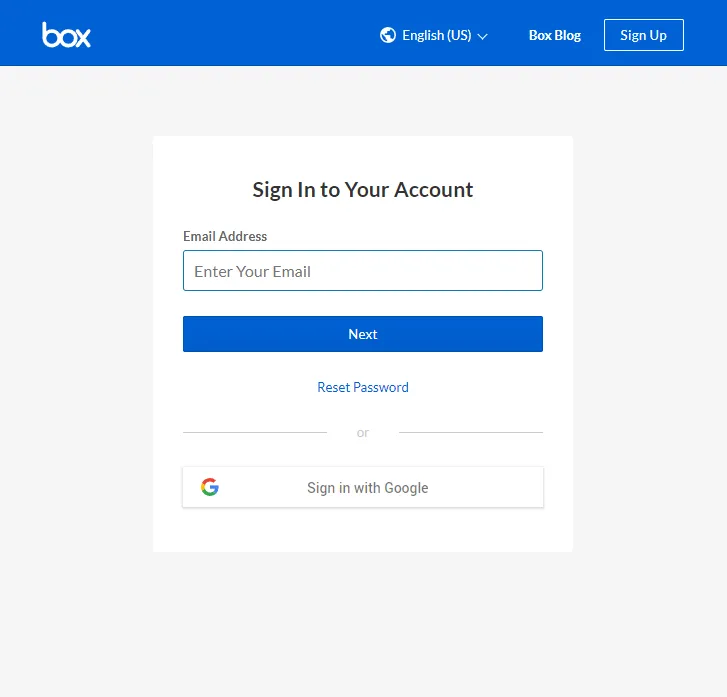
- Select Backup Box Content and choose backup settings
- Box will email you when the backup completes
Having a current Box backup ensures you don't lose data if needed for restore.
Export Photos and Videos from Box
To start migrating media files to iCloud Drive:
Enable Camera Uploads in iCloud Photos
First, make sure iCloud Photos and Camera Uploads are enabled on your Apple devices:
- On iPhone/iPad, go to Settings > [your name] > iCloud > Photos
- Toggle on iCloud Photos and Upload to My Photo Stream
This allows new photos/videos taken on your iPhone to automatically upload to iCloud.
Use Box Export Tools
Next, use Box's export tools to download folders containing your photos and videos:
- Sign in to Box.com and navigate to the target folders
- Click the menu for each folder and select Export
- Choose export location of Local File on Computer
- Hit Export and save the zip files locally
Be sure to export all Box folders containing your media to be transferred. The zips will bundle content for simplified downloads.
Import Media to iCloud Photos
With your Box media exports downloaded locally, importing to iCloud is straightforward:
Unzip the Exports
Extract all the Box zip files to access the photos and videos for import.
Use iCloud Photos Upload
Then on your Mac, use Finder to upload the uncompressed content to iCloud Photos:
- Go to Finder > Photos and find folders containing your Box exports
- Simply drag these folders directly into iCloud Photos
This batch uploads everything into your iCloud media library.
Check Progress in Photos App
You can monitor import progress in the Photos app:
- Open Photos app and go to the Imports tab
- This shows pending uploads and status
Once finished, all migrated Box pictures and videos will be available in your iCloud Photos library.
Remove Redundant Files in Box
After confirming your media transferred correctly to iCloud, you can remove the redundant files in Box if no longer needed there.
Quick Tip to ensure your videos never go missing
Videos are precious memories and all of us never want to ever lose them to hard disk crashes or missing drives. PicBackMan is the easiest and simplest way to keep your videos safely backed up in one or more online accounts. Simply Download PicBackMan (it's free!), register your account, connect to your online store and tell PicBackMan where your videos are - PicBackMan does the rest, automatically. It bulk uploads all videos and keeps looking for new ones and uploads those too. You don't have to ever touch it.
Frequently Asked Questions
What types of media files can I import into iCloud Photos?
iCloud Photos supports importing all standard image and video formats like JPG, PNG, GIF, MP4, MOV and many others. It does not support certain raw formats or specialty media extensions.
Will my existing iCloud Photos library merge with the Box imports?
Yes, any media migrated from Box will become part of your unified iCloud Photos collection accessible across Apple devices. It does not create separate libraries.
Can I migrate photos and videos on a storage tier lower than 200GB?
Unfortunately no - migrating significant media collections into iCloud requires upgrading to a 200GB or higher storage plan due to capacity limitations. Lower tiers won't support large imports.
What happens if I accidentally delete imported files from iCloud Photos?
As long as you have the "Delete Originals" setting disabled in iCloud Photos preferences, any media removed from your library is retained for 30 days in recoverable status before permanent deletion. This acts as a safety net if accidentally deleting migrated items.
Conclusion
Migrating Box media to iCloud Drive securely archives your photos and videos within Apple's robust cloud infrastructure for reliable access across devices. Just be sure to backup Box initially, use the export tools to download folders, then drag and drop into iCloud Photos to transfer your memories. Consolidating in iCloud allows enjoying your media anywhere while optimizing storage.






