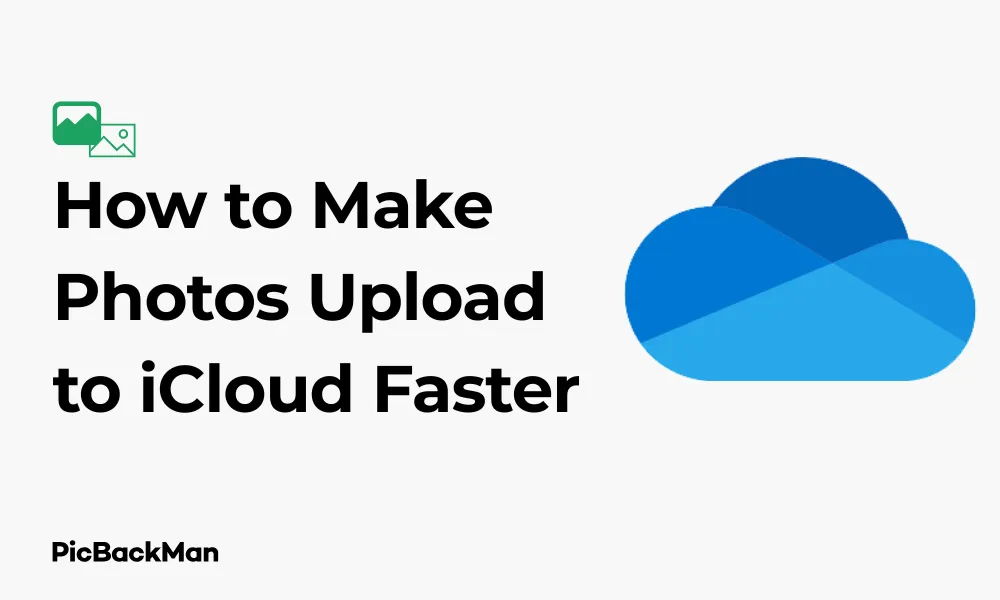
Why is it the #1 bulk uploader?
- Insanely fast!
- Maintains folder structure.
- 100% automated upload.
- Supports RAW files.
- Privacy default.
How can you get started?
Download PicBackMan and start free, then upgrade to annual or lifetime plan as per your needs. Join 100,000+ users who trust PicBackMan for keeping their precious memories safe in multiple online accounts.
“Your pictures are scattered. PicBackMan helps you bring order to your digital memories.”
How to Make Photos Upload to iCloud Faster

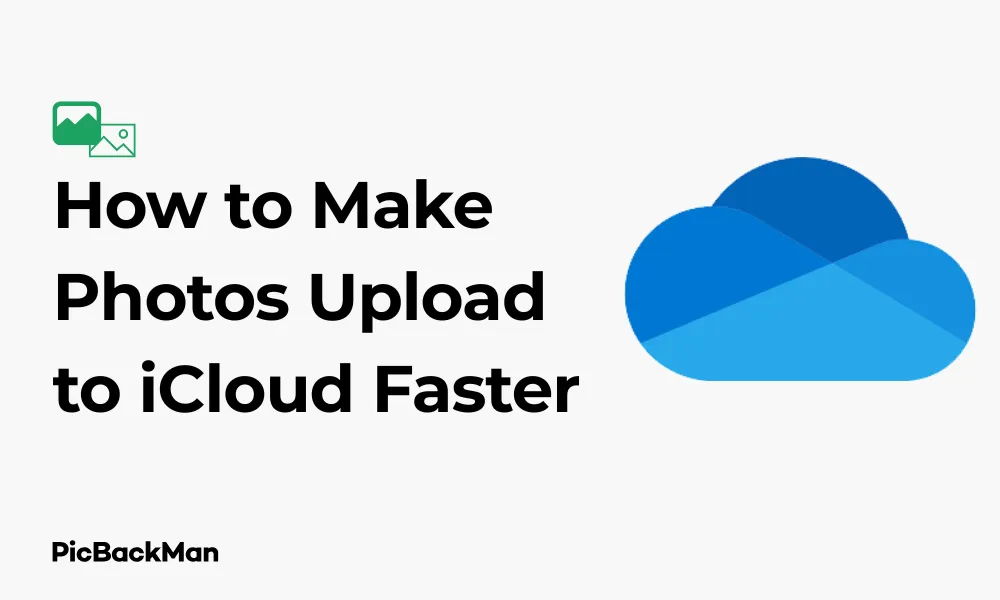
Waiting for photos to upload to iCloud can be frustrating, especially when you're trying to free up space on your iPhone or simply want to make sure your precious memories are safely backed up. If you've ever watched that upload progress bar crawl along at a snail's pace, you're not alone. The good news is there are several practical ways to speed up this process.
In this guide, I'll share proven methods to make your photos upload to iCloud much faster, from simple setting adjustments to network optimizations that can dramatically cut your waiting time.
Why Are Your Photos Uploading Slowly to iCloud?
Before jumping into solutions, it helps to understand what might be causing slow uploads:
- Poor internet connection
- Large photo library
- iPhone battery saving mode
- Background app refresh settings
- iCloud storage limitations
- Outdated iOS version
Now let's look at how to fix these issues and speed up your photo uploads.
Check Your Internet Connection
The most common reason for slow iCloud uploads is a weak or unstable internet connection.
Switch to a Faster Wi-Fi Network
iCloud uploads work best on strong, stable Wi-Fi connections. Cellular data is typically slower and may have data caps.
- Go to Settings > Wi-Fi
- Connect to a reliable, fast network
- If possible, move closer to your router
Test Your Internet Speed
A quick speed test can tell you if your connection is the bottleneck:
- Use a speed testing app or website like Speedtest.net
- For smooth iCloud uploads, aim for at least 5 Mbps upload speed
- If speeds are low, restart your router or contact your internet provider
Use a Wired Connection When Possible
If you're uploading from a Mac, connect directly to your router with an Ethernet cable for the fastest possible speeds.
Optimize Your iCloud Settings
Several settings can affect how quickly your photos sync to iCloud.
Enable iCloud Photos Properly
Make sure iCloud Photos is correctly enabled:
- Go to Settings > [your name] > iCloud
- Tap Photos
- Turn on iCloud Photos
- Select “Optimize iPhone Storage” if you want to save space on your device
Check Upload Status
You can monitor the progress of your uploads:
- Open the Photos app
- Scroll to the bottom of the Photos tab
- Look for "Uploading X items..." message
Disable Low Power Mode
Low Power Mode restricts background activities, including iCloud uploads:
- Go to Settings > Battery
- Turn off Low Power Mode
- Alternatively, connect your device to power to allow full-speed uploads
Free Up iCloud Storage Space
Limited storage can slow down or even stop uploads.
Check Your Current Storage
- Go to Settings > [your name] > iCloud
- Tap Manage Storage
- Review how much space you're using and how much is available
Delete Unnecessary Files
Clear out space by removing content you no longer need:
- In iCloud storage management, review large attachments
- Delete old device backups you don't need
- Remove apps that are using significant storage
Upgrade Your iCloud Storage Plan
If you're constantly running out of space:
- Go to Settings > [your name] > iCloud > Manage Storage
- Tap Change Storage Plan
- Choose a larger plan that fits your needs
| iCloud Plan | Storage Space | Monthly Cost (USD) |
|---|---|---|
| Free | 5GB | $0 |
| iCloud+ | 50GB | $0.99 |
| iCloud+ | 200GB | $2.99 |
| iCloud+ | 2TB | $9.99 |
Update Your iOS or macOS
Outdated operating systems may have bugs that affect iCloud performance.
Update iOS on iPhone or iPad
- Connect your device to power and Wi-Fi
- Go to Settings > General > Software Update
- If an update is available, tap Download and Install
- Enter your passcode if prompted
Update macOS on Mac
- Click the Apple menu in the top-left corner
- Select System Preferences (or System Settings)
- Click Software Update
- If updates are available, click Update Now
Prioritize iCloud Upload Activities
Make sure your device is focusing on uploading photos.
Close Background Apps
Other apps using network resources can slow down iCloud uploads:
- Double-click the home button (or swipe up from bottom on newer iPhones)
- Swipe up on app cards to close them
- Leave only essential apps running
Pause Large Downloads
If you're downloading large files or streaming content, consider pausing these activities until your photos finish uploading.
Enable Background App Refresh for Photos
- Go to Settings > General > Background App Refresh
- Make sure it's turned on for Photos
Optimize Your Photos Before Uploading
Smaller photos upload faster. Consider these strategies:
Use Optimize iPhone Storage
This setting keeps full-resolution photos in iCloud while storing smaller versions on your device:
- Go to Settings > [your name] > iCloud > Photos
- Select "Optimize iPhone Storage"
Batch Upload in Smaller Groups
Instead of uploading thousands of photos at once:
- Select a reasonable batch (50-100 photos)
- Let these finish uploading before adding more
Consider Image Compression
If you have very large images that don't need full resolution:
- Use a photo compression app from the App Store
- Reduce the file size before uploading
Advanced Techniques for Faster iCloud Photo Uploads
Reset Network Settings
Network issues can sometimes be resolved by resetting your network settings:
- Go to Settings > General > Reset
- Tap Reset Network Settings
- Enter your passcode if prompted
- Reconnect to your Wi-Fi network
Note: This will remove all saved Wi-Fi networks and passwords, so have them ready to reconnect.
Use a Different DNS Server
Changing your DNS server can sometimes improve connection speed:
- Go to Settings > Wi-Fi
- Tap the (i) icon next to your connected network
- Scroll down to "Configure DNS" and tap it
- Select "Manual"
- Remove any existing servers and add Google DNS (8.8.8.8 and 8.8.4.4) or Cloudflare (1.1.1.1)
Use a Mac as an Intermediary
If you have a Mac with a fast internet connection:
- Transfer photos from your iPhone to your Mac using AirDrop or a cable
- Use the Photos app on Mac to sync with iCloud
- This often uploads faster than directly from an iPhone
Comparison: iCloud Upload Methods
| Method | Speed | Convenience | Best For |
|---|---|---|---|
| Direct from iPhone (Wi-Fi) | Moderate | High | Daily use, small batches |
| Via Mac (Ethernet) | Fast | Medium | Large libraries, initial uploads |
| Cellular Data | Slow | High | Emergency backups only |
| Optimized Storage | Fast | High | Ongoing automatic backups |
Troubleshooting Common iCloud Photo Upload Issues
Photos Stuck on "Uploading"
If your photos seem stuck in the upload process:
- Force quit the Photos app (swipe up from app switcher)
- Restart your device
- Check your internet connection
- Make sure you have sufficient iCloud storage
iCloud Photos Not Syncing At All
If no uploads are happening:
- Sign out of iCloud (Settings > [your name] > Sign Out)
- Restart your device
- Sign back into iCloud
- Re-enable iCloud Photos
Specific Photos Not Uploading
Sometimes individual photos may have issues:
- Check if the file is corrupted
- Try selecting and sharing the photo to another app to verify it works
- If the photo is problematic, consider deleting and reimporting it
Managing Expectations: Realistic Upload Times
It's important to have realistic expectations about upload speeds:
- A few dozen photos might upload in minutes with a good connection
- Several hundred photos could take hours
- Thousands of photos might take days to fully sync
Estimated Upload Times Based on Collection Size
| Number of Photos | Average Size | Estimated Time (10 Mbps Upload) |
|---|---|---|
| 50 photos | 150MB | ~2 minutes |
| 500 photos | 1.5GB | ~20 minutes |
| 5,000 photos | 15GB | ~3-4 hours |
| 50,000 photos | 150GB | ~1-3 days |
Preventive Measures for Future Uploads
To avoid slow uploads in the future:
Regular Maintenance
- Delete unwanted photos regularly
- Keep your iCloud storage plan appropriate for your needs
- Maintain your devices with regular updates
Scheduled Uploads
Plan large uploads for optimal times:
- Start uploads before bedtime when you won't need your network
- Use times when household internet usage is low
- Consider weekdays vs. weekends based on your network usage patterns
Network Management
- Invest in a quality router if you frequently transfer large files
- Consider a mesh network system for better coverage throughout your home
- Periodically restart your network equipment to maintain performance
The Benefits of Faster iCloud Photo Uploads
Getting your photos to upload faster to iCloud isn't just about convenience—it provides several important benefits:
- Better protection against data loss if your device is damaged or lost
- Quicker access to your full photo library across all your Apple devices
- Faster freeing up of storage space on your iPhone or iPad
- Reduced battery drain from prolonged upload processes
- Less frustration and waiting time when managing your photo collection
Quick Tip to ensure your videos never go missing
Videos are precious memories and all of us never want to lose them to hard disk crashes or missing drives. PicBackMan is the easiest and simplest way to keep your videos safely backed up in one or more online accounts.
Simply download PicBackMan (it's free!) , register your account, connect to your online store and tell PicBackMan where your videos are - PicBackMan does the rest, automatically. It bulk uploads all videos and keeps looking for new ones and uploads those too. You don't have to ever touch it.
Conclusion
Speeding up your iCloud photo uploads doesn't have to be complicated. Start with the basics: ensure you have a strong Wi-Fi connection, sufficient iCloud storage, and that your device settings are optimized for uploads. For larger libraries, consider using a Mac with a wired connection as an intermediary, or uploading in smaller batches.
Remember that even with all these optimizations, very large photo libraries will still take time to upload. Be patient, and once the initial upload is complete, future syncing will happen much more quickly as you add new photos.
By following the steps in this guide, you can significantly reduce the time it takes for your precious memories to safely reach the cloud, giving you peace of mind and a more efficient photo management experience.
Frequently Asked Questions
Why do my photos upload to iCloud during the night but not during the day?
Apple designs iCloud to be smart about when it uploads. Your device prioritizes uploads during periods of inactivity, especially when connected to power and Wi-Fi. This behavior helps preserve battery life and ensures your device remains responsive when you're actively using it. If you want to force an upload during the day, connect to power, ensure you're on Wi-Fi, and keep the Photos app open in the foreground for a few minutes.
Will using a VPN make my iCloud photo uploads faster or slower?
In most cases, using a VPN will make your iCloud uploads slower, not faster. VPNs add an extra layer of encryption and routing that typically reduces upload speeds. If you're experiencing slow uploads and have a VPN enabled, try temporarily disabling it to see if your speeds improve. Only use a VPN during uploads if you specifically need the security benefits while on an untrusted network.
Can I prioritize which photos upload to iCloud first?
Unfortunately, Apple doesn't provide a built-in way to prioritize specific photos for uploading. iCloud typically uploads newer photos first, followed by older ones. If you need certain photos uploaded immediately, one workaround is to create a new album with just those photos and keep that album open in the Photos app while connected to power and Wi-Fi. This may encourage the system to prioritize those specific images.
Does iCloud upload photos at full resolution or are they compressed?
iCloud Photos uploads and stores your photos in their original full resolution and format, including RAW files. Unlike some other cloud services, iCloud doesn't compress your images during upload, which is why uploads might take longer but preserve the full quality of your photos. The only exception is if you've enabled "Optimize iPhone Storage," which keeps smaller versions on your device but still maintains the originals in the cloud.
If I delete a photo from my iPhone after it's uploaded to iCloud, will it stay in iCloud?
If you have iCloud Photos enabled and delete a photo from your iPhone, that photo will also be deleted from iCloud and all your other devices. This happens because iCloud Photos synchronizes your library across devices. If you want to remove photos from your iPhone but keep them in iCloud, use the “Optimize iPhone Storage” option instead of deleting them. If you've already deleted photos, check your "Recently Deleted" album, where they'll remain for 30 days before being permanently removed.






