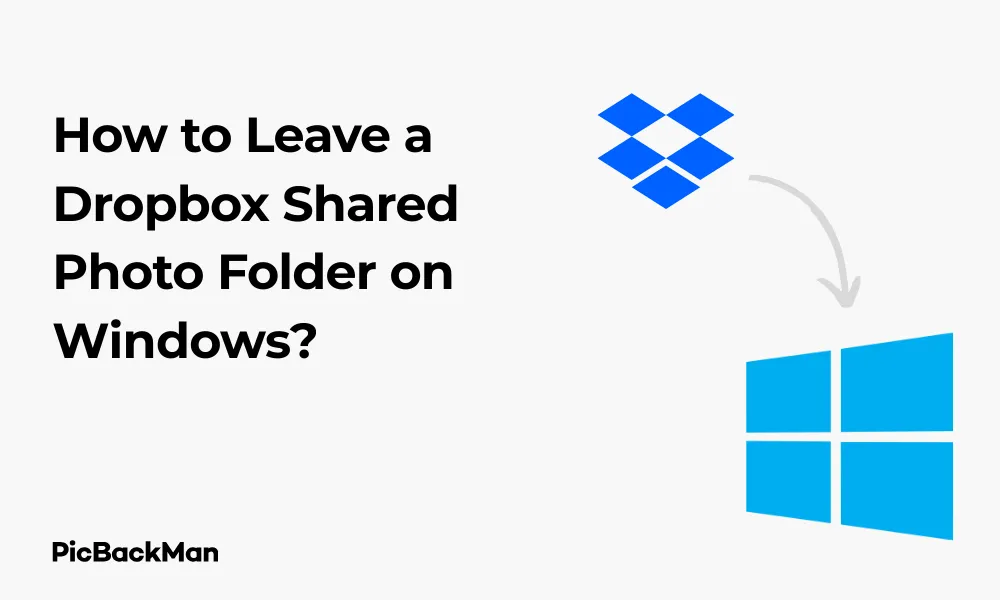
Why is it the #1 bulk uploader?
- Insanely fast!
- Maintains folder structure.
- 100% automated upload.
- Supports RAW files.
- Privacy default.
How can you get started?
Download PicBackMan and start free, then upgrade to annual or lifetime plan as per your needs. Join 100,000+ users who trust PicBackMan for keeping their precious memories safe in multiple online accounts.
“Your pictures are scattered. PicBackMan helps you bring order to your digital memories.”
How to Leave a Dropbox Shared Photo Folder on Windows?

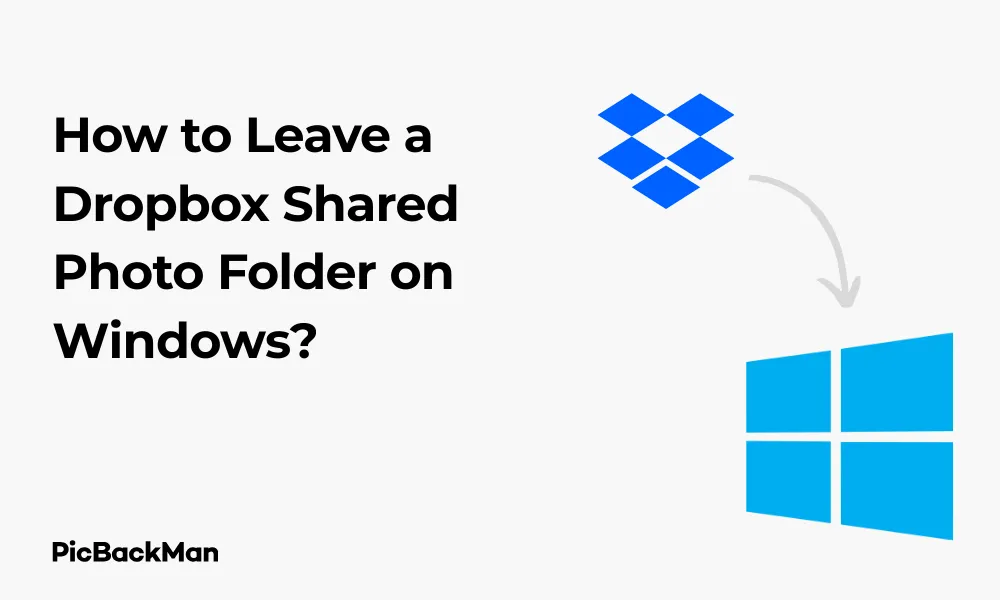
Sharing folders on Dropbox is a great way to collaborate and share photos with friends, family, or colleagues. But what happens when you no longer want to be part of a shared photo folder? Maybe the project is complete, or perhaps you're running low on storage space. Whatever your reason, leaving a Dropbox shared photo folder on Windows is a straightforward process that takes just a few minutes.
In this guide, I'll walk you through the step-by-step process of leaving a Dropbox shared photo folder on your Windows computer. I'll cover multiple methods, including using the Dropbox desktop app, web interface, and mobile app, so you can choose the option that works best for you.
Why You Might Want to Leave a Shared Photo Folder
Before we jump into the how-to steps, let's quickly look at some common reasons you might want to leave a shared Dropbox photo folder:
- You no longer need access to the photos
- The project or collaboration has ended
- You're trying to free up storage space in your Dropbox account
- You're reorganizing your digital files
- You're concerned about privacy or security
Leaving a shared folder doesn't delete the folder or its contents—it simply removes it from your Dropbox account. The folder owner and other members will still have access to all the photos.
Method 1: Leaving a Shared Photo Folder Using the Dropbox Desktop App
If you have the Dropbox desktop application installed on your Windows computer, this is probably the easiest method to leave a shared folder.
Step 1: Open File Explorer and Navigate to Your Dropbox Folder
First, open File Explorer on your Windows computer. You can do this by clicking on the File Explorer icon in your taskbar, pressing Windows key + E on your keyboard, or searching for “File Explorer” in the Windows search bar.
Once File Explorer is open, navigate to your Dropbox folder. By default, it's usually located in your user directory, but you can also find it by clicking on "Dropbox" in the Quick Access section of File Explorer.
Step 2: Locate the Shared Photo Folder
Browse through your Dropbox directory until you find the shared photo folder you want to leave. Shared folders typically have a special icon that looks like a folder with two people on it.
Step 3: Right-Click on the Folder and Access Sharing Options
Right-click on the shared photo folder you want to leave. In the context menu that appears, hover over the “Dropbox” option, and then click on “Share” or “Sharing options.”
Step 4: Leave the Shared Folder
A new window or browser tab will open, showing you the sharing settings for this folder. Look for an option that says "Leave folder" or "Remove yourself." Click on this option.
You'll likely see a confirmation dialog asking if you're sure you want to leave the folder. Click "Leave" or "Yes" to confirm your decision.
Step 5: Verify the Folder Has Been Removed
After you leave the shared folder, it should disappear from your Dropbox directory. You might need to refresh File Explorer to see the change. You can do this by pressing F5 or clicking the refresh button in the File Explorer toolbar.
Method 2: Leaving a Shared Photo Folder Using the Dropbox Website
If you don't have the Dropbox desktop app installed, or if you prefer using the web interface, follow these steps:
Step 1: Open Your Web Browser and Go to Dropbox.com
Launch your favorite web browser (like Chrome, Firefox, Edge, etc.) and go to www.dropbox.com .
Step 2: Sign In to Your Dropbox Account
If you're not already signed in, enter your email address and password to log into your Dropbox account.
Step 3: Navigate to the Shared Folder
Once you're logged in, you'll see your Dropbox files and folders. Look for the shared photo folder you want to leave. You can find it in your main Dropbox directory, or you can click on "Shared" in the left sidebar to see all your shared folders.
Step 4: Access the Sharing Settings
Hover your mouse over the shared folder you want to leave. Click on the “Share” button that appears (it looks like a person with a plus sign), or click on the three dots (…) and select “Sharing” from the dropdown menu.
Step 5: Leave the Folder
In the sharing dialog that opens, look for an option that says “Leave folder” or similar. It's usually located at the bottom of the dialog. Click on this option.
A confirmation prompt will appear asking if you're sure you want to leave the folder. Click "Leave" to confirm.
Step 6: Verify the Folder Has Been Removed
After confirming, the shared folder will be removed from your Dropbox account. You might need to refresh the page to see the change.
Method 3: Using the Dropbox Mobile App
If you're away from your computer, you can also leave a shared Dropbox folder using the mobile app on your smartphone:
Step 1: Open the Dropbox App on Your Mobile Device
Locate and tap on the Dropbox app icon on your smartphone or tablet.
Step 2: Navigate to the Shared Folder
Browse through your files or tap on the “Shared” tab to find the shared photo folder you want to leave.
Step 3: Access the Folder Options
Tap on the three dots (…) next to the folder name or inside the folder view.
Step 4: Find and Select Sharing Options
Look for an option related to sharing or folder settings. The exact wording may vary depending on your app version.
Step 5: Leave the Folder
Find and tap on the “Leave folder” option. Confirm your decision when prompted.
Step 6: Verify the Folder Has Been Removed
After leaving, the folder should no longer appear in your Dropbox account. You might need to refresh the app by pulling down on the screen.
What Happens When You Leave a Shared Folder?
Understanding the consequences of leaving a shared Dropbox folder can help you make an informed decision:
For You:
- The folder and all its contents will be removed from your Dropbox account
- You'll free up storage space in your Dropbox quota
- You'll no longer receive notifications about changes to the folder
- You'll lose access to the files unless you're invited again
For Others:
- The folder owner and other members will still have access to all files
- Your files that you added to the folder will remain there for others to access
- The folder owner will see that you've left the shared folder
Common Issues When Leaving Shared Folders and How to Fix Them
Sometimes you might encounter problems when trying to leave a Dropbox shared folder. Here are some common issues and their solutions:
Issue 1: Can't Find the "Leave Folder" Option
If you can't find the option to leave a folder, it might be because:
- You're the owner of the folder (owners can't leave; they must transfer ownership first)
- You're using an outdated version of the Dropbox app
- The folder has special permissions set up
Solution: If you're the owner, transfer ownership to someone else first. If that's not the case, try updating your Dropbox app or using the web interface instead.
Issue 2: Folder Still Appears After Leaving
Sometimes, the folder might still appear in your Dropbox even after you've left it.
Solution: Try refreshing your view (press F5 in File Explorer or refreshing your browser). If that doesn't work, sign out of Dropbox and sign back in. In extreme cases, you might need to reinstall the Dropbox desktop app.
Issue 3: Files from the Shared Folder Are Still Using Your Storage
In some cases, files might still count against your storage quota even after leaving a folder.
Solution: This usually resolves itself within 24 hours as Dropbox updates its storage calculations. If it persists, contact Dropbox support.
Alternatives to Leaving a Shared Folder
If you're hesitant about completely leaving a shared folder, consider these alternatives:
1. Selective Sync
Instead of leaving the folder entirely, you can use Dropbox's Selective Sync feature to keep the folder in your account but not have it take up space on your computer:
- Open the Dropbox desktop app
- Click on your profile picture or initials in the system tray
- Select "Preferences" or "Settings"
- Go to the "Sync" tab
- Click "Selective Sync"
- Uncheck the shared folder you don't want on your computer
- Click "Update" or "Apply"
2. Convert to View-Only Access
If you still want to see the photos but don't need to edit or add to the folder:
- Ask the folder owner to change your permission level to "Viewer" instead of "Editor"
- This way, you can still access the content without having the ability to modify it
3. Create a Backup Before Leaving
If you want to keep copies of important photos before leaving the folder:
- Create a new folder in your Dropbox or on your computer
- Copy the important photos from the shared folder to your new folder
- Then proceed with leaving the shared folder
Comparison: Different Methods for Leaving Dropbox Shared Folders
| Method | Pros | Cons | Best For |
|---|---|---|---|
| Desktop App |
- Quick and convenient - No need to open a browser - Works offline (will sync when online) |
- Requires the app to be installed - May need updates to work properly |
Regular Dropbox users who already have the desktop app installed |
| Web Interface |
- Works on any computer - No software installation needed - Always has the latest features |
- Requires internet connection - May be slower than the desktop app |
Occasional users or those using public/work computers |
| Mobile App |
- Convenient when away from computer - Quick access on the go |
- Smaller screen makes navigation harder - May have limited features compared to desktop |
Users who need to manage their Dropbox while traveling or away from their computer |
Tips for Managing Shared Folders in Dropbox
To make your Dropbox experience smoother, here are some helpful tips for managing shared folders:
Regularly Review Your Shared Folders
Take time every few months to review which folders you're sharing and which shared folders you're a member of. This helps keep your Dropbox organized and secure.
Use Descriptive Folder Names
When creating or renaming shared folders, use clear, descriptive names that indicate the content and purpose. This makes it easier to decide which folders you need to keep or leave.
Communicate Before Leaving Important Folders
If you're leaving a folder that's part of an active project or collaboration, let the other members know before you leave. This is just good etiquette and helps avoid confusion.
Check Your Storage Usage Regularly
Keep an eye on how much of your Dropbox storage is being used by shared folders. This can help you identify large folders you might want to leave to free up space.
Use Folder Descriptions
Take advantage of Dropbox's folder description feature to add notes about the folder's purpose, who should have access, and when it might be appropriate for members to leave.
Quick Tip to ensure your videos never go missing
Videos are precious memories and all of us never want to lose them to hard disk crashes or missing drives. PicBackMan is the easiest and simplest way to keep your videos safely backed up in one or more online accounts.
Simply download PicBackMan (it's free!) , register your account, connect to your online store and tell PicBackMan where your videos are - PicBackMan does the rest, automatically. It bulk uploads all videos and keeps looking for new ones and uploads those too. You don't have to ever touch it.
Frequently Asked Questions
1. Will leaving a shared Dropbox folder delete the photos for everyone else?
No, leaving a shared folder only removes it from your Dropbox account. All the photos and files will remain accessible to the folder owner and other members. Any content you added to the folder will stay there unless you delete it before leaving.
2. Can I rejoin a shared folder after leaving it?
Yes, but you'll need to be invited again by the folder owner or someone with sharing permissions. You can't rejoin a shared folder on your own after leaving it. Contact the folder owner and ask them to send you a new invitation if you need access again.
3. What happens to my storage space when I leave a shared folder?
When you leave a shared folder, the space used by that folder will be freed up in your Dropbox storage quota. This can be helpful if you're running low on space. However, it may take up to 24 hours for your storage usage to update and reflect the change.
4. Can I leave a shared folder if I'm the owner?
No, if you're the owner of a shared folder, you can't simply leave it. You'll first need to transfer ownership to another member. To do this, go to the sharing settings, click on the person you want to make the new owner, and change their permission level to “Owner.” Once ownership is transferred, you can leave the folder.
5. Will I get a notification if someone leaves a shared folder I own?
Yes, as the owner of a shared folder, you'll receive an email notification when someone leaves your shared folder. This helps you keep track of who has access to your content. Other members of the shared folder typically don't receive notifications when someone leaves.
Conclusion
Leaving a Dropbox shared photo folder on Windows is a simple process that can help you declutter your digital space and free up storage. Whether you prefer using the desktop app, web interface, or mobile app, the steps are straightforward and take just a few minutes to complete.
Remember that leaving a shared folder doesn't delete the folder or its contents—it simply removes it from your Dropbox account. The folder owner and other members will still have access to all the photos, including any that you added while you were a member.
By following the steps outlined in this guide, you can easily manage your Dropbox shared folders and keep your digital life organized. If you run into any issues, try the troubleshooting tips provided or reach out to Dropbox support for assistance.






