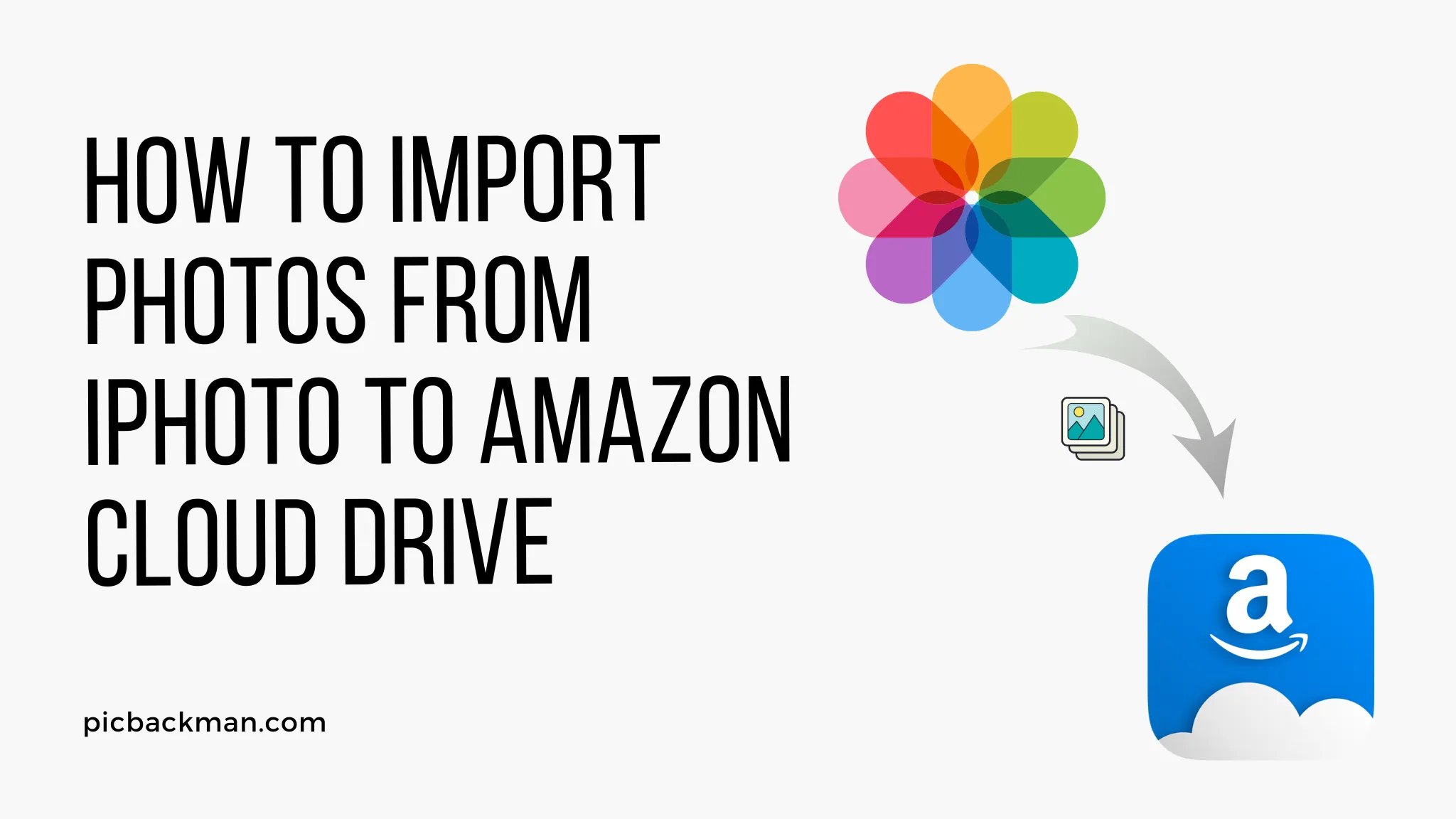
Why is it the #1 bulk uploader?
- Insanely fast!
- Maintains folder structure.
- 100% automated upload.
- Supports RAW files.
- Privacy default.
How can you get started?
Download PicBackMan and start free, then upgrade to annual or lifetime plan as per your needs. Join 100,000+ users who trust PicBackMan for keeping their precious memories safe in multiple online accounts.
“Your pictures are scattered. PicBackMan helps you bring order to your digital memories.”
How to Import Photos from iPhoto to Amazon Cloud Drive?

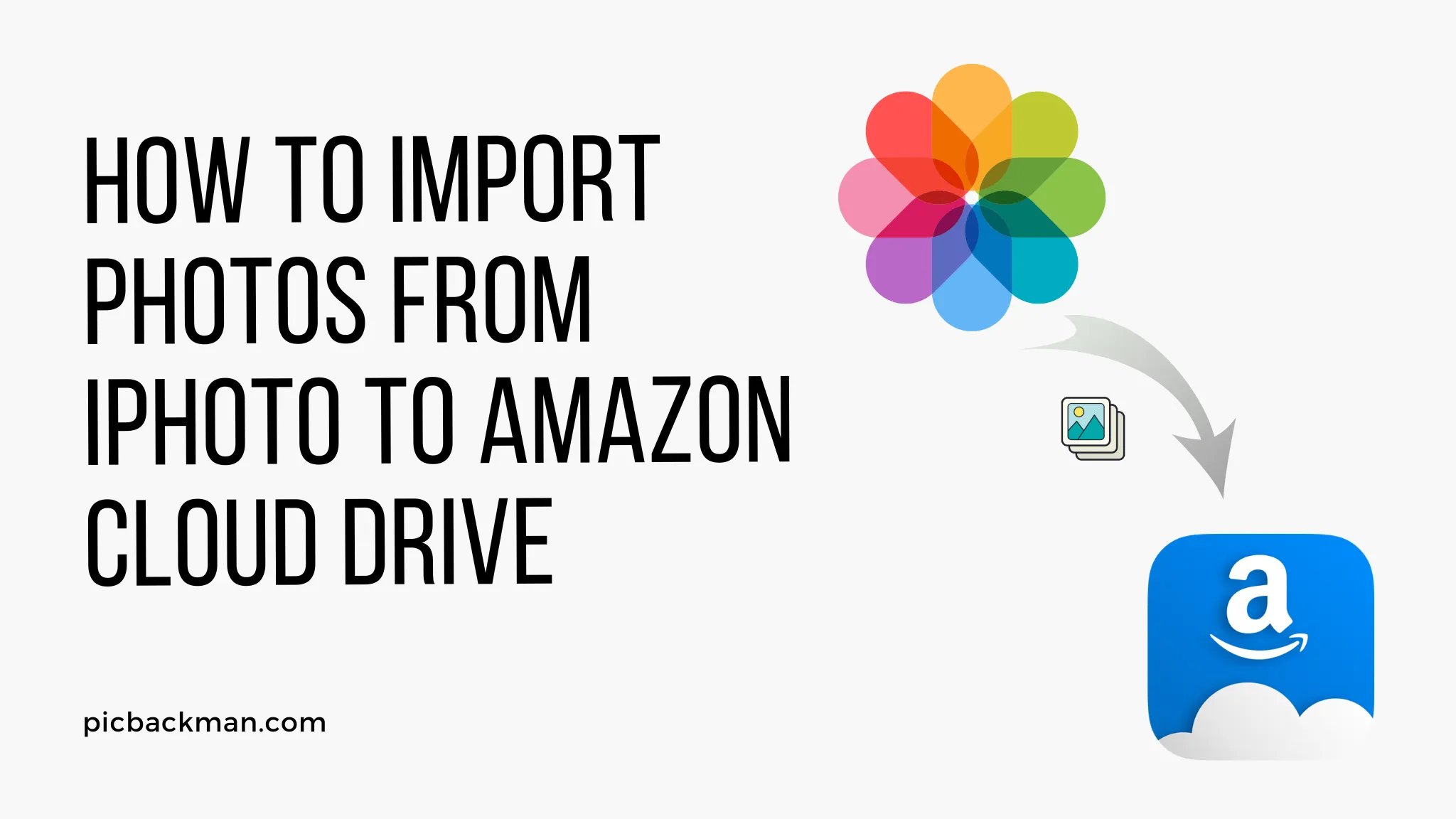
The following article provides a step-by-step guide on how to import photos from iPhoto to Amazon Cloud Drive. Whether you're switching from iPhoto to a new platform or simply want to back up your photos to the cloud, this guide will walk you through the process.
In the digital age, our photo collections have become invaluable. With the abundance of digital photos stored on our devices, it's crucial to have a reliable backup solution that ensures the safety and accessibility of our precious memories.
Amazon Cloud Drive offers a convenient and secure cloud storage option for your photos, and in this article, we'll explore how to import photos from iPhoto to Amazon Cloud Drive.
Understanding iPhoto and Amazon Cloud Drive
Before we delve into the process, let's first understand what iPhoto and Amazon Cloud Drive are. iPhoto is a photo management application developed by Apple Inc. It allows users to import, organize, edit, and share their photos. On the other hand, Amazon Cloud Drive is a cloud storage service provided by Amazon, offering secure storage for files and photos.
Why Import Photos from iPhoto to Amazon Cloud Drive?
There are several reasons why you might want to import your photos from iPhoto to Amazon Cloud Drive. First and foremost, it provides an extra layer of backup for your photos.
If your computer crashes or your device is lost, your photos will still be safely stored in the cloud. Additionally, Amazon Cloud Drive offers seamless access to your photos from various devices, allowing you to view and share your memories anytime, anywhere.
Step-by-Step Guide: Importing Photos from iPhoto to Amazon Cloud Drive
Follow these steps to import your photos from iPhoto to Amazon Cloud Drive:
Step 1: Exporting Photos from iPhoto
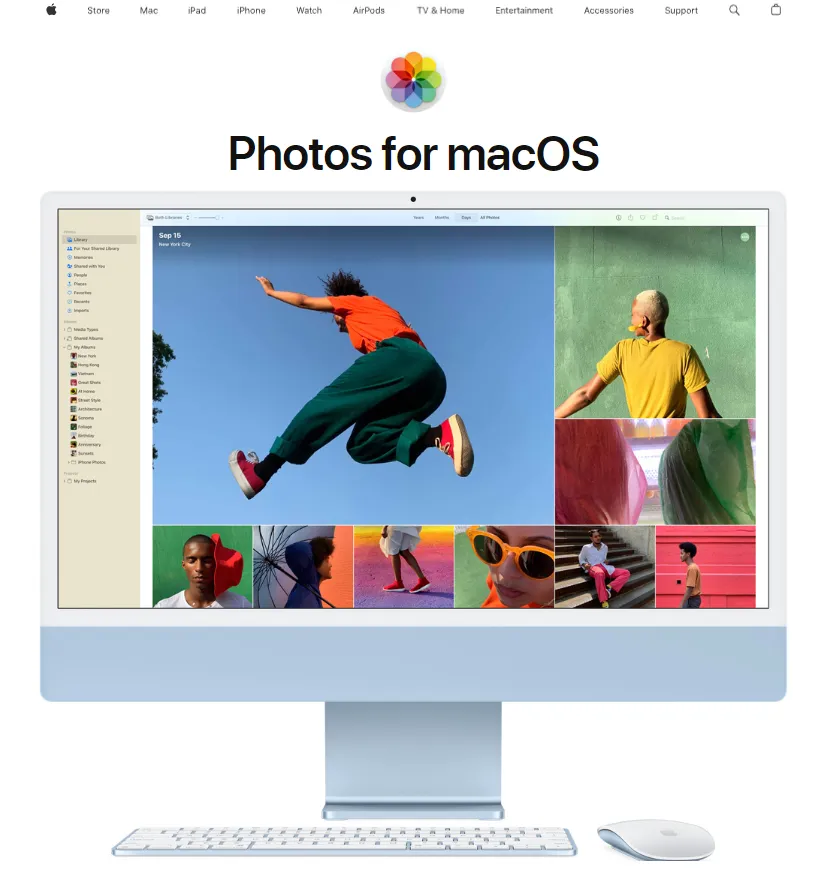
The first step is to export your photos from iPhoto. Open iPhoto and select the photos you wish to import into Amazon Cloud Drive. Then, go to the "File" menu and choose the "Export" option. Select the desired export settings, such as file format and quality, and choose a location to save the exported photos.
Step 2: Creating a Folder in Amazon Cloud Drive
Next, open your web browser and navigate to the Amazon Cloud Drive website. Sign in to your Amazon account or create a new one if you don't have an account yet. Once you're logged in, create a new folder in Amazon Cloud Drive specifically for your imported photos. Give the folder a descriptive name to make it easy to locate later.
Step 3: Uploading Photos to Amazon Cloud Drive
Now it's time to upload your exported photos to Amazon Cloud Drive. Open the folder you created in the previous step and look for the "Upload" button. Click on it and select the exported photos from your computer.
Depending on the size of your photos and your internet connection speed, the upload process may take some time. Once the upload is complete, your photos will be securely stored in Amazon Cloud Drive.
Quick Tip to ensure your Photos never go missing
Photos are precious memories and all of us never want to ever lose them to hard disk crashes or missing drives. PicBackMan is the easiest and simplest way to keep your photos safely backed up in one or more online accounts.
Simply download PicBackMan (it's free!), register your account, connect to your online store and tell PicBackMan where your photos are - PicBackMan does the rest, automatically. It bulk uploads all photos and keeps looking for new ones and uploads those too. You don't have to ever touch it.
Benefits of Using Amazon Cloud Drive for Photo Storage
Using Amazon Cloud Drive for photo storage offers several benefits. Firstly, it provides a reliable backup solution, ensuring that your photos are protected even if your local devices are damaged or lost.
Additionally, Amazon Cloud Drive offers easy accessibility to your photos from multiple devices. You can view and share your photos on your smartphone, tablet, or computer without hassle.
Furthermore, Amazon Cloud Drive provides robust security measures to protect your photos from unauthorized access, giving you peace of mind.
Tips for Organizing and Managing Photos in Amazon Cloud Drive
To make the most out of your photo storage in Amazon Cloud Drive, consider the following tips for organizing and managing your photos:
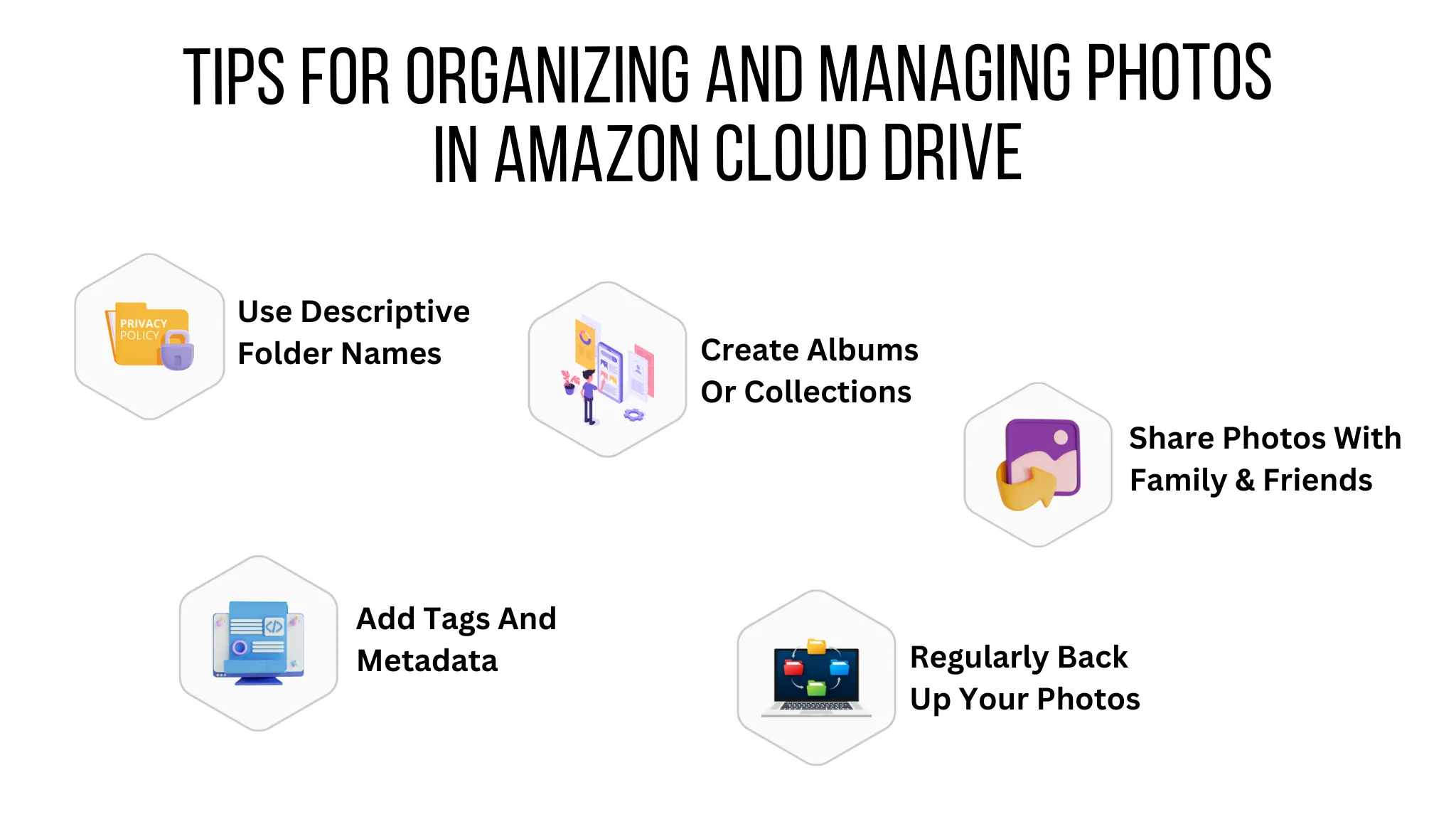
- Use descriptive folder names: Create folders with clear and meaningful names to categorize your photos effectively. For example, you can have separate folders for vacations, family events, or special occasions.
- Add tags and metadata: Take advantage of Amazon Cloud Drive's tagging and metadata features to add additional information to your photos. This makes it easier to search and locate specific photos in the future.
- Create albums or collections: Group related photos together by creating albums or collections within Amazon Cloud Drive. This allows for better organization and easy navigation of your photo library.
- Regularly back up your photos: Set up automatic backups from your devices to Amazon Cloud Drive to ensure that new photos are promptly uploaded and backed up.
- Share photos with family and friends: Utilize the sharing options in Amazon Cloud Drive to share specific photos or albums with your loved ones. It's a great way to reminisce and keep everyone connected.
Conclusion
Importing photos from iPhoto to Amazon Cloud Drive provides a secure and convenient way to back up your precious memories and access them from anywhere.
By following the step-by-step guide outlined in this article, you can seamlessly transfer your photos to Amazon Cloud Drive and enjoy the benefits of cloud storage. Embrace the peace of mind that comes with knowing your photos are protected and easily accessible whenever you need them.
FAQ
How do I transfer photos from iPhoto to Amazon?
To transfer photos from iPhoto to Amazon, you can export the photos from iPhoto and then upload them to Amazon Cloud Drive. Follow the step-by-step guide mentioned in the article for detailed instructions.
What's the difference between Amazon Photos and Amazon Drive?
Amazon Photos is a specific service provided by Amazon for storing and organizing photos. It offers features like automatic backup, photo sharing, and AI-powered organization. On the other hand, Amazon Drive is a broader cloud storage service that allows you to store various types of files, including photos. Amazon Drive also offers additional storage plans beyond photos.
Does Amazon have a place to store photos?
Yes, Amazon provides a dedicated service called Amazon Photos for storing and managing photos. It offers secure cloud storage for your photos and provides convenient access from multiple devices.
How do I move photos to an Amazon folder?
To move photos to an Amazon folder, you can use the file management features provided by Amazon Cloud Drive. Simply create a new folder or navigate to an existing one, and then select and drag the photos into that folder. Alternatively, you can use the upload function to directly upload photos into the desired folder.
Why won't my photos upload to Amazon Photos?
There could be several reasons why your photos are not uploading to Amazon Photos. Check your internet connection to ensure it's stable. Also, verify if you have sufficient storage space in your Amazon Photos account. Additionally, check the file formats and sizes of the photos, as there may be restrictions on the types of files that can be uploaded. If the issue persists, contacting Amazon customer support may help troubleshoot the problem further.





