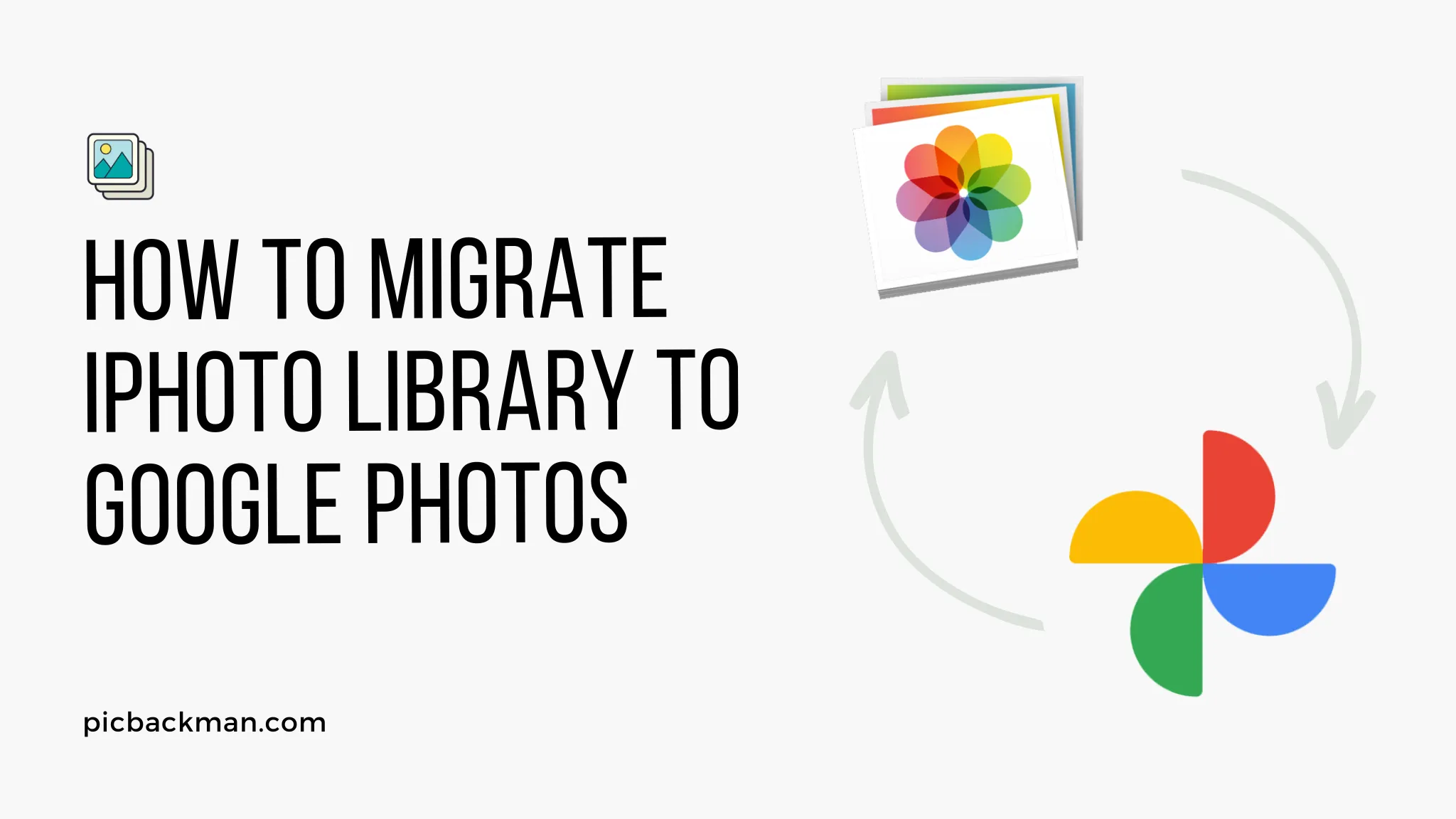
How to Migrate iPhoto Library to Google Photos?

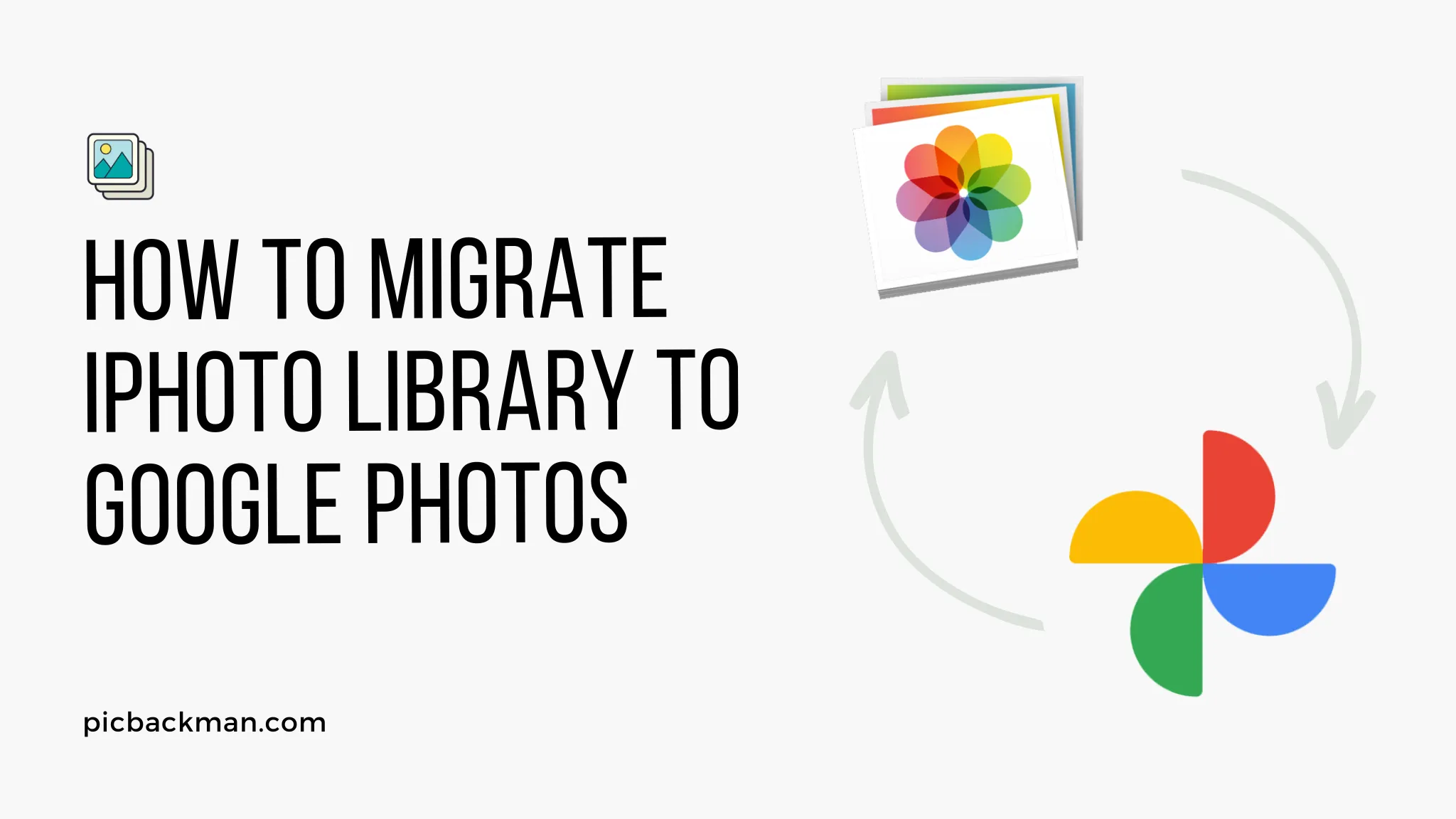
Migrating your iPhoto library to Google Photos is an excellent way to safely store all your photos and videos in the cloud. Google Photos offers unlimited free storage for high quality photos and videos. It's available on iOS, Android, and web, so you can access your library anywhere. iPhoto is macOS-only, so migrating to Google Photos makes your library available across all your devices.
In this guide, we'll cover everything you need to know to successfully migrate your iPhoto library to Google Photos. We'll go over pre-migration preparation, step-by-step migration instructions, tips for managing your library after migration, and more. With the right strategy, you can have your entire iPhoto library migrated to Google Photos in just a few hours.
Prerequisites Before Migrating iPhoto to Google Photos
Before beginning the migration process, make sure you complete these preparatory steps:
Clean Up and Organize Your iPhoto Library
- Delete unwanted photos and videos to migrate only your best content.
- Add titles, descriptions, locations, and faces to organize your photos and make them easier to find later.
- Create albums to group related photos and videos. These albums will transfer to Google Photos.
- Standardize your naming conventions, keywords, and other metadata.
Optimize Your Library for Google Photos
- Resize large photos by exporting them at 16MP or less for unlimited free storage.
- Format videos under 1080p for unlimited free uploads.
- Consolidate Events and Albums so your library structure makes sense in Google Photos.
- Delete duplicate, blurry, and low-quality photos that aren't worth storing.
Download and Install the Latest Google Photos App
- Get the Google Photos app for your computer and mobile devices prior to migration. Make sure you're signed into the same Google Account everywhere.
- Check that you have ample storage space for your iPhoto library both locally on your Mac and in the cloud.
- Update your Google Account settings for Google Photos as desired, such as enabling partner sharing.
How to Migrate an iPhoto Library to Google Photos
Once you've organized your iPhoto library and downloaded Google Photos, you're ready to begin the migration process. We'll cover two methods:
Method 1: Direct Upload from iPhoto to Google Photos
This method allows you to migrate your photos directly from the iPhoto app. Here's how:
- Open iPhoto on your Mac. Click "Share" > "Google Photos".
- Sign into your Google Account. Allow iPhoto access to your account if prompted.
- Select the photos you want to upload or click "Select All".
- Choose upload size. "Original" counts against your storage quota.
- Click "Share to Google Photos". The upload to the cloud will begin.
- Check Google Photos to confirm the uploads are completing successfully.
- Once finished, your iPhoto library is now available in Google Photos!
Method 2: Export from iPhoto and Upload to Google Photos
If you encounter issues with the direct iPhoto upload, you can also export your library and then upload it to Google Photos:
- In iPhoto, choose File > Export to export your entire library or selected albums/events. Save the exports as full original files.
- Open Google Photos on your computer. Click "Import".
- Navigate to the iPhoto exports and select them to import.
- Let the uploads process completely. Verify the uploads in Google Photos.
- After confirming the contents migrated, the iPhoto export files can be deleted from your Mac.
- You now have your library in Google Photos!
Tips for Managing Your Google Photos Library After Migration
Here are some tips for organizing, managing, and enjoying your photos after migrating from iPhoto:
- Add photos on new devices like phones to Google Photos so everything uploads automatically.
- Use Google Photos editing tools to enhance images, create movies, collages, animations, and more.
- Share albums or collaborate on Partner Libraries for easy photo sharing.
- Use Google Photos search to quickly find photos by people, places, things, and text in the images.
- Enable auto-tagging facial recognition to automatically organize people in your photos if desired.
- Sync Google Photos to services like Google Home Hub to view your photos on TV and other devices.
- Take advantage of Google Photos integrations with other apps like Google Calendar, Gmail, and more.
- Switch from Original to High Quality for uploads if you need more free storage space.
- Automate backup to another service like Dropbox periodically in case you ever want to migrate again.
Quick Tip to ensure your videos never go missing
Videos are precious memories and all of us never want to ever lose them to hard disk crashes or missing drives. PicBackMan is the easiest and simplest way to keep your videos safely backed up in one or more online accounts.
Simply Download PicBackMan (it's free!), register your account, connect to your online store and tell PicBackMan where your videos are - PicBackMan does the rest, automatically. It bulk uploads all videos and keeps looking for new ones and uploads those too. You don't have to ever touch it.
Conclusion
Migrating your iPhoto library to Google Photos provides many benefits, including secure cloud backup, universal access from any device, unlimited free storage for high quality photos and videos, advanced editing tools, and intelligent search.
With this step-by-step guide, you should now feel comfortable migrating your iPhoto collection to Google Photos. Just remember to clean up and optimize your iPhoto library beforehand, choose a direct upload or export method, and utilize Google Photos tools to manage your newly migrated memories. Enjoy your photo library in Google Photos!
Backup & Transfer your Photos in Minutes
Automate backup & migration of your photos & videos with support for all top services.
Trusted by users in 125+ countries.










