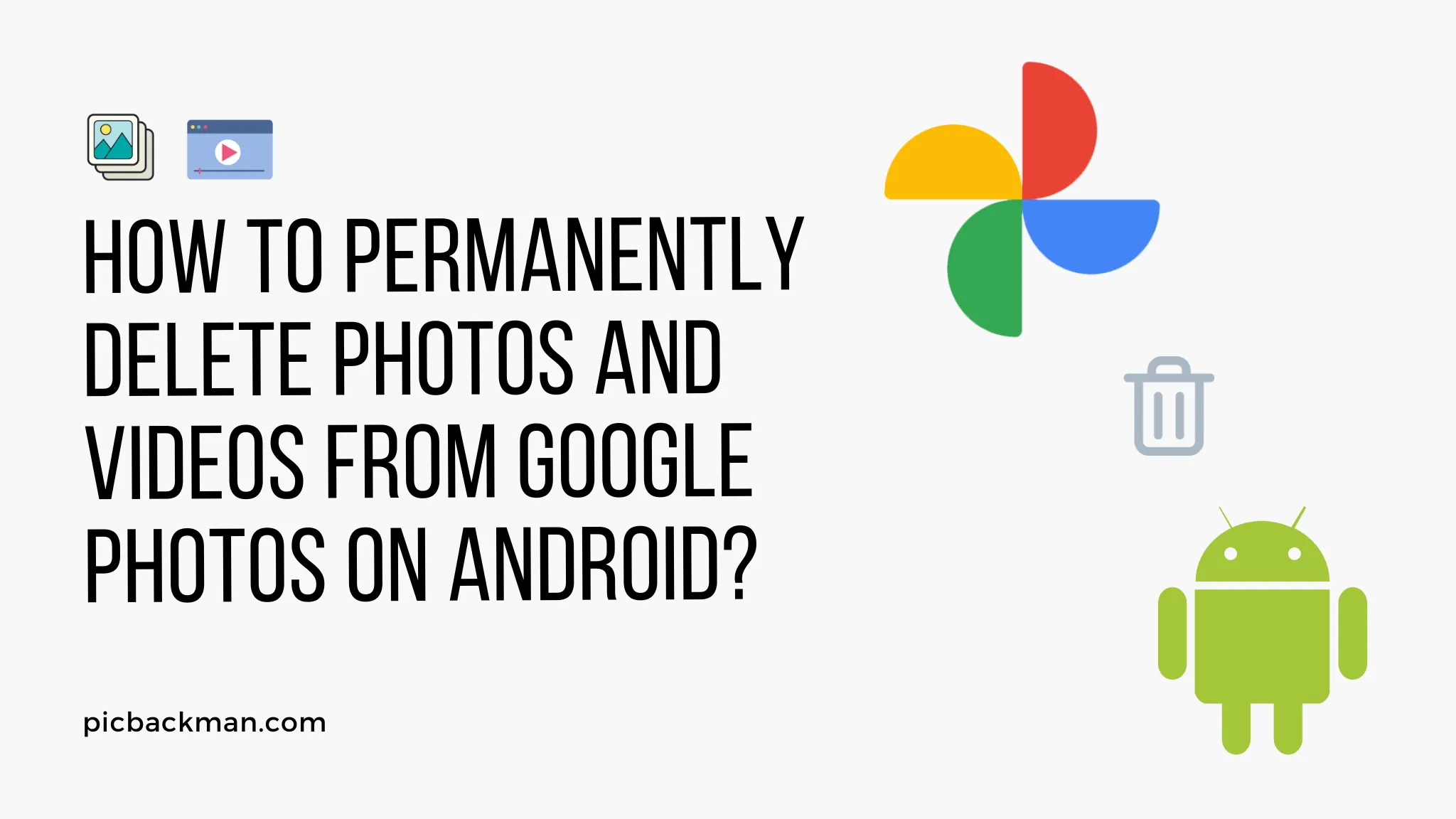
How to Permanently Delete Photos and Videos from Google Photos on Android?

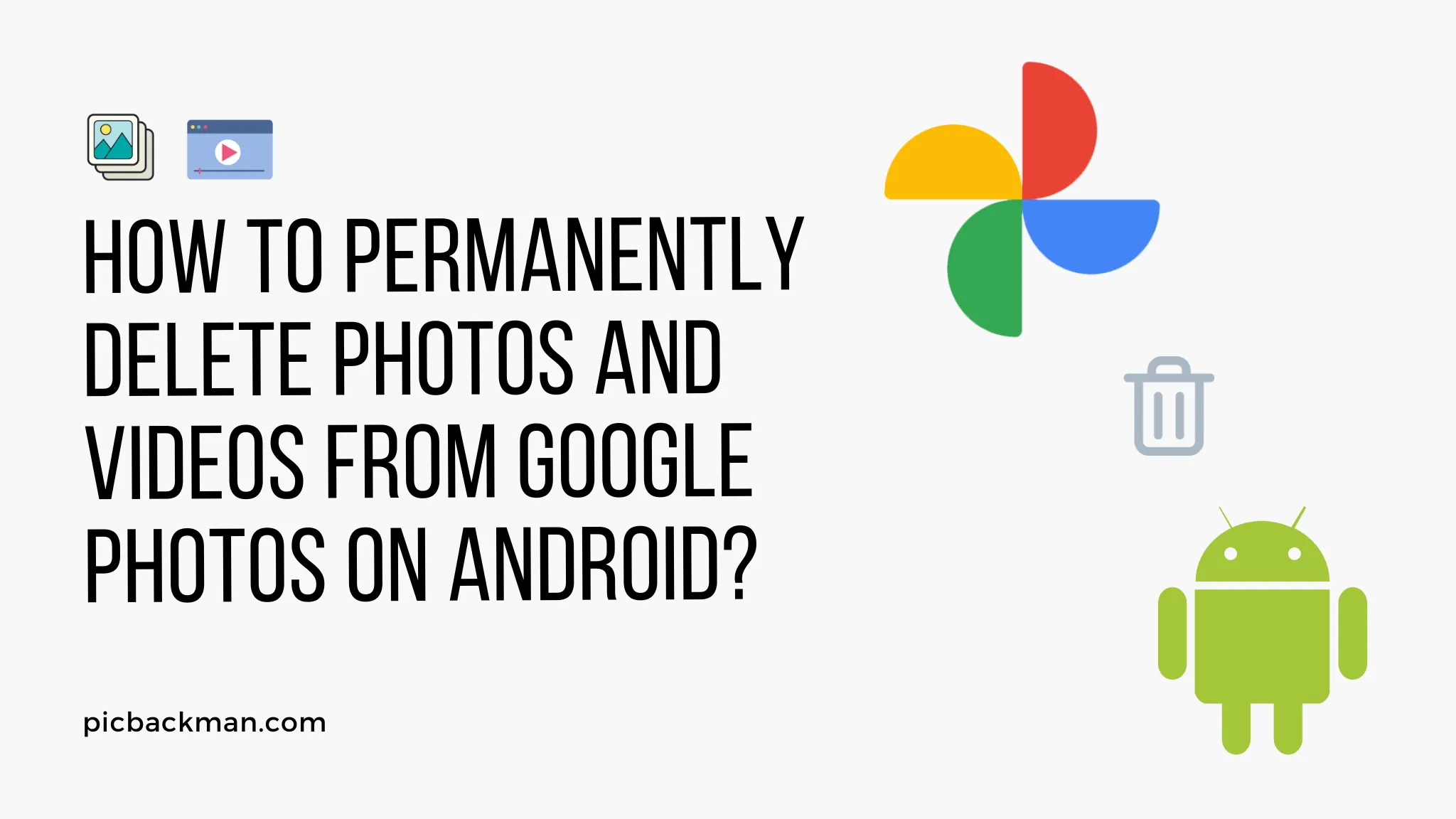
An in-depth guide on permanently removing images and videos from your Google Photos library on an Android device.
Google Photos is a convenient place to backup and access all your photos and videos. However, there may come a time when you want to permanently delete certain sensitive images or videos from your library. Thankfully, Google Photos makes it possible to permanently erase photos and videos on your Android device.
In this comprehensive guide, we will walk through the steps to permanently delete photos and videos from the Google Photos app on Android.
Prerequisites
Before you start deleting photos, ensure:
- You have the latest version of the Google Photos app installed on your Android device.
- Your Google Photos library is synced across devices.
- You are logged into the Google Photos app using the account containing the photos/videos you want to delete.
- You have a stable internet connection.
- Your device is sufficiently charged or plugged into a power source.
- You have identified the specific images/videos you want to permanently erase.
How to Permanently Delete Photos and Videos from Google Photos on Android
Follow these steps to permanently remove photos and videos from your Google Photos library on an Android device:
Step 1: Open the Google Photos App and Find the Photo/Video
- Launch the Google Photos app on your Android device.
- Browse and find the specific photo or video you want to delete.
Tip: Use the search bar to quickly find a photo or video by date, content, people tagged, or location.
Step 2: Tap the Overflow Menu Next to the Photo/Video
- Tap the three dot overflow menu next to the photo or video thumbnail.
- This will open a dropdown menu.
Step 3: Choose 'Delete'
- In the dropdown menu, choose the 'Delete' option.
- This will delete the selected photo/video from your device's Google Photos app library.
Important: This does not permanently erase the photo/video yet. It still exists in your Google cloud storage.
Step 4: Confirm with 'Delete from Account'
- You will see a popup asking 'Delete this photo/video?'
- Tap 'Delete from account' to confirm.
Step 5: Select 'Delete forever'
- A second popup will appear asking 'Are you sure you want to delete this photo/video?'
- Select 'Delete forever' to permanently erase the image/video from your Google cloud storage.
Note: If you select 'Undo', this will cancel the deletion process and restore the photo/video.
Step 6: Confirm Permanent Deletion
- After selecting 'Delete forever', a final confirmation popup will appear.
- Tap 'Delete' to permanently erase the photo or video.
Warning: Once confirmed, the deletion cannot be undone. The photo/video will be permanently removed from your Google Photos library and cloud storage.
Step 7: Repeat for Multiple Photos/Videos
- To permanently delete multiple photos or videos, repeat the steps above.
- You will have to confirm 'Delete forever' for each image/video individually.
Alternative Ways to Permanently Delete from Google Photos
Here are a couple alternative methods to permanently erase photos/videos on Android:
Delete from Google Photos Website
-
Sign into photos.google.com on your computer.
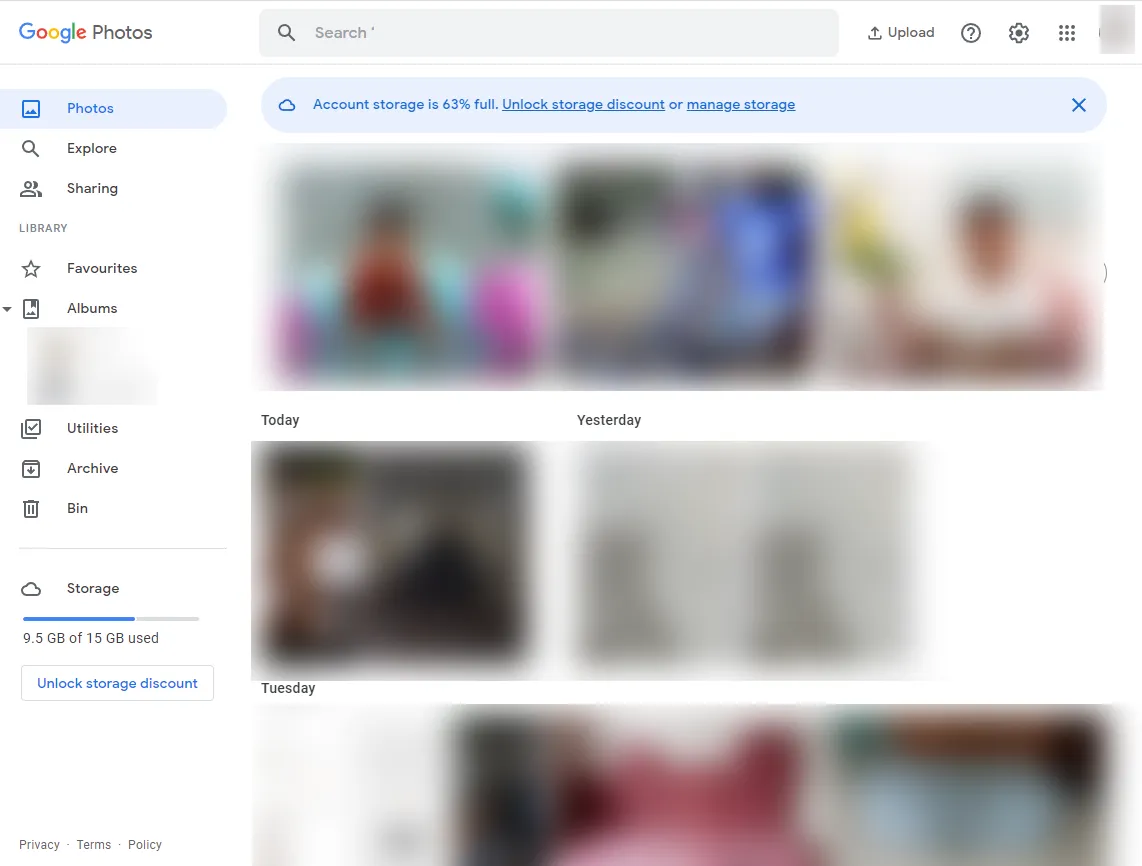
- Find the image/video and click the trash can icon.
- Follow prompts to 'Delete forever'.
Delete from Google Takeout Archive
- Create a Google Takeout archive of your Google Photos library.
- Manually delete specific photos/videos from the downloaded archive on your device storage.
- Upload remaining photos/videos to a new Google Photos library.
Quick Tip to ensure your videos never go missing
Videos are precious memories and all of us never want to ever lose them to hard disk crashes or missing drives. PicBackMan is the easiest and simplest way to keep your videos safely backed up in one or more online accounts. Simply Download PicBackMan (it's free!), register your account, connect to your online store and tell PicBackMan where your videos are - PicBackMan does the rest, automatically. It bulk uploads all videos and keeps looking for new ones and uploads those too. You don't have to ever touch it.
FAQs About Permanently Deleting from Google Photos
Can I recover a photo/video after permanently deleting?
No, there is no way to recover a photo or video deleted with the 'Delete forever' option. The files are erased from Google's cloud servers and cannot be retrieved.
Will deletion free up cloud storage space?
Yes, any photo or video deleted forever will free up space in your Google account storage quota.
What about photos previously backed up from my Android device?
The local copies of the deleted photos/videos will still be on your Android device storage. You will need to manually delete them from local folders like DCIM.
Are some files exempt from permanent deletion?
In rare cases, some items may be retained for legal reasons even after attempting to delete forever. You will be notified if this applies.
Can other users or group admins restore my deleted photos?
No. Only you as the owner can permanently delete photos and videos from your personal Google Photos library. Other users or admins cannot restore them.
What happens if I delete my entire Google Photos library?
You can choose to delete your entire Google Photos library. This will permanently erase all photos, videos, albums, etc. You cannot recover anything after doing this.
Conclusion
- Permanently deleting photos and videos from your Google Photos library is an irreversible action. Double check that you want to erase something forever before confirming deletion.
- On Android devices, open the Google Photos app, find the specific item, select delete forever, and confirm to permanently erase photos or videos.
- Alternative deletion options include using the Google Photos website or deleting from a Google Takeout archive.
- Freed up storage space is the main benefit of permanently removing unneeded photos and videos from Google Photos.
We hope this detailed guide gives you a clear understanding of how to permanently remove photos and videos from your Google Photos library on an Android device. Let us know if you have any other questions!
Backup & Transfer your Photos in Minutes
Automate backup & migration of your photos & videos with support for all top services.
Trusted by users in 125+ countries.










