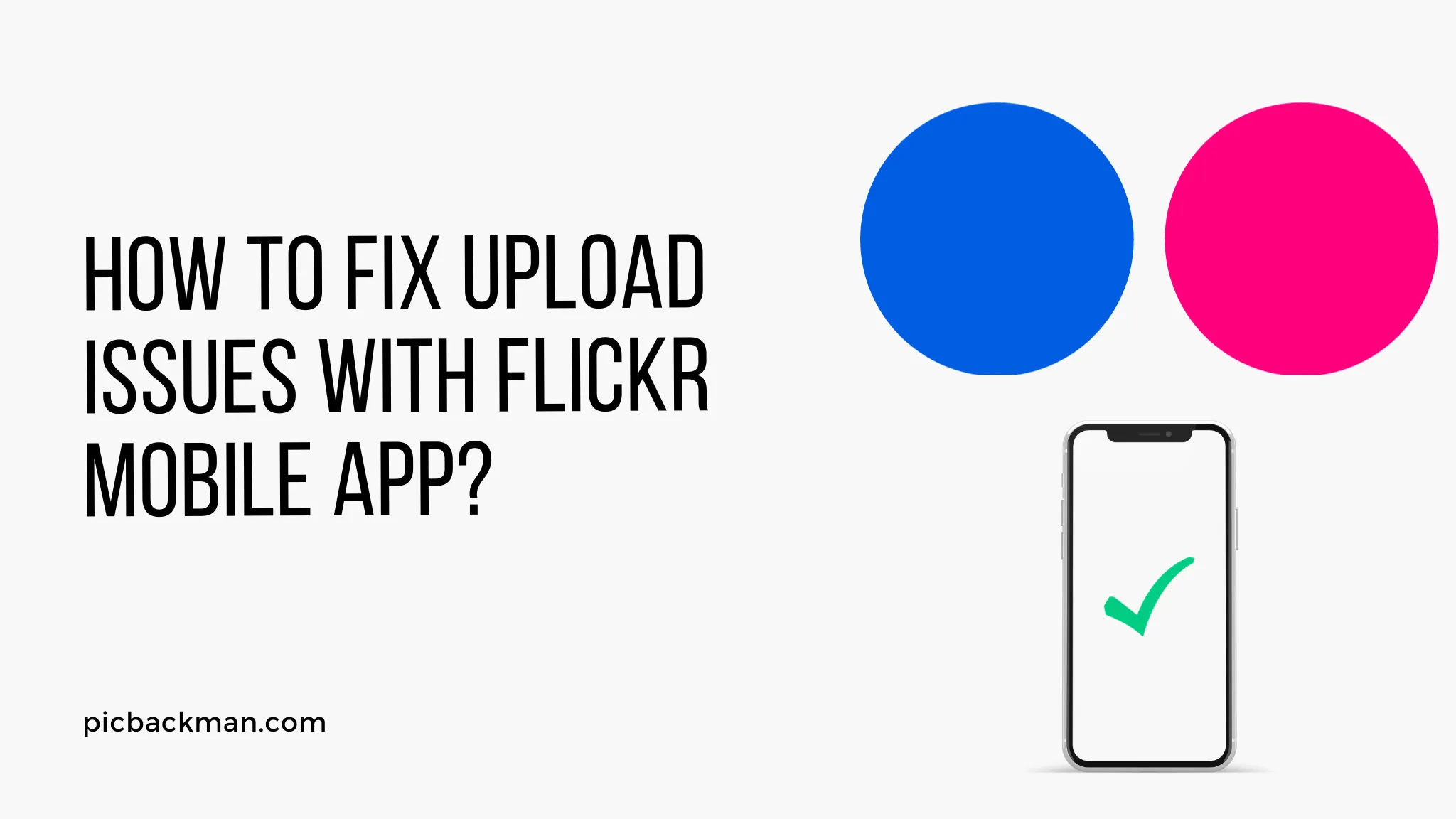
Why is it the #1 bulk uploader?
- Insanely fast!
- Maintains folder structure.
- 100% automated upload.
- Supports RAW files.
- Privacy default.
How can you get started?
Download PicBackMan and start free, then upgrade to annual or lifetime plan as per your needs. Join 100,000+ users who trust PicBackMan for keeping their precious memories safe in multiple online accounts.
“Your pictures are scattered. PicBackMan helps you bring order to your digital memories.”
How to Fix Upload Issues with Flickr Mobile App?

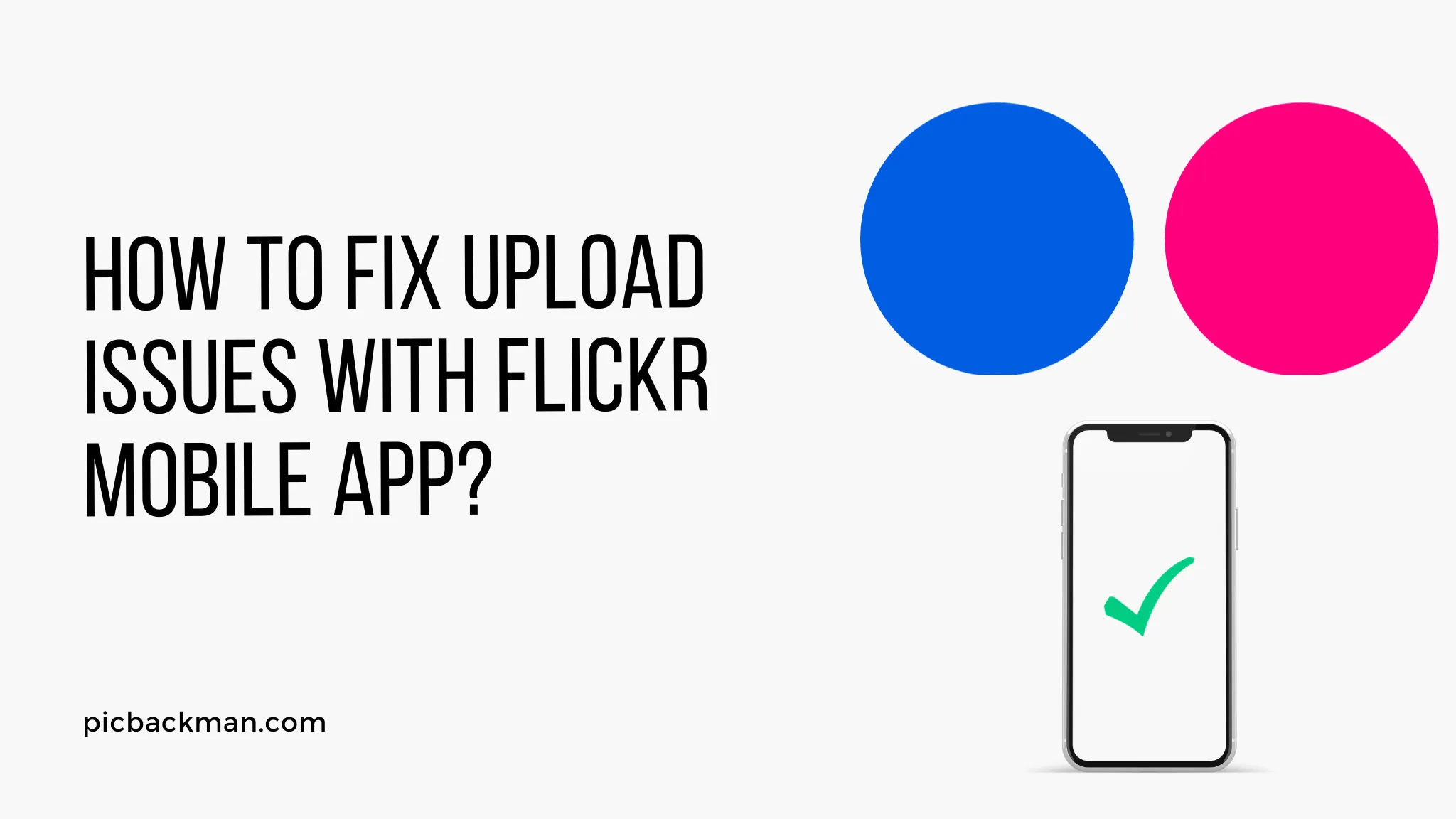
Flickr is one of the most popular photo and video hosting services, allowing users to upload, store, and share their media. However, many users have reported running into issues when trying to upload photos or videos from the Flickr mobile app. There are a few key reasons why you may be experiencing upload problems and several troubleshooting steps you can take to resolve these issues.
In this comprehensive guide, we will cover the main causes of Flickr upload failures on mobile and provide actionable solutions to get your uploads working properly again. Whether the uploads are failing to initiate, getting stuck midway, or showing error messages, this article outlines effective techniques to fix mobile upload problems on both iOS and Android devices. With the right troubleshooting approach, you can get your Flickr uploading experience back on track.
Potential Causes of Uploading Issues on Flickr Mobile App
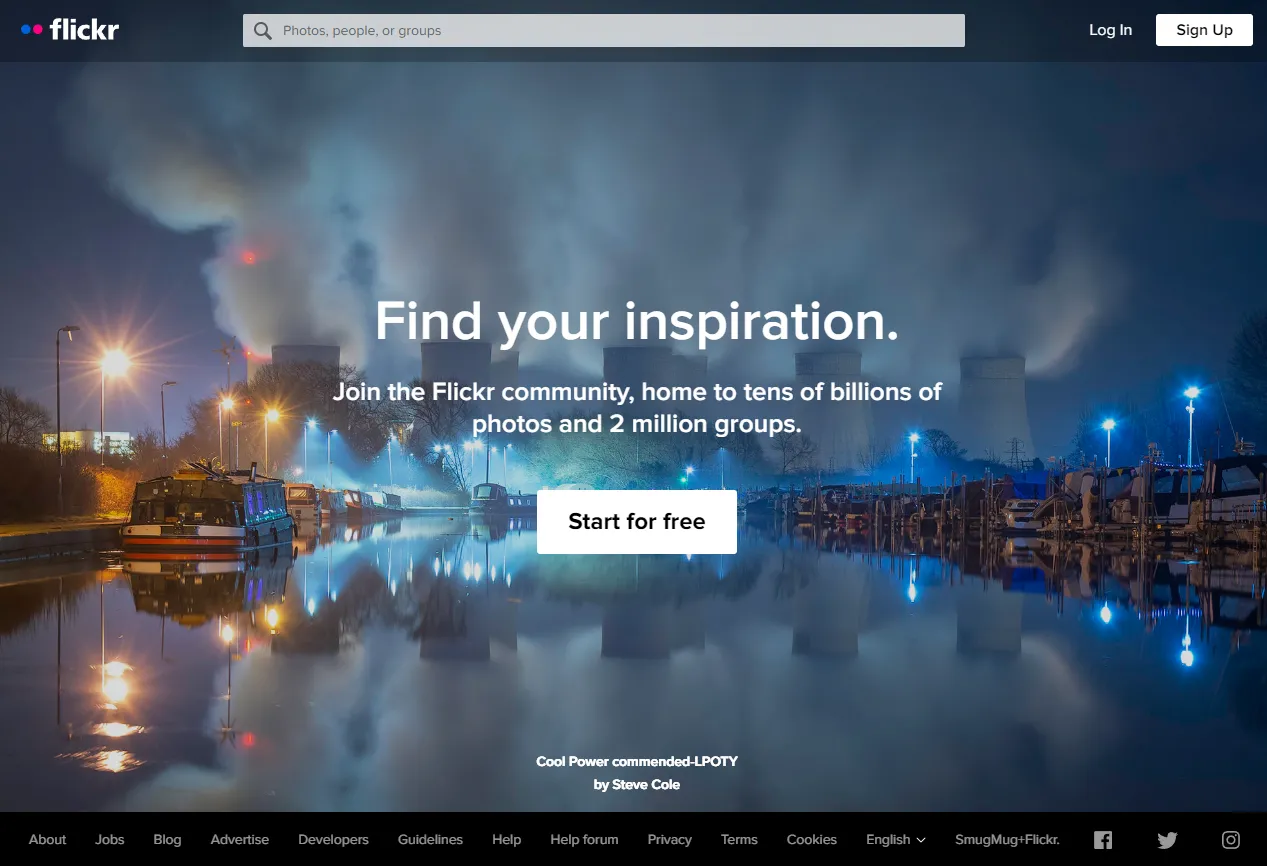
There are a few common reasons why you may be running into difficulties with uploading media from your phone or tablet to Flickr:
Outdated App Version
If you have not updated the Flickr app on your device recently, an outdated version could be the culprit. Flickr releases periodic updates to fix bugs and improve performance, so staying current with the latest release is key for a smooth uploading experience.
Connectivity Issues
Problems with your internet connection, like a weak WiFi signal or mobile data coverage, can disrupt uploads and cause them to fail or get stuck. Verify you have a strong, stable connection when trying to upload.
Server Problems on Flickr's End
At times, server outages or technical issues with Flickr can result in failed uploads across devices. This is not directly related to your device but rather a temporary problem on Flickr's end.
Insufficient Storage Space
Uploads may fail if you have limited storage remaining on your phone or tablet. Check that you have ample free space for the media you are uploading.
App Permissions
The Flickr app may not have full access permissions it needs to connect to the internet or your media folders to upload content. Enabling all required app permissions can help resolve this.
Software Bugs
Glitches in the coding of the Flickr app itself following an update could inadvertently cause upload failures in some cases. Waiting for a fix or reinstalling the app may help.
Step-by-Step Troubleshooting Guide
Now that we have covered some of the reasons why you may be having upload difficulties with the Flickr mobile app, here is a step-by-step troubleshooting guide to help identify and resolve the issue:
1. Check Your Internet Connection
The first step is verifying you have a strong and reliable internet connection on your mobile device. Upload issues often stem from spotty WiFi or poor cellular data coverage. Test your connection speed to make sure it is robust enough to handle uploads. Move closer to your WiFi router if the signal is weak. Turn off WiFi and use mobile data if the WiFi is unstable. Make sure cellular data is enabled if not on WiFi.
2. Restart Your Phone
If you have a connectivity issue, a simple restart of your phone can help. Completely power down your device and restart it to reset the mobile radios and connections. Then try uploading again once the device has restarted.
3. Update the Flickr App
Go to your device's app store, search for Flickr, and check if there are any pending updates available to install. Keeping the app up-to-date will ensure you have the latest bug fixes and performance improvements. Upload issues are sometimes fixed in app updates.
4. Reinstall the Flickr App
If updating does not help, the next step is to uninstall and reinstall the Flickr app. This will clear out any corrupt files or cached data that could be causing problems. Download the latest version of the app from the app store and try uploading again.
5. Check Storage Space
Open your phone settings and verify you have sufficient storage space for the media files you want to upload. The Flickr app needs free local storage to process uploads. Move photos/videos to the cloud or delete unused apps to free up space.
6. Enable App Permissions
Open your device settings, go to app permissions, select Flickr, and make sure all required permissions are enabled, like storage, camera, microphone, etc. Disabled permissions can block uploads.
7. Test Other Apps
Try uploading photos or videos to other sites like Facebook or Google Photos. If they succeed, the issue likely lies with Flickr's servers. If they also fail, your device may have a wider connectivity problem.
8. Contact Flickr Support
If you have tried all troubleshooting tips without success, reach out to Flickr customer support through their help forum or social media. They may be able to diagnose server-side issues or app problems that are causing failed uploads.
Best Practices to Avoid Upload Issues
Beyond troubleshooting existing upload problems, following some general best practices can help avoid flaky uploading experiences in the future:
- Maintain a strong WiFi or cellular data connection
- Keep your Flickr app updated
- Install app updates as soon as they become available
- Periodically restart your device
- Verify sufficient storage space on your device
- Use a current model phone or tablet with enough processing power
- Clear cached app data if uploads get stuck frequently
- Contact support if an issue persists for more than a few days
Common Flickr Upload Error Messages and Solutions
Here are some common error messages you may see in the Flickr app when uploads fail, along with tips to resolve them:
"Upload Failed. Please try again later."
General connectivity issue or temporary Flickr server problem. Try uploading again later or from a different network. Restart your device.
"Invalid media format."
Flickr only supports common image and video formats like JPG, PNG, GIF, MOV, MP4. Check your file types. Convert or re-save media in a compatible format.
"Could not process - not enough space."
Your device lacks sufficient free storage to complete the upload. Delete unneeded files or move media to the cloud to free up space.
"No internet connection detected."
Your device cannot access the internet due to WiFi or cellular data connectivity issues. Double check your connections and try a different network.
"Authentication failure. Please login again."
The Flickr app failed to authenticate your account. Re-enter your Flickr login credentials in the app.
"Upload already in progress. Please wait."
Another upload seems stuck. Force close and reopen the app. Clear cached data. Double check for any pending uploads.
Customizing Upload Settings on Flickr Mobile
Once you have resolved any upload issues, you may want to customize the upload settings and defaults within the Flickr app:
-
Photo Size: Upload original full-resolution photos or resized smaller sized for quick sharing.
-
Video Quality: Higher quality uses more data but looks better. Lower quality is smaller and uploads faster.
-
Auto-Upload: Automatically upload any new photos/videos you take via the mobile app. Can be disabled.
-
Private Default: Choose whether new uploads are public or private by default.
-
Add Location Data: Embed GPS coordinates into your uploads. Can be disabled for privacy.
-
Data Usage: Optimize uploads to conserve mobile data when not on WiFi.
Adjusting these preferences can provide a better and more customized uploading experience.
Quick Tip to ensure your videos never go missing
Videos are precious memories and all of us never want to ever lose them to hard disk crashes or missing drives. PicBackMan is the easiest and simplest way to keep your videos safely backed up in one or more online accounts. Simply Download PicBackMan (it's free!), register your account, connect to your online store and tell PicBackMan where your videos are - PicBackMan does the rest, automatically. It bulk uploads all videos and keeps looking for new ones and uploads those too. You don't have to ever touch it.
Conclusion
Having trouble successfully uploading photos and videos from your mobile device to Flickr can be frustrating. However, in most cases, the issue can be isolated and resolved with some targeted troubleshooting techniques. Start by verifying your device's network connection, updating the Flickr app, checking your storage space, and enabling app permissions. Test on another app to see if the issue is specific to Flickr. If problems persist, engaging with Flickr's support team can help identify any problems on the backend. With the right fix, you can get back to seamlessly storing and sharing your memories through Flickr on your mobile phone or tablet. Let us know if any of these solutions worked to resolve your Flickr mobile upload issues!
FAQs
What are the most common reasons my Flickr uploads fail on mobile?
The most common causes of Flickr mobile upload failures include outdated app version, poor connectivity, insufficient device storage space, disabled app permissions, Flickr server issues, or software bugs in the app.
Why do my uploads get stuck midway on Flickr mobile?
Uploads that get stuck midway are typically caused by shaky internet connections, lack of storage space needed to finish the upload, or bugs in the Flickr app disrupting the upload process.
How can I optimize Flickr mobile uploads to avoid issues?
Best practices like maintaining strong WiFi/cellular signals, keeping the app updated, having ample free storage, restarting your device, and using current phone models can help avoid flaky Flickr uploads.
What should I do if I continually get authentication errors on mobile uploads?
Persistent authentication errors upon upload usually mean the Flickr app is failing to login properly to your account. Re-enter your latest Flickr credentials in the app to resolve this.
How do I contact Flickr support to troubleshoot mobile app issues?
You can reach Flickr customer support through their help forum or contact them via social media channels like Facebook and Twitter. Their team can help diagnose elusive mobile app issues.






