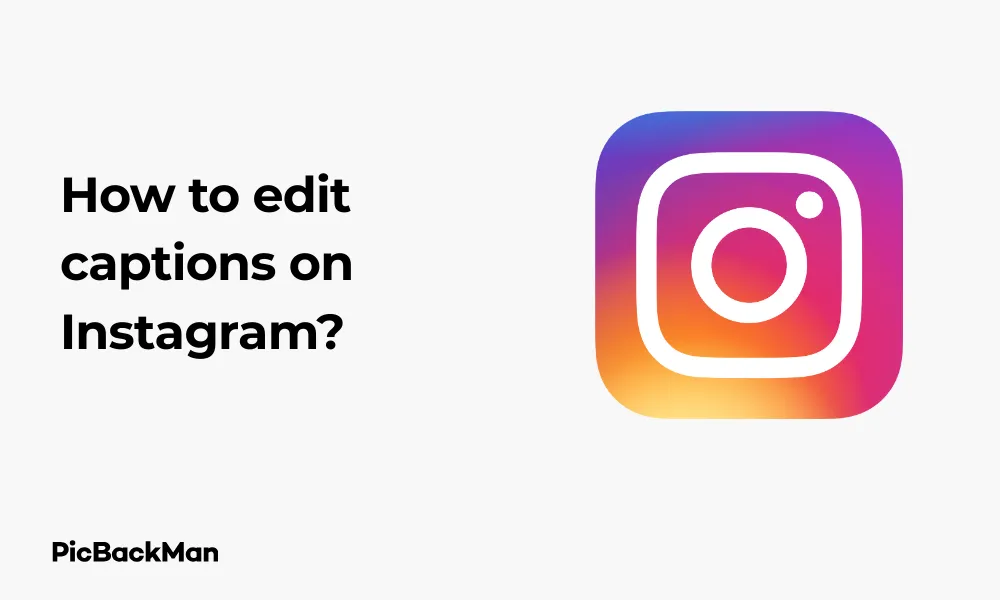
Why is it the #1 bulk uploader?
- Insanely fast!
- Maintains folder structure.
- 100% automated upload.
- Supports RAW files.
- Privacy default.
How can you get started?
Download PicBackMan and start free, then upgrade to annual or lifetime plan as per your needs. Join 100,000+ users who trust PicBackMan for keeping their precious memories safe in multiple online accounts.
“Your pictures are scattered. PicBackMan helps you bring order to your digital memories.”
How to edit captions on Instagram?

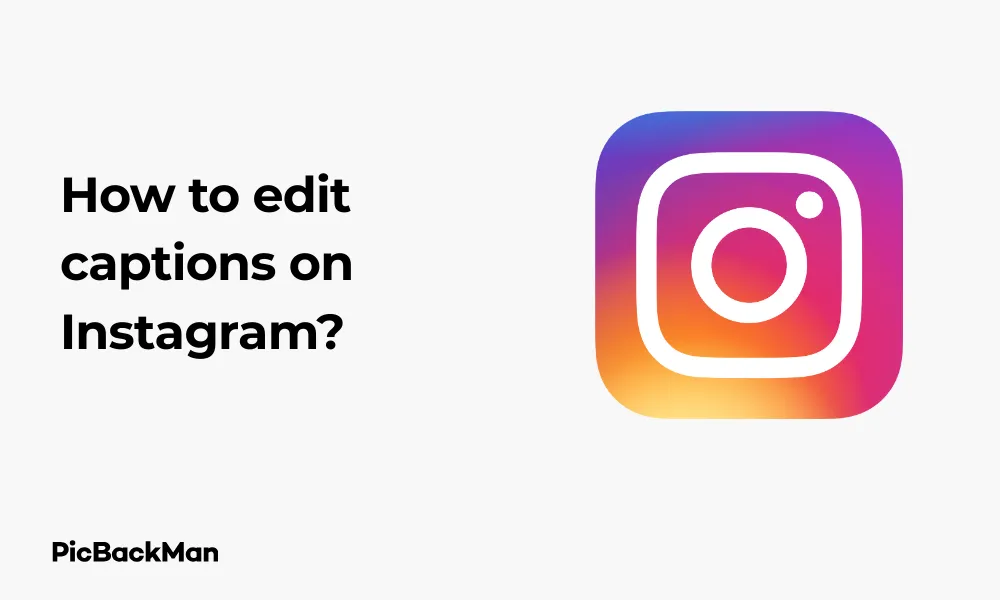
Made a typo in your Instagram caption? Forgot to add important information? Don't worry! Editing captions on Instagram is quick and simple once you know how to do it. In this guide, I'll walk you through the exact steps to edit your captions on Instagram, whether you're using a smartphone or desktop.
Let's face it - we've all hit that "Share" button only to spot a spelling mistake or realize we forgot to include something important. The good news is that Instagram allows you to edit captions anytime after posting, giving you the chance to perfect your message without deleting and reposting your content.
Why You Might Need to Edit Instagram Captions
Before diving into the how-to steps, let's look at some common reasons you might need to edit your Instagram captions:
- Fixing spelling or grammar mistakes
- Adding hashtags you forgot to include
- Updating information that has changed
- Adding or removing @mentions
- Changing the tone or message of your post
- Including links or calls to action
Editing Captions on Instagram Mobile App
The mobile app is how most people use Instagram, so let's start with the step-by-step process for editing captions on your smartphone:
How to Edit Captions on Instagram (iOS and Android)
- Open the Instagram app on your phone
- Go to your profile by tapping your profile picture in the bottom right
- Find the post with the caption you want to edit
- Tap on the post to open it
- Tap the three dots (⋯) in the top right corner of the post
- Select "Edit" from the menu that appears
- The caption field will become editable - make your changes
- Tap "Done" (iOS) or the checkmark (Android) in the top right to save your changes
Important Note: Instagram doesn't show an edit history for captions. This means your followers won't be able to see that you've made changes or what the original caption said. However, editing a caption may affect how your post performs in the algorithm, especially if you significantly change hashtags.
Editing Captions on Instagram Stories
It's important to note that Instagram Stories work differently from regular posts. You cannot edit a caption once a Story is published. If you need to change text on a Story, you'll need to delete the Story and create a new one. However, you can save your Story to your camera roll first if you want to preserve the image or video.
Editing Captions on Instagram Web Version
If you prefer using Instagram on your computer, you can also edit captions through the web version:
Steps to Edit Captions on Instagram Desktop
- Go to Instagram.com and log in to your account
- Click on your profile picture in the top right corner to go to your profile
- Find and click on the post with the caption you want to edit
- Click the three dots (⋯) in the top right corner of the post
- Select "Edit" from the dropdown menu
- Make your changes to the caption in the text field
- Click "Submit" to save your changes
Tips for Writing Better Instagram Captions
While editing captions is helpful, it's even better to write great captions from the start. Here are some tips:
Keep Your Audience in Mind
Think about who will be reading your captions. Are they friends, family, potential customers, or fans? Tailor your tone and message accordingly.
Use Line Breaks Effectively
Long blocks of text can be hard to read on mobile devices. Use line breaks to separate paragraphs and make your caption more readable. To add line breaks in Instagram:
- Write your caption in a notes app first
- Add line breaks where needed
- Copy and paste the text into Instagram
Alternatively, you can press the return key on your keyboard when writing directly in Instagram, but this method doesn't always work reliably.
Strategically Place Hashtags
You have two main options for placing hashtags:
- Include them within your caption if they flow naturally with your text
- Add them at the end of your caption (often after several line breaks)
- Put them in the first comment instead of the caption
Common Caption Editing Issues and Solutions
Sometimes you might run into problems when trying to edit your Instagram captions. Here are some common issues and how to fix them:
Can't Find the Edit Option
If you can't find the edit option, check that:
- You're looking at your own post (you can't edit other people's captions)
- Your app is updated to the latest version
- You're looking in the right place (the three dots menu in the top right)
Changes Not Saving
If your edited caption isn't saving:
- Check your internet connection
- Try closing and reopening the app
- Make sure you're tapping "Done" or the checkmark to confirm changes
- Try editing from a different device
Character Limit Issues
Instagram captions have a 2,200 character limit. If you're trying to add text that exceeds this limit, your changes won't save. Count your characters or trim your text to stay under the limit.
Pro Tip: If you regularly post similar content, save caption templates in your notes app to save time. Include placeholders for details you'll need to customize for each post. This reduces the need for editing after posting and helps maintain a consistent voice across your content.
What Happens When You Edit an Instagram Caption?
When you edit a caption on Instagram, a few things happen behind the scenes:
| Aspect | What Happens |
|---|---|
| Visibility of edits | No "edited" label appears (unlike some platforms) |
| Engagement | Likes and comments remain intact |
| Algorithm | May affect how the post is categorized if hashtags change significantly |
| Notifications | No notifications sent to followers about edits |
Editing vs. Deleting and Reposting
You might wonder whether it's better to edit your caption or delete and repost. Here's a comparison:
Benefits of Editing Captions
- Preserves all existing likes and comments
- Maintains the original posting time and date
- Doesn't disrupt your profile grid layout
- Quick and easy to do
When to Consider Deleting and Reposting
There are some situations where deleting and reposting might be better:
- If you want to change the actual image or video
- If you posted at a poor time and want to try for better engagement
- If there was a major error that could harm your reputation
In most cases, editing is the better option since you don't lose any engagement you've already received.
Advanced Caption Editing Techniques
Once you've mastered the basics, here are some advanced techniques for Instagram captions:
Using Special Characters and Emojis
Special characters and emojis can make your captions stand out:
- Use bullet symbols (•, ◦, ⁃) to create lists within your caption
- Add decorative elements like ✨, ⭐, or ♡ to highlight important points
- Use emojis as visual dividers between sections of text
Creating Space Between Paragraphs
To create clean breaks between paragraphs:
- Type your caption in a notes app
- Use a period or symbol (.) and add a line break
- Repeat for each desired space
- Copy and paste into Instagram
Editing Captions for Different Post Types
Different types of Instagram posts may need different caption approaches:
For Carousel Posts
Let readers know they should swipe to see more. You might edit your caption to add "Swipe ➡️ to see more" if you notice people aren't interacting with all slides.
For IGTV and Longer Videos
Include timestamps for different sections of your video in the caption. If you notice viewers dropping off, you might edit to highlight the most interesting parts.
For Product Posts
Make sure pricing, availability, and how to purchase are clearly stated. You might need to edit if details change or to add limited-time offer information.
Caption Editing Limitations on Instagram
While Instagram does allow caption editing, there are some limitations to be aware of:
- You can't edit captions on posts you've been tagged in by others
- You can't edit captions on Instagram Stories after posting
- You can't edit captions on Instagram Reels after posting (only delete and repost)
- The 2,200 character limit applies to edited captions too
- There's no way to see previous versions of your caption after editing
Quick Tip to ensure your videos never go missing
Videos are precious memories and all of us never want to lose them to hard disk crashes or missing drives. PicBackMan is the easiest and simplest way to keep your videos safely backed up in one or more online accounts.
Simply download PicBackMan (it's free!), register your account, connect to your online store and tell PicBackMan where your videos are - PicBackMan does the rest, automatically. It bulk uploads all videos and keeps looking for new ones and uploads those too. You don't have to ever touch it.
Using Third-Party Apps for Caption Preparation
To reduce the need for editing after posting, consider using caption-planning apps:
Popular Caption Planning Apps
- Later: Allows you to prepare and store caption templates
- Planoly: Helps format captions with proper spacing
- Caption Plus: Offers caption suggestions and formatting tools
These apps can help you craft better captions before posting, reducing the need for edits later.
Instagram Caption Editing for Businesses
If you're managing a business account, caption editing takes on extra importance:
Maintaining Brand Voice
Consistency in your captions helps establish brand voice. If you notice a caption doesn't match your usual tone, edit it to maintain consistency.
Updating Product Information
For businesses, you might need to edit captions to:
- Update pricing information
- Change availability status (in stock/out of stock)
- Add new promotional codes
- Correct product specifications
Crisis Management
If your business faces a PR issue, you might need to quickly edit captions on recent posts to address concerns or remove potentially problematic content.
Frequently Asked Questions (FAQs)
1. Can I see the edit history of my Instagram captions?
No, Instagram doesn't provide an edit history feature. Once you edit a caption, the previous version is not visible to you or your followers. This differs from platforms like Facebook that show when a post has been edited.
2. How long after posting can I edit an Instagram caption?
There's no time limit for editing Instagram captions. You can edit a caption on a post you made years ago just as easily as one you made today. The edit option remains available for as long as the post exists on your profile.
3. Will editing my caption affect my post's engagement?
Minor edits like fixing typos typically won't affect engagement. However, completely changing hashtags might impact how your post appears in searches and explore pages. If your post is already getting good engagement, it's best to make minimal changes to hashtags.
4. Can I edit captions on posts where I've been tagged by someone else?
No, you can only edit captions on your own posts. If someone else has tagged you in a post with an incorrect or problematic caption, you'll need to contact them and ask them to edit it, or you can untag yourself from the post.
5. Why can't I edit captions on my Instagram Stories or Reels?
Instagram has designed Stories and Reels with different functionality than regular posts. Currently, Instagram doesn't offer the ability to edit captions on these formats after posting - you can only delete and recreate them. This is likely due to their temporary or more dynamic nature compared to standard posts.
Conclusion
Editing captions on Instagram is a straightforward process that can save you from embarrassing typos and allow you to update information as needed. Whether you're using the mobile app or desktop version, you can easily make changes to your captions after posting.
Remember that while editing captions won't notify your followers of the changes, it's still best to try to get your caption right the first time. Use the tips and techniques in this guide to craft better captions from the start, but rest assured that if you need to make changes, the option is always there.
Instagram continues to evolve, so the exact steps might change slightly with updates, but the general process should remain similar. Now that you know how to edit your captions, you can post with confidence knowing you can always make adjustments later if needed.






