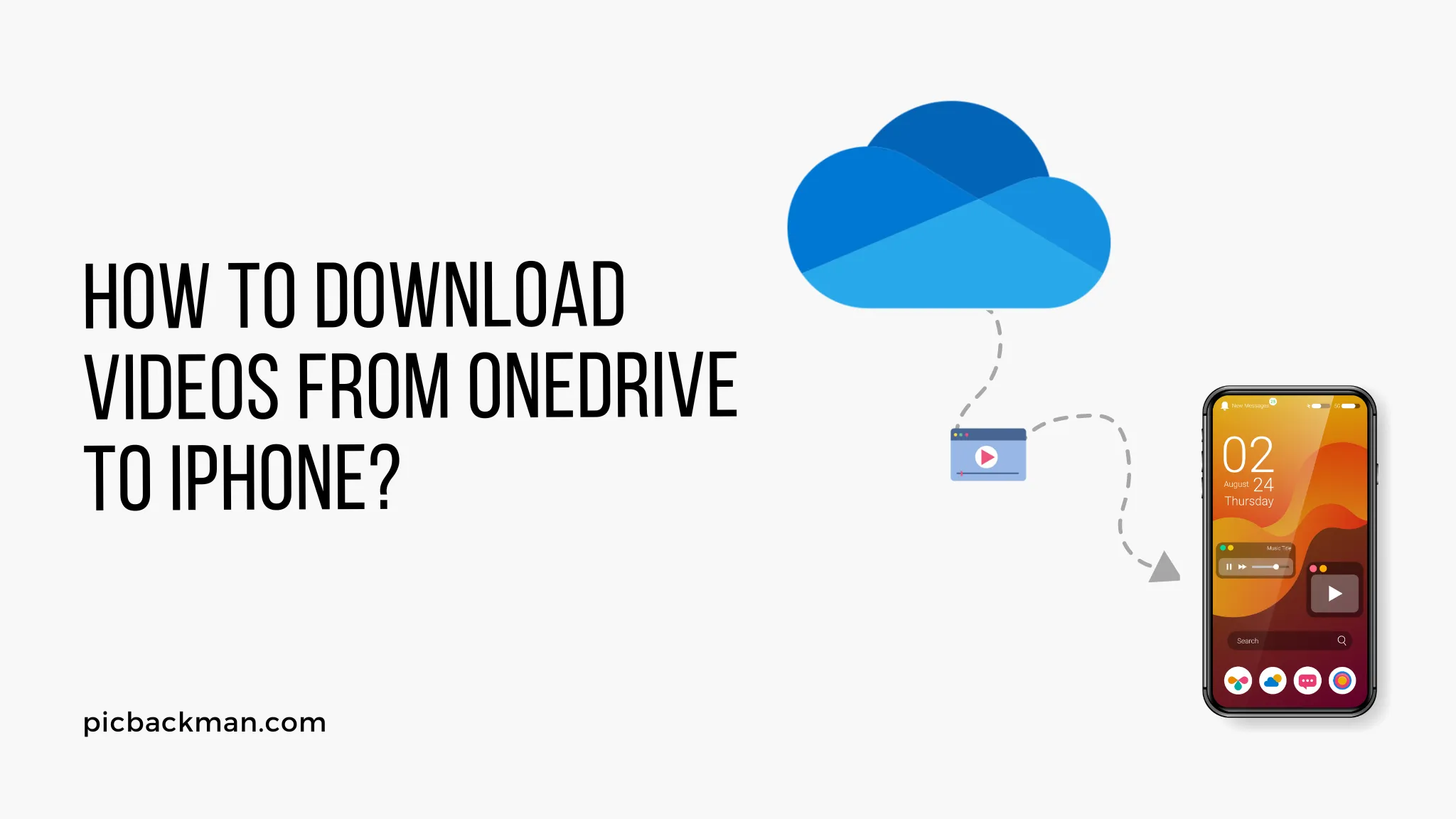
Why is it the #1 bulk uploader?
- Insanely fast!
- Maintains folder structure.
- 100% automated upload.
- Supports RAW files.
- Privacy default.
How can you get started?
Download PicBackMan and start free, then upgrade to annual or lifetime plan as per your needs. Join 100,000+ users who trust PicBackMan for keeping their precious memories safe in multiple online accounts.
“Your pictures are scattered. PicBackMan helps you bring order to your digital memories.”
How to Download Videos from OneDrive to iPhone?

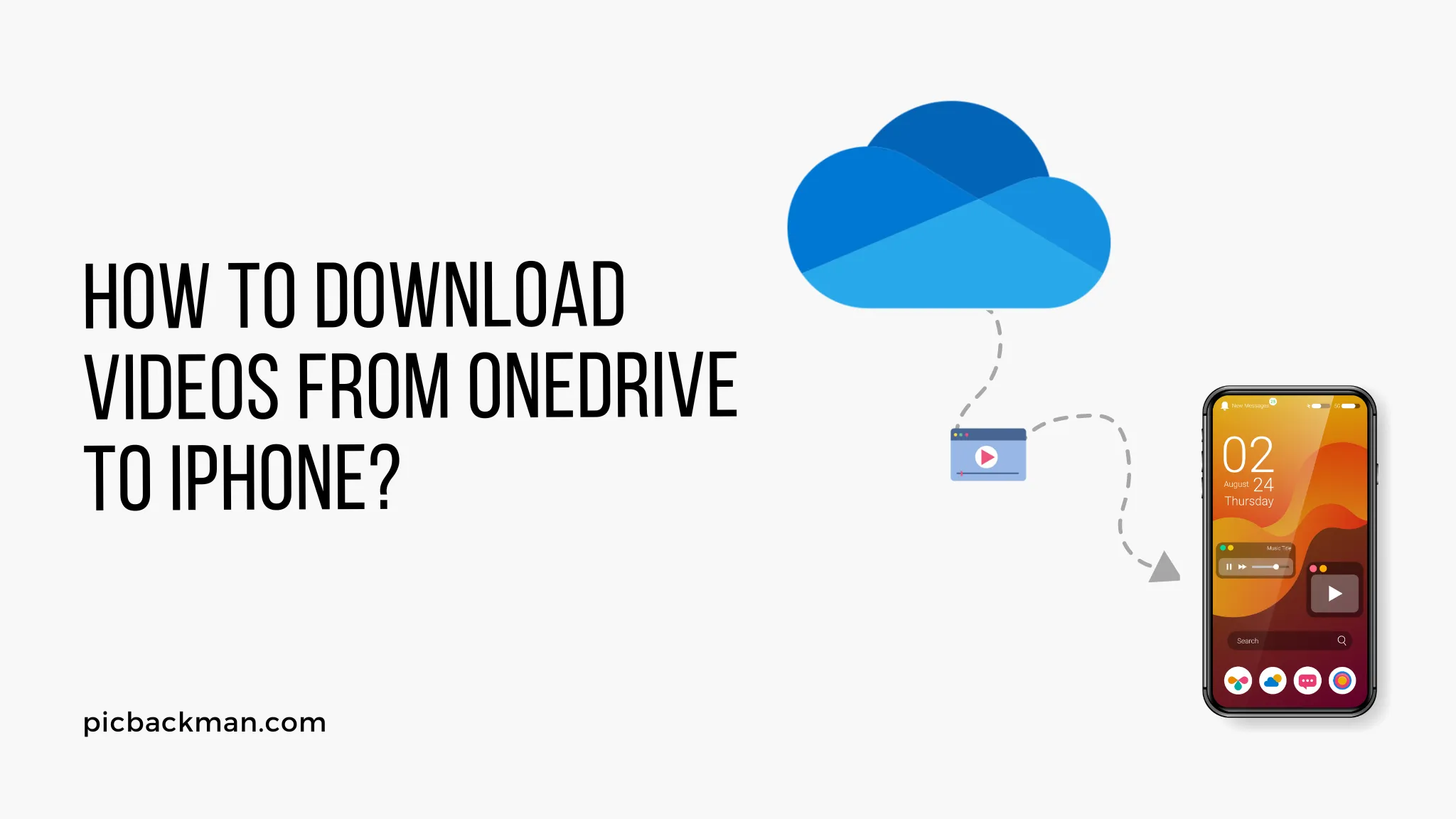
In today's digital era, storing and accessing files from the cloud has become increasingly popular and convenient. OneDrive, Microsoft's cloud storage platform, offers users the ability to store and share various types of files, including videos.
If you're wondering how to download videos from OneDrive to your iPhone, you've come to the right place. In this comprehensive guide, we will walk you through the process step-by-step, ensuring that you can effortlessly download your favorite videos from OneDrive to your iPhone and enjoy them on the go.
Understanding OneDrive
OneDrive is a cloud storage platform developed by Microsoft that allows users to store, share, and access files from anywhere with an internet connection. It provides a seamless integration with various devices and operating systems, including iOS.
OneDrive offers a generous amount of free storage space and additional features for Microsoft 365 subscribers, making it an ideal choice for both personal and professional use.
Setting Up OneDrive on Your iPhone
Before you can download videos from OneDrive to your iPhone, you need to set up the OneDrive app on your device. Follow these simple steps to get started:
- Open the App Store on your iPhone.
- Search for "OneDrive" in the search bar.
- Locate the official OneDrive app and tap "Get" to download and install it.
- Once the installation is complete, open the OneDrive app.
- Sign in using your Microsoft account or create a new account if you don't have one.
Accessing OneDrive Files
After setting up the OneDrive app on your iPhone, you can easily access your files stored in the cloud. Here's how:
- Launch the OneDrive app on your iPhone.
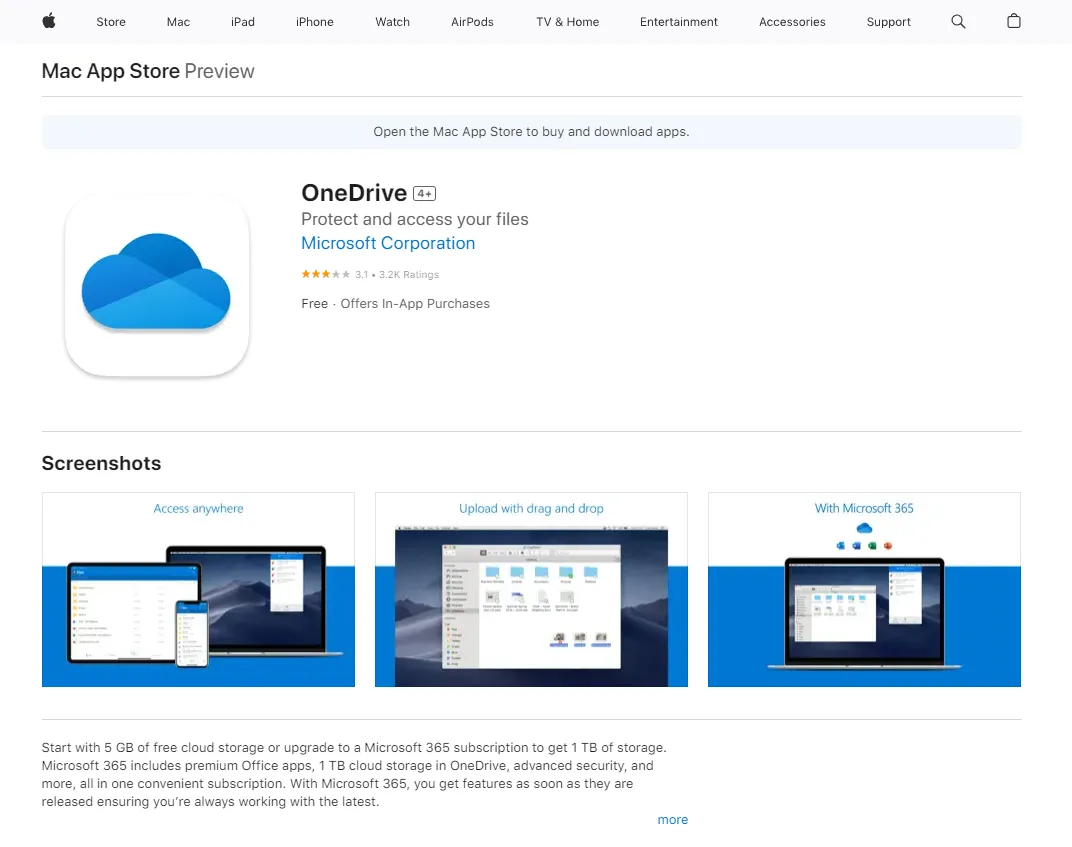
- Sign in to your OneDrive account if prompted.
- You will be presented with your OneDrive home screen, displaying all your files and folders.
- Navigate through the folders to locate the video file you wish to download.
Downloading Videos from OneDrive
Now that you have accessed your desired video file in OneDrive, it's time to download it to your iPhone for offline viewing. Follow these steps:
- Locate the video file you want to download in OneDrive.
- Tap and hold the video file to select it.
- Once selected, tap the ellipsis (...) icon in the toolbar.
- From the options menu, select "Save" or "Save a Copy."
- Choose the destination folder on your iPhone where you want to save the video.
- The download process will begin, and once completed, the video will be available for offline viewing in the selected folder.
Quick Tip to ensure your videos never go missing
Videos are precious memories and all of us never want to ever lose them to hard disk crashes or missing drives. PicBackMan is the easiest and simplest way to keep your videos safely backed up in one or more online accounts.
Simply Download PicBackMan (it's free!), register your account, connect to your online store and tell PicBackMan where your videos are - PicBackMan does the rest, automatically. It bulk uploads all videos and keeps looking for new ones and uploads those too. You don't have to ever touch it.
Conclusion
In this guide, we have provided a detailed overview of how to download videos from OneDrive to your iPhone. By following the step-by-step instructions, you can effortlessly access and enjoy your favorite videos even when you're offline.
Remember to install the OneDrive app, sign in to your account, and follow the necessary steps to download videos from OneDrive to your iPhone. With OneDrive's seamless integration and user-friendly interface, you can easily manage your files and access them on the go.
Frequently Asked Questions
FAQ 1: How do I save a video from OneDrive to my camera roll?
To save a video from OneDrive to your camera roll, follow these steps:
- Open the OneDrive app on your iPhone.
- Find the video you want to save and tap on it to open it.
- Tap the three-dot menu icon to access more options.
- Select the "Save to device" or "Save a copy" option.
- The video will be downloaded and saved to your iPhone's camera roll.
FAQ 2: How do I transfer videos from OneDrive to my phone?
To transfer videos from OneDrive to your phone, you can follow these instructions:
- Launch the OneDrive app on your phone.
- Find the video you want to transfer and tap on it.
- Tap the three-dot menu icon to reveal more options.
- Choose the "Save to device" or "Save a copy" option.
- The video will be downloaded and saved to your phone's storage.
FAQ 3: How do I save photos from OneDrive to my camera roll on my iPhone?
To save photos from OneDrive to your iPhone's camera roll, use the following steps:
- Open the OneDrive app on your iPhone.
- Locate the photo you want to save and tap on it to open it.
- Tap the three-dot menu icon to access additional options.
- Select the "Save to device" or "Save a copy" option.
- The photo will be downloaded and saved to your iPhone's camera roll.
FAQ 4: How do I import photos from OneDrive to the gallery?
To import photos from OneDrive to your phone's gallery, follow these steps:
- Launch the OneDrive app on your phone.
- Find the photo you want to import and tap on it.
- Tap the three-dot menu icon to reveal more options.
- Choose the "Save to device" or "Save a copy" option.
- The photo will be downloaded and saved to your phone's gallery.
FAQ 5: How do I move photos from OneDrive to Apple Photos?
To move photos from OneDrive to Apple Photos, you can perform the following steps:
- Open the OneDrive app on your iPhone.
- Locate the photo you want to move and tap on it to open it.
- Tap the three-dot menu icon to access additional options.
- Select the "Save to device" or "Save a copy" option.
- Once the photo is saved to your device, open the Apple Photos app.
- Tap the "Albums" tab and choose the album where you want to move the photo.
- Tap the "+" icon to add a new photo, then select the photo from your device's gallery.
FAQ 6: How do I download all photos from OneDrive?
To download all photos from OneDrive, you can use the following steps:
- Open the OneDrive app on your iPhone.
- Go to the folder containing the photos you want to download.
- Tap the three-dot menu icon to access more options.
- Select the "Download" or "Save all" option.
- OneDrive will start downloading all the photos to your device.
- Once the download is complete, the photos will be saved in the default OneDrive folder on your device.





