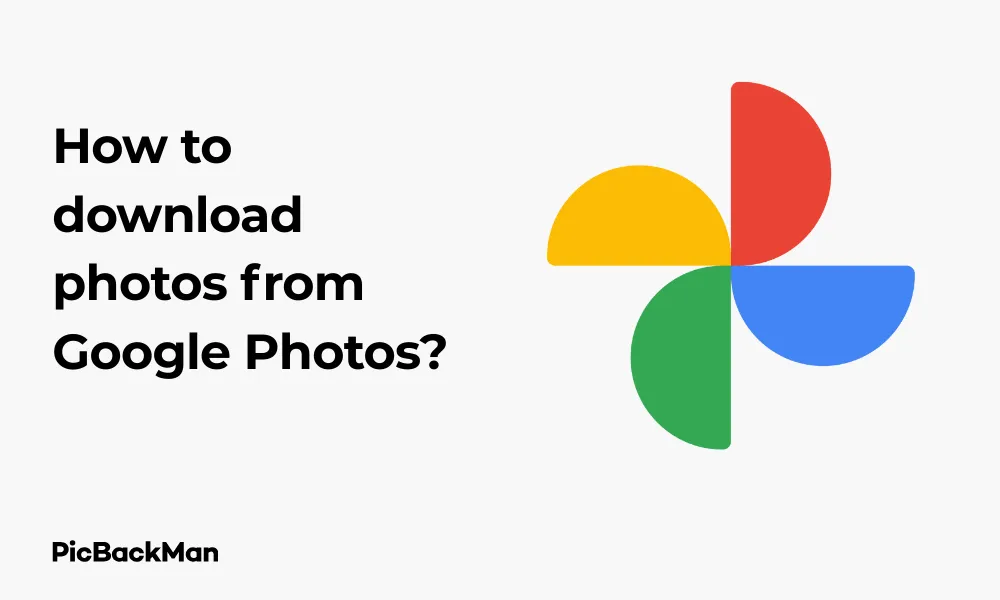
Why is it the #1 bulk uploader?
- Insanely fast!
- Maintains folder structure.
- 100% automated upload.
- Supports RAW files.
- Privacy default.
How can you get started?
Download PicBackMan and start free, then upgrade to annual or lifetime plan as per your needs. Join 100,000+ users who trust PicBackMan for keeping their precious memories safe in multiple online accounts.
“Your pictures are scattered. PicBackMan helps you bring order to your digital memories.”
How to download photos from Google Photos?

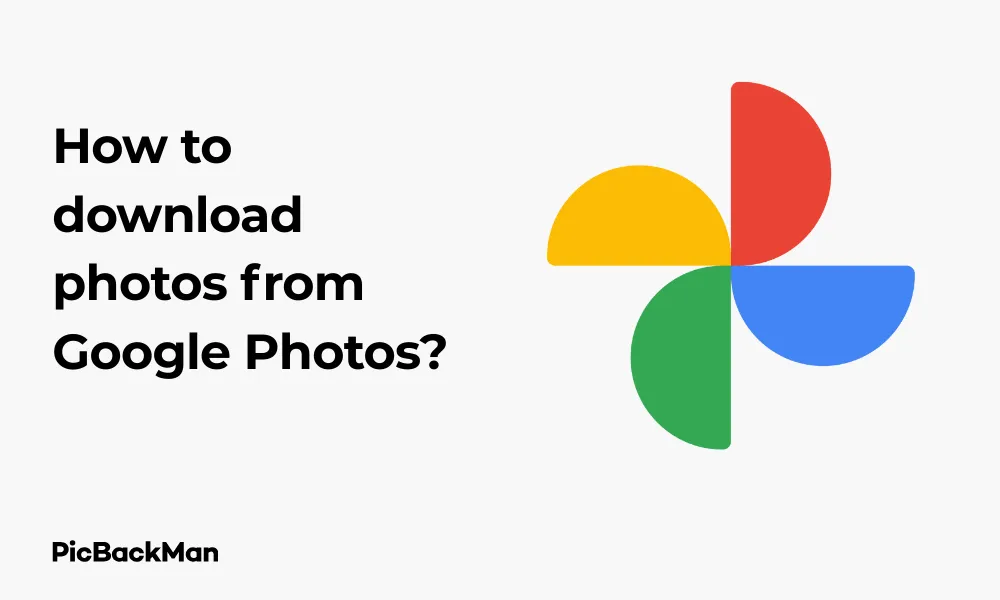
Google Photos has become one of the most popular photo storage services, allowing users to back up their precious memories to the cloud. However, there may be times when you need to download those photos back to your device. Whether you're switching phones, creating physical albums, or simply want offline access to your images, knowing how to download from Google Photos is an essential skill.
In this comprehensive guide, I'll walk you through various methods to download your photos from Google Photos to different devices. By the end of this article, you'll be able to access your images whenever and wherever you need them.
Why You Might Need to Download Photos from Google Photos
Before diving into the how-to steps, let's quickly consider some common scenarios where downloading photos becomes necessary:
- Creating physical photo prints or albums
- Switching to a new phone or computer
- Editing photos using desktop software
- Having offline access to your photos
- Backing up your Google Photos library locally
- Sharing high-quality original images with friends and family
Downloading Photos from Google Photos on a Computer
Using a computer gives you the most options and control when downloading photos from Google Photos. Here's how to do it through your web browser:
Method 1: Downloading Individual Photos
- Open your web browser and go to photos.google.com
- Sign in to your Google account if you haven't already
- Find and click on the photo you want to download to open it
- Click the three dots (⋮) in the top-right corner
- Select "Download" from the dropdown menu
- The photo will save to your computer's default download location
Method 2: Downloading Multiple Photos at Once
- Go to photos.google.com and sign in
- Browse to find the photos you want to download
- Hover over the first photo you want to select and click the checkmark icon in the top-left corner
- Continue selecting additional photos by clicking on them (a checkmark will appear on each selected photo)
- After selecting all desired photos, click the three dots (⋮) at the top-right of the screen
- Choose "Download" from the menu
- Google Photos will package your selected photos into a ZIP file and download it to your computer
- Extract the ZIP file to access your photos
Method 3: Downloading an Entire Album
- Go to photos.google.com and log in
- Click on "Albums" in the left sidebar
- Select the album you want to download
- Click the three dots (⋮) at the top-right of the screen
- Select "Download all"
- The album will download as a ZIP file
- Extract the ZIP file to access all photos from the album
Downloading Photos from Google Photos on Android Devices
If you're using an Android phone or tablet, you can download photos directly to your device using the Google Photos app:
Downloading Single Photos on Android
- Open the Google Photos app on your Android device
- Find and tap on the photo you want to download
- Tap the three dots (⋮) in the top-right corner
- Select "Download" or "Save to device" from the menu
- The photo will be saved to your device's gallery or the Downloads folder
Downloading Multiple Photos on Android
- Open the Google Photos app
- Long-press on the first photo you want to download to select it
- Tap on additional photos you want to download
- Tap the three dots (⋮) in the top-right corner
- Select "Download" or "Save to device"
- All selected photos will be saved to your device
Downloading Photos from Google Photos on iPhone and iPad
The process for iOS devices is similar to Android but with slight differences in the interface:
Downloading Single Photos on iOS
- Open the Google Photos app on your iPhone or iPad
- Find and tap on the photo you want to download
- Tap the three dots (⋮) at the top-right of the screen
- Select "Save to device" from the menu
- The photo will be saved to your iOS Photos app
Downloading Multiple Photos on iOS
- Open the Google Photos app
- Long-press on the first photo you want to select
- Tap on additional photos to select them
- Tap the Share icon (the square with an arrow pointing up)
- Select "Save to device" from the options
- All selected photos will be saved to your iOS Photos app
Using Google Takeout to Download Your Entire Google Photos Library
If you want to download all your photos at once, Google Takeout is the best option. This service allows you to export data from Google services, including your entire Google Photos library:
- Go to takeout.google.com in your web browser
- Sign in with your Google account if prompted
- By default, all Google services are selected. Click "Deselect all" at the top
- Scroll down and check the box next to "Google Photos"
- Click "All photo albums included" to customize which albums to include
- Scroll down and click "Next step"
- Choose your delivery method (email link, add to Drive, Dropbox, OneDrive, or Box)
- Select your file type (ZIP or TGZ), file size, and export frequency
- Click "Create export"
- Wait for Google to prepare your download (this may take hours or even days depending on the size of your library)
- Once ready, download your files using the method you selected
Important Notes About Google Takeout
| Consideration | Details |
|---|---|
| File Size | Exports are split into multiple files if they exceed your chosen size limit |
| Processing Time | Large libraries may take several hours or days to process |
| Download Window | Links expire after 7 days, so download promptly |
| File Organization | Photos are organized in folders by album |
| Metadata | Original metadata is preserved in the downloaded files |
Downloading Shared Photos from Google Photos
If someone has shared photos with you through Google Photos, you can download these shared images as well:
- Go to photos.google.com or open the Google Photos app
- Click on "Sharing" in the left sidebar (on web) or the "Sharing" tab (in the app)
- Find and open the shared album or collection
- For individual photos: Select the photo, click the three dots (⋮), and choose "Download"
- For the entire shared album: Click the three dots (⋮) at the top of the album, then select "Download all"
How to Download Photos at Original Quality
Google Photos gives you the option to download your photos at their original quality or at a reduced size. Here's how to ensure you get the original quality:
On Web:
- When downloading multiple photos or an album, Google Photos will ask about download quality
- Select "Original quality" instead of "Basic quality" if prompted
- Individual photo downloads are always at original quality
On Mobile:
- Open the Google Photos app
- Tap your profile picture in the top-right corner
- Select "Photos settings"
- Tap "Recover storage"
- Make sure "Download size" is set to "Original"
Comparing Different Download Methods
| Method | Best For | Limitations | Speed |
|---|---|---|---|
| Individual Downloads | Getting a few specific photos | Time-consuming for many photos | Fast |
| Multiple Selection | Downloading groups of photos | Limited to visible photos | Medium |
| Album Download | Getting organized collections | Requires photos to be in albums | Medium |
| Google Takeout | Complete library backup | Long processing time | Slow |
| Mobile App Downloads | On-the-go access | Limited by device storage | Medium |
Troubleshooting Common Download Issues
Sometimes you might encounter problems when trying to download photos. Here are solutions to common issues:
Photos Won't Download
- Check your internet connection
- Make sure you have enough storage space on your device
- Try using a different browser or clearing your browser cache
- Ensure you're signed into the correct Google account
Download Button Missing
- Make sure you're the owner of the photos or have permission to download
- Try refreshing the page
- Update your Google Photos app to the latest version
Slow Downloads
- Check your internet speed
- Try downloading fewer photos at once
- Download during off-peak hours
- Use a wired connection instead of Wi-Fi if possible
ZIP Files Won't Open
- Make sure the download completed successfully
- Try using a different ZIP extraction tool
- Check if the file is corrupted and try downloading again
Tips for Managing Downloaded Photos
After downloading your photos, you'll want to organize them effectively:
Organizing Downloaded Photos
- Create a dedicated folder structure on your computer (e.g., by year, event, or location)
- Rename files with descriptive names if needed
- Consider using photo management software like Adobe Lightroom or Apple Photos
- Back up your downloaded photos to an external hard drive or another cloud service
Preserving Photo Metadata
When you download photos from Google Photos, important information like the date taken, camera settings, and location data is usually preserved. This metadata helps keep your photos organized even after downloading.
Downloading Videos from Google Photos
The process for downloading videos from Google Photos is nearly identical to downloading photos:
- Find the video you want to download
- Click or tap on it to open it
- Click the three dots (⋮) menu
- Select "Download"
- The video will save to your device
For multiple videos, you can select them just like photos and download them as a batch. Keep in mind that videos take up more space and may take longer to download.
Privacy and Security Considerations
When downloading photos, especially on public or shared computers, keep these security tips in mind:
- Always sign out of your Google account when using public computers
- Delete downloaded photos from public computers after transferring them to your personal storage
- Be cautious about where you store downloaded photos that contain sensitive information
- Consider using password protection on folders containing private photos
Alternatives to Downloading from Google Photos
Sometimes downloading isn't the best option. Consider these alternatives:
Sharing Instead of Downloading
If you just need to send photos to someone, use Google Photos' sharing features instead of downloading and re-uploading:
- Select the photos you want to share
- Click the Share icon
- Enter the recipient's email or create a shareable link
Using Google Photos Across Devices
Remember that you can access your Google Photos library from any device by simply signing into your account, often eliminating the need to download.
Quick Tip to ensure your videos never go missing
Videos are precious memories and all of us never want to lose them to hard disk crashes or missing drives. PicBackMan is the easiest and simplest way to keep your videos safely backed up in one or more online accounts.
Simply download PicBackMan (it's free!), register your account, connect to your online store and tell PicBackMan where your videos are - PicBackMan does the rest, automatically. It bulk uploads all videos and keeps looking for new ones and uploads those too. You don't have to ever touch it.
Frequently Asked Questions
Can I download photos from Google Photos without losing quality?
Yes, you can download photos at their original quality. When downloading multiple photos or albums, make sure to select "Original quality" if prompted. Individual photo downloads are typically at the original quality by default. If you uploaded your photos in "High quality" (now called "Storage saver"), you'll only be able to download them at that reduced quality.
Why are my downloaded photos organized in strange folders?
When downloading multiple photos or using Google Takeout, Google Photos organizes files based on album structure and dates. The folder names might include dates and album names. If you downloaded photos that weren't in any album, they might be placed in a general folder. You can reorganize these files after downloading according to your preferences.
Is there a limit to how many photos I can download at once from Google Photos?
There's no specific limit to how many photos you can select and download at once through the Google Photos interface, but browser limitations might affect very large selections. For downloading your entire library (which could be thousands of photos), Google Takeout is the better option as it handles large quantities efficiently by splitting them into manageable ZIP files.
Will downloading photos from Google Photos delete them from the cloud?
No, downloading photos from Google Photos does not delete them from your online library. The download process simply creates a copy of your photos on your local device while leaving the originals intact in your Google Photos account. If you want to remove photos from Google Photos after downloading, you'll need to delete them separately.
Can I download someone else's shared Google Photos?
Yes, if someone has shared photos or albums with you through Google Photos, you can download them. Open the shared album or collection, select the photos you want, and use the download option just as you would with your own photos. However, if the owner has disabled downloading for the shared content, you won't see the download option.
Conclusion
Downloading photos from Google Photos is straightforward once you know the steps. Whether you need a single image, a batch of photos, or your entire library, there's a method that fits your needs. The process is similar across devices, with slight variations between web, Android, and iOS platforms.
By following this guide, you can easily access your photos offline, create backups, or transfer images to other services. Remember to consider factors like download quality, file organization, and security when managing your downloaded photos.
Google Photos makes it easy to store your memories in the cloud, but knowing how to retrieve them gives you full control over your photo collection. Now you have all the tools you need to download your photos whenever and however you need them.






