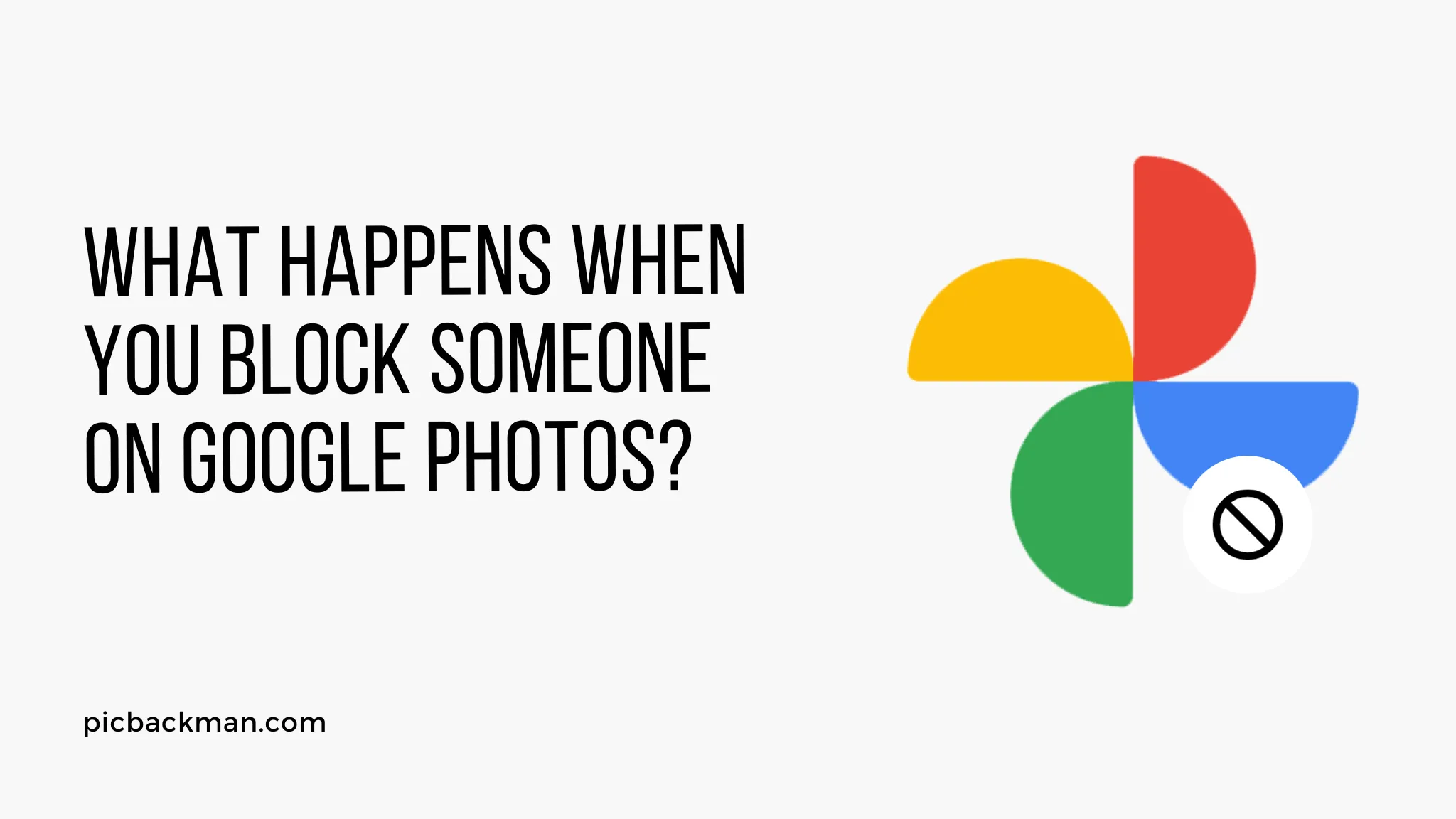
Why is it the #1 bulk uploader?
- Insanely fast!
- Maintains folder structure.
- 100% automated upload.
- Supports RAW files.
- Privacy default.
How can you get started?
Download PicBackMan and start free, then upgrade to annual or lifetime plan as per your needs. Join 100,000+ users who trust PicBackMan for keeping their precious memories safe in multiple online accounts.
“Your pictures are scattered. PicBackMan helps you bring order to your digital memories.”
What happens when you block someone on Google Photos?

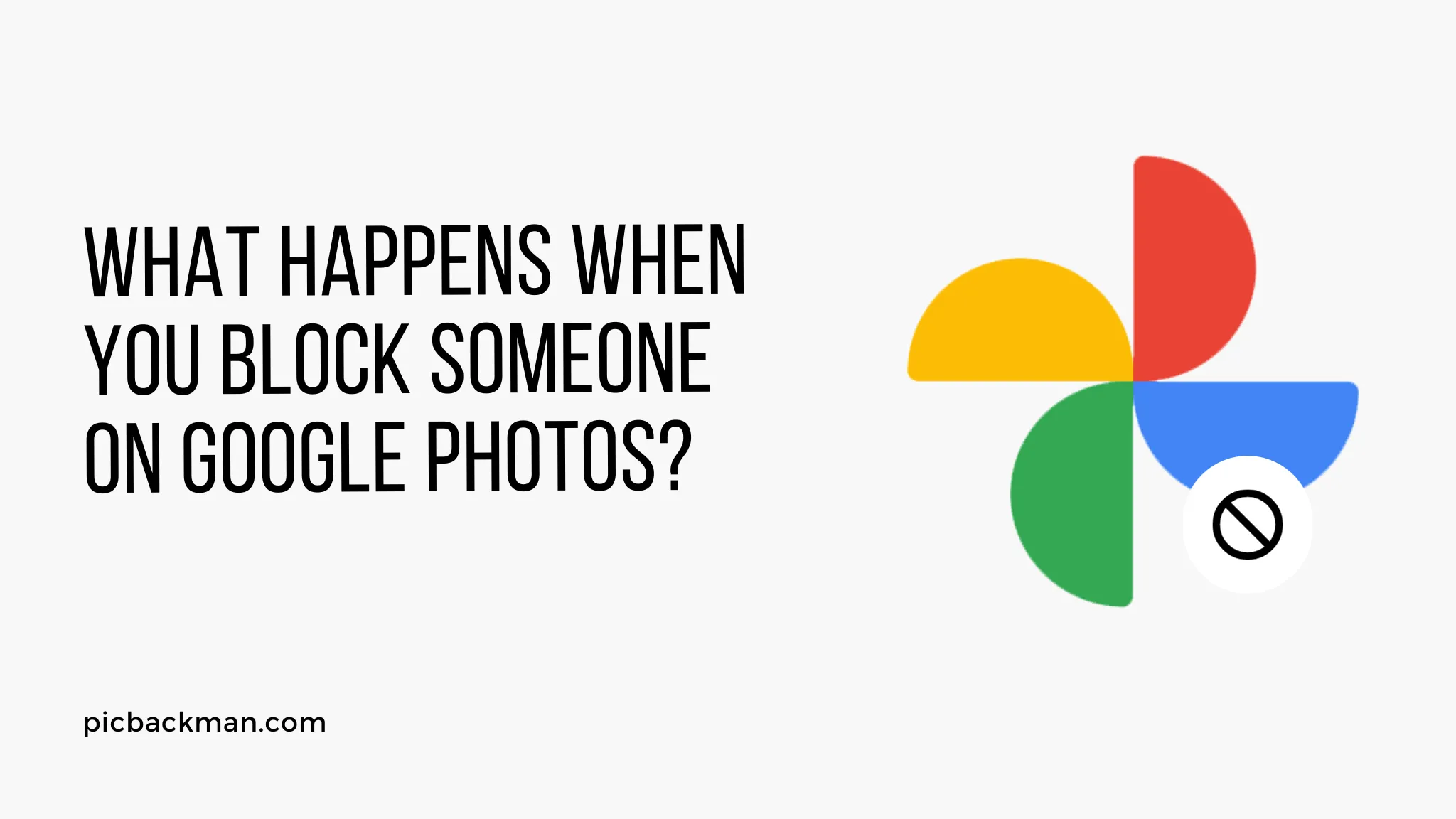
Google Photos is one of the most popular photo storage and sharing services, allowing users to upload, organize, edit, and share photos and videos. One helpful feature in Google Photos is the ability to block other users from viewing or interacting with your content.
Blocking someone in Google Photos prevents them from seeing, commenting on, or sharing any of your photos or albums. It essentially removes your content from their view. Blocking can be useful for controlling who has access to your photos and upholding your privacy.
But what exactly happens when you block someone on Google Photos? Here is a detailed look at the effects and implications of blocking another user.
What Gets Blocked from Someone When You Block Them
All Photos and Albums are Hidden
The main effect of blocking someone in Google Photos is that all of your photos and albums are hidden from that user.
Once blocked, the other person will no longer be able to:
- View any of your individual photos or videos
- See any of your albums
- See your profile icon or name
- Search or access any of your content in the service
Essentially, it will appear as if you and all your photos do not exist to the blocked user. Your entire Google Photos library disappears from their view.
They Cannot Interact With Your Content
In addition to hiding all your content, blocking also prevents the other person from interacting with it in any way.
They cannot:
- Share, download, or save any of your photos or albums
- Like or comment on your photos
- Tag people in your photos
- Add your photos to their own albums
Any of your photos or videos that were previously shared with or accessible to the blocked person will no longer be. Your content becomes completely off limits to them.
You Disappear from Shared Albums and Photos
Another effect is that you are removed entirely from any shared albums or photos you are both in.
For example, if you and the blocked person were both added to a friend's album, you would disappear from that album for the blocked person. Or if you were both tagged in a mutual friend's photo, that tagged photo of you would no longer show up or be accessible to the blocked person.
The blocking extends to all shared content - you vanish entirely from the blocked user's perspective.
What Does NOT Happen When You Block Someone on Google Photos
While blocking has many effects, there are some key things that do NOT happen or change when you block someone on Google Photos.
Your Content Is Not Deleted
Importantly, blocking does NOT delete or remove any of your photos or albums from Google Photos.
All of your content remains intact in your own library. You can still access, edit, manage, and share your photos with others normally. It's only blocked from the one user's view.
The Blocked User's Content Remains Visible
Likewise, blocking someone does not delete or restrict their content from your view. You will still have full access to any photos, videos, or albums that the blocked person shared directly with you or in which they tagged you.
Blocking is one-sided. You make yourself invisible to them, but they remain fully visible to you.
No Notification is Sent About the Block
When you block someone in Google Photos, they do not receive any notification about it.
The block happens silently. One moment they can see your content, the next moment they cannot. But they are not directly made aware that you blocked them.
You Can Still Mention Them in Captions
You can continue to tag or mention the blocked person in your own photo captions and albums. This adds their name for your reference but does not actually share that content with them.
So blocking prevents visibility of your content only - you remain able to reference the blocked user in your photos if desired.
Shared Album Access Can Be Regained
If you had previously allowed the blocked user access to any of your shared albums, that access can be regained if you later unblock them.
The album permissions are essentially paused during the block. So unblocking restores the permissions that were in place before blocking.
How to Block Someone on Google Photos
Blocking another person in Google Photos is straightforward to do through the desktop and mobile apps. Here are the steps:
On Mobile
- Open the Google Photos app
- Go to the "Sharing" tab
- Tap the "People" tab to see shared album users
- Tap the name of the person you want to block
- Tap the 3-dot menu next to their name
- Select "Block [user]"
The user will now blocked from viewing or interacting with any of your content.
On Desktop
- Go to photos.google.com
- Click "Shared albums"
- Click "People" to see the list of shared album users
- Hover over the name of the person you want to block
- Click the 3-dot menu that appears
- Select "Block [user]"
This will block the user on the desktop site as well as the mobile apps.
Blocking on Google Photos is simple to do in just a few clicks. You can also unblock people later if you change your mind.
What Happens When You Unblock Someone on Google Photos
If you decide to reverse a block, here is what happens when you unblock someone on Google Photos:
- All of your photos and albums become visible to them again
- They can interact with your content again (share, comment, download, etc)
- You reappear in any shared albums or photos as before
- No notification is sent informing them that they were unblocked
Essentially unblocking undoes the block and restores the user's previous access to your content. Things go back to how they were before you blocked them initially.
Unblocking on Mobile
To unblock on mobile:
- Open Google Photos
- Go to "Sharing" then "People"
- Tap the blocked user
- Tap "Unblock"
Unblocking on Desktop
On desktop:
- Go to photos.google.com
- Click "Shared albums" then "People"
- Hover over the blocked user's name
- Click the 3-dot menu
- Select "Unblock"
Unblocking is just as easy as blocking. Remember that it fully restores that user's ability to view and interact with your photos.
Why You Might Want to Block Someone on Google Photos
There are a variety of reasons you may want to block another user on Google Photos. Some common scenarios include:
To Restrict an Ex from Seeing Your Photos
If you've broken up with someone, you likely don't want them accessing your memories and photos going forward. Blocking on Google Photos can help give you a clean break.
To Limit Access of Certain Friend Groups
You may want some friends to see certain photos that you don't want extended to wider social circles. Blocking lets you limit specific people's access.
To Handle Harassment or Unwanted Attention
If someone is repeatedly engaging with your content in an unwelcome manner, blocking them can help remove their access entirely.
To Enforce Boundaries With Family Members
If certain family members are overly interested in your life or photos, a block may be warranted to maintain healthy boundaries about privacy.
To Control Who Sees Photos of Your Children
As a parent, you may have concerns about who is viewing and interacting with photos of your kids. Blocking provides control.
Overall, blocking gives you greater discretion over who interacts with your content. If someone is making you uncomfortable or you want to limit their access, blocking can help.
Potential Downsides of Blocking Someone on Google Photos
While blocking has clear benefits, there are also a few potential downsides to consider:
- It may damage relationships with family or friends
- You lose reciprocal access to their content when they are blocked
- It can escalate conflict if the block is confrontational
- Accidental or overzealous blocking can confuse benign users
- Mass blocking could limit visibility for your public photos
Think carefully before blocking and determine if there are any alternatives that may preserve relationships. In some cases, a block may be prudent and necessary. But evaluate the trade-offs.
Quick Tip to ensure your videos never go missing
Videos are precious memories and all of us never want to ever lose them to hard disk crashes or missing drives. PicBackMan is the easiest and simplest way to keep your videos safely backed up in one or more online accounts. Simply Download PicBackMan (it's free!), register your account, connect to your online store and tell PicBackMan where your videos are - PicBackMan does the rest, automatically. It bulk uploads all videos and keeps looking for new ones and uploads those too. You don't have to ever touch it.
Frequently Asked Questions About Blocking on Google Photos
Can a blocked user tell if they are blocked?
No, Google Photos does not directly notify users that they have been blocked. The block happens silently from their perspective. Your content simply becomes inaccessible. However, a blocked user who tries repeatedly to view your photos may be able to deduce that they were likely blocked.
Does blocking someone delete their photos of me?
No, blocking has no effect on the other user's photos or albums. It only makes your own content inaccessible to them. Their photos remain unaffected.
Can I prevent someone from tagging me on Google Photos?
Not directly. But blocking the user will prevent them from tagging you in any photos or albums going forward. Already tagged photos will remain tagged.
What happens if I'm tagged in a photo by someone I blocked?
You will not be notified about or have access to new photo tags from someone you have blocked. Tagging you will have no visible effect from your perspective.
Can I block someone who hasn't shared any photos with me?
Yes, you can block any user on Google Photos at any time, regardless of whether they have shared photos with you already or not. Blocking does not require a pre-existing sharing relationship.
Conclusion
Blocking another user on Google Photos allows you to control access to your photos and uphold your privacy. It removes your content from the blocked user's view across Google Photos. They cannot see, interact with, or share any of your photos and albums.
Blocking provides an option if you need to restrict someone's access to your memories and life events. Use it judiciously when necessary. With great power comes great responsibility.






