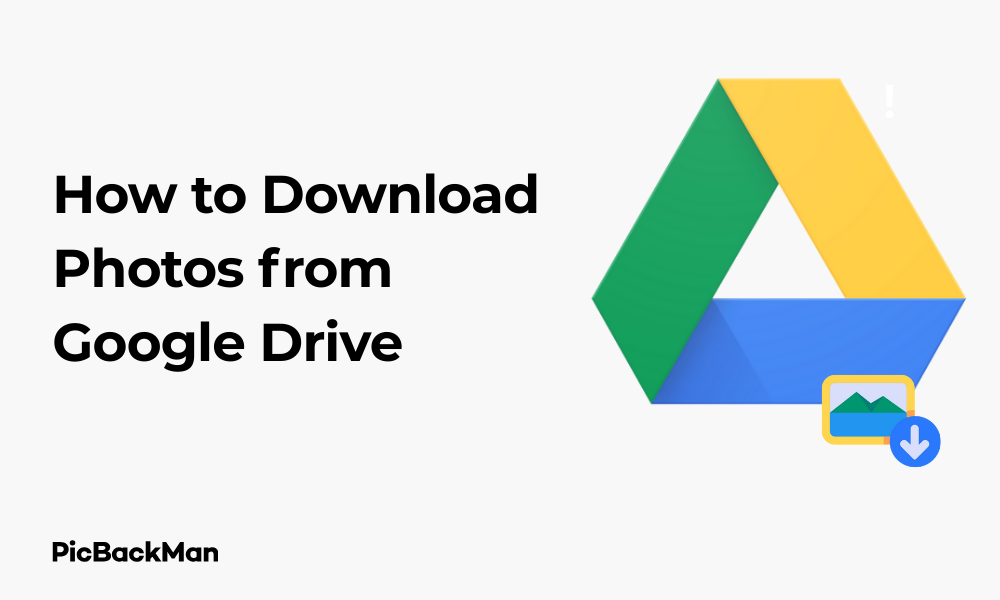
Why is it the #1 bulk uploader?
- Insanely fast!
- Maintains folder structure.
- 100% automated upload.
- Supports RAW files.
- Privacy default.
How can you get started?
Download PicBackMan and start free, then upgrade to annual or lifetime plan as per your needs. Join 100,000+ users who trust PicBackMan for keeping their precious memories safe in multiple online accounts.
“Your pictures are scattered. PicBackMan helps you bring order to your digital memories.”
7 Ways - How to Download Photos from Google Drive

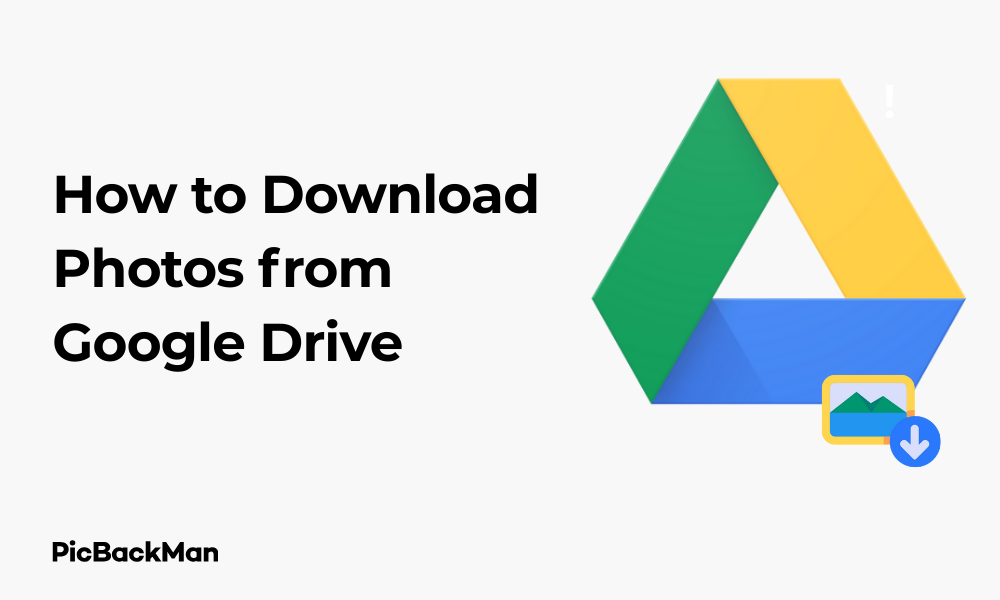
Storing photos on Google Drive is convenient, but what happens when you need to download them to your device? Whether you're backing up important memories, sharing with friends, or simply organizing your digital collection, knowing how to download photos from Google Drive is an essential skill.
In this guide, I'll walk you through 7 practical ways to download your photos from Google Drive. From basic single-image downloads to batch processing for entire albums, you'll find the method that works best for your specific needs.
Method 1: Direct Download of Individual Photos
The simplest way to download a single photo from Google Drive is through the direct download option. This method works perfectly when you only need to grab one or two images quickly.
Steps to Download a Single Photo:
- Open Google Drive in your web browser
- Locate and click on the photo you want to download
- Click the three-dot menu icon in the top-right corner
- Select "Download" from the dropdown menu
- The photo will automatically save to your default downloads folder
This method is perfect for quick downloads but becomes tedious if you need multiple photos. The file will download in its original format and quality, preserving all the image data.
Method 2: Downloading Multiple Photos Using Shift/Ctrl Selection
When you need to download several photos at once, using the selection tools in Google Drive can save you significant time.
How to Select and Download Multiple Photos:
- Open Google Drive and navigate to the folder containing your photos
- Hold the Ctrl key (Command on Mac) and click each photo you want to download
- For consecutive photos, click the first image, hold Shift, then click the last image to select everything in between
- Right-click on any of the selected photos
- Choose "Download" from the context menu
- Google Drive will compress the selected photos into a ZIP file and download it to your device
- Extract the ZIP file to access your photos
This approach works well for downloading 5-20 photos at once. The ZIP compression helps speed up the download process but requires an extra step to extract the files later.
Method 3: Downloading Entire Folders of Photos
If you've organized your photos into folders on Google Drive, you can download the entire folder in one go.
Steps to Download a Complete Photo Folder:
- Navigate to the main Google Drive page where you can see your folders
- Right-click on the folder containing your photos
- Select "Download" from the menu
- Wait for Google Drive to compress the folder (this may take some time for large folders)
- Once processing is complete, the folder will download as a ZIP file
- Locate the ZIP file in your downloads and extract it to access all your photos
This method is ideal for downloading large collections of photos that you've already organized into folders. Keep in mind that very large folders may take a significant amount of time to compress and download.
Method 4: Using Google Drive Mobile App
The Google Drive mobile app offers a convenient way to download photos directly to your smartphone or tablet.
Downloading Photos on Android:
- Open the Google Drive app on your Android device
- Navigate to the photo you want to download
- Tap the three-dot menu next to the photo
- Select "Download"
- The photo will save to your device's Downloads folder or Gallery
Downloading Photos on iPhone/iPad:
- Launch the Google Drive app on your iOS device
- Find the photo you want to download
- Tap the three-dot icon in the bottom-right corner of the photo
- Select "Open in" or "Send a copy"
- Choose "Save Image" to download it to your Photos app
The mobile app method is particularly useful when you need to quickly save photos to your phone for sharing on social media or messaging apps.
Method 5: Using Google Photos Sync with Google Drive
If your photos are synced between Google Photos and Google Drive, you can use the Google Photos interface for more photo-specific download options.
Steps to Download from Google Photos:
- Go to photos.google.com and sign in with your Google account
- Find the photo or photos you want to download
- Select the images by clicking on them (use Shift or Ctrl for multiple selections)
- Click the three-dot menu at the top-right corner
- Select "Download"
- The photos will download individually or as a ZIP file depending on the quantity
Google Photos offers better photo management features than Google Drive, making it easier to find and select the exact images you want to download.
Method 6: Using Google Takeout for Mass Downloads
For downloading very large collections of photos or your entire Google Drive photo library, Google Takeout is the most efficient option.
How to Use Google Takeout:
- Visit takeout.google.com and sign in to your Google account
- Deselect all products, then scroll down and select “Drive” or “Photos” depending on where your images are stored
- Click "All Drive data included" to customize which folders to include
- Select only the folders containing photos you want to download
- Scroll down and click "Next step"
- Choose your delivery method (email link, add to Drive, Dropbox, etc.)
- Select file type (ZIP or TGZ) and size (recommend 2GB for easier handling)
- Click "Create export"
- Wait for Google to process your request (may take hours or days for large collections)
- Download your files when ready from the link provided
Google Takeout is perfect for backing up your entire photo collection or when moving to a new storage service. The downside is the waiting time, but it's the most thorough method for large-scale downloads.
Method 7: Using Third-Party Tools and Browser Extensions
Several third-party tools and browser extensions can help streamline the process of downloading photos from Google Drive.
Popular Tools for Google Drive Downloads:
- Download All Files - A Chrome extension that allows batch downloading of Google Drive files
- MultCloud - A web service that can transfer files between cloud storage services
- Rclone - A command-line program to sync files from Google Drive to your computer
- Google Drive Desktop App - Syncs your Drive files to your computer automatically
Using the Google Drive Desktop App:
- Download and install Google Drive for Desktop from the Google website
- Sign in with your Google account
- Choose whether to sync all files or only specific folders
- Select the location on your computer where files should sync
- Let the app sync your Drive contents to your computer
- Access your photos directly from the synced folder on your computer
The desktop app creates a two-way sync, meaning any photos you add to the local folder will also upload to your Drive. This is great for ongoing photo management rather than one-time downloads.
Comparison of Download Methods
| Method | Best For | Speed | Ease of Use | Works Offline |
|---|---|---|---|---|
| Direct Download | 1-5 photos | Fast | Very Easy | No |
| Multiple Selection | 5-20 photos | Medium | Easy | No |
| Folder Download | Organized collections | Slow | Easy | No |
| Mobile App | On-the-go access | Medium | Easy | No |
| Google Photos | Photo albums | Medium | Medium | No |
| Google Takeout | Entire library | Very Slow | Complex | No |
| Desktop App | Regular access | Initial sync slow, then fast | Medium | Yes |
Tips for Managing Your Downloaded Photos
Once you've downloaded your photos from Google Drive, keeping them organized is just as important as the download process itself.
Organization Best Practices:
- Create a consistent folder structure (by date, event, or subject)
- Rename files with descriptive names instead of keeping the default IMG_xxxx format
- Back up your downloaded photos to an external hard drive or secondary cloud service
- Use photo management software like Adobe Lightroom or Google Photos desktop to organize large collections
- Consider using batch renaming tools for large photo sets
Maintaining Photo Quality:
When downloading photos from Google Drive, be aware of potential quality issues:
- Photos stored in “High Quality” mode in Google Photos may already be compressed
- Check the file size of downloaded images to ensure they match the originals
- If quality is critical, always download the original files rather than previews
- Avoid repeatedly downloading and re-uploading the same photos as this can degrade quality
Troubleshooting Common Download Issues
Even with these straightforward methods, you might encounter some challenges when downloading photos from Google Drive.
Common Problems and Solutions:
Download Fails or Times Out
- Try downloading fewer photos at once
- Check your internet connection stability
- Clear your browser cache and cookies
- Try a different browser or the mobile app
ZIP File Is Corrupted
- Download again with a smaller batch of photos
- Use a reliable ZIP extraction tool like 7-Zip
- Try the Google Drive desktop app instead of browser downloads
Photos Missing After Download
- Check your default download location
- Look for partially downloaded ZIP files
- Ensure you have sufficient storage space on your device
- Try a different download method
Slow Download Speeds
- Connect to a stronger WiFi signal
- Download during off-peak hours
- Close other bandwidth-intensive applications
- Try downloading smaller batches
Quick Tip to ensure your videos never go missing
Videos are precious memories and all of us never want to lose them to hard disk crashes or missing drives. PicBackMan is the easiest and simplest way to keep your videos safely backed up in one or more online accounts.
Simply download PicBackMan (it's free!) , register your account, connect to your online store and tell PicBackMan where your videos are - PicBackMan does the rest, automatically. It bulk uploads all videos and keeps looking for new ones and uploads those too. You don't have to ever touch it.
Security Considerations When Downloading Photos
Protecting your photos during and after downloading is an important consideration, especially for personal or sensitive images.
Security Tips:
- Always download photos on secure, private networks rather than public WiFi
- Consider encrypting folders containing sensitive photos
- Log out of Google Drive on shared or public computers after downloading
- Be cautious of third-party download tools that request excessive permissions
- Regularly check your Google account activity for unauthorized access
- Enable two-factor authentication for your Google account
Conclusion
Downloading photos from Google Drive doesn't have to be complicated. With these 7 methods, you can choose the approach that best fits your specific needs—whether you're grabbing a single image, downloading an entire collection, or setting up ongoing synchronization.
For occasional downloads, the direct download or multiple selection methods work perfectly. For larger collections, folder downloads or Google Takeout provide more comprehensive solutions. And if you regularly work with photos across devices, the Google Drive desktop app or mobile app might be your best option.
Remember to keep your downloaded photos organized and backed up to prevent future headaches. With these techniques in your digital toolbox, you'll never struggle to access your Google Drive photos again.
Frequently Asked Questions
Can I download photos from Google Drive without losing quality?
Yes, when you download photos directly from Google Drive, they maintain their original quality and resolution. However, if you originally uploaded them to Google Photos in “High Quality” mode (now called “Storage Saver”), they may have already been compressed. For maximum quality, always upload and store photos in “Original Quality” mode.
Why are my photos downloaded as a ZIP file?
Google Drive automatically compresses multiple files into a ZIP format when you download more than one photo at once. This makes the download process faster and more efficient. You'll need to extract the ZIP file using your computer's built-in tools or a program like 7-Zip to access the individual photos.
Is there a limit to how many photos I can download at once from Google Drive?
There's no strict limit to the number of photos you can download at once, but practical limitations exist. Browser-based downloads may fail if you select too many files or if the total size is very large (several GB). For very large collections, Google Takeout or the Desktop app is more reliable than direct downloads.
Can I download photos from someone else's Google Drive if they've shared them with me?
Yes, if someone has shared photos with you on Google Drive, you can download them using the same methods described in this article. However, the owner may have restricted downloading permissions. If you don't see the download option, you'll need to request download permission from the owner.
Will downloading photos from Google Drive remove them from my Drive storage?
No, downloading photos from Google Drive creates a copy on your local device but doesn't remove them from your Drive storage. The photos will remain in your Google Drive until you manually delete them. If you're downloading to free up storage space, remember to delete the files from Drive after confirming your local copies are safe.






