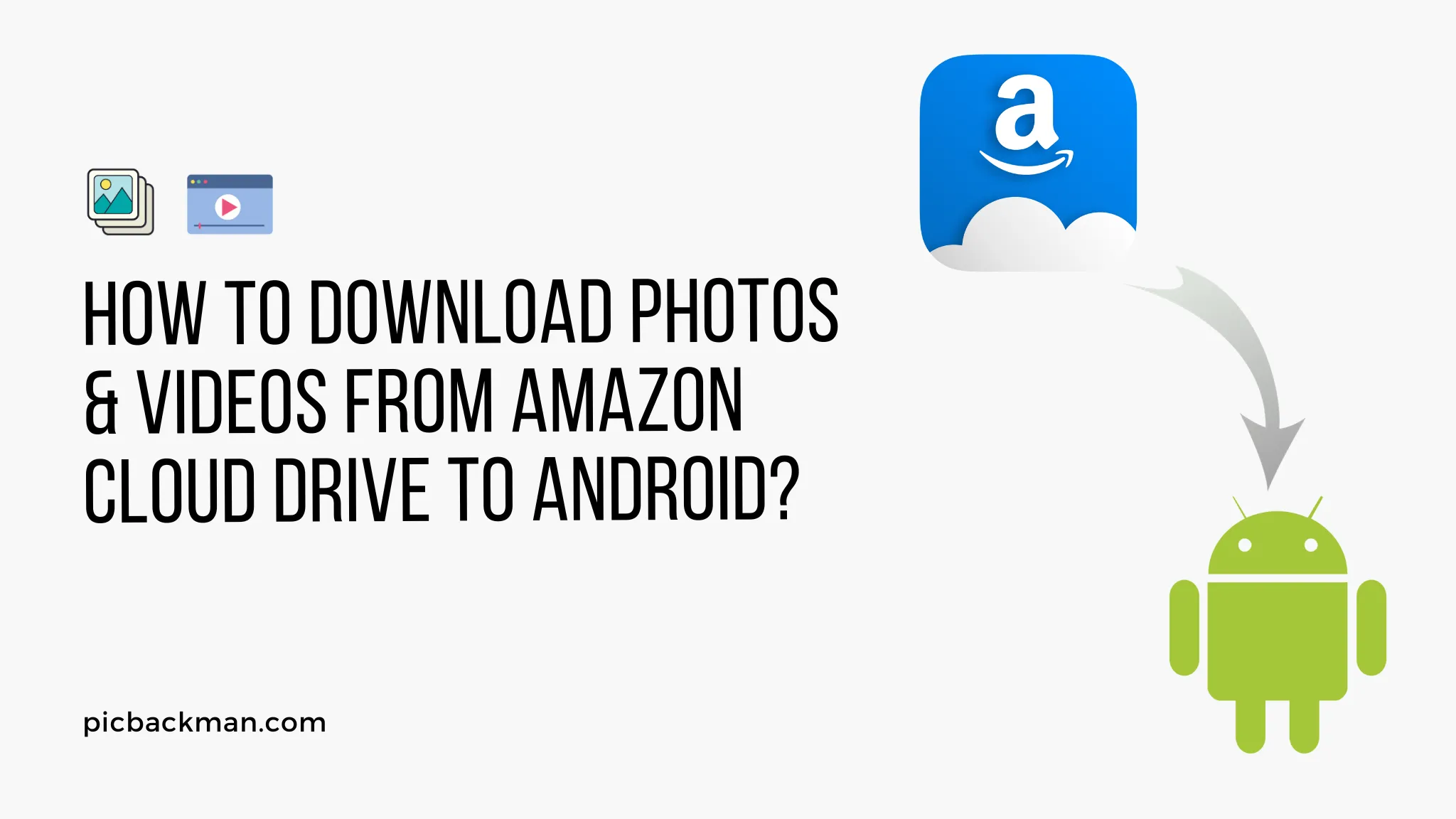
Why is it the #1 bulk uploader?
- Insanely fast!
- Maintains folder structure.
- 100% automated upload.
- Supports RAW files.
- Privacy default.
How can you get started?
Download PicBackMan and start free, then upgrade to annual or lifetime plan as per your needs. Join 100,000+ users who trust PicBackMan for keeping their precious memories safe in multiple online accounts.
“Your pictures are scattered. PicBackMan helps you bring order to your digital memories.”
How to Download Photos and Videos from Amazon Cloud Drive to Android?

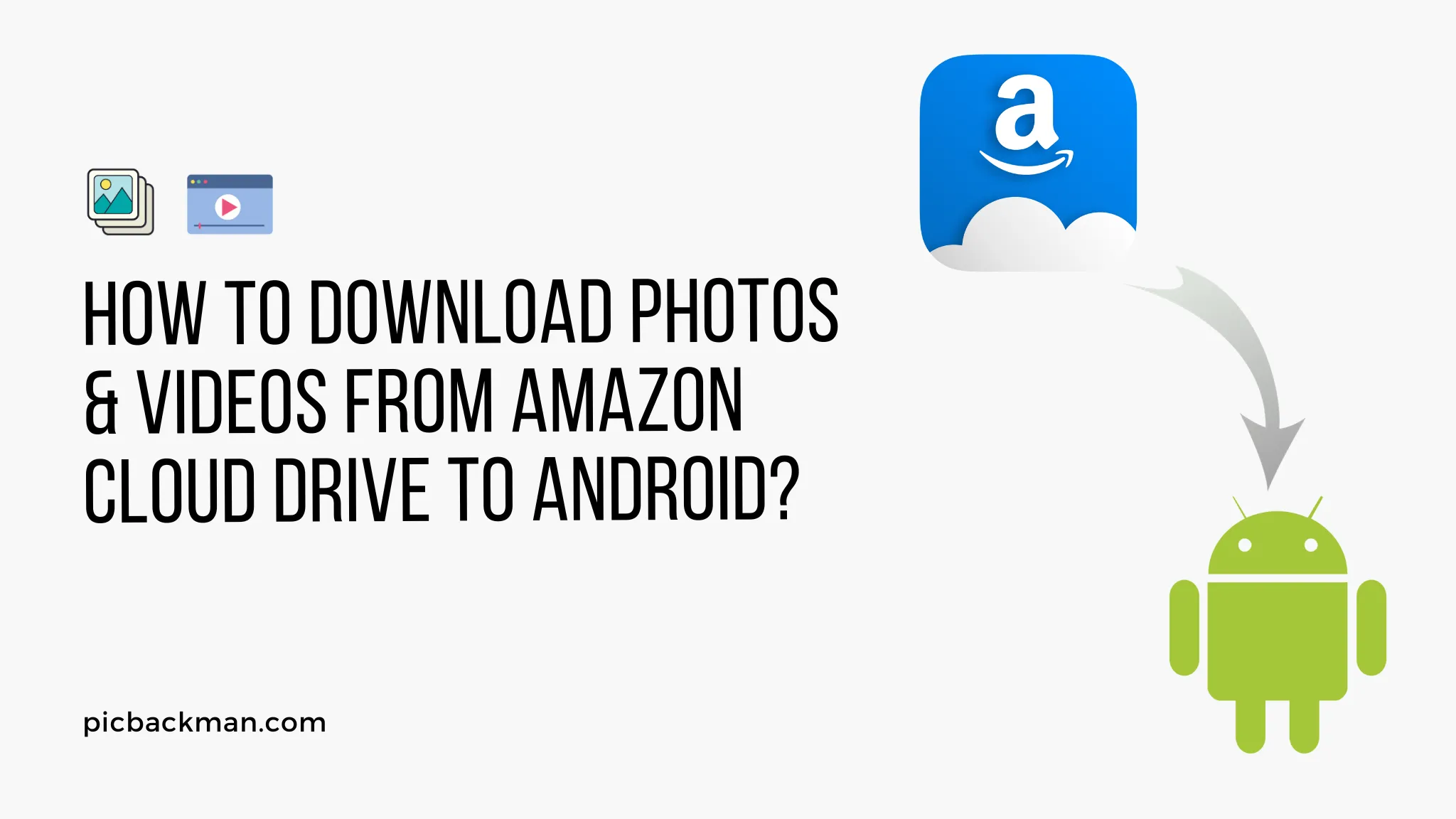
Amazon Cloud Drive is a great way to store your photos and videos online so you can access them from anywhere. But what if you want to download those files to view and edit on your Android device when you don't have an internet connection? Thankfully, it's easy to download photos and videos from Amazon Cloud Drive to your Android phone or tablet.
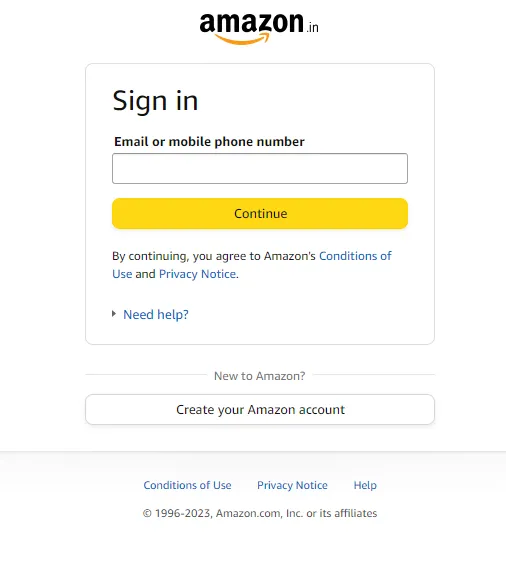
In this comprehensive guide, we'll walk through the entire process step-by-step. We'll cover:
- Downloading the Amazon Photos app
- Authenticating with your Amazon account
- Browsing and finding your content
- Downloading photos, videos, and albums
- Managing your offline content
- Troubleshooting tips
Whether you're a beginner or a power user, you'll learn everything you need to know to successfully get your photos and videos off Amazon Cloud Drive and onto your Android device. Let's get started!
Downloading the Amazon Photos App
The first step is downloading the official Amazon Photos app. Here's how:
- Open the Google Play Store on your Android device.
- Search for "Amazon Photos".
- Download and install the app from Amazon.
- Open the app once it finishes installing.
You'll need to sign into the Amazon Photos app with the same Amazon account you use for Cloud Drive. This will link the app to your content in the cloud.
The app is free and only takes a minute to set up. Now let's look at logging in and accessing your content.
Logging In and Accessing Your Content
Follow these steps to log into the Amazon Photos app and access your content:
- Launch the Amazon Photos app if it's not already open.
- Tap the profile icon in the top left corner.
- Select "Your Account" from the sidebar menu.
- Tap "Sign In" and enter your Amazon email and password credentials.
- Once signed in, tap the back arrow to return to the main screen.
You should now see all of your Amazon Cloud Drive content, including photos, videos, and albums. Browse through and find the files you want to download.
If you don't see your expected content, try pulling down on the screen to refresh. The app needs to sync with the cloud which can take a moment.
Downloading Photos and Videos
Downloading individual photos or videos is straightforward:
- Locate and open the photo or video you want to download.
- Tap the download icon in the top right (downward arrow symbol).
- The file will start downloading to your device's storage.
A notification will confirm when the download completes. Open your device's Files app or gallery to access the photos and videos.
To download multiple files:
- Tap and hold your finger on a photo or video to select it.
- Tap additional items to select multiple files.
- Tap the download icon at the top to download all selected items.
The Amazon Photos app can download full resolution originals up to 16MP for photos and 1080p HD for videos.
Downloading Albums and Folders
To download a full album or folder from Amazon Cloud Drive:
- Open the album or folder you want to download.
- Tap the three dot menu in the top right corner.
- Select "Download" from the menu.
- The entire album or folder will download to your device.
This is the easiest way to download all the photos from an album or videos from a folder in one tap.
Quick Tip to ensure your videos never go missing
Videos are precious memories and all of us never want to ever lose them to hard disk crashes or missing drives. PicBackMan is the easiest and simplest way to keep your videos safely backed up in one or more online accounts. Simply Download PicBackMan (it's free!), register your account, connect to your online store and tell PicBackMan where your videos are - PicBackMan does the rest, automatically. It bulk uploads all videos and keeps looking for new ones and uploads those too. You don't have to ever touch it.
Managing Your Downloaded Content
The Amazon Photos app has a built-in file manager to view, organize, and manage your downloaded files.
To access it:
- Tap the profile icon in the top left.
- Select "On Device" from the sidebar menu.
This will display all of the photos, videos, albums, and folders you've downloaded for offline access.
From here you can:
- Browse and open downloaded content.
- Move items between albums and folders.
- Permanently delete downloaded items to free up space.
- Share files with other apps or contacts.
Tap and hold on an item for the available management options.
Troubleshooting Tips
Here are some troubleshooting tips if you're having issues downloading your Amazon Cloud Drive content:
- Make sure you're signed into the Amazon Photos app with the correct account.
- Check that you have enough free storage space on your Android device.
- Try force quitting and restarting the Amazon Photos app.
- Clear the app's cache and data through your device settings.
- Re-authenticate your Amazon account in the app's settings.
- Double check that the content you want is definitely in your Cloud Drive.
- Ensure your Android OS and the Amazon Photos app are fully updated.
If you still can't download after trying the above steps, contact Amazon Photos customer support for further troubleshooting assistance.
Conclusion
Downloading photos and videos from Amazon Cloud Drive to your Android device is quick and easy with the Amazon Photos app. Simply sign in, browse your content, select individual files or full albums to download, and access everything in the Offline file manager.
Now you have the ability to view and manage your Amazon Cloud Drive content even when you don't have an internet connection. No more worrying about going over your mobile data limits or needing constant WiFi access.
We covered everything from initial setup to troubleshooting tips, so you have all the knowledge needed to successfully get your Amazon content onto your phone or tablet. Download some albums, grab your favorite photos, and ensure your videos are always available for offline viewing.
Frequently Asked Questions
Here are answers to some common questions about downloading Amazon Cloud Drive photos and videos on Android:
Q: Are the downloads full resolution?
A: Yes, the Amazon Photos app downloads the original full resolution photo and video files from Cloud Drive.
Q: Does the content save to my device storage?
A: Downloaded content saves to your default device storage location, usually internal storage or SD card.
Q: Can I download content I purchased from Amazon?
A: Yes, purchased items like Amazon digital music or eBook files can also be downloaded for offline use.
Q: Do the files download over cellular data or WiFi only?
A: Downloads will use either cellular data or WiFi, whichever you have connectivity with.
Q: How do I delete the downloaded files?
A: Use the On Device file manager in the Amazon Photos app. Tap and hold to select files and delete.
Q: Can I organize files into custom albums and folders?
A: Absolutely. Use the file manager to create new folders and move content.






