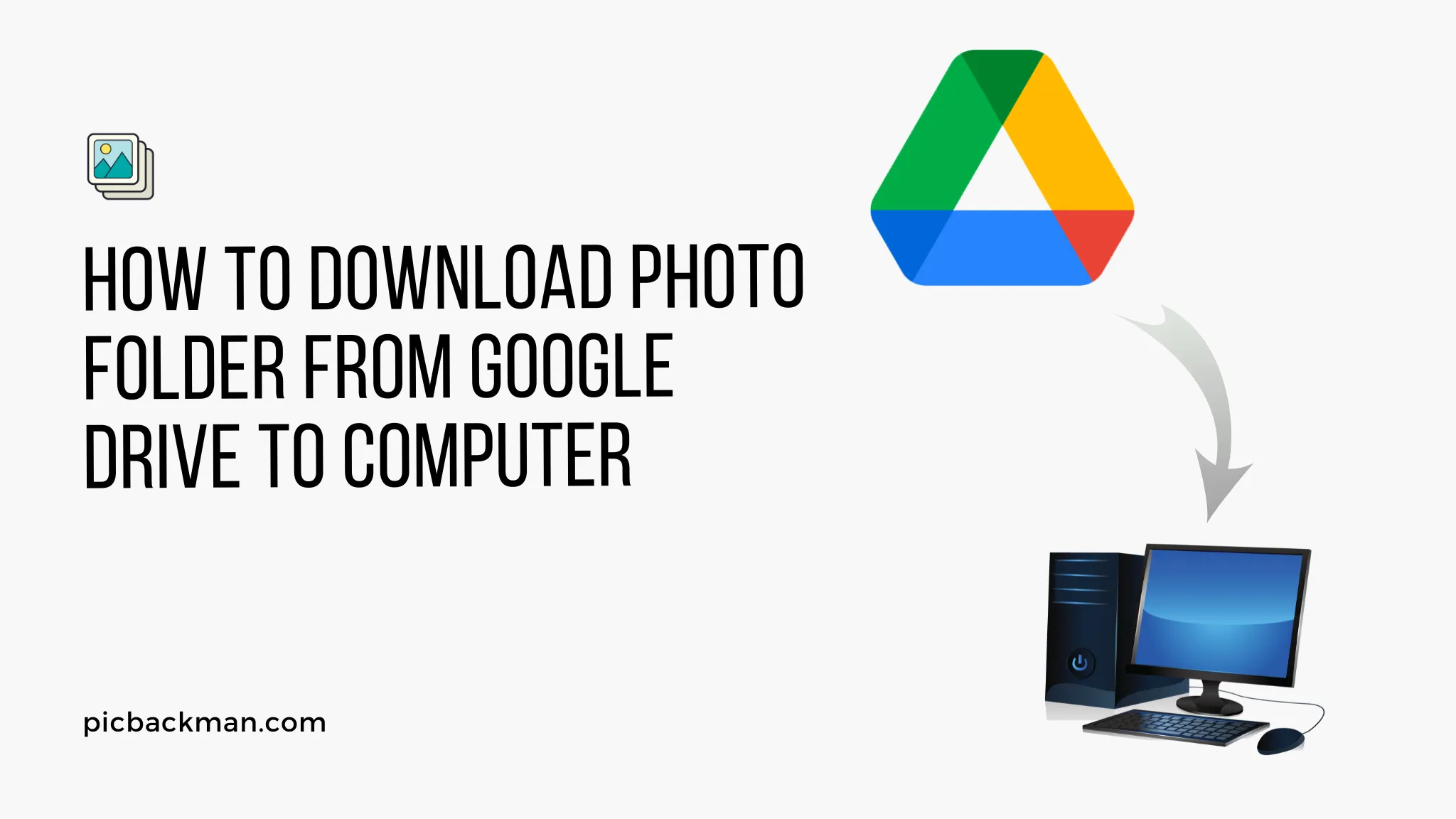
Why is it the #1 bulk uploader?
- Insanely fast!
- Maintains folder structure.
- 100% automated upload.
- Supports RAW files.
- Privacy default.
How can you get started?
Download PicBackMan and start free, then upgrade to annual or lifetime plan as per your needs. Join 100,000+ users who trust PicBackMan for keeping their precious memories safe in multiple online accounts.
“Your pictures are scattered. PicBackMan helps you bring order to your digital memories.”
How to Download Photo folder from Google Drive to Computer?

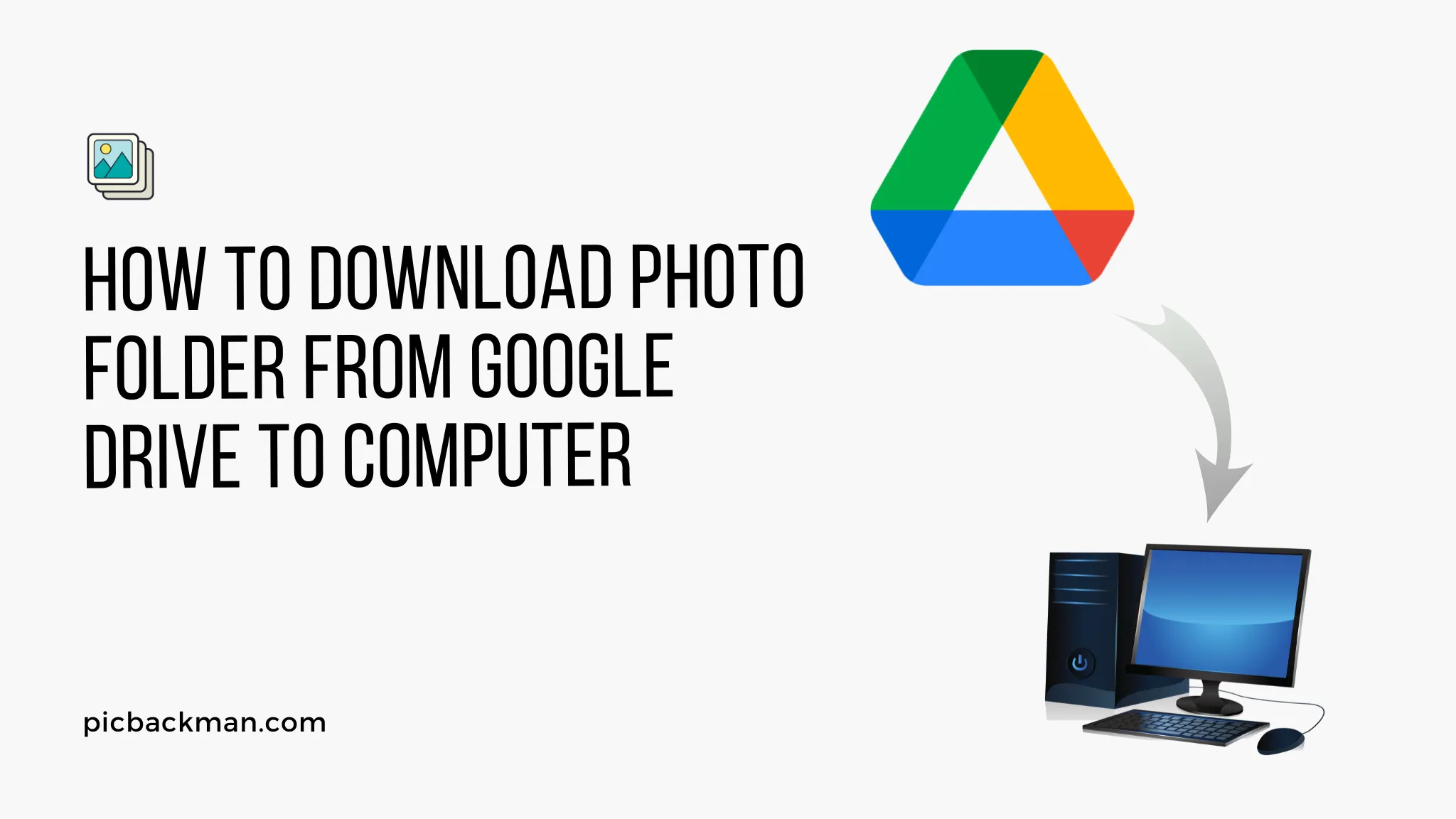
Downloading photos from Google Drive to your computer is a straightforward process that allows you to access and organize your images locally. With just a few clicks, you can download entire photo folders from Google Drive for offline use and backup.
In this comprehensive guide, we will walk through the step-by-step instructions to download photo folders from Google Drive to your Windows or Mac computer. We will cover how to download folders using both the Google Drive website and desktop app.
Prerequisites for Downloading Photo Folders from Google Drive
Before you get started downloading photos, ensure you meet the following requirements:
- Google Account - You need a Google account to access Google Drive. If you don't have one, sign up for a free Google account.
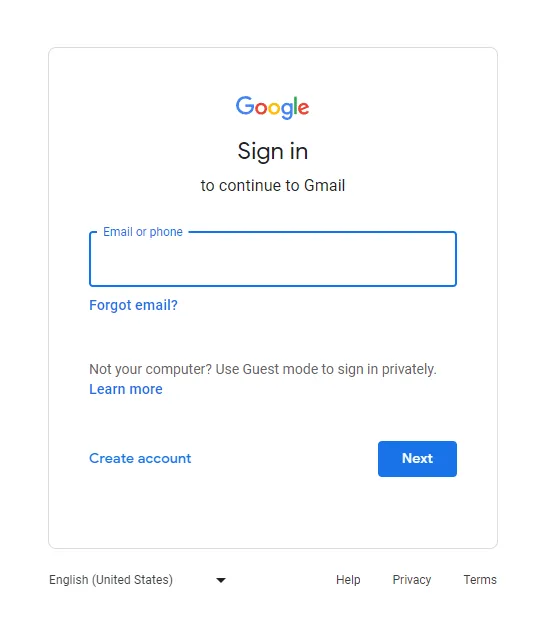
- Google Drive App - The Google Drive desktop app provides syncing capabilities to download
folders. Install the Backup and Sync app on your computer.
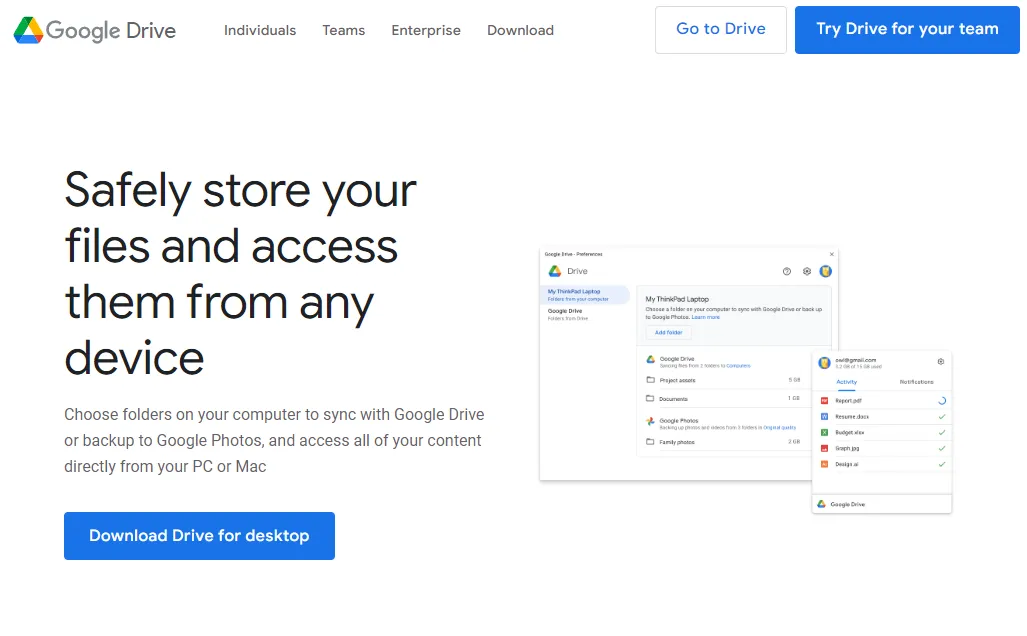
- Web Browser - Use an updated web browser like Chrome, Firefox, or Safari to access the Google Drive website.
- Stable Internet Connection - You'll need a consistent internet connection to download folders from the cloud. For large folders, a high-speed connection is recommended.
- Sufficient Storage Space - Check that you have enough free storage space on your computer to save the photo folders you want to download.
Locating Photo Folders in Google Drive
Before downloading, you need to locate the specific photo folder in Google Drive that you want to transfer to your computer. Here are two ways to find photo folders:
Use Google Drive Website
- Go to drive.google.com and log in to your Google account.
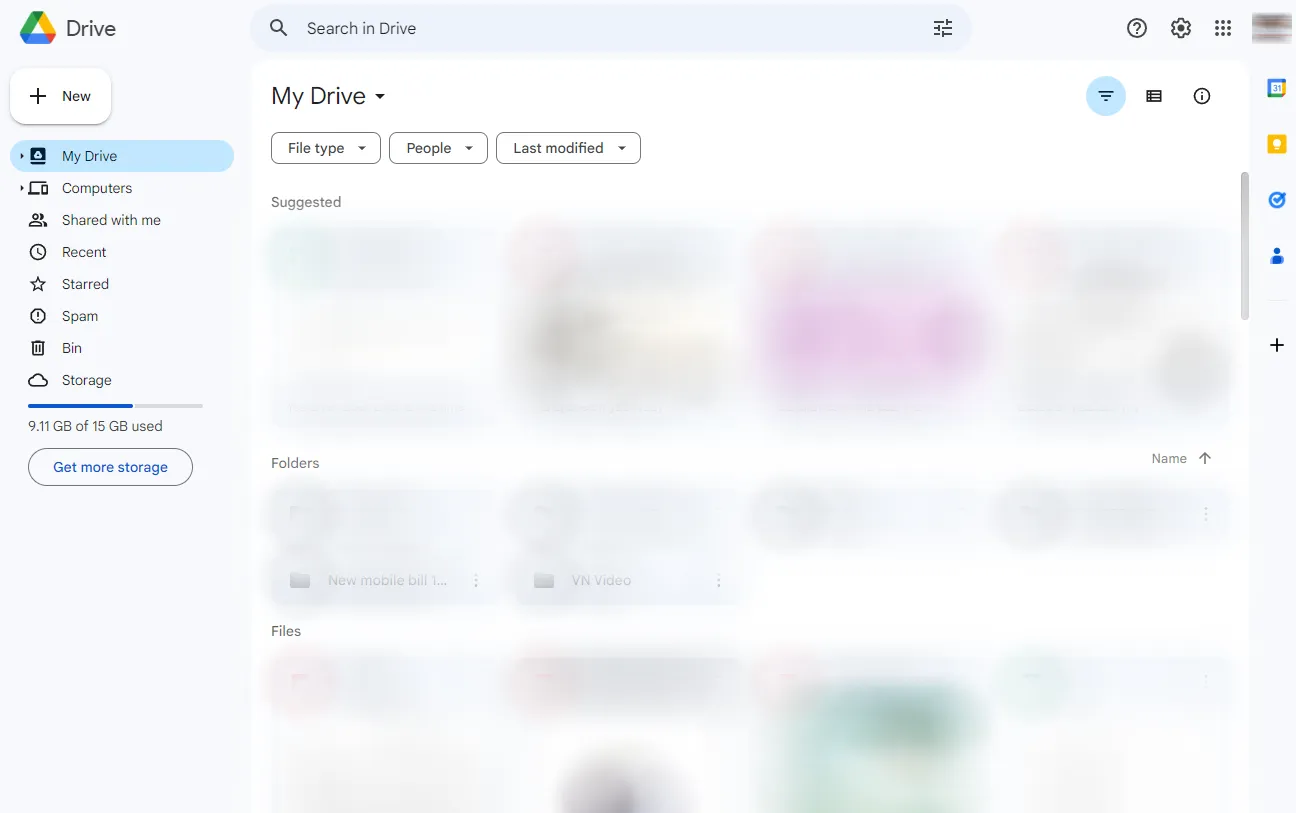
- On the left navigation pane, click My Drive to open your Drive.
- Look for photo folders under the "Folders" tab in the main center content area.
- You can also search for photo folders using the search bar at the top.
Use Google Drive App
- Open the Backup and Sync app on your computer.
- On the left pane, click the Google Drive icon.
- This will open your Drive content. Navigate to locate photo folders here.
- Use the search box to look for specific photo folders by name.
Once you've located the photo folder in Drive you want to download, proceed using either the website or desktop app method outlined next.
Download Photo Folder from Google Drive Website
The Google Drive website provides a direct option to download entire folders. Follow these steps:
- Go to drive.google.com and locate the photo folder to download.
- Right click on the photo folder.
- Select "Download" from the action menu.
- A zip file containing the folder will automatically download to your computer's default download location.
- By default, this is the Downloads folder on Windows and Mac.
And that's it! The photo folder is now downloaded from Google Drive to your computer as a zip file. You can extract and access the photos on your local storage.
Customize Download Location
If you want to change the default download location for Google Drive folders:
- Click the gear icon > Settings from the top right.
- Scroll down to the "Downloads" section.
- Change the Download location to a custom folder path.
- Hit Apply to save changes.
Now when you download folders, they will save to this new location instead of Downloads.
Download Photo Folder Using Google Drive App
You can also use the Backup and Sync desktop app to download photo folders from Google Drive. Here's how:
- In the Google Drive app, right-click on the photo folder you want to download.
- Select "Download" from the menu.
- Choose a download location on your computer. The default is your Downloads folder.
- Hit Save and the folder will download to the selected destination as a zip file.
- Once finished, you can access the photos in this folder locally on your computer.
The Google Drive app gives you more flexibility to pick a custom download location on your computer.
Extract the Downloaded Photo Folder
Whether you use the website or desktop app, your photo folder will download as a ZIP file. To access the images and properly view the folder, you need to extract the ZIP file:
On Windows:
- Go to the Downloads folder and right-click the ZIP file.
- Select Extract All > Extract to extract the folder contents.
- The photo folder and its contents will be extracted in the same Downloads location.
On Mac:
- Double click the ZIP file to automatically extract.
- The photo folder will be extracted to the same folder path.
Once extracted, feel free to move the photo folder wherever you want on your local storage. You can now view photos in the folder just like regular images on your computer.
Download Multiple Photo Folders from Google Drive
If you want to download multiple photo folders from Drive at once, there are two efficient methods:
Select Multiple Folders
- On Google Drive website, hold CTRL/Command and select multiple folders.
- Right click and choose Download to get them in one go.
Create and Download ZIP
- Select multiple folders and click the New button.
- Choose Folder from the drop-down and click Create.
- This will zip the folders together into one new parent folder.
- Download this parent folder to get all contents in one ZIP file.
This way you can efficiently download several photo folders with just one download process.
Change Google Drive Download Settings
Google Drive offers some settings to customize and control downloads from the cloud:
File Stream Download Rate
To change default download speeds from Drive:
- Click Gear icon > Settings
- Under "Bandwidth" section, move the slider to adjust Mbps rate.
Disable File Stream
To completely disable/enable downloads in Drive app:
- Go to Settings > General tab.
- Toggle the switch for "Disable File Stream".
Disable Sync Option
Prevent auto-sync of specific folders:
- Right-click folder and uncheck Sync.
- This folder will stay in Drive but not sync locally.
Adjust the settings based on your specific needs and internet connection speed.
Quick Tip to ensure your videos never go missing
Videos are precious memories and all of us never want to ever lose them to hard disk crashes or missing drives. PicBackMan is the easiest and simplest way to keep your videos safely backed up in one or more online accounts.
Simply Download PicBackMan (it's free!), register your account, connect to your online store and tell PicBackMan where your videos are - PicBackMan does the rest, automatically. It bulk uploads all videos and keeps looking for new ones and uploads those too. You don't have to ever touch it.
Troubleshoot Problems Downloading from Google Drive
Here are some common problems faced when downloading photo folders from Google Drive and how to fix them:
Folder Stuck in Preparing Download State
- Check internet connection and restart download if needed.
- Free up disk space on computer if low storage.
- Clear app cache and local data then retry download.
Partial Download of Photos
- Pause and resume download to re-initiate full file transfer.
- Download via website instead of app.
Photos Not Extracting from ZIP
- Download completed ZIP file again if corrupted.
- Use a third party unzip software if built-in extractor not working.
Permission Errors Accessing Folder
- Log out and log back into Google account.
- Ensure you have edit access for folder.
- Try downloading from Google Drive website instead.
Drive App Doesn't Display All Folders
- The app only displays folders synced to your computer.
- On the web, you can see all folders whether synced or not.
- So download via website to get any folder from Drive cloud.
Retry downloading the photo folders after some troubleshooting to resolve common issues faced.
Conclusion
Downloading photo folders from Google Drive enables you to freely access your images on any device. You can download entire folders using either the Google Drive website or desktop app. On your computer, the folders are saved as a ZIP file which you can extract to get the original contents. Adjust app settings if needed to customize download speeds and behavior. Now you have the ability to keep photos organized in the cloud while also having a local backup on your computer.
Frequently Asked Questions
Here are some common questions about downloading photo folders from Google Drive to your computer:
Does downloading remove the folder from Drive?
No, downloading creates a local copy on your computer but the original folder still stays intact in Google Drive.
Is the quality or size reduced when downloading?
No, folders are downloaded in their original full quality without any changes.
Can I download folders shared with me by someone else?
Yes, as long as you have view access you can download shared folders to your computer.
Do I need an internet connection to view downloaded folders?
No internet required! Downloaded folders can be accessed completely offline as they are now on your local storage.
How do I upload folders back to Google Drive?
Simply drag and drop folders to the Google Drive folder location on your computer. They will sync and upload back to the cloud.





