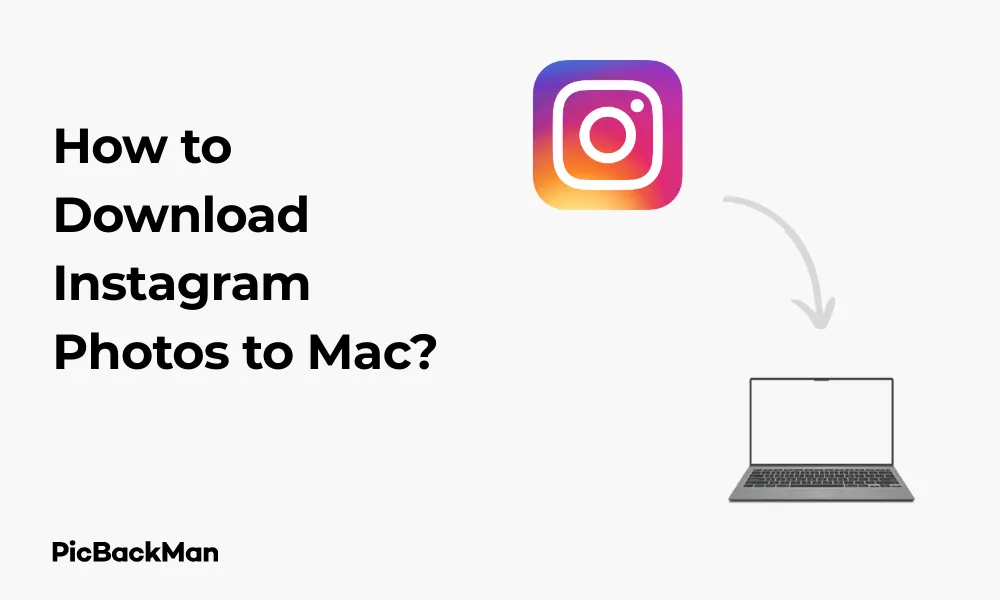
Why is it the #1 bulk uploader?
- Insanely fast!
- Maintains folder structure.
- 100% automated upload.
- Supports RAW files.
- Privacy default.
How can you get started?
Download PicBackMan and start free, then upgrade to annual or lifetime plan as per your needs. Join 100,000+ users who trust PicBackMan for keeping their precious memories safe in multiple online accounts.
“Your pictures are scattered. PicBackMan helps you bring order to your digital memories.”
How to Download Instagram Photos to Mac?

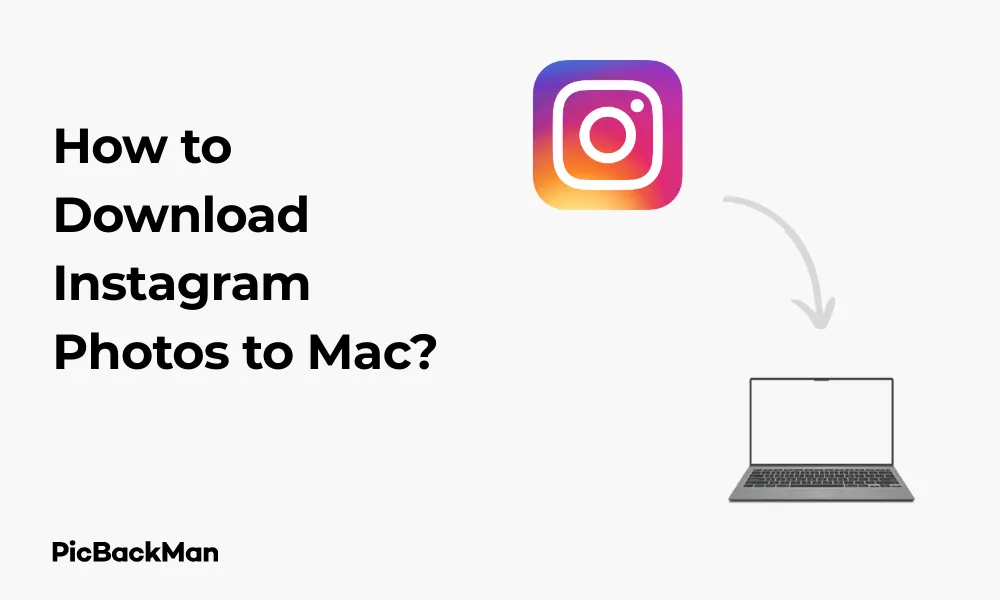
Saving Instagram photos to your Mac can be useful for creating backups, offline viewing, or using images for projects. While Instagram doesn't offer a direct download button, several methods exist to save those perfect shots to your Mac. This guide covers simple techniques to download Instagram photos, from using built-in Mac features to third-party applications and browser extensions.
Why You Might Want to Download Instagram Photos
Before diving into the how-to part, let's quickly look at why you might want to save Instagram photos to your Mac:
- Creating personal backups of your own Instagram content
- Saving inspirational photos for offline viewing
- Using images for personal projects (with proper permission)
- Archiving memories or important visual information
- Building a collection of reference materials
Method 1: Screenshot Method - The Quick and Easy Way
The simplest way to save Instagram photos to your Mac is by taking a screenshot. This built-in function requires no additional software.
Steps to Take a Screenshot on Mac:
- Open Instagram in your web browser or Instagram app
- Navigate to the photo you want to save
- For the entire screen: Press Command (⌘) + Shift + 3
- For a selected portion: Press Command (⌘) + Shift + 4 , then drag to select the area
- The screenshot will save to your desktop automatically
Pros and Cons of Screenshot Method
| Pros | Cons |
|---|---|
| No additional software needed | Lower image quality than original |
| Works instantly | Includes screen elements like buttons and UI |
| Works for any visible content | Requires manual cropping |
Method 2: Using Safari's Built-in Features
Safari offers a straightforward way to save images from Instagram to your Mac without additional tools.
Steps to Save Instagram Photos with Safari:
- Open Safari and navigate to Instagram.com
- Log in to your account
- Find the photo you want to download
- Right-click on the image
- Select "Save Image As..." from the context menu
- Choose a location on your Mac to save the photo
- Click "Save"
Note on Image Quality:
When using this method, you'll get the displayed version of the image, which might be compressed compared to the original upload. For most purposes, this quality is sufficient, but it won't be the full-resolution original.
Method 3: Using Chrome's Inspect Element Feature
For those who prefer Chrome, you can use the browser's developer tools to access the full-resolution image.
Steps to Download Instagram Photos Using Chrome:
- Open Chrome and go to Instagram.com
- Log in to your account
- Navigate to the photo you want to save
- Right-click on the image and select “Inspect” (or press Command+Option+I)
- In the Elements panel that appears, press Command+F and search for ".jpg"
- Look for a URL that contains something like "https://instagram.fxxx.x.fbcdn.net/..."
- Right-click on this URL and select "Open in New Tab"
- In the new tab, right-click the image and select “Save Image As...”
- Choose your save location and click "Save"
Method 4: Using Third-Party Apps for Mac
Several dedicated applications can help you download Instagram photos more efficiently.
4.1 Downloader for Instagram
This Mac app allows you to browse and download Instagram content directly.
How to Use Downloader for Instagram:
- Download and install Downloader for Instagram from the Mac App Store
- Open the app and log in with your Instagram credentials
- Browse to find the photos you want to download
- Click on the download button below the photo
- The image will be saved to your designated download folder
4.2 4K Stogram
4K Stogram is a powerful tool that allows you to download entire profiles, hashtags, or individual photos.
Steps to Use 4K Stogram:
- Download and install 4K Stogram from their official website
- Launch the application
- Enter an Instagram username, hashtag, or URL in the search bar
- Click "Subscribe"
- The app will download all photos from that profile or hashtag
- To download just one photo, paste its URL and click “Subscribe”
- Find downloaded images in the app's designated folder
4.3 CatchInsta
Another option for downloading Instagram content to your Mac.
How to Use CatchInsta:
- Download and install CatchInsta
- Open the application
- Copy the URL of the Instagram photo you want to download
- Paste the URL into CatchInsta
- Click "Download"
- Choose your save location
Method 5: Browser Extensions for Downloading Instagram Photos
Browser extensions offer a convenient way to download Instagram photos with just a click.
5.1 IG Downloader for Chrome
Installation and Usage:
- Open Chrome Web Store
- Search for "IG Downloader"
- Click "Add to Chrome"
- Navigate to Instagram.com
- Open the photo you want to download
- Click the extension icon in your browser toolbar
- Select "Download" when the option appears
5.2 Downloader for Instagram for Safari
How to Set Up and Use:
- Open the Mac App Store
- Search for "Downloader for Instagram"
- Download and install the extension
- Enable it in Safari preferences under Extensions
- Browse Instagram
- When viewing a photo, click the extension icon
- Choose "Download" to save the image
Method 6: Using Online Instagram Downloaders
Web-based services allow you to download Instagram photos without installing any software.
Popular Online Instagram Downloaders:
| Service Name | Features | Ease of Use |
|---|---|---|
| DownloadGram | Photos, videos, IGTV | Very easy |
| InstaDownloader | Photos, stories, highlights | Easy |
| SaveFrom.net | Multiple social media platforms | Medium |
Steps to Use Online Downloaders:
- Visit the downloader website (eg, DownloadGram)
- Open Instagram in another tab
- Navigate to the photo you want to download
- Click on the three dots (⋯) above the photo
- Select "Copy Link" or "Copy URL"
- Return to the downloader website
- Paste the URL into the provided field
- Click "Download"
- Save the image to your Mac
Quick Tip to ensure your videos never go missing
Videos are precious memories and all of us never want to lose them to hard disk crashes or missing drives. PicBackMan is the easiest and simplest way to keep your videos safely backed up in one or more online accounts.
Simply download PicBackMan (it's free!) , register your account, connect to your online store and tell PicBackMan where your videos are - PicBackMan does the rest, automatically. It bulk uploads all videos and keeps looking for new ones and uploads those too. You don't have to ever touch it.
Method 7: Using Terminal Commands for Batch Downloads
For advanced users, Terminal commands can help download multiple Instagram photos at once.
Using youtube-dl Through Terminal:
- Open Terminal on your Mac
- Install Homebrew if you don't have it already by entering:
/bin/bash -c "$(curl -fsSL https://raw.githubusercontent.com/Homebrew/install/HEAD/install.sh)"
- Install youtube-dl using Homebrew:
brew install youtube-dl
- To download all photos from a public Instagram profile:
youtube-dl https://www.instagram.com/USERNAME/
- To download a specific post:
youtube-dl https://www.instagram.com/p/POSTCODE/
- Files will download to your current directory
Method 8: Downloading Your Own Instagram Data
If you want to download all your own Instagram photos at once, you can request your data directly from Instagram.
Steps to Download Your Instagram Data:
- Open Instagram in a web browser (not the app)
- Click on your profile picture in the top right
- Select "Settings"
- Click on "Privacy and Security"
- Scroll down to "Data Download"
- Click "Request Download"
- Enter your email address
- Enter your Instagram password
- Click "Request Download"
- Wait for an email from Instagram (can take up to 48 hours)
- Click the download link in the email
- Extract the ZIP file to access your photos
Comparison of Methods for Downloading Instagram Photos to Mac
| Method | Ease of Use | Image Quality | Batch Download | Additional Software |
|---|---|---|---|---|
| Screenshot | Very Easy | Low | No | No |
| Safari Built-in | Easy | Medium | No | No |
| Chrome Inspect | Medium | High | No | No |
| Third-party Apps | Easy | High | Yes | Yes |
| Browser Extensions | Easy | High | Sometimes | Yes |
| Online Downloaders | Easy | Medium-High | No | No |
| Terminal Commands | Difficult | High | Yes | Yes |
| Instagram Data | Medium | Original | Yes (own content only) | No |
Legal Considerations When Downloading Instagram Photos
Before downloading Instagram photos, it's important to understand the legal implications:
- Instagram users own the copyright to their original content
- Downloading photos for personal use is generally acceptable
- Using someone else's photos commercially without permission is copyright infringement
- Always ask for permission before reposting or using others' content
- Some content may be shared under Creative Commons licenses, but verification is necessary
Instagram's Terms of Service
Instagram's terms state that users grant Instagram a license to use their content, but this doesn't extend to other users. The platform discourages unauthorized downloading of content, and their terms specifically mention:
- You can't attempt to create fake accounts or collect information in unauthorized ways
- You can't post private or confidential information without permission
- You must respect other people's rights, including intellectual property rights
Organizing Downloaded Instagram Photos on Mac
Once you've downloaded Instagram photos to your Mac, keeping them organized will help you find them later:
Tips for Photo Organization:
- Create a dedicated folder for Instagram downloads
- Use subfolders based on categories, dates, or usernames
- Rename files with descriptive names
- Use macOS Tags to color-code different types of content
- Import photos to the Photos app for better searching and organization
Using Mac Photos App:
- Open the Photos app
- Click File > Import
- Navigate to your downloaded Instagram photos
- Select the photos you want to import
- Click "Review for Import"
- Click "Import All New Photos" or select specific ones
- Create albums to organize your Instagram collections
Troubleshooting Common Issues
Sometimes you might run into problems when trying to download Instagram photos. Here are solutions to common issues:
Can't Right-Click to Save Images
Instagram sometimes prevents the standard right-click saving method. Try:
- Using the Inspect Element method described earlier
- Taking a screenshot instead
- Using a browser extension specifically designed for Instagram
Low Image Quality
If downloaded images appear pixelated:
- Try the Chrome Inspect Element method to find the highest resolution version
- Use third-party apps that specifically download high-resolution versions
- Check if you're viewing the image at full size before downloading
Download Extensions Not Working
If browser extensions fail:
- Make sure the extension is up-to-date
- Try disabling and re-enabling the extension
- Clear your browser cache and cookies
- Try an alternative method or extension
Frequently Asked Questions
1. Is it legal to download photos from Instagram to my Mac?
Downloading photos for personal use is generally acceptable, but using someone else's content commercially without permission is copyright infringement. Always respect intellectual property rights and obtain permission when necessary.
2. Why can't I just right-click and save images from Instagram?
Instagram uses JavaScript to prevent the standard right-click save function on many browsers. This is why alternative methods like those outlined in this article are necessary for downloading images.
3. Will Instagram know if I download someone's photos?
Instagram doesn't notify users when their photos are downloaded or screenshotted. However, this doesn't mean you should use others' content without permission.
4. What's the best method to download multiple Instagram photos at once?
For downloading multiple photos, third-party apps like 4K Stogram or the Terminal method using youtube-dl are most efficient. If you're downloading your own content, requesting your Instagram data is the most comprehensive method.
5. How can I download Instagram Stories to my Mac?
Instagram Stories can be more challenging to download since they disappear after 24 hours. Your best options include taking screenshots, using specialized apps like StorySaver, or browser extensions specifically designed for saving Stories.
Conclusion
Downloading Instagram photos to your Mac doesn't have to be complicated. Whether you prefer the simplicity of screenshots, the convenience of browser extensions, or the power of dedicated apps, there's a method that fits your needs. Remember to respect copyright laws and only use downloaded content appropriately.
For casual saving of a few images, the screenshot or browser-based methods work well. If you regularly download Instagram content, investing time in setting up a dedicated app or browser extension will save you effort in the long run. For your own content, requesting your Instagram data provides the most comprehensive solution.
With these methods in your toolkit, you'll never lose track of those inspiring, memorable, or important Instagram photos again.






