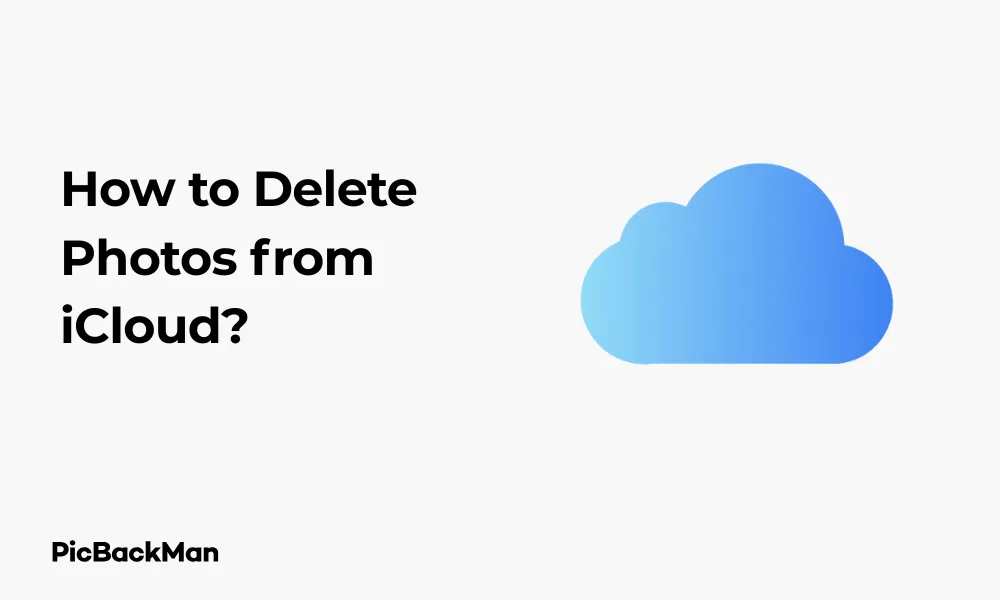
Why is it the #1 bulk uploader?
- Insanely fast!
- Maintains folder structure.
- 100% automated upload.
- Supports RAW files.
- Privacy default.
How can you get started?
Download PicBackMan and start free, then upgrade to annual or lifetime plan as per your needs. Join 100,000+ users who trust PicBackMan for keeping their precious memories safe in multiple online accounts.
“Your pictures are scattered. PicBackMan helps you bring order to your digital memories.”
How to Delete Photos from iCloud?

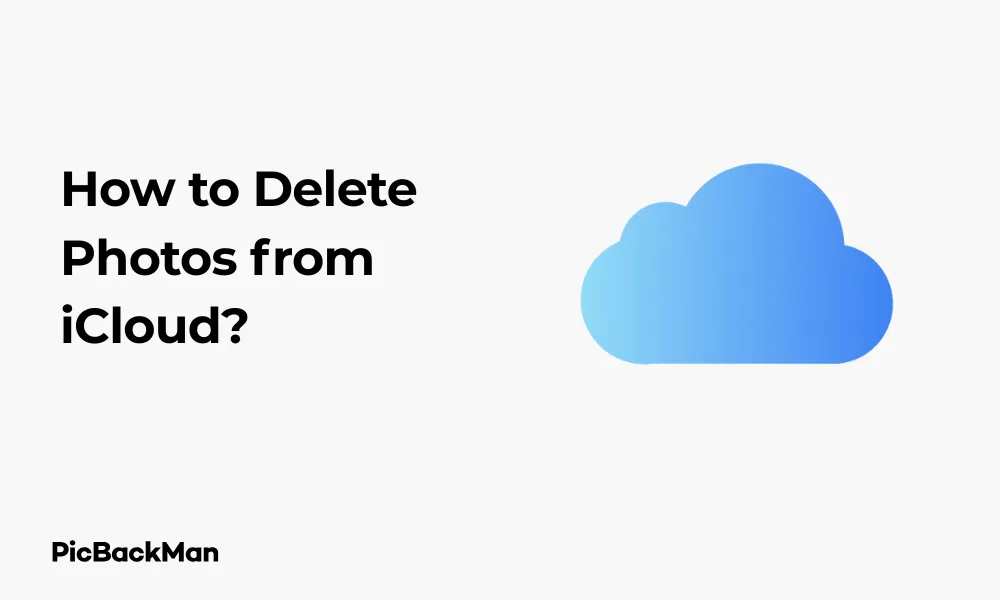
Managing your iCloud storage often means dealing with thousands of photos that accumulate over time. If you've noticed your iCloud storage filling up or just want to clean out old pictures, knowing how to delete photos from iCloud properly is essential. This guide walks you through various methods to remove photos from iCloud across different devices, helping you reclaim valuable storage space.
Why Delete Photos from iCloud?
Before jumping into the deletion process, it's helpful to understand why you might want to remove photos from iCloud:
- Free up storage space (Apple only offers 5GB for free)
- Remove outdated or unwanted images
- Organize your photo library more effectively
- Protect private images by removing them from cloud storage
Understanding How iCloud Photos Works
iCloud Photos synchronizes your images across all your Apple devices. This means when you delete a photo from iCloud, it typically removes it from all connected devices. This feature works through:
- Photo syncing between iPhone, iPad, Mac, and iCloud.com
- Automatic uploads of new photos to the cloud
- Storage optimization options that keep smaller versions on devices
How to Delete Photos from iCloud on iPhone or iPad
Your iOS device offers the most straightforward way to remove photos from iCloud. Here's how to do it:
Method 1: Delete individual photos
- Open the Photos app on your iPhone or iPad
- Find the photo(s) you want to delete
- Tap "Select" in the upper right corner
- Tap on each photo you want to remove
- Tap the trash icon at the bottom right of your screen
- Confirm by tapping "Delete [X] Photos"
Method 2: Delete multiple photos at once
- Open the Photos app
- Go to the "Albums" tab
- Select "All Photos" to see your entire library
- Tap "Select" in the top right
- Tap and drag your finger across multiple photos to select them quickly
- Tap the trash icon and confirm deletion
Method 3: Delete Photos from Recently Deleted
When you delete photos, they're moved to the “Recently Deleted” album for 30 days before being permanently removed. To delete them immediately:
- Open the Photos app
- Scroll down to “Recently Deleted” in the Albums tab
- Tap "Select" in the top right
- Tap "Delete All" in the bottom left corner
- Confirm by tapping "Delete [X] Photos"
How to Delete Photos from iCloud on Mac
If you prefer working on a larger screen, your Mac offers powerful tools for managing iCloud photos:
Using the Photos App on Mac
- Open the Photos app on your Mac
- Find the photos you want to delete
- Select them by clicking or by holding Command and clicking multiple photos
- Press the Delete key on your keyboard
- Confirm the deletion when prompted
- To permanently delete, go to “Recently Deleted” in the sidebar
- Click "Delete All" in the upper right corner
Using Smart Albums for Bulk Deletion
For more targeted cleanup:
- In the Photos app, go to File > New Smart Album
- Set conditions (such as date, low quality, or specific keywords)
- Name your Smart Album and click OK
- Open the new Smart Album
- Select all photos (Command+A)
- Press Delete and confirm
How to Delete Photos from iCloud.com
You can also manage your iCloud photos directly from any web browser:
- Visit iCloud.com and sign in with your Apple ID
- Click on "Photos"
- Browse or search for photos you want to delete
- Select photos by clicking on them (hold Shift or Ctrl/Command for multiple selections)
- Click the trash icon in the top menu
- Go to the “Recently Deleted” album from the sidebar
- Click "Delete All" to permanently remove them
How to Delete Photos from iCloud Without Deleting from iPhone
Sometimes you want to keep photos on your device but remove them from cloud storage. Here's how:
Method 1: Turn Off iCloud Photos
- Go to Settings on your iPhone or iPad
- Tap your name at the top
- Tap "iCloud"
- Tap "Photos"
- Toggle off "iCloud Photos"
- When prompted, choose “Download to This iPhone” to keep your photos locally
Method 2: Use a Third-Party App
Several apps can help manage your photos independently of iCloud. Popular options include:
| App Name | Key Features | Price |
|---|---|---|
| Google Photos | Free storage option, smart organization | Free (with storage limits) |
| Amazon Photos | Free unlimited photo storage for Prime members | Included with Prime subscription |
| Dropbox | Cross-platform compatibility, sharing options | Free tier available, premium plans start at $9.99/month |
How to Delete Specific Types of Photos from iCloud
Deleting Screenshots and Screen Recordings
- Open Photos app
- Go to Albums tab
- Scroll down to Media Types
- Tap "Screenshots" or "Screen Recordings"
- Tap Select, choose the items, and tap the trash icon
Deleting Duplicate Photos
iOS 16 and later includes a built-in duplicate detection feature:
- Open Photos app
- Go to Albums tab
- Scroll down to Utilities
- Tap "Duplicates"
- Review and tap “Merge” for each set of duplicates
Deleting Large Videos
Videos often consume the most storage space:
- Open Photos app
- Go to Albums > Media Types > Videos
- Tap Select
- Choose videos (check file sizes by tapping the "i" icon)
- Tap the trash icon to delete
Bulk Deletion Strategies for iCloud Photos
Using the "Select All" Feature
For iOS 13 and later:
- Open a specific album or year view in Photos
- Tap "Select"
- Tap "Select All" that appears at the top right
- Tap the trash icon
Deleting Photos by Year or Month
- Open Photos app
- Go to "Library" tab
- Tap "Years" view
- Tap on a specific year
- Tap "Months" view
- Tap “Select” on a specific month
- Tap "Select All" and then the trash icon
Using Albums for Organized Deletion
- Create albums for photos you plan to delete
- Add photos to these albums over time
- When ready, open the album
- Select all and delete
Troubleshooting iCloud Photo Deletion Issues
Sometimes you might encounter problems when trying to delete photos from iCloud:
Photos Reappearing After Deletion
If deleted photos keep coming back:
- Check all your Apple devices to ensure iCloud Photos is syncing properly
- Sign out of iCloud on all devices and sign back in
- Make sure your devices are running the latest iOS/macOS versions
Unable to Delete Photos
If you can't delete certain photos:
- Check if the photos are in a shared album (these require different deletion steps)
- Restart your device
- Check your internet connection
- Try deleting from a different device or iCloud.com
iCloud Storage Not Freeing Up
If your storage doesn't increase after deletion:
- Make sure you've permanently deleted photos from the "Recently Deleted" album
- Wait 24-48 hours for iCloud to fully process the changes
- Check if other data types (backups, app data) are using your storage
Comparing Different Methods of iCloud Photo Deletion
| Method | Pros | Cons | Best For |
|---|---|---|---|
| iPhone/iPad Deletion | Convenient, quick access | Small screen for bulk selections | On-the-go management |
| Mac Deletion | Larger screen, smart albums | Requires Mac access | Large batch processing |
| iCloud.com | Accessible from any computer | Web interface can be slower | When away from Apple devices |
| Turning off iCloud Photos | Keeps photos on device | Loses sync capabilities | Separating cloud from local storage |
Quick Tip to ensure your videos never go missing
Videos are precious memories and all of us never want to lose them to hard disk crashes or missing drives. PicBackMan is the easiest and simplest way to keep your videos safely backed up in one or more online accounts.
Simply download PicBackMan (it's free!) , register your account, connect to your online store and tell PicBackMan where your videos are - PicBackMan does the rest, automatically. It bulk uploads all videos and keeps looking for new ones and uploads those too. You don't have to ever touch it.
Preventing iCloud Storage Overflow in the Future
After cleaning up your photos, take these steps to manage your iCloud storage better:
Regular Photo Maintenance
- Set a monthly calendar reminder to review and delete unnecessary photos
- Use the "Recently Added" album to review new additions regularly
- Delete screenshots and other temporary images promptly
Storage Management Options
- Consider upgrading your iCloud storage plan if you regularly take many photos
- Use "Optimize iPhone Storage" in iCloud Photos settings to save device space
- Export and archive older photos to external drives or other cloud services
Alternative Photo Storage Solutions
Consider using multiple services for redundancy and flexibility:
- Google Photos for cross-platform access
- External hard drives for long-term archiving
- NAS (Network Attached Storage) for home-based private cloud
Backing up photos before deletion
Before mass-deleting photos, consider backing them up:
Export to Computer
- Connect your iPhone to your computer
- On Mac: Open Photos or Image Capture
- On Windows: Open File Explorer or Photos app
- Select and export photos to a folder
Use Third-Party Backup Services
- Install an app like Google Photos, Dropbox, or OneDrive
- Enable automatic photo backup in the app settings
- Wait for the backup to complete before deleting from iCloud
Frequently Asked Questions
Will deleting photos from my iPhone also delete them from iCloud?
Yes, if you have iCloud Photos enabled, deleting photos from your iPhone will also remove them from iCloud and any other devices connected to the same Apple ID. This is because iCloud Photos syncs your library across all devices.
How long do photos stay in the Recently Deleted folder?
Photos remain in the Recently Deleted folder for 30 days before being permanently removed. During this period, you can recover them if needed or manually delete them permanently to free up space immediately.
Can I selectively sync certain photos to iCloud?
Apple doesn't offer native selective sync for individual photos. iCloud Photos is an all-or-nothing system. However, you can create a separate Apple ID for certain photos or use alternative cloud services for selective backup.
If I delete a photo from iCloud.com, will it delete from my devices?
Yes, deleting photos on iCloud.com will remove them from all devices where you're signed in with the same Apple ID and have iCloud Photos enabled. The changes may take some time to sync across all devices.
What happens to my shared albums when I delete photos from iCloud?
If you delete a photo that you've shared in a shared album, it remains in the shared album until you specifically remove it from there. However, if someone else shared the photo, deleting it from your library won't remove it from the shared album.
Conclusion
Managing your iCloud photo library doesn't have to be complicated. Whether you're looking to free up storage space or just organize your digital memories, these methods give you complete control over your iCloud photos. Remember that deleting photos from iCloud typically removes them from all your connected devices, so back up anything important before permanent deletion. By regularly maintaining your photo library and using the right deletion techniques, you can keep your iCloud storage optimized and your photo collection well-organized.






