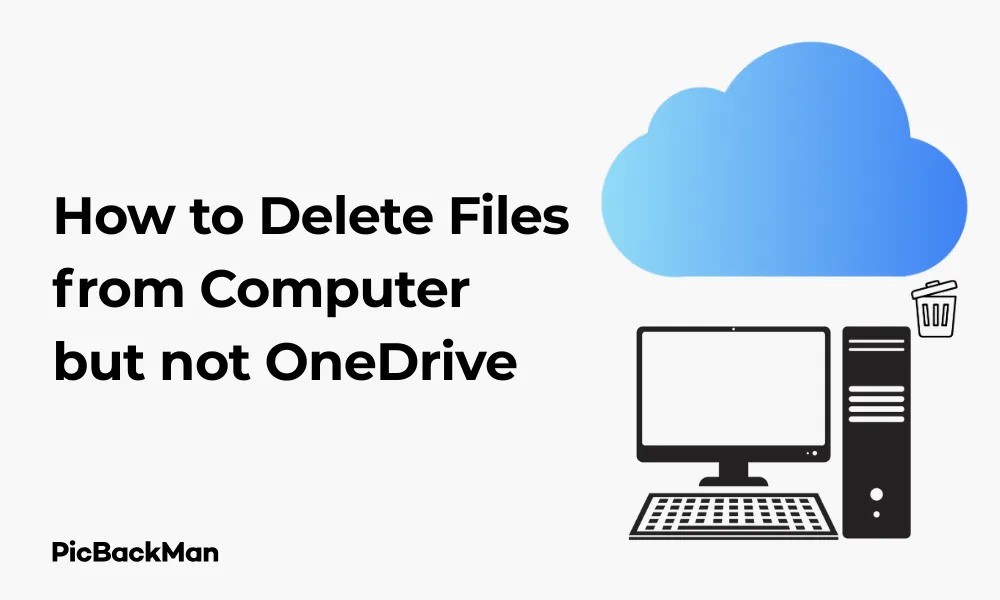
Why is it the #1 bulk uploader?
- Insanely fast!
- Maintains folder structure.
- 100% automated upload.
- Supports RAW files.
- Privacy default.
How can you get started?
Download PicBackMan and start free, then upgrade to annual or lifetime plan as per your needs. Join 100,000+ users who trust PicBackMan for keeping their precious memories safe in multiple online accounts.
“Your pictures are scattered. PicBackMan helps you bring order to your digital memories.”
How to Delete Files from Computer but not OneDrive

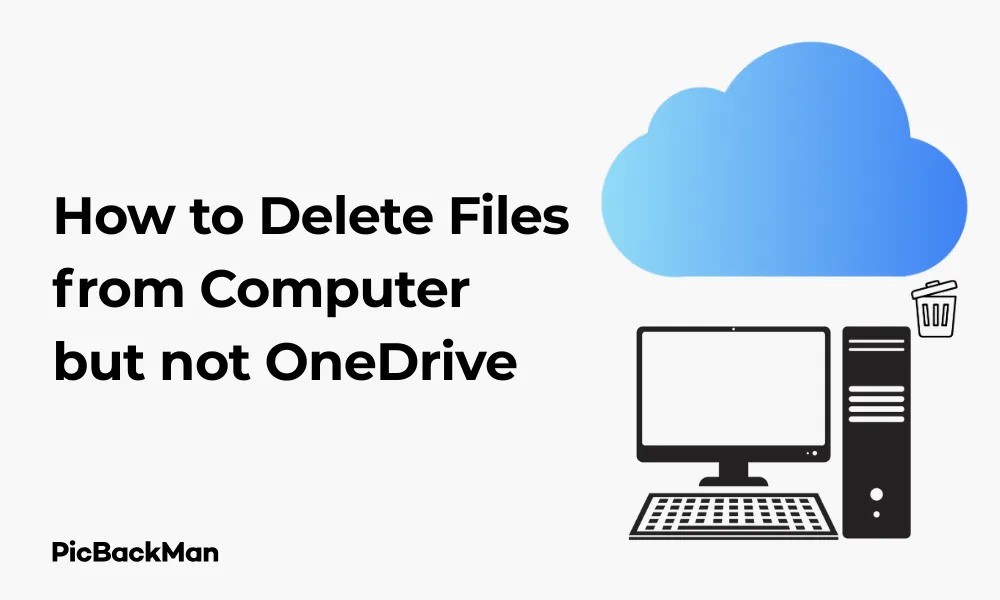
Managing your files across both your computer and cloud storage can sometimes be tricky. One common challenge many users face is wanting to remove files from their local computer storage while keeping them safely stored in OneDrive. Whether you're trying to free up space on your hard drive or simply organize your digital life better, this guide will walk you through the process step by step.
What Happens When You Delete Files from OneDrive?
Before we dive into the specific methods, it's important to understand how OneDrive typically handles file deletions. By default, when you delete a file from your OneDrive folder on your computer, that deletion syncs to the cloud, removing it from OneDrive as well. This behavior makes sense for keeping things synchronized, but it's not helpful when you specifically want to keep files in the cloud while removing them locally.
Methods to Delete Files from Computer but Keep Them in OneDrive
Method 1: Using Files On-Demand Feature
OneDrive's Files On-Demand feature is perhaps the most straightforward solution to this problem. This feature allows you to see all your OneDrive files in File Explorer but only download the ones you need, saving space on your device.
Step-by-Step Guide to Using Files On-Demand:
- Make sure OneDrive Files On-Demand is enabled on your computer
- Open File Explorer and navigate to your OneDrive folder
- Right-click on the file or folder you want to remove from your computer
- Select "Free up space" from the context menu
This action will remove the file from your local storage but keep it in OneDrive. The file will still appear in your File Explorer with a cloud icon, indicating it's only stored online.
Method 2: Using the OneDrive Selective Sync Feature
Another effective approach is to use OneDrive's Selective Sync feature, which allows you to choose which folders sync to your computer.
How to Use Selective Sync:
- Click on the OneDrive cloud icon in your system tray (bottom right of your screen)
- Click on the gear icon (Settings)
- Select "Settings" from the menu
- Go to the "Account" tab
- Click on "Choose folders"
- Uncheck the folders you don't want on your local computer
- Click "OK" to apply the changes
When you uncheck a folder, OneDrive will remove it from your local computer but keep it in the cloud. This is particularly useful for large folders you want to access occasionally but don't need taking up space on your hard drive.
Method 3: Manual File Management
If you prefer a more hands-on approach or need to manage individual files rather than entire folders, you can manually upload files to OneDrive and then delete them from your computer.
Manual Process Steps:
- Make sure your files are already uploaded to OneDrive (check online at onedrive.com to confirm)
- Once confirmed that the files exist in the cloud, delete them from your local computer
- Empty your Recycle Bin to free up the space
This method requires more caution as you need to verify the files are safely in OneDrive before deleting them locally.
Understanding OneDrive Status Icons
When managing files between your computer and OneDrive, it's helpful to understand the status icons that appear next to your files:
| Icon | Status | Description |
|---|---|---|
| Blue cloud | Online-only | File is only in OneDrive and doesn't take up space on your computer |
| Green checkmark | Locally available | File is downloaded on your device and synced with OneDrive |
| White checkmark in green circle | Always keep on this device | File is always available locally, even offline |
| Sync icon (circular arrows) | Syncing | File is currently syncing between your computer and OneDrive |
Common Issues and Troubleshooting
Files Reappearing on Your Computer
Sometimes, you might notice that files you've removed locally appear again on your computer. This typically happens because:
- You accessed the file on another device, triggering a download
- OneDrive sync settings changed
- The file was set to "Always keep on this device"
To prevent this, make sure you're using the "Free up space" option rather than deleting files, and check your sync settings regularly.
OneDrive Sync Errors
If you encounter sync errors when trying to manage your files, try these fixes:
- Restart the OneDrive app by right-clicking the icon in the system tray and selecting "Close OneDrive," then restarting it
- Check your internet connection
- Make sure you have the latest version of OneDrive installed
- Reset OneDrive if problems persist
Comparison: Different Methods for Managing OneDrive Files
| Method | Ease of Use | Best For | Limitations |
|---|---|---|---|
| Files On-Demand | Very Easy | Individual files, regular use | Requires Windows 10 or newer |
| Selective Sync | Easy | Entire folders, one-time setup | Less granular control (folder-level only) |
| Manual Management | Moderate | Specific files, infrequent use | Time-consuming, risk of data loss if not careful |
Managing Large Files and Folders
When dealing with large files or folders, the process of removing them from your computer while keeping them in OneDrive requires some extra consideration:
Tips for Large Files:
- Use Files On-Demand for the largest files first to quickly free up space
- Consider moving large files to a separate OneDrive folder that you can easily unselect in Selective Sync
- For extremely large files (over 100GB), you might need to use the OneDrive website to manage them
Managing Media Collections
Photo and video collections often take up significant space. Here's how to handle them:
- Create dedicated media folders in OneDrive
- Upload all your media to these folders
- Use Files On-Demand to free up local space
- Consider using the OneDrive mobile app to view photos without downloading them
OneDrive Storage Management for Different Devices
Windows Computers
Windows offers the most seamless integration with OneDrive, giving you access to all the features mentioned above. The Files On-Demand feature is particularly effective on Windows 10 and 11.
Mac Computers
Mac users can also use Files On-Demand and Selective Sync, though the interface is slightly different:
- Click the OneDrive icon in the menu bar
- Click on the gear icon and select "Preferences"
- Go to the "Account" tab
- Click "Choose Folders" for Selective Sync
- For Files On-Demand, go to the "Files On-Demand" tab and enable the feature
Mobile Devices
While mobile devices handle OneDrive differently, you can still manage which files are stored locally:
- Open the OneDrive app on your mobile device
- Find the file you want to manage
- Tap the three dots (more options) next to the file
- Select "Make available offline" to download it or deselect this option to remove it locally
Best Practices for OneDrive File Management
Organizing Your OneDrive
A well-organized OneDrive makes it easier to manage which files stay local and which remain in the cloud:
- Create a logical folder structure with clear categories
- Keep frequently accessed files in dedicated folders
- Group large files that you rarely need locally
- Use descriptive file names to easily find what you need
Regular Maintenance
To keep your computer running smoothly while maximizing OneDrive benefits:
- Schedule monthly reviews of your local OneDrive files
- Use the Storage Sense feature in Windows to automatically free up space
- Check your OneDrive storage usage regularly through the web interface
- Update your sync settings whenever your needs change
Advanced OneDrive Features for File Management
Using OneDrive Personal Vault
For sensitive files that you want extra protection for:
- Store them in OneDrive Personal Vault
- These files can be set to online-only to save space
- They'll require additional authentication when accessed
OneDrive for Business Considerations
If you're using OneDrive for Business, there are some additional options:
- SharePoint integration allows for more complex file management
- Admin policies might affect how files sync
- Check with your IT department about specific policies
Quick Tip to ensure your videos never go missing
Videos are precious memories and all of us never want to lose them to hard disk crashes or missing drives. PicBackMan is the easiest and simplest way to keep your videos safely backed up in one or more online accounts.
Simply download PicBackMan (it's free!), register your account, connect to your online store and tell PicBackMan where your videos are - PicBackMan does the rest, automatically. It bulk uploads all videos and keeps looking for new ones and uploads those too. You don't have to ever touch it.
Conclusion
Managing your files between your computer and OneDrive doesn't have to be complicated. By using features like Files On-Demand and Selective Sync, you can keep your important files safely stored in the cloud while freeing up valuable space on your local device. Remember to regularly review your sync settings and file organization to maintain an efficient system that works for your specific needs.
Whether you're dealing with large media collections, work documents, or personal files, these methods give you the flexibility to decide exactly what stays on your computer and what remains in the cloud. With a little setup and occasional maintenance, you can enjoy the best of both worlds: the security of cloud storage and the optimized performance of a clutter-free computer.
Frequently Asked Questions
1. Will deleting files from my computer using the "Free up space" option affect my OneDrive storage limit?
No, using "Free up space" only removes the local copy of the file from your computer. The file remains in OneDrive and continues to count against your cloud storage quota. This feature is specifically designed to help you manage local storage while keeping files in the cloud.
2. Can I access files in OneDrive after removing them from my computer?
Yes, you can still access any files you've removed locally by clicking on them in File Explorer. They'll automatically download when you need them. You can also access them through the OneDrive web interface or mobile app without downloading them to your device.
3. What happens if I delete a file from OneDrive on the web but want to keep it on my computer?
If you delete a file from OneDrive on the web, it will also be removed from your computer during the next sync. To keep files only on your computer, you should move them out of the OneDrive folder to another location on your hard drive before deleting them from OneDrive online.
4. Is there a way to automatically free up space from OneDrive files I haven't used recently?
Yes, Windows 10 and 11 include a feature called Storage Sense that can automatically free up space from OneDrive files that haven't been opened recently. You can enable this in Settings > System > Storage > Storage Sense and configure how it handles OneDrive content.
5. If I lose internet connection, can I still see my OneDrive files that were set to online-only?
You'll still see the file listings in File Explorer, but you won't be able to open online-only files without an internet connection. Files that you've marked as "Always keep on this device" will remain fully accessible offline. If you frequently work without internet access, make sure to keep your most important files available locally.






