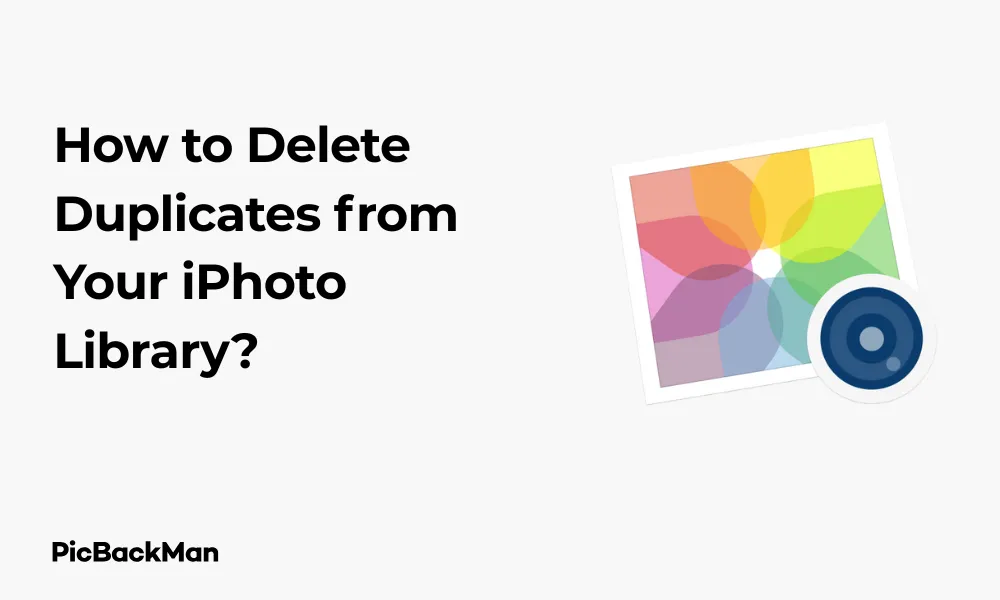
Why is it the #1 bulk uploader?
- Insanely fast!
- Maintains folder structure.
- 100% automated upload.
- Supports RAW files.
- Privacy default.
How can you get started?
Download PicBackMan and start free, then upgrade to annual or lifetime plan as per your needs. Join 100,000+ users who trust PicBackMan for keeping their precious memories safe in multiple online accounts.
“Your pictures are scattered. PicBackMan helps you bring order to your digital memories.”
How to Delete Duplicates from Your iPhoto Library?

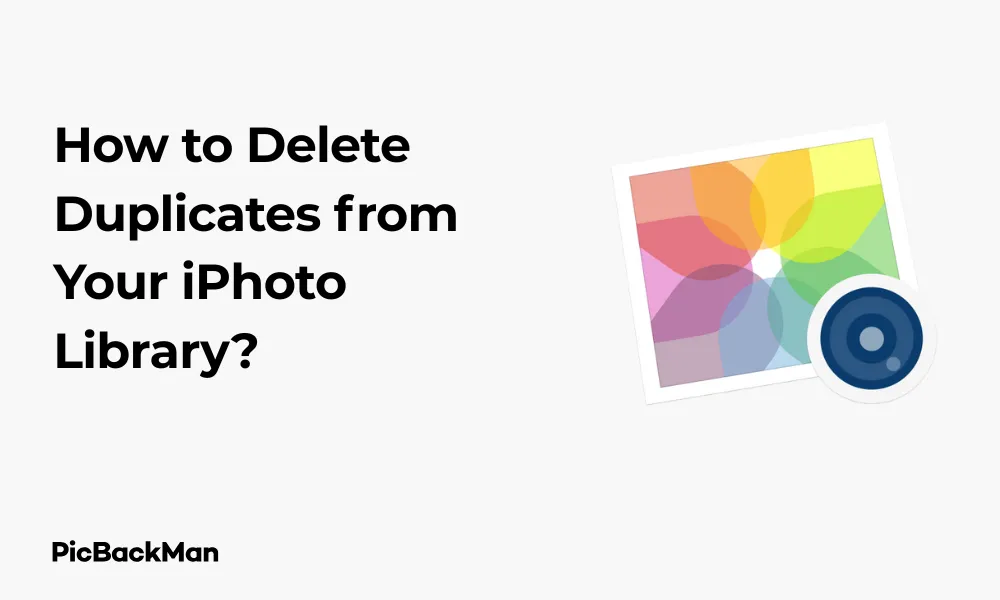
Managing your photo collection can quickly become overwhelming, especially when you start noticing the same images appearing multiple times. If you've been using iPhoto for a while, chances are your library has accumulated duplicate photos that are taking up valuable storage space. In this guide, I'll walk you through several methods to identify and remove duplicate photos from your iPhoto library, helping you organize your memories and free up space on your device.
Why Duplicate Photos Happen in iPhoto
Before diving into the solutions, it's helpful to understand why duplicates occur in the first place:
- Multiple imports from the same device
- Saving the same photo multiple times from emails or messages
- Creating edited versions without deleting the originals
- System backups and restores
- Syncing issues across multiple Apple devices
Now that we understand the common causes, let's explore how to find and delete these duplicates.
Manual Methods to Find and Delete Duplicates in iPhoto
Method 1: Using iPhoto's Built-in Organization Tools
iPhoto doesn't have a dedicated duplicate finder feature, but you can use its organization tools to identify help potential duplicates:
- Open iPhoto on your Mac
- Click on "Events" in the sidebar
- Sort your photos by date (these groups photos taken at the same time)
- Look for photos with identical or very similar thumbnails
- Hold the Command key to select multiple duplicate photos
- Right-click and select “Move to Trash” or press Command+Delete
- Empty the iPhoto trash by going to iPhoto > Empty Trash
While this method works, it's time-consuming and requires careful attention to detail. You'll need to visually inspect each photo to determine if it's truly a duplicate.
Method 2: Smart Albums for Finding Similar Photos
Creating a Smart Album can help you identify potential duplicates based on time stamps:
- In iPhoto, go to File > New > Smart Album
- Name your album "Possible Duplicates"
- Set up a rule: "Date" is "within 1 minute of" any "date"
- Click "OK" to create the Smart Album
- Review the photos grouped together as they might be duplicates
- Select the duplicates and delete them as in Method 1
Important Note:
Before deleting any photos, make sure to back up your iPhoto library. Go to File > Export to create a backup of your important photos, or use Time Machine to back up your entire library.
Using Third-Party Duplicate Photo Finder Tools
For more efficient duplicate removal, third-party applications can scan your entire photo library and automatically identify duplicates.
Method 3: Gemini 2 - The Intelligent Duplicate File Finder
Gemini 2 is a popular duplicate finder that works well with iPhoto libraries:
- Download and install Gemini 2 from the Mac App Store or their website
- Launch Gemini 2
- Click on "+" or "Add Folder"
- Navigate to your iPhoto Library (usually in Pictures folder)
- Right-click on the iPhoto Library and select "Show Package Contents"
- Select the "Masters" folder (this contains all your original photos)
- Click "Scan for Duplicates" and wait for the scan to complete
- Review the duplicates found (Gemini will show you previews)
- Select which copies to remove (Gemini usually recommends keeping the highest quality version)
- Click "Remove" to delete the selected duplicates
Gemini 2 uses smart algorithms to detect not only identical files but also similar photos, making it more powerful than manual scanning.
Method 4: PhotoSweeper X
PhotoSweeper is specifically designed for photo management and works well with iPhoto:
- Download and install PhotoSweeper X
- Launch PhotoSweeper
- Click on the "+" button to add your iPhoto library
- Select "iPhoto" from the media browser
- Click "Compare" to start the duplicate detection process
- Choose your comparison method (Exact Duplicates, Similar Photos, etc.)
- Adjust the similarity threshold if needed
- Click "Compare Photos" to start scanning
- Review the results and select duplicates to delete
- Click “Trash Marked” to move selected photos to the trash
PhotoSweeper offers more granular control over how duplicates are identified, which can be helpful for large libraries.
Method 5: Duplicate Photos Cleaner
This app is designed specifically for Apple's photo applications:
- Download Photos Duplicate Cleaner from the Mac App Store
- Launch the application
- Select iPhoto as your photo source
- Click "Scan for Duplicates"
- Review the duplicate groups found
- Check the photos you want to remove (keeping at least one from each group)
- Click "Delete Selected" to remove the duplicates
Advanced Methods for Power Users
Method 6: Accessing the iPhoto Library Package Directly
If you're comfortable with file management, you can access the iPhoto library structure directly:
- Close iPhoto completely
- Navigate to your Pictures folder
- Right-click on your iPhoto Library and select "Show Package Contents"
- Navigate to the "Masters" folder (contains original photos organized by year/month/day)
- Use Finder's search function to look for duplicate filenames
- Compare file sizes and creation dates to identify true duplicates
- Delete duplicates (be extremely careful with this method)
- Reopen iPhoto and allow it to update its database
Warning:
Direct manipulation of the iPhoto library package can result in data loss if not done carefully. Only use this method if you have a complete backup and are confident in your file management skills.
Preventing Duplicate Photos in the Future
Once you've cleaned up your library, follow these practices to prevent duplicates from accumulating again:
Import Settings
- Open iPhoto Preferences (iPhoto > Preferences)
- Go to the "Advanced" tab
- Check "Detect duplicate photos when importing"
- Click "OK" to save changes
Regular Maintenance Habits
- Import photos from your devices only once
- Delete photos from your camera or phone after successful import
- Use iCloud Photo Library consistently across devices
- Run a duplicate scan every few months
- Be mindful when saving photos from emails or messages
Comparing Duplicate Photo Removal Methods
| Method | Ease of Use | Effectiveness | Speed | Cost |
|---|---|---|---|---|
| Manual iPhoto Sorting | Easy | Low | Very Slow | Free |
| Smart Albums | Medium | Medium | Slow | Free |
| Gemini 2 | Very Easy | High | Fast | $19.99 |
| PhotoSweeper X | Medium | Very High | Medium | $9.99 |
| Photos Duplicate Cleaner | Easy | High | Fast | $4.99 |
| Direct Library Access | Difficult | Medium | Medium | Free |
Troubleshooting Common Issues
iPhoto Won't Delete Some Duplicates
If you're having trouble deleting certain duplicates, try these solutions:
- Rebuild your iPhoto library by holding Command+Option while launching iPhoto
- Select "Repair Database" when prompted
- Try deleting the duplicates again after the repair is complete
Deleted Photos Keep Reappearing
This usually happens due to syncing issues:
- Check your iCloud Photo settings
- Ensure you're not importing from a device that still has the deleted photos
- Make sure to empty the iPhoto Trash after deleting photos
Third-Party Apps Can't Access iPhoto Library
If duplicate finder apps can't access your library:
- Check your privacy settings in System Preferences > Security & Privacy > Files and Folders
- Grant the app permission to access your Photos library
- Make sure iPhoto is completely closed before running third-party scanners
Transitioning from iPhoto to Photos App
Apple replaced iPhoto with the Photos app in 2015. If you're still using iPhoto, consider upgrading:
- Back up your iPhoto library
- Launch the Photos app
- Allow it to import your iPhoto library
- Use Photos' "Show Duplicates" feature (available in macOS Ventura and later)
- Review and merge duplicates using the built-in tools
The Photos app has more modern duplicate detection features that make management easier.
Using the Built-in Duplicates Feature in Photos App
If you decide to upgrade to the Photos app, here's how to use its dedicated duplicates feature (available in newer macOS versions):
- Open the Photos app
- Click on "Duplicates" in the sidebar (under "Utilities")
- Review each set of duplicates shown
- Click "Merge" for each set you want to combine (this keeps the highest quality version and removes duplicates)
- Continue until all duplicates are processed
Special Considerations for Large iPhoto Libraries
If your iPhoto library contains thousands of photos, the duplicate removal process requires some extra planning:
Breaking Down the Process
- Work with smaller batches of photos (by year or event)
- Create temporary albums for processing
- Schedule regular breaks to allow your Mac to cool down
- Monitor your Mac's performance during intensive scanning
Hardware Considerations
For large libraries, hardware makes a difference:
- Use an external SSD for better performance if your library is stored externally
- Close memory-intensive applications during scanning
- Ensure your Mac has adequate cooling during long scanning sessions
- Consider upgrading RAM if you frequently work with large photo libraries
Recovering Storage Space After Removing Duplicates
After removing duplicates, take these steps to maximize storage recovery:
- Empty the iPhoto Trash (iPhoto > Empty Trash)
- Optimize your iPhoto Library (File > Optimize Library)
- Rebuild thumbnails if needed (hold Command+Option when launching iPhoto and select "Rebuild Thumbnails")
- Verify your available storage space has increased
Frequently Asked Questions
Will deleting duplicates in iPhoto affect my albums and projects?
When you delete duplicate photos, any albums or projects that contain those specific duplicates may be affected. The photos will be removed from the albums, but the albums themselves will remain intact. If you're concerned, make note of which albums contain important photos before removing duplicates.
Can I recover photos if I accidentally delete the wrong ones?
Yes, as long as you haven't emptied the iPhoto Trash. Deleted photos go to the iPhoto Trash first, which is separate from your system Trash. To recover photos, click on "Trash" in the iPhoto sidebar, select the photos you want to recover, and choose "Put Back" from the File menu.
How much storage space can I typically recover by removing duplicates?
The amount of space you'll recover depends entirely on how many duplicates you have. For casual users, removing duplicates might free up 10-15% of your library space. For users who frequently import from multiple devices or save the same photos repeatedly, the space savings could be 25% or more of your total library size.
Is there a way to prevent iPhoto from creating duplicates when editing photos?
Yes. When editing a photo in iPhoto, you can choose “Modify Original” instead of “Create Copy” when prompted. This will edit the original file without creating a duplicate. However, keep in mind that this means you won't have the original unedited version anymore.
Can I use these same methods to remove duplicate videos in iPhoto?
Yes, most of these methods work for videos as well as photos. Third-party tools like Gemini 2 and PhotoSweeper X can detect duplicate videos in your iPhoto library. The manual methods will also work, though videos are typically easier to identify visually due to their thumbnails and duration information.
Quick Tip to ensure your videos never go missing
Conclusion
Removing duplicate photos from your iPhoto library not only frees up valuable storage space but also makes your photo collection more organized and easier to navigate. While iPhoto doesn't include built-in duplicate detection, you can use manual methods or third-party tools to accomplish this task effectively.
For casual users with smaller libraries, the manual methods using iPhoto's organization features might be sufficient. However, if you have thousands of photos or want a more thorough cleaning, third-party applications like Gemini 2 or PhotoSweeper X can save you time and provide more accurate results.
Remember to always back up your library before making major changes, and consider upgrading to the newer Photos app if you're still using iPhoto, as it offers more modern features including built-in duplicate detection in recent versions of macOS.
By following the steps outlined in this guide, you can maintain a clean, organized photo collection that preserves your memories without wasting storage space on unnecessary duplicates.






