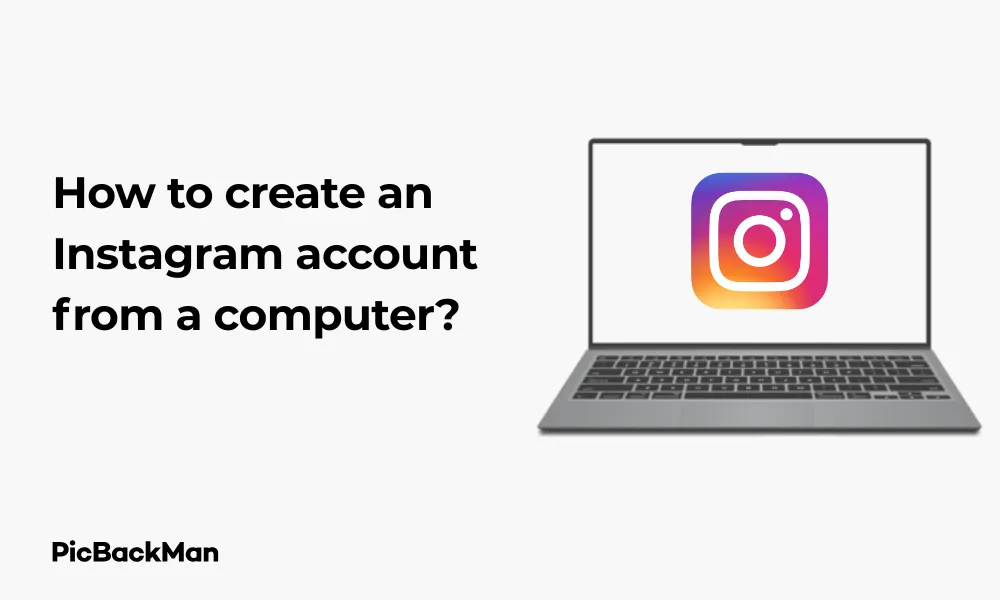
Why is it the #1 bulk uploader?
- Insanely fast!
- Maintains folder structure.
- 100% automated upload.
- Supports RAW files.
- Privacy default.
How can you get started?
Download PicBackMan and start free, then upgrade to annual or lifetime plan as per your needs. Join 100,000+ users who trust PicBackMan for keeping their precious memories safe in multiple online accounts.
“Your pictures are scattered. PicBackMan helps you bring order to your digital memories.”
How to create an Instagram account from a computer?

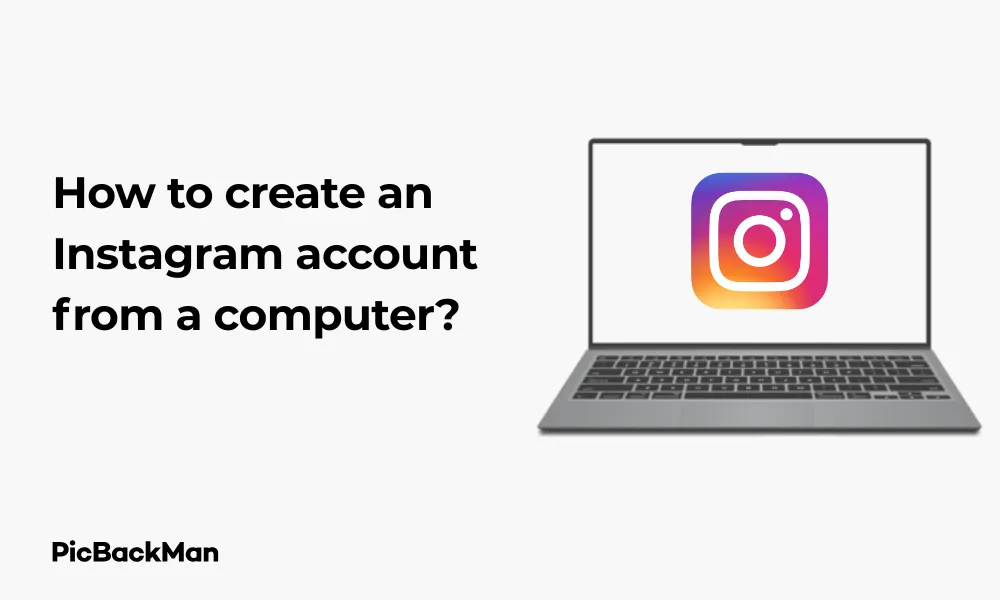
Want to join the Instagram community but prefer using your computer instead of a smartphone? You're not alone! While Instagram is primarily designed as a mobile platform, setting up an account from your desktop or laptop is completely possible and straightforward. This guide will walk you through each step of creating an Instagram account from your computer, along with tips to make your profile stand out from day one.
Why Create an Instagram Account from a Computer?
Before diving into the steps, let's quickly look at why you might want to create an Instagram account from your computer:
- Easier typing with a full keyboard
- Larger screen for better visibility
- More convenient if you're already working on your computer
- Better for businesses managing multiple accounts
- Easier to upload existing photos from your computer
Required Before You Begin
Make sure you have these basics ready:
- A working computer with internet connection
- A web browser (Chrome, Firefox, Safari, Edge, etc.)
- A valid email address or phone number
- A profile photo (optional but recommended)
Step-by-Step Guide to Creating an Instagram Account from Computer
Step 1: Access the Instagram Website
The first step is simple but essential:
- Open your preferred web browser
- Go to www.instagram.com
- You'll see the Instagram login page with options to sign up
Step 2: Sign Up for a New Account
Once you're on the Instagram homepage:
- Look for the “Sign up” option below the login form
- Click on "Sign up" to begin creating your new account
- You'll be taken to the registration page
Alternatively, if you already have a Facebook account, you can click on “Log in with Facebook” to create an Instagram account linked to your Facebook profile. This can save time, but we'll focus on creating a standalone Instagram account in this guide.
Step 3: Enter Your Email or Phone Number
Now you'll need to provide some basic information:
- Enter your email address or phone number in the designated field
- Choose a method that you have easy access to, as you'll need to verify it
- Click "Next" to proceed
Using an email is often more convenient when setting up from a computer, but either option works fine.
Step 4: Enter Your Name and Create a Password
The next step involves providing personal details:
- Enter your full name (this can be changed later)
- Create a strong password (mix of letters, numbers, and symbols)
- Click "Next" to continue
For your password, aim for at least 8 characters including a mix of uppercase and lowercase letters, numbers, and special characters for better security.
Step 5: Choose a Username
Your username is how people will find you on Instagram:
- Enter your desired username in the field provided
- If the username is already taken, Instagram will suggest alternatives
- You can also create your own alternative if you don't like the suggestions
- Click "Next" when you've chosen an available username
Your username should be memorable and represent you or your brand well. Keep it relatively short and easy to spell.
Step 6: Complete Your Profile Information
Now you'll fill in some basic profile details:
- Add your bio (a short description about yourself, up to 150 characters)
- Enter your website URL if you have one (optional)
- Select whether this is a personal or business account
- Click "Next" to proceed
You can skip some of these details and add them later if you prefer.
Step 7: Verify Your Email or Phone Number
To ensure account security, Instagram needs to verify your contact information:
- Check your email inbox or phone for a verification code from Instagram
- Enter the code in the verification field on Instagram
- Click "Confirm" to verify your account
If you don't see the email, check your spam folder. For phone verification, make sure your phone is able to receive SMS messages.
Step 8: Add a Profile Picture
While optional, adding a profile picture helps people recognize your account:
- Click on the circle with the silhouette icon
- Select "Upload Photo" to browse files on your computer
- Choose a clear, well-lit photo that represents you or your brand
- Adjust the crop as needed and click "Apply"
The ideal profile picture size for Instagram is 320 x 320 pixels, but the platform will resize larger images automatically.
Step 9: Find People to Follow
Instagram will suggest accounts for you to follow:
- Browse through the suggested accounts
- Click "Follow" next to any accounts that interest you
- You can also skip this step by clicking "Skip" at the bottom
Following a few accounts helps populate your feed right away, but you can always find more accounts to follow later.
Step 10: Complete the Setup
You're almost done! Just finish up with these last steps:
- Click "Next" or "Done" to complete your account setup
- You'll be taken to your new Instagram feed
- Your account is now active and ready to use
Customizing Your New Instagram Profile
Now that you've created your account, take some time to make it truly yours:
Complete Your Bio
A good bio helps people understand who you are and why they should follow you:
- Click on "Edit Profile" from your profile page
- Write a compelling bio that describes you or your purpose
- Include relevant keywords if you want to be found for specific interests
- Add emojis to make your bio more visually interesting
- Click "Submit" to save your changes
Add Your First Posts
Start building your Instagram presence with some initial content:
- Click the "+" icon at the top of the page
- Select "Upload Photos/Videos" to choose files from your computer
- Add a caption, location, and hashtags
- Tag people if relevant
- Click "Share" to publish your first post
Connect with Friends
Building your network makes Instagram more engaging:
- Click on the search bar at the top
- Type in names of friends or interests
- Follow accounts that appeal to you
- Interact with their content by liking and commenting
Comparing Instagram Account Creation Methods
| Feature | Computer Method | Mobile App Method |
|---|---|---|
| Typing ease | Easier with full keyboard | More challenging on touchscreen |
| Photo uploading | Direct from computer files | Direct from phone gallery |
| Post creation | Limited features | Full features available |
| Story creation | Limited functionality | Full functionality |
| Direct messages | Available but basic | Full featured |
| Screen size | Larger for better visibility | Smaller but designed for mobile |
Troubleshooting Common Issues When Creating an Instagram Account
Sometimes you might encounter problems during the account creation process. Here are solutions to common issues:
Username Already Taken
If your preferred username is unavailable:
- Try adding numbers, underscores, or periods
- Include your first and last name
- Add your location or profession
- Use a slight variation of your original idea
Verification Email Not Received
If you don't get the verification email:
- Check your spam or junk folder
- Make sure you entered your email correctly
- Click "Resend Email" on the verification page
- Try using a different email address if problems persist
Account Creation Blocked
If Instagram blocks your attempt to create an account:
- Wait 24-48 hours before trying again
- Use a different browser or clear your cookies
- Check if your IP address might be flagged
- Try using a different email address
Quick Tip to ensure your videos never go missing
Videos are precious memories and all of us never want to lose them to hard disk crashes or missing drives. PicBackMan is the easiest and simplest way to keep your videos safely backed up in one or more online accounts.
Simply download PicBackMan (it's free!) , register your account, connect to your online store and tell PicBackMan where your videos are - PicBackMan does the rest, automatically. It bulk uploads all videos and keeps looking for new ones and uploads those too. You don't have to ever touch it.
Tips for New Instagram Users on Computer
Now that you've created your account, here are some tips to make the most of Instagram from your computer:
Browser Extensions for Enhanced Experience
Several browser extensions can improve your Instagram desktop experience:
- IG Downloader: Helps save photos and videos
- Desktop for Instagram: Provides a more app-like experience
- Story Saver: Allows you to view and save stories anonymously
- Hashtag Generator: Suggests relevant hashtags for your posts
Keyboard Shortcuts to Know
Make your Instagram browsing more efficient with these keyboard shortcuts:
- / - Focus on search
- L - Like a post
- Right Arrow - Next photo in a carousel
- Left Arrow - Previous photo in a carousel
- Spacebar - Scroll down your feed
Organizing Your Content Strategy
Planning your Instagram content is easier on a computer:
- Create a content calendar using spreadsheets
- Prepare and edit photos in bulk using desktop editing software
- Write captions in a text editor before posting
- Research hashtags more efficiently with multiple browser tabs
Instagram Desktop Limitations to Be Aware Of
While you can create and use Instagram on your computer, there are some limitations:
Posting Restrictions
The desktop version has some posting limitations:
- Cannot post to Instagram Stories directly (without workarounds)
- Cannot post Reels directly from desktop
- Limited filters and editing tools compared to the app
- Cannot post from multiple accounts simultaneously
Navigation Differences
The layout and navigation differ from the mobile app:
- Different icon placement and menu structure
- Some features may be harder to find
- Stories appear at the top rather than full-screen
- Explore page has a different layout
Security Tips for Your New Instagram Account
Protect your new Instagram account with these security practices:
Strong Password Practices
- Use a unique password not used on other sites
- Include a mix of uppercase, lowercase, numbers, and symbols
- Aim for at least 12 characters in length
- Consider using a password manager
Two-Factor Authentication
Add an extra layer of security:
- Go to your profile and click the menu icon
- Select "Settings"
- Click on "Security"
- Select "Two-Factor Authentication"
- Choose your preferred method (text message or authentication app)
- Follow the prompts to complete setup
Privacy Settings to Review
Adjust these settings for better privacy:
- Account Privacy: Set to private if you want to approve followers
- Story Settings: Control who can see and reply to your stories
- Comment Controls: Filter out offensive comments
- Activity Status: Toggle whether others can see when you're active
Making the Most of Instagram's Desktop Features
The desktop version of Instagram offers some advantages over mobile:
Better Photo Viewing
Enjoy photos on a larger screen:
- See more details in high-resolution photos
- View multiple photos in a carousel more easily
- Compare photos side-by-side in different tabs
Efficient Communication
Desktop makes certain communication tasks easier:
- Type direct messages faster with a full keyboard
- Copy and paste text more easily
- Switch between conversations more quickly
Content Creation Workflow
Integrate Instagram into your creative process:
- Edit photos in professional software before uploading
- Manage multiple accounts more easily
- Schedule posts using third-party tools that connect to Instagram
Frequently Asked Questions
Can I post photos to Instagram from my computer?
Yes, you can post photos to your Instagram feed directly from your computer. Simply click the "+" icon at the top of the page and select "Upload Photos/Videos" to choose files from your computer. However, some features like Stories and Reels have limited functionality on desktop without using workarounds.
Is it better to create an Instagram account on mobile or computer?
Neither is inherently “better” – it depends on your preferences. Creating an account on a computer gives you the advantage of easier typing and navigation on a larger screen. However, the mobile app offers the full range of Instagram features without limitations. Many users create their account on whatever device is most convenient and then use both platforms.
Why can't I create an Instagram account on my computer?
If you're having trouble creating an Instagram account on your computer, it could be due to browser issues, cookies, or temporary Instagram restrictions. Try clearing your browser cache, using a different browser, or checking your internet connection. In rare cases, Instagram may temporarily limit account creation from certain IP addresses if they detect unusual activity.
Do I need a phone number to create an Instagram account on a computer?
No, you don't necessarily need a phone number. You can create an Instagram account using either an email address or a phone number. Using an email address is often more convenient when setting up from a computer, but either option works fine for account verification.
Can I switch my Instagram account from personal to business after creating it on my computer?
Yes, you can switch your Instagram account type at any time after creation. To change to a business account, go to your profile, click on Settings, select Account, and then choose “Switch to Professional Account.” You can then select whether you want a Business or Creator account based on your needs.
Conclusion
Creating an Instagram account from your computer is a straightforward process that takes just a few minutes. While Instagram was designed primarily as a mobile app, the desktop version offers several advantages, especially for typing, viewing photos on a larger screen, and integrating with your computer-based workflow.
Remember that while you can create and manage your account from a computer, some features are still limited compared to the mobile app. For the full Instagram experience, you might want to eventually use both platforms – desktop for creation and management, and mobile for features like Stories and Reels.
By following the steps outlined in this guide, you'll be ready to join the Instagram community and start sharing your photos, connecting with friends, and discovering content that interests you – all from the comfort of your computer.






