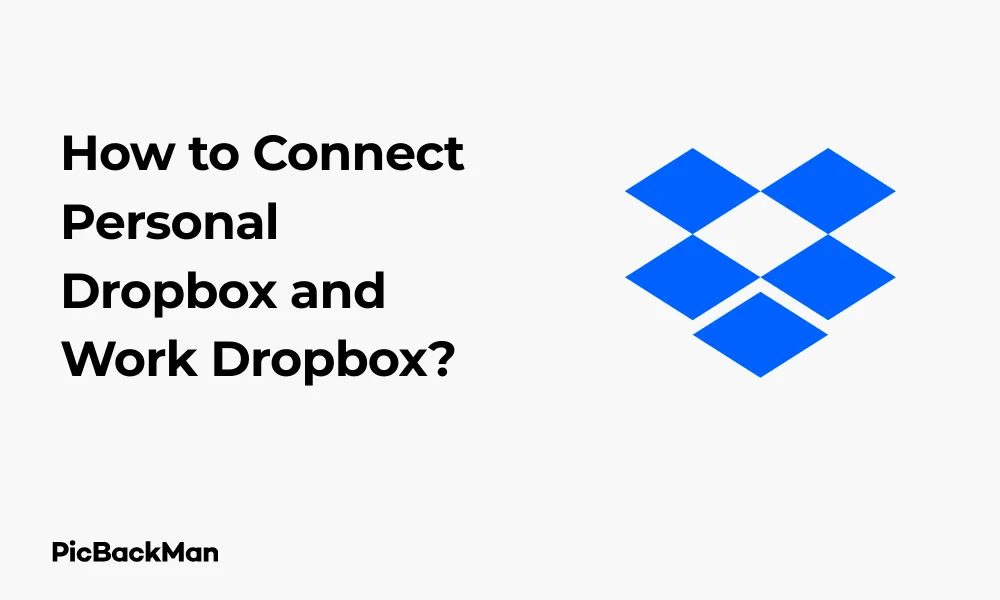
Why is it the #1 bulk uploader?
- Insanely fast!
- Maintains folder structure.
- 100% automated upload.
- Supports RAW files.
- Privacy default.
How can you get started?
Download PicBackMan and start free, then upgrade to annual or lifetime plan as per your needs. Join 100,000+ users who trust PicBackMan for keeping their precious memories safe in multiple online accounts.
“Your pictures are scattered. PicBackMan helps you bring order to your digital memories.”
How to Connect Personal Dropbox and Work Dropbox?

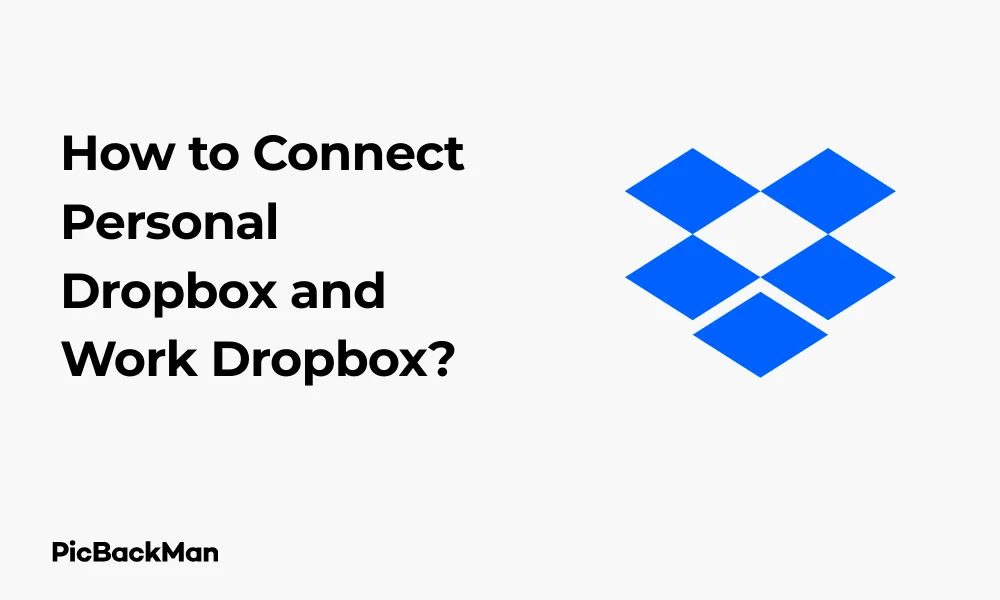
Managing multiple Dropbox accounts can be a real challenge when you're juggling both personal and work files. If you've ever found yourself logging in and out repeatedly or accidentally uploading personal photos to your work account, you know exactly what I'm talking about. The good news is that there are several effective ways to connect and manage both your personal Dropbox and work Dropbox accounts simultaneously.
In this guide, I'll walk you through various methods to link your personal and work Dropbox accounts, allowing you to access all your files seamlessly without the constant switching hassle. Whether you're using a desktop, mobile device, or web browser, I've got you covered with step-by-step instructions.
Why Connect Multiple Dropbox Accounts?
Before diving into the how-to, let's quickly look at why you might want to connect your personal and work Dropbox accounts:
- Save time by avoiding constant login/logout cycles
- Reduce the risk of accidentally uploading personal files to work accounts (or vice versa)
- Access all your files from a single interface
- Maintain clear boundaries between work and personal data
- Simplify file management across different aspects of your life
Method 1: Using the Dropbox Desktop App for Multiple Accounts
The Dropbox desktop application now supports multiple accounts, making it one of the easiest ways to manage both personal and work Dropbox accounts.
Step-by-Step Instructions:
- Download and install the latest version of the Dropbox desktop app if you haven't already
- Open the Dropbox app on your computer
- Click on your profile picture or initials in the top-right corner
- Select "Add an account" from the dropdown menu
- Enter the login credentials for your second Dropbox account (either personal or work)
- Follow the prompts to complete the setup process
- Once done, you can switch between accounts by clicking on your profile picture and selecting the account you want to use
Important: When using multiple Dropbox accounts on the desktop app, each account will create its own folder on your computer. Make sure you have enough storage space available, and be mindful of which folder you're saving files to avoid confusion.
Benefits of the Desktop App Method:
- Official solution supported by Dropbox
- Files sync automatically to your computer
- Easy switching between accounts
- Full access to all Dropbox features for both accounts
Limitations:
- Takes up more storage space on your computer
- May cause confusion with multiple Dropbox folders
- Can be resource-intensive if syncing large amounts of data
Method 2: Using Web Browsers to Access Multiple Dropbox Accounts
If you prefer not to install additional software or want to access your Dropbox accounts from any computer, browser-based methods offer great flexibility.
Option 1: Using Different Browsers
The simplest browser-based approach is to use different web browsers for each account.
- Open your primary browser (eg, Chrome) and log in to your personal Dropbox account at dropbox.com
- Open a different browser (eg, Firefox, Edge, or Safari) and log in to your work Dropbox account
- You can now easily switch between browsers to access either account
Option 2: Using Incognito/Private Windows
- Log in to your personal Dropbox account in your regular browser window
- Open an incognito or private browsing window (Ctrl+Shift+N in Chrome or Ctrl+Shift+P in Firefox)
- In the incognito window, navigate to dropbox.com and log in with your work credentials
- You can now use both accounts simultaneously
Option 3: Using Browser Profiles (Chrome)
Chrome allows you to create multiple browser profiles, which is perfect for managing different Dropbox accounts.
- Click on your profile icon in the top-right corner of Chrome
- Select "Add" to create a new profile
- Set up the new profile with a name (eg, “Work Profile”)
- In your main profile, log in to your personal Dropbox account
- Switch to your work profile and log in to your work Dropbox account
- You can now easily switch between profiles using the profile icon
Method 3: Using Third-Party Tools to Connect Dropbox Accounts
Several third-party applications can help you manage multiple Dropbox accounts more efficiently.
Using MultCloud to Connect Accounts
MultCloud is a cloud storage manager that allows you to connect multiple cloud storage accounts, including different Dropbox accounts.
- Go to MultCloud.com and create an account
- Click "Add Cloud" and select Dropbox
- Authenticate your personal Dropbox account
- Repeat the process to add your work Dropbox account
- You can now access both accounts from the MultCloud dashboard
- Use the file transfer feature to move files between your personal and work accounts
Important: When using third-party services like MultCloud, you're granting access to your Dropbox accounts. Always review the privacy policy and security practices of any third-party service before connecting your accounts, especially if they contain sensitive work information.
Using Otixo for Multiple Cloud Accounts
Otixo is another service that lets you manage multiple cloud storage accounts in one place:
- Create an account on Otixo.com
- Add your personal Dropbox account
- Add your work Dropbox account
- Access and manage files from both accounts through the Otixo interface
- Transfer files between accounts as needed
Method 4: Mobile Solutions for Multiple Dropbox Accounts
Managing multiple Dropbox accounts on mobile devices requires different approaches depending on your operating system.
For Android Users:
Android users have it easier since the official Dropbox app supports multiple accounts.
- Open the Dropbox app on your Android device
- Tap on your profile icon
- Select "Add account"
- Enter the login details for your second Dropbox account
- Switch between accounts by tapping on your profile icon and selecting the desired account
For iOS Users:
The iOS Dropbox app also supports multiple accounts:
- Open the Dropbox app on your iPhone or iPad
- Tap on the “Account” tab at the bottom
- Tap on your profile photo or initials
- Select "Add account"
- Sign in with your second Dropbox account credentials
- To switch between accounts, go to the Account tab and tap on the account you want to use
Method 5: Using Selective Sync for Efficient Management
If you're using the desktop app with multiple accounts, selective sync can help you manage storage space and organization.
Setting Up Selective Sync:
- Click on the Dropbox icon in your system tray or menu bar
- Click on your profile picture and select “Preferences” (or “Settings”)
- Go to the "Sync" tab
- Click "Choose folders"
- Select which folders from each account you want to sync to your computer
- Click "Update" to apply your changes
This approach allows you to keep only the most important files from each account on your local machine while still having access to everything through the Dropbox website when needed.
Comparison: Methods for Connecting Personal and Work Dropbox Accounts
| Method | Ease of Setup | Security Level | Local Storage Used | Best For |
|---|---|---|---|---|
| Desktop App | Easy | High (Official) | High | Regular desktop users who need offline access |
| Multiple Browsers | Very Easy | High | None | Quick access without installation |
| Browser Profiles | Medium | High | None | Organized browser users |
| Third-Party Tools | Medium | Medium | Low to None | Users needing file transfers between accounts |
| Mobile Apps | Easy | High (Official) | Varies | Mobile-first users |
Tips for Managing Multiple Dropbox Accounts Effectively
Create a Clear Folder Structure
When working with multiple Dropbox accounts, organization becomes even more important:
- Use consistent naming conventions across both accounts
- Create parallel folder structures when possible
- Consider adding "Personal" or "Work" prefixes to top-level folders to avoid confusion
Security Considerations
Maintaining security when connecting multiple accounts is crucial:
- Use different strong passwords for each Dropbox account
- Enable two-factor authentication for both accounts
- Be cautious about which devices have access to which accounts
- Regularly review connected apps and devices in your Dropbox security settings
- Log out of accounts when using shared or public computers
Backup Strategies
Even with cloud storage, backups remain important:
- Consider enabling Dropbox's version history feature (available on paid plans)
- For critical files, maintain backups outside of Dropbox
- Periodically review and clean up both accounts to remove unnecessary files
Troubleshooting Common Issues
Sync Problems Between Multiple Accounts
If you're experiencing sync issues with multiple Dropbox accounts:
- Check your internet connection
- Restart the Dropbox desktop application
- Ensure you haven't exceeded your storage quota on either account
- Temporarily pause syncing on one account to let the other catch up
- Check for conflicting file names or paths
Login Issues
If you're having trouble logging into multiple accounts:
- Clear your browser cookies and cache
- Ensure you're using the correct email address for each account
- Reset passwords if necessary
- Try using a different browser or incognito mode
File Access Problems
If you can't access certain files across accounts:
- Check the sharing settings for those specific files
- Verify you're logged into the correct account
- Ensure the files haven't been moved or deleted
- Check if you need additional permissions from an administrator (for work accounts)
Advanced Features for Power Users
Using Dropbox API for Custom Solutions
If you're technically inclined, the Dropbox API offers ways to create custom integrations between accounts:
- Create scripts to automatically sync specific folders between accounts
- Build custom applications that can access multiple Dropbox accounts
- Use existing API tools to automate file transfers
Automating File Transfers
Services like Zapier or IFTTT can help automate workflows between personal and work Dropbox accounts:
- Set up a Zapier account and connect both Dropbox accounts
- Create a "Zap" that triggers when files are added to a specific folder
- Configure the action to copy or move those files to your other Dropbox account
- Set conditions to filter which files get transferred
Business Considerations for Work Dropbox Accounts
Understanding Permissions and Policies
When connecting a work Dropbox account, keep these factors in mind:
- Your company may have policies about connecting work accounts to personal services
- IT administrators might have visibility into how you're accessing your work account
- Some organizations restrict third-party integrations for security reasons
- Work accounts often have different sharing and collaboration settings
Data Separation Best Practices
Maintaining clear boundaries between work and personal data is essential:
- Never use your personal account for sensitive work documents
- Be mindful of intellectual property considerations
- Check your employment contract regarding data handling requirements
- Consider creating a separate "transition" folder for files that need to move between accounts
Quick Tip to ensure your videos never go missing
Videos are precious memories and all of us never want to lose them to hard disk crashes or missing drives. PicBackMan is the easiest and simplest way to keep your videos safely backed up in one or more online accounts.
Simply download PicBackMan (it's free!) , register your account, connect to your online store and tell PicBackMan where your videos are - PicBackMan does the rest, automatically. It bulk uploads all videos and keeps looking for new ones and uploads those too. You don't have to ever touch it.
FAQs About Connecting Personal and Work Dropbox Accounts
1. Can I merge my personal and work Dropbox accounts into one?
No, you cannot merge two separate Dropbox accounts into a single account. Dropbox maintains separate accounts with different email addresses and storage allocations. However, you can use the methods described in this article to access and manage both accounts simultaneously without merging them.
2. Will my employer know if I connect my work Dropbox to personal tools?
Potentially yes. If you're using a work Dropbox account that's part of a Dropbox Business subscription, administrators may have visibility into third-party applications connected to the account and access patterns. Always check your company's policies before connecting work accounts to personal tools or third-party services.
3. Is it safe to use third-party tools to manage multiple Dropbox accounts?
The safety depends on the specific tool and your security requirements. Reputable third-party services like MultCloud and Otixo use secure authentication methods, but they do require you to grant access to your accounts. For highly sensitive data, especially work-related information, it's generally safer to stick with official Dropbox applications or browser-based methods.
4. Can I automatically sync specific folders between my personal and work Dropbox?
Dropbox itself doesn't offer a native way to sync between two different accounts. However, you can set up automated workflows using services like Zapier, IFTTT, or custom scripts using the Dropbox API to move files between accounts based on triggers and rules you define.
5. What should I do if I accidentally uploaded personal files to my work Dropbox?
If you've accidentally uploaded personal files to your work Dropbox, remove them as soon as possible. Remember that deleted files may still be recoverable by administrators. If the files contain sensitive personal information and you're concerned, consider informing your IT department about the mistake. Going forward, clearly label your Dropbox folders and be extra careful when uploading files to prevent similar mistakes.
Conclusion
Connecting your personal and work Dropbox accounts doesn't have to be complicated. Whether you prefer the official desktop app's multi-account support, browser-based solutions, third-party tools, or mobile options, there's a method that will work for your specific needs.
By following the steps outlined in this guide, you can create a seamless workflow between your personal and professional cloud storage, saving time and reducing the risk of mixing up files between accounts. Remember to prioritize security and follow any company policies regarding your work Dropbox account.
With a little setup time, you'll be able to efficiently manage both accounts while maintaining appropriate boundaries between your work and personal digital lives. The key is finding the right balance of convenience and security that works for your specific situation.






