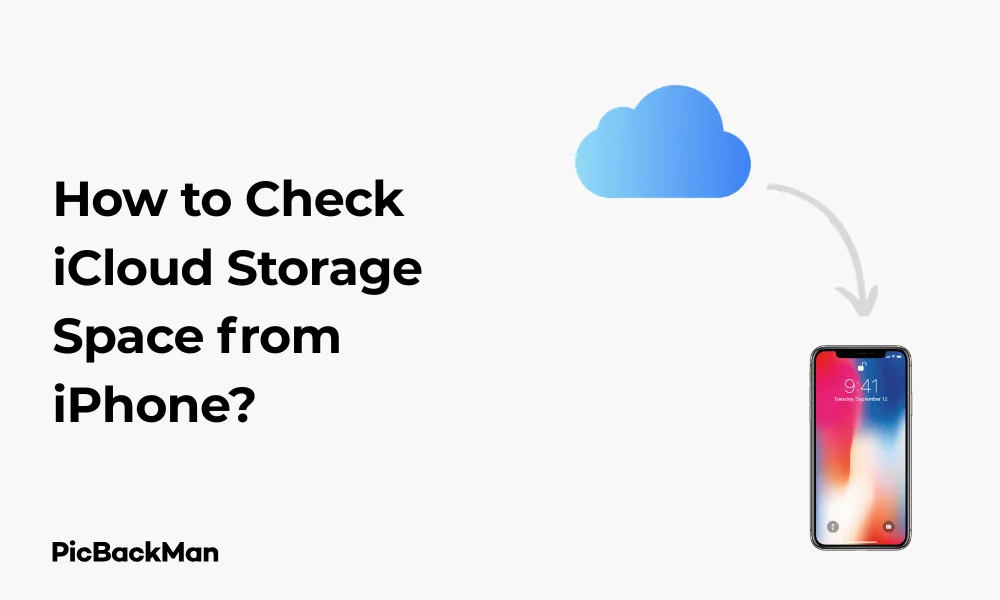
Why is it the #1 bulk uploader?
- Insanely fast!
- Maintains folder structure.
- 100% automated upload.
- Supports RAW files.
- Privacy default.
How can you get started?
Download PicBackMan and start free, then upgrade to annual or lifetime plan as per your needs. Join 100,000+ users who trust PicBackMan for keeping their precious memories safe in multiple online accounts.
“Your pictures are scattered. PicBackMan helps you bring order to your digital memories.”
How to Check iCloud Storage Space from iPhone?

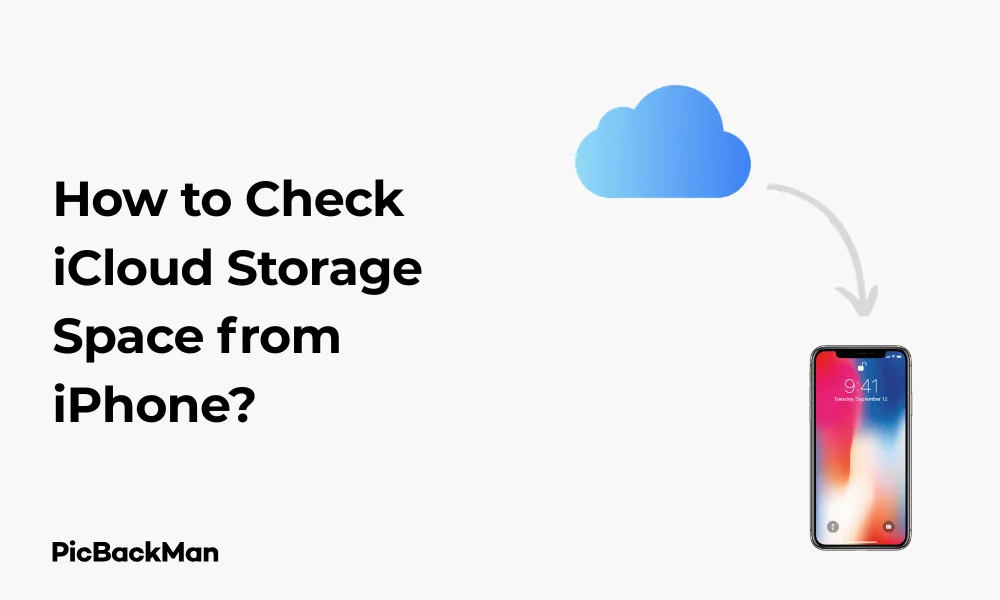
Running out of iCloud storage can be frustrating, especially when you need to back up important photos or documents. Checking your iCloud storage regularly helps you manage your space effectively and avoid those annoying “Storage Full” notifications. This guide walks you through different ways to check your iCloud storage space directly from your iPhone.
Quick Steps to Check iCloud Storage on iPhone
Before diving into the detailed methods, here's a quick overview of how to check your iCloud storage:
- Open the Settings app on your iPhone
- Tap on your name at the top
- Select "iCloud"
- View your storage information at the top of the screen
Detailed Method: Checking iCloud Storage Through iPhone Settings
The most direct way to check your iCloud storage is through your iPhone's Settings app. Here's how to do it:
Step 1: Open Settings
Find and tap the Settings app on your iPhone home screen. It looks like a gray gear icon.
Step 2: Access Your Apple ID
At the top of the Settings menu, you'll see your name and profile picture. Tap on it to access your Apple ID settings.
Step 3: Go to iCloud Settings
In the Apple ID menu, tap on "iCloud." This will take you to your iCloud settings page.
Step 4: View Your Storage
At the top of the iCloud screen, you'll see a bar graph showing your storage usage. It displays:
- Total storage space available
- How much space is used
- How much space remains free
- Color-coded sections showing what's using your storage
Step 5: Check Storage Breakdown
For a more detailed breakdown, tap on "Manage Storage" or "Manage Account Storage." This shows exactly which apps and services are using your iCloud space.
Alternative Method: Checking Through iCloud Storage Settings
Another way to check your iCloud storage is through a slightly different path in Settings:
Step 1: Open Settings
Tap the Settings app on your iPhone.
Step 2: Go to General
Scroll down and tap "General."
Step 3: Access iPhone Storage
Tap “iPhone Storage” to see your device storage first.
Step 4: Return to Settings
Go back to the main Settings menu.
Step 5: Tap Your Apple ID
Tap your name at the top of the Settings menu.
Step 6: Select iCloud
Tap "iCloud" from the options.
Step 7: View Storage
Look at the storage bar at the top of the screen or tap “Manage Storage” for details.
Understanding Your iCloud Storage Usage
When you check your iCloud storage, you'll see a breakdown of what's using your space. Here's what typically takes up iCloud storage:
Photos and Videos
Usually the biggest storage consumer, especially if you have iCloud Photos enabled. Your entire photo library syncs across devices when this feature is on.
Backups
iPhone backups can take up significant space, especially if you back up multiple devices to the same iCloud account.
Messages
If you have Messages in iCloud enabled, your text messages, iMessages, and their attachments are stored in iCloud.
Apps Data
Many apps store data in iCloud for syncing across devices.
Your iCloud email account and attachments use storage space.
How to Check Storage Used by Specific Apps and Services
To see exactly which apps are using your iCloud storage:
Step 1: Go to iCloud Storage Management
Follow the steps above to reach your iCloud settings, then tap "Manage Storage."
Step 2: Review App Storage Usage
You'll see a list of apps using iCloud storage, sorted by how much space they're using.
Step 3: Tap on Any App for Details
Selecting an app shows more details about its storage usage and sometimes options to manage that data.
| App/Service | What It Stores | Tips to Reduce |
|---|---|---|
| Photos | All photos and videos from your library | Delete unwanted media or use "Optimize iPhone Storage" option |
| Backups | Device backups (settings, app data, etc.) | Delete old backups or exclude large applications from backup |
| Messages | Text messages and attachments | Delete conversations or set messages to auto-delete after 1 year |
| Emails and attachments | Delete unnecessary emails with large attachments | |
| Notes | Text notes, attachments, scanned documents | Remove old notes or attachments you no longer need |
Checking iCloud Storage Using the iCloud Website
You can also check your iCloud storage from a web browser on your iPhone:
Step 1: Open Safari
Launch Safari or your preferred web browser on your iPhone.
Step 2: Visit iCloud.com
Go to iCloud.com in your browser.
Step 3: Sign In
Log in with your Apple ID and password.
Step 4: View Account Settings
Tap on your name in the top-right corner and select “Account Settings.”
Step 5: Check Storage
Your storage information will be displayed at the top of the screen.
Using the Apple ID Storage Menu
Another simple way to check your iCloud storage:
Step 1: Open Settings
Tap the Settings app on your iPhone.
Step 2: Tap Your Name
Select your name at the top of the Settings menu.
Step 3: View Storage
Look for "iCloud" and check the storage bar, or tap it for more details.
Comparing iCloud Storage Plans
If you're running low on storage, you might want to upgrade your plan. Here's a comparison of the current iCloud storage plans:
| Plan | Storage Space | Monthly Cost (USD) | Best For |
|---|---|---|---|
| Free | 5GB | $0 | Basic users with minimal backup needs |
| iCloud+ | 50GB | $0.99 | Individual users with moderate photo libraries |
| iCloud+ | 200GB | $2.99 | Users with large photo libraries or families |
| iCloud+ | 2TB | $9.99 | Professional photographers or family sharing |
| Apple One | Varies (50GB-2TB) | $14.95-$29.95 | Users who want multiple Apple services bundled |
How to Manage and Free Up iCloud Storage Space
If you're running low on iCloud storage, here are some ways to free up space:
Delete Unnecessary Backups
- Go to Settings > [Your Name] > iCloud > Manage Storage > Backups
- Select old device backups you no longer need
- Tap "Delete Backup"
Optimize Photo Storage
- Go to Settings > [Your Name] > iCloud > Photos
- Enable "Optimize iPhone Storage" to store smaller versions of photos on your device while keeping the originals in iCloud
Remove large attachments from messages
- Go to Settings > [Your Name] > iCloud > Manage Storage > Messages
- Tap “Top Conversations” to see which conversations use the most space
- Delete large attachments you don't need
Delete Unwanted Apps' Data
- Go to Settings > [Your Name] > iCloud > Manage Storage
- Tap on apps using large amounts of storage
- Delete documents and data you don't need
Clean Up Mail
- Open the Mail app
- Search for emails with attachments
- Delete large emails you no longer need
How to Upgrade Your iCloud Storage Plan
If you need more storage, here's how to upgrade your iCloud plan:
Step 1: Go to iCloud Settings
- Open Settings on your iPhone
- Tap your name at the top
- Select "iCloud"
Step 2: Manage Storage
- Tap "Manage Storage" or look for "Change Storage Plan"
Step 3: Upgrade Options
- Tap "Upgrade" or "Change Storage Plan"
- View the available plans
Step 4: Select a Plan
- Choose the plan that fits your needs
- Tap "Buy"
Step 5: Confirm Purchase
- Confirm with your Apple ID password, Face ID, or Touch ID
- Your plan will update immediately
Checking iCloud Storage for Family Sharing
If you use Family Sharing with iCloud+, you can check how family members are using the shared storage:
Step 1: Access iCloud Settings
- Go to Settings > [Your Name] > Family Sharing
Step 2: View Storage Usage
- Tap on "iCloud Storage"
- See how much storage each family member is using
Troubleshooting iCloud Storage Issues
Problem: Storage Not Updating
If your storage usage doesn't seem to update after deleting files:
- Sign out of iCloud (Settings > [Your Name] > Sign Out)
- Restart your iPhone
- Sign back into iCloud
Problem: "Storage Almost Full" Notifications
If you keep getting storage warnings:
- Check which apps are using the most storage
- Delete unnecessary data or consider upgrading your plan
Problem: Backup Failing
If your iPhone won't back up to iCloud:
- Check that you have enough iCloud storage
- Connect to Wi-Fi
- Try reducing backup size by excluding large applications
iCloud Storage vs. iPhone Storage: Understanding the Difference
Many people confuse iCloud storage with iPhone storage. Here's the difference:
| Feature | iCloud Storage | iPhone Storage |
|---|---|---|
| Location | Cloud-based (online) | Physical device storage |
| Access | From any device with your Apple ID | Only from the specific iPhone |
| Purpose | Backups, photos syncing, app data syncing | Apps, photos, videos, system files on the device |
| How to check | Settings > [Your Name] > iCloud | Settings > General > iPhone Storage |
| Upgradable? | Yes, through subscription plans | No, fixed when you buy the device |
Quick Tip to ensure your videos never go missing
Monitoring iCloud Storage Over Time
It's a good habit to check your iCloud storage regularly. Here's a suggested schedule:
- Monthly: Basic check of total usage
- Quarterly: Detailed review of what's using your storage
- After major events: Check after vacations or special events where you've taken many photos
Frequently Asked Questions
Why does my iCloud storage fill up so quickly?
iCloud storage fills up quickly primarily because of photos and videos, which take up significant space. If you have iCloud Photos enabled, every photo and video you take syncs to iCloud. Device backups also consume significant space, especially if you back up multiple devices to the same account. Apps that store data in iCloud and email attachments can also contribute to rapidly filling storage.
Can I check my iCloud storage without an iPhone?
Yes, you can check your iCloud storage without an iPhone by using any web browser. Simply visit iCloud.com and sign in with your Apple ID. After logging in, click on your name in the top right corner and select “Account Settings.” Your storage information will be displayed at the top of the page. You can also check from a Mac computer through System Preferences or System Settings.
What happens if I exceed my iCloud storage limit?
When you exceed your iCloud storage limit, several functions stop working properly. Your device will no longer back up to iCloud, new photos won't upload, documents won't sync, and you'll stop receiving emails to your iCloud email address. You'll continue to receive full storage notifications until you either free up space by deleting content or upgrade to a larger storage plan.
Is 5GB of free iCloud storage enough for most users?
The 5GB free iCloud storage is generally not enough for most active iPhone users. This amount can be quickly filled by just one device backup, especially if you have many photos or large apps. If you use iCloud Photos or back up multiple devices, you'll likely need to upgrade to at least the 50GB plan. The free tier is mainly sufficient for users who don't rely heavily on iCloud for backups or photo storage.
How often should I check my iCloud storage usage?
It's advisable to check your iCloud storage usage at least once a month to stay aware of how quickly you're using space. Check more frequently if you're approaching your storage limit or after periods when you've taken many photos or videos. Setting a regular reminder to review your storage can help prevent unexpected “storage full” situations and give you time to manage your data or upgrade your plan if necessary.
Conclusion
Checking your iCloud storage on your iPhone is a simple process that helps you manage your digital life more effectively. Whether you prefer using the Settings app or the iCloud website, staying aware of your storage usage helps prevent unexpected “storage full” messages and data loss. Regular monitoring allows you to take timely action—whether that means cleaning up unnecessary files or upgrading to a larger storage plan.
Remember that different types of content use vary amounts of storage, with photos and videos typically being the largest consumers of space. By understanding what's using your storage and how to manage it, you can make the most of your iCloud account and keep your important data safe and accessible across all your Apple devices.






