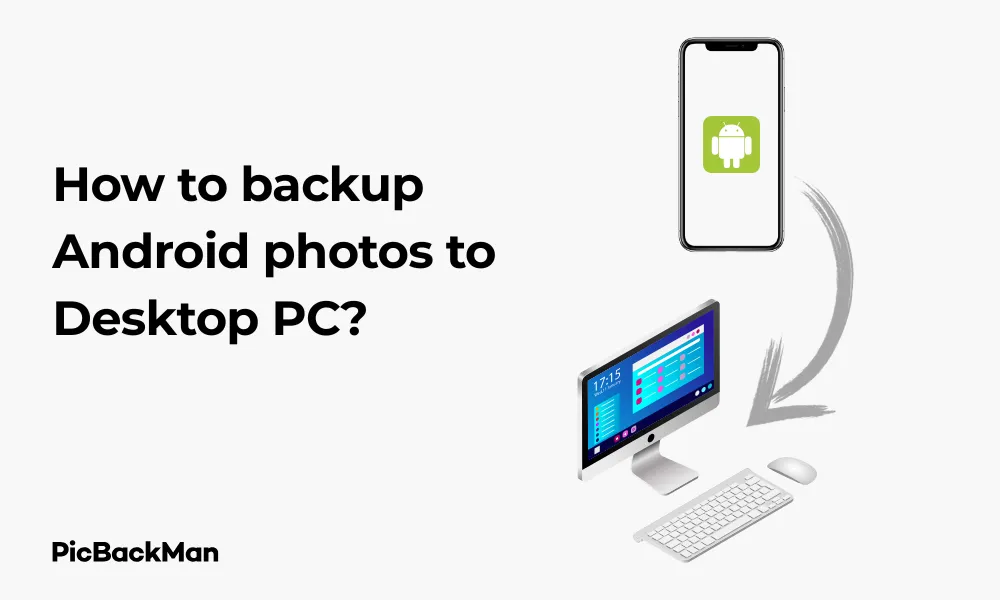
Why is it the #1 bulk uploader?
- Insanely fast!
- Maintains folder structure.
- 100% automated upload.
- Supports RAW files.
- Privacy default.
How can you get started?
Download PicBackMan and start free, then upgrade to annual or lifetime plan as per your needs. Join 100,000+ users who trust PicBackMan for keeping their precious memories safe in multiple online accounts.
“Your pictures are scattered. PicBackMan helps you bring order to your digital memories.”
How to backup Android photos to Desktop PC?

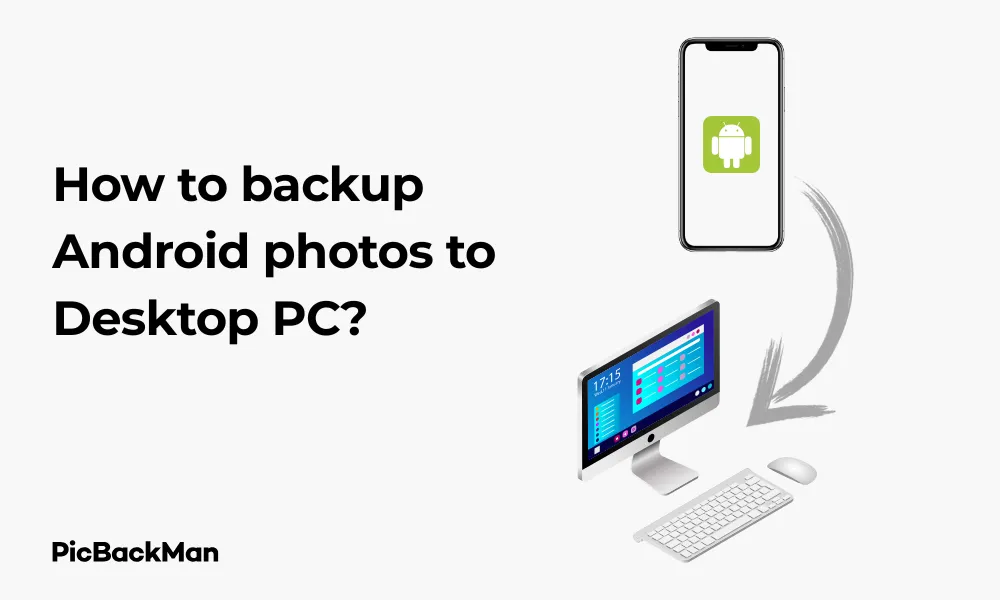
Keeping your precious memories safe is essential in our digital age. If you're looking for ways to backup Android photos to your desktop PC, you've come to the right place. This guide walks you through various methods to ensure your photos are safely transferred and stored on your computer.
Photos capture our important life moments, and losing them can be heartbreaking. Whether your phone is running out of storage or you simply want to create a backup for safekeeping, transferring photos from your Android device to your PC is a smart move.
Why Backup Your Android Photos to PC?
Before diving into the methods, let's quickly look at why backing up your photos is important:
- Free up valuable phone storage space
- Create a secure backup in case your phone is lost, stolen, or damaged
- Easier viewing and editing on a larger screen
- Better organization of your photo collection
- Protection against accidental deletion
Method 1: Using USB Cable to Transfer Photos
The most direct way to backup your Android photos to a PC is using a USB cable. This method doesn't require an internet connection and offers fast transfer speeds.
What You'll Need
- Your Android phone
- A USB cable (typically the charging cable)
- A desktop PC or laptop
Step-by-Step Process
- Connect your Android phone to your PC using the USB cable.
- Unlock your phone screen if it's locked.
- On your phone, you'll see a notification about USB connection. Pull down the notification shade and tap on it.
- Select “File Transfer” or “Transfer files” from the options (the exact wording may vary depending on your device).
Important Note
If your PC doesn't recognize your phone, you may need to install the appropriate USB drivers for your Android device. Visit your phone manufacturer's website to download the correct drivers.
- On your PC, open File Explorer (Windows) or Finder (Mac).
- Look for your phone in the devices section.
- Navigate to the DCIM folder, which contains your camera photos.
- Select the photos you want to backup.
- Copy and paste them to your desired location on your PC.
Pros and Cons of USB Transfer
| Pros | Cons |
|---|---|
| Fast transfer speed | Requires physical connection |
| No internet needed | Manual process |
| Simple to use | Cable may be forgotten or misplaced |
| Works with any computer | Connection issues can occur |
Method 2: Using Google Photos for Backup
Google Photos is a popular cloud service that makes backing up your photos easy and automatic. You can then download them to your PC whenever needed.
Setting Up Google Photos Backup
- Install Google Photos from the Play Store if you don't already have it.
- Open the app and sign in with your Google account.
- Tap on your profile picture in the top-right corner.
- Select "Photos settings" and then "Backup & sync".
- Toggle on "Backup & sync".
- Configure your backup settings (quality options, whether to use mobile data, etc.).
Downloading Photos to Your PC
- On your PC, open a web browser and go to photos.google.com .
- Sign in with the same Google account you used on your phone.
- Browse or search for the photos you want to download.
- Select photos by clicking on them while holding Shift or Ctrl to select multiple.
- Click the three dots in the top-right corner and select “Download”.
- The photos will be downloaded as a ZIP file if you select multiple images.
Pro Tip
Google Photos offers 15GB of free storage shared with Gmail and Google Drive. If you need more space, consider using the "Storage saver" quality option, which compresses photos slightly but doesn't count against your storage quota.
Pros and Cons of Google Photos
| Pros | Cons |
|---|---|
| Automatic backup | Requires internet connection |
| Access from any device | Limited free storage (15GB) |
| Easy organization and search | High-quality option uses storage space |
| No cables needed | Privacy concerns for some users |
Method 3: Using Windows Your Phone App
If you're using a Windows 10 or 11 PC, Microsoft's Your Phone app (now called Phone Link) offers a convenient way to access your Android photos directly.
Setting Up Phone Link
- On your PC, open the Microsoft Store and search for “Phone Link”.
- Install the app and launch it.
- On your Android phone, install the "Link to Windows" app from the Play Store.
- Open the Link to Windows app on your phone and scan the QR code shown on your PC.
- Follow the on-screen instructions to complete the pairing process.
Accessing and Saving Photos
- Once connected, click on the “Photos” section in the Phone Link app on your PC.
- You'll see recent photos from your Android device.
- Select the photos you want to save.
- Click "Save as" to download them to your PC.
- Choose a location on your computer to save the photos.
Pros and Cons of Phone Link
| Pros | Cons |
|---|---|
| Seamless Windows integration | Only works with Windows 10/11 |
| Wireless connection | Both devices must be on the same network |
| Access recent photos | May not show older photos |
| No need for cables | Can be slower than direct USB transfer |
Method 4: Using Cloud Storage Services
Besides Google Photos, several other cloud storage services can help you backup Android photos to your PC.
Popular Cloud Services for Photo Backup
- Dropbox
- Install Dropbox app on your Android
- Enable camera uploads in settings
- Install Dropbox desktop app on your PC
- Photos will sync to your computer automatically
- OneDrive
- Install the OneDrive app on your Android
- Turn on camera upload in settings
- Set up OneDrive on your PC
- Photos will appear in the Camera Roll folder
- Amazon Photos
- Install Amazon Photos app on your Android
- Enable auto-save for photos
- Access Amazon Photos on your PC web browser
- Download photos to your computer as needed
Comparing Cloud Storage Options
| Service | Free Storage | Special Features |
|---|---|---|
| Google Photos | 15GB (shared with Gmail/Drive) | Advanced search, automatic organization |
| Dropbox | 2GB | File versioning, reliable sync |
| OneDrive | 5GB | Good integration with Windows |
| Amazon Photos | 5GB (unlimited for Prime members) | Unlimited full-resolution photos for Prime members |
Method 5: Using File Transfer Apps
Several third-party apps make wireless transfer between your Android phone and PC quick and easy.
Popular File Transfer Apps
AirDroid
- Install AirDroid on your Android phone from the Play Store.
- Create an account or sign in.
- On your PC, go to web.airdroid.com and sign in with the same account.
- Navigate to "Photos" in the web interface.
- Select and download photos to your PC.
Shareit
- Install Shareit on both your Android phone and PC.
- Open Shareit on both devices.
- On your phone, select the photos you want to transfer.
- Tap "Send" and select your PC from the list of available devices.
- Accept the incoming files on your PC.
Feem
- Install Feem on both your Android phone and PC.
- Connect both devices to the same Wi-Fi network.
- Open Feem on both devices.
- Select photos on your phone and choose your PC as the destination.
- Files will transfer directly over your local network.
Pros and Cons of File Transfer Apps
| Pros | Cons |
|---|---|
| No cables needed | Requires app installation |
| Fast transfer over local network | Both devices must be on the same network |
| User-friendly interfaces | Some apps show ads in free versions |
| Many additional features | Security concerns with some apps |
Method 6: Using SD Card for Transfer
If your Android phone has an SD card slot, you can use it as a physical medium to transfer photos.
Steps for SD Card Transfer
- Make sure your photos are saved to your SD card (check camera settings).
- Power off your Android phone.
- Remove the SD card from your phone.
- Insert the SD card into your PC's card reader (or use an external card reader).
- Open File Explorer or Finder and navigate to the SD card.
- Look for the DCIM folder, which contains your camera photos.
- Copy the photos to your PC.
- Safely eject the SD card and return it to your phone.
Pros and Cons of SD Card Transfer
| Pros | Cons |
|---|---|
| No software or internet needed | Not all phones have SD card slots |
| Fast transfer speeds | Risk of losing small SD card |
| Can move large amounts of data | Requires powering off the phone |
| SD card can be used for other devices | SD cards can fail over time |
Method 7: Using Bluetooth for Small Transfers
For transferring a few photos, Bluetooth can be a convenient option, though it's slower than other methods.
Steps for Bluetooth Transfer
- Enable Bluetooth on both your Android phone and PC.
- Pair your devices:
- On your PC, go to Settings > Devices > Bluetooth & other devices > Add Bluetooth device
- On your Android, go to Settings > Connected devices > Pair new device
- Select your PC from the list on your phone
- Confirm the pairing code on both devices
- On your Android, open your Gallery or Photos app.
- Select the photos you want to transfer.
- Tap the Share button and select Bluetooth.
- Choose your PC from the list of paired devices.
- Accept the incoming files on your PC.
Pros and Cons of Bluetooth Transfer
| Pros | Cons |
|---|---|
| No cables or internet needed | Very slow transfer speeds |
| Works with most devices | Not suitable for large transfers |
| No apps to install | Limited range |
| Simple to use | Connection can be unreliable |
Method 8: Using Email for a Few Photos
For sharing just a few photos, email can be a quick solution.
Steps for Email Transfer
- Open your Gallery or Photos app on your Android.
- Select the photos you want to transfer (keep in mind email attachment size limits).
- Tap the Share button and select your email app.
- Send the email to yourself.
- On your PC, open your email and download the attached photos.
Pros and Cons of Email Transfer
| Pros | Cons |
|---|---|
| No special apps needed | Size limitations (usually 25MB max) |
| Works anywhere with internet | Photos may be compressed |
| Simple to use | Time-consuming for multiple photos |
| No cables required | Not suitable for large transfers |
Automating Your Photo Backups
Setting up automatic backups ensures you never forget to save your precious memories.
Automatic Backup Options
- Google Photos Auto Backup
- Once set up, backs up photos automatically when connected to Wi-Fi
- Can be configured to back up on mobile data too
- OneDrive Camera Upload
- Automatically uploads photos when the app is opened
- Can be set to upload only on Wi-Fi
- Dropbox Camera Uploads
- Automatically backs up new photos when the app detects them
- Options for Wi-Fi only or cellular data
- FolderSync
- Advanced app that can sync specific folders to various cloud services
- Allows detailed scheduling and conditions for syncing
Best Practices for Photo Backups
Follow these tips to ensure your photos are safely backed up:
- Use the 3-2-1 backup strategy : Have at least 3 copies of your data, on 2 different types of storage, with 1 copy stored off-site (like in the cloud).
- Organize photos into folders by date, event, or category for easier management.
- Regularly check your backups to ensure they're working properly.
- Consider using multiple backup methods for extra security.
- Set a regular schedule for manual backups if not using automatic options.
- Verify transferred photos before deleting them from your phone.
- Use external hard drives for long-term storage of large photo collections.
Comparing All Methods: Which One Is Right for You?
| Method | Speed | Ease of Use | Best For |
|---|---|---|---|
| USB Cable | Very Fast | Easy | One-time large transfers |
| Google Photos | Moderate (depends on internet) | Very Easy | Automatic ongoing backups |
| Windows Phone Link | Moderate | Easy | Windows users who transfer occasionally |
| Cloud Services | Moderate (depends on internet) | Easy | Automatic backups with access from anywhere |
| File Transfer Apps | Fast (on local network) | Moderate | Wireless transfers without cloud storage |
| SD Card | Very Fast | Moderate | Phones with SD card slots, large transfers |
| Bluetooth | Slow | Moderate | Transferring a few photos |
| Slow | Easy | Sending 1-2 photos quickly |
Troubleshooting Common Issues
PC Doesn't Recognize Android Phone
- Try a different USB cable – cables can wear out or be charge-only
- Try a different USB port on your computer
- Install or update Android USB drivers on your PC
- Check your phone's USB settings – make sure it's set to file transfer mode
- Restart both your phone and PC
Slow Transfer Speeds
- Use a USB 3.0 cable and port if available
- Close background apps on both devices
- Check for antivirus software scanning transfers
- For wireless transfers, move closer to your router
- Try transferring fewer files at once
Photos Not Appearing in Expected Location
- Check if photos are stored on internal storage or SD card
- Look in different folders (DCIM, Pictures, Camera, etc.)
- Use the search function on your phone to locate photos
- Check if your camera app saves to a custom location
Cloud Backup Not Working
- Check your internet connection
- Verify backup settings are enabled
- Check storage space limitations
- Force close and restart the backup app
- Check if battery optimization is restricting the app
Quick Tip to ensure your videos never go missing
Videos are precious memories and all of us never want to lose them to hard disk crashes or missing drives. PicBackMan is the easiest and simplest way to keep your videos safely backed up in one or more online accounts.
Simply download PicBackMan (it's free!) , register your account, connect to your online store and tell PicBackMan where your videos are - PicBackMan does the rest, automatically. It bulk uploads all videos and keeps looking for new ones and uploads those too. You don't have to ever touch it.
Conclusion






