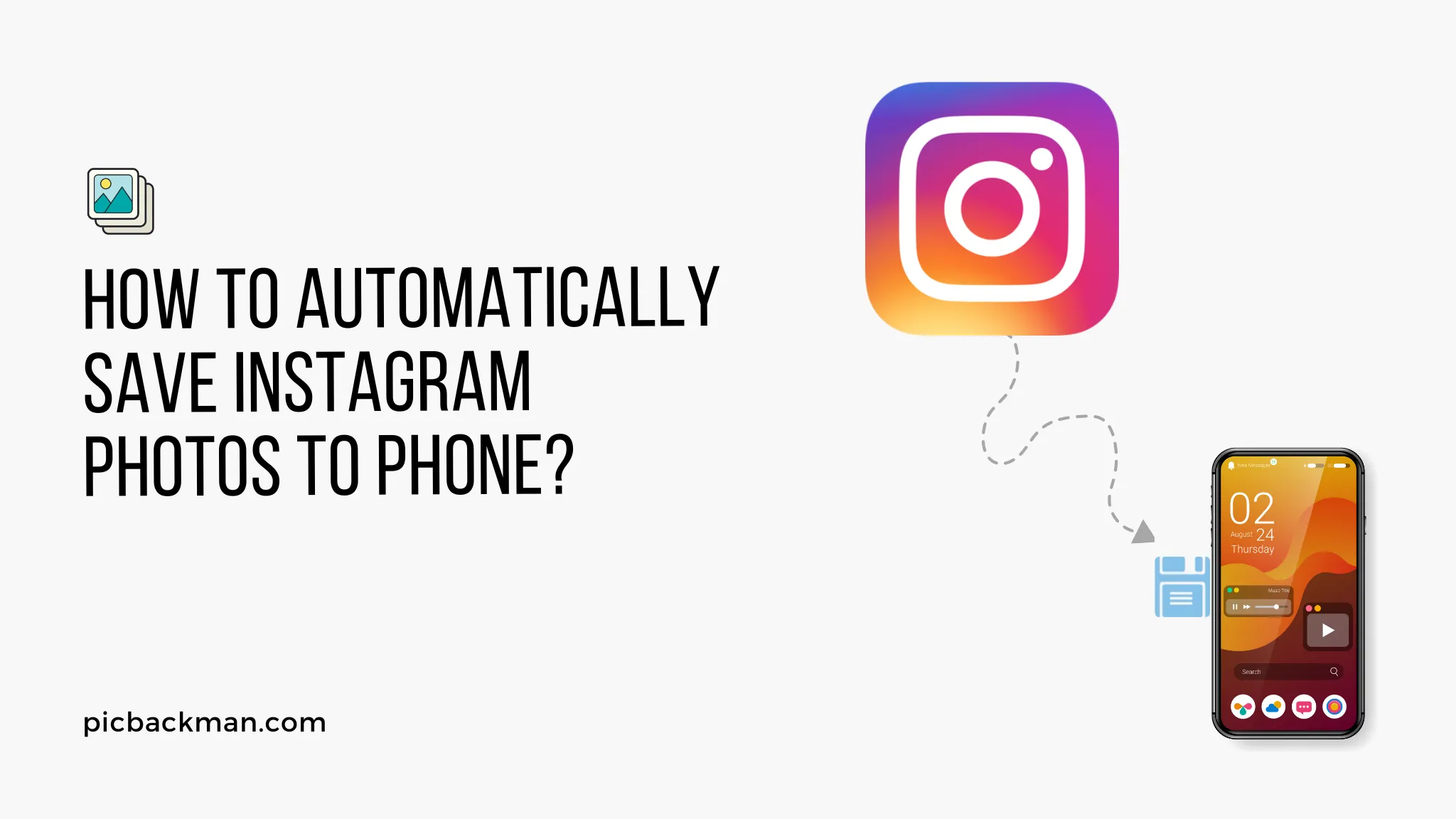
Why is it the #1 bulk uploader?
- Insanely fast!
- Maintains folder structure.
- 100% automated upload.
- Supports RAW files.
- Privacy default.
How can you get started?
Download PicBackMan and start free, then upgrade to annual or lifetime plan as per your needs. Join 100,000+ users who trust PicBackMan for keeping their precious memories safe in multiple online accounts.
“Your pictures are scattered. PicBackMan helps you bring order to your digital memories.”
How to Automatically Save Instagram Photos to Phone?

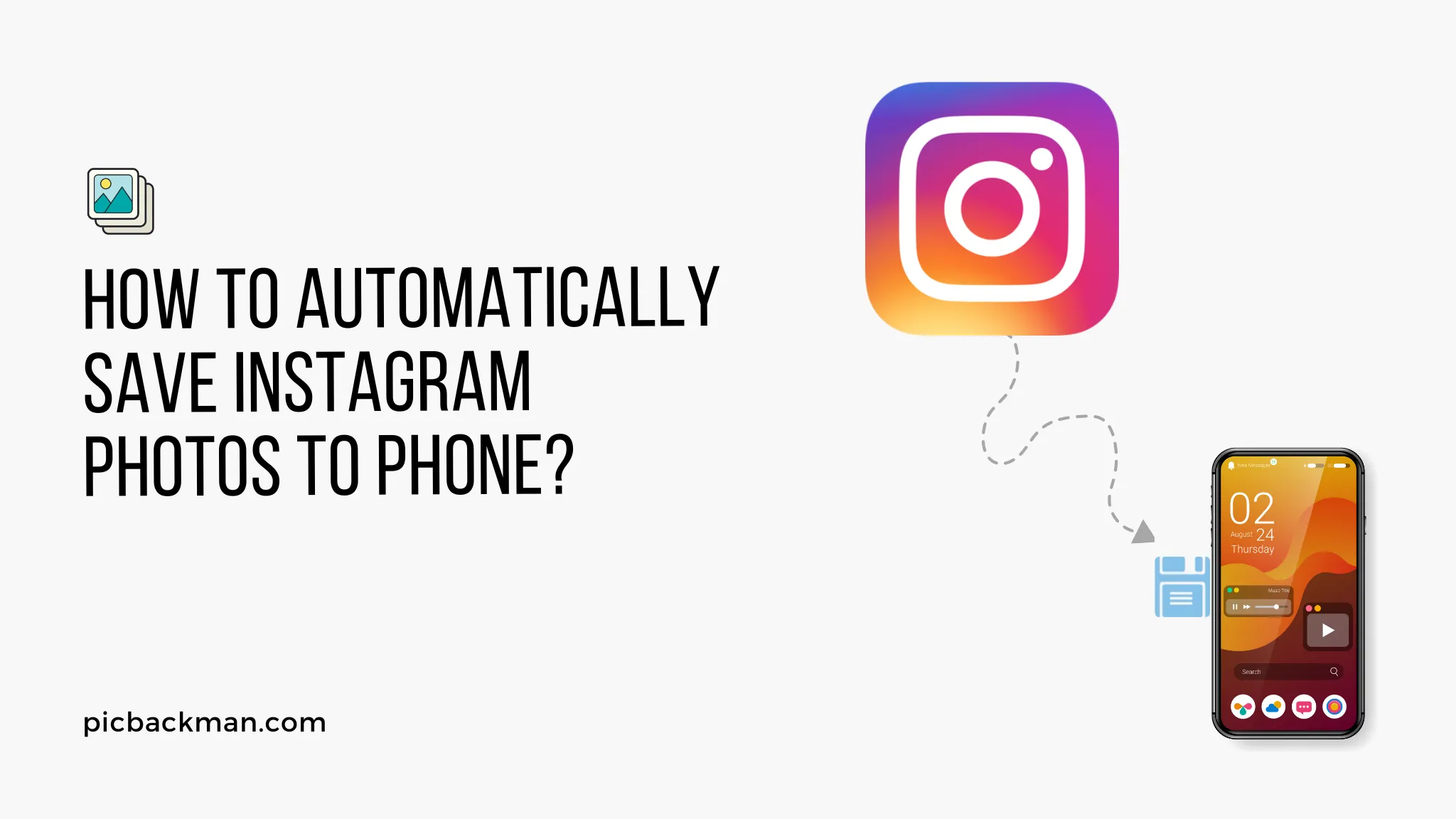
Instagram is a popular social media platform that allows users to share photos and videos with their followers. While you can easily view and like posts on the app, saving photos directly to your phone can be a bit tricky.
In this article, we will guide you through the process of automatically saving Instagram photos to your phone, making it easier for you to access and enjoy your favorite content even when you're offline.
1. Why save Instagram photos to your phone?
Saving Instagram photos to your phone can be beneficial in several ways. Firstly, it allows you to access your favorite photos even when you don't have an internet connection.
Secondly, it enables you to organize and curate a collection of inspiring images that you can refer back to anytime. Lastly, saving photos to your phone gives you the freedom to share them with others through various messaging apps or social media platforms.
2. Exploring Instagram's native features
2.1 Using the bookmark feature
Instagram provides a built-in bookmark feature that allows you to save posts within the app. To save a photo using this feature, follow these steps:
- Open the Instagram app and find the photo you want to save.
- Tap the bookmark icon located beneath the photo.
- To access your saved photos, go to your profile and tap the bookmark icon.
2.2 Enabling the "Save Original Photos" option
Another native feature provided by Instagram is the ability to save original photos. By enabling this option, every photo you upload to Instagram will be automatically saved to your phone's camera roll. To enable this feature, follow these steps:
- Open the Instagram app and go to your profile.
- Tap the menu icon (three horizontal lines) in the top right corner.
- Select "Settings" and then "Account."
- Scroll down and toggle on the "Save Original Photos" option.
3. Automating Instagram photo saving with third-party apps
If you prefer a more automated approach to save Instagram photos to your phone, there are several third-party apps available. Here are three popular options:
3.1 InstaSave
InstaSave is a user-friendly app that allows you to save Instagram photos and videos directly to your device's gallery. To use InstaSave, follow these steps:
-
Download and install the InstaSave app from the
App Store
or Google Play Store.
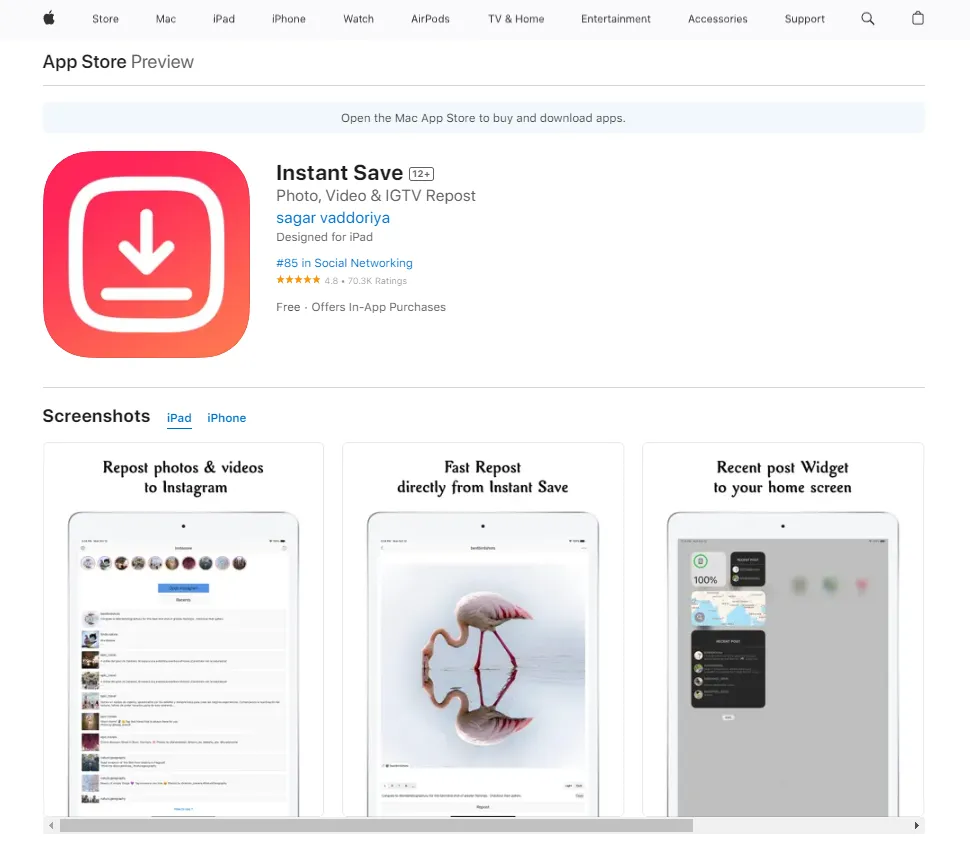
- Open Instagram and find the photo you want to save.
- Tap the ellipsis (...) icon on the top right corner of the post.
- Select "Copy Link."
- Open the InstaSave app, and the photo will be automatically saved to your gallery.
3.2 Quick Tip to ensure your Photos never go missing
Photos are precious memories and all of us never want to ever lose them to hard disk crashes or missing drives. PicBackMan is the easiest and simplest way to keep your photos safely backed up in one or more online accounts.
Simply Download PicBackMan (it's free!), register your account, connect to your online store and tell PicBackMan where your photos are - PicBackMan does the rest, automatically. It bulk uploads all photos and keeps looking for new ones and uploads those too. You don't have to ever touch it.
3.3 Repost for Instagram
Repost for Instagram is another popular app that not only allows you to save Instagram photos but also gives you the option to repost them on your own Instagram account. To save a photo using Repost for Instagram, follow these steps:
-
Download and install the
Repost for Instagram
app
from the
App Store
or Google Play Store.
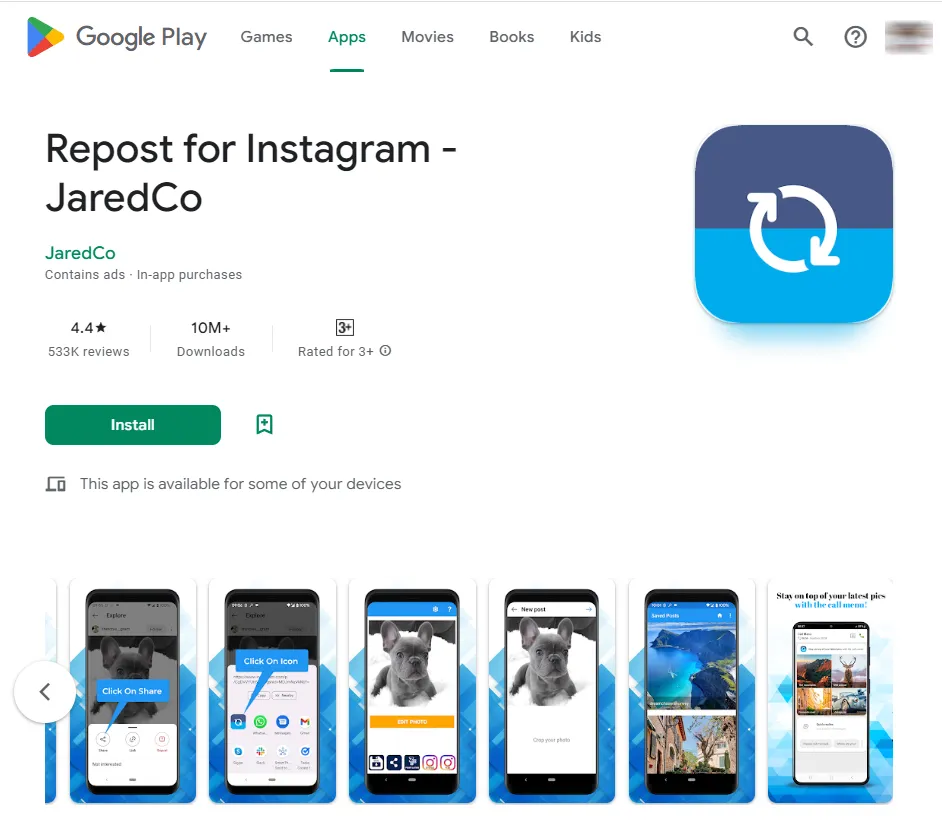
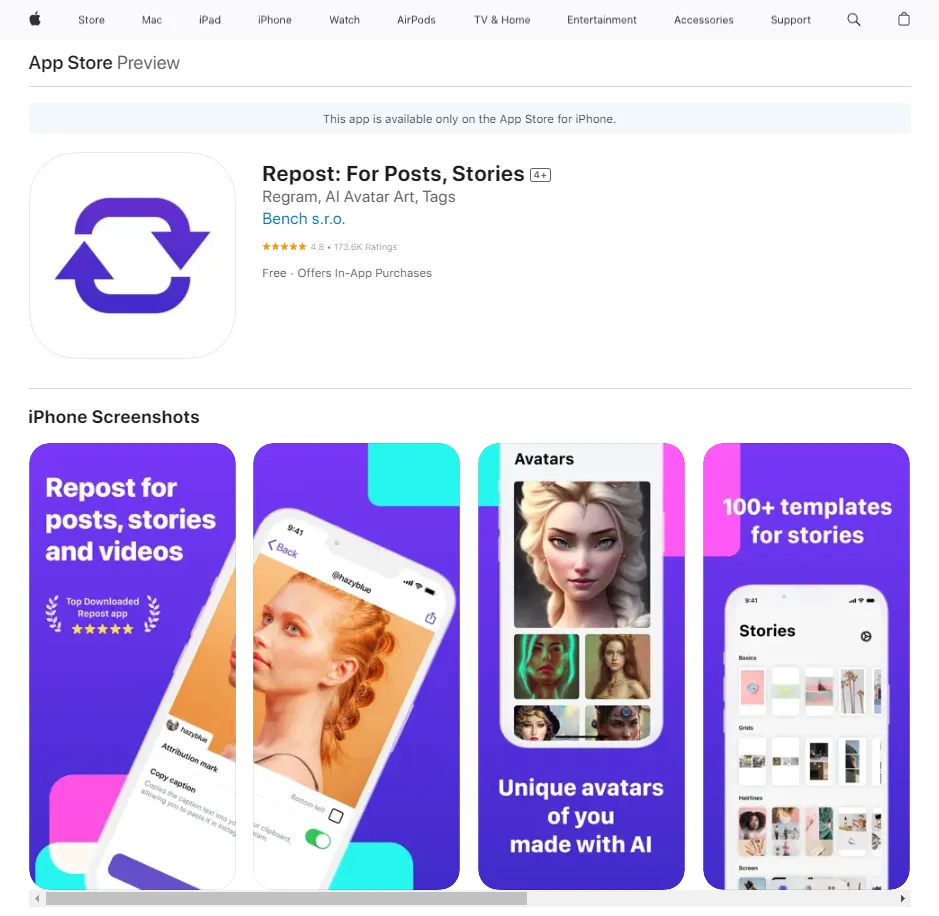
- Open Instagram and find the photo you want to save.
- Tap the ellipsis (...) icon on the top right corner of the post.
- Select "Copy Link."
- Open the Repost for Instagram app, and the photo will be saved to your device's gallery.
3.3 IFTTT (If This Then That)
IFTTT is a powerful automation tool that allows you to create applets (automated tasks) between different apps and services. You can set up an applet to automatically save Instagram photos to your phone whenever you like a post or use a specific hashtag. To use IFTTT for automated photo saving, follow these steps:
- Download and install the IFTTT app from the App Store or Google Play Store.
- Sign up or log in to your IFTTT account.
- Search for "Instagram" and select the Instagram applet you want to use.
- Follow the instructions to connect your Instagram and phone's gallery apps.
- Customize the applet settings according to your preferences.
4. Implementing the automation process
4.1 Installing and setting up InstaSave
- Download and install the InstaSave app from the App Store or Google Play Store.
- Open the app and grant the necessary permissions.
- Follow the on-screen instructions to connect InstaSave to your Instagram account.
- Once connected, the app will automatically save photos to your phone's gallery.
4.2 Configuring Repost for Instagram
- Download and install the Repost for Instagram app from the App Store or Google Play Store.
- Open the app and sign in with your Instagram credentials.
- Grant the required permissions to access your Instagram account.
- Repost for Instagram will save the photos you choose to your device's gallery.
4.3 Creating an IFTTT applet
- Download and install the IFTTT app from the App Store or Google Play Store.
- Open the app and sign in to your IFTTT account or create a new one.
- Search for Instagram-related applets and choose the one that suits your needs.
- Connect your Instagram and gallery apps as prompted by the applet.
- Customize the settings to determine which photos are saved and where they are stored.
5. Advantages and limitations of automated photo saving
Automating the process of saving Instagram photos to your phone offers convenience and time-saving benefits. However, it's important to be aware of the limitations as well. Some limitations include:
- Third-party apps may have compatibility issues with certain device models or operating systems.
- The automation process may consume additional storage space on your device.
- The availability and reliability of third-party apps can vary over time.
Consider these factors and choose the method that best suits your needs and preferences.
6. Conclusion
Saving Instagram photos to your phone can enhance your overall experience with the platform, allowing you to access and enjoy your favorite content anytime, anywhere.
Whether you prefer using Instagram's native features or leveraging third-party apps, there are various methods available to automate the photo-saving process. Remember to choose a reliable and user-friendly option that aligns with your device and requirements.
FAQs
1. Can Instagram automatically save photos?
No, Instagram does not have an automatic photo-saving feature. However, there are third-party apps and methods available that allow you to automate the process of saving Instagram photos to your phone.
2. How do you save pictures directly from Instagram?
To save pictures directly from Instagram, you can use the bookmark feature within the app. Simply tap the bookmark icon beneath the photo, and it will be saved to your collection.
3. How do you save Instagram to your camera roll?
To save Instagram photos to your camera roll, you can enable the "Save Original Photos" option in your Instagram settings. This will automatically save every photo you upload to Instagram to your phone's camera roll.
4. How to save pictures and videos from Instagram to phone gallery?
There are several ways to save pictures and videos from Instagram to your phone's gallery. You can use third-party apps like InstaSave or Repost for Instagram, or you can create applets using automation tools like IFTTT to save photos and videos automatically.
5. Why can't I save pictures from Instagram to the gallery?
If you are unable to save pictures from Instagram to your gallery, it could be due to restrictions set by the user who posted the photo. Some users choose to disable the ability to save their posts. Additionally, make sure you have the necessary permissions enabled on your device to save photos from Instagram.
6. Why does Instagram save photos I post to my gallery?
Instagram automatically saves the photos you upload to your profile to your gallery if you have enabled the "Save Original Photos" option in your Instagram settings. This allows you to have a local copy of your posted photos on your device.





