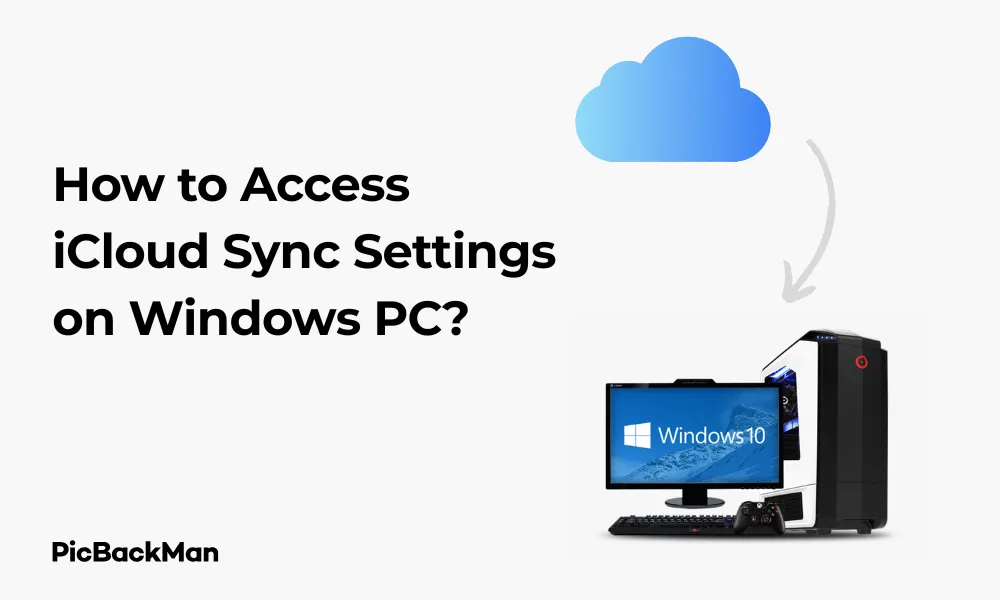
Why is it the #1 bulk uploader?
- Insanely fast!
- Maintains folder structure.
- 100% automated upload.
- Supports RAW files.
- Privacy default.
How can you get started?
Download PicBackMan and start free, then upgrade to annual or lifetime plan as per your needs. Join 100,000+ users who trust PicBackMan for keeping their precious memories safe in multiple online accounts.
“Your pictures are scattered. PicBackMan helps you bring order to your digital memories.”
How to Access iCloud Sync Settings on Windows PC?

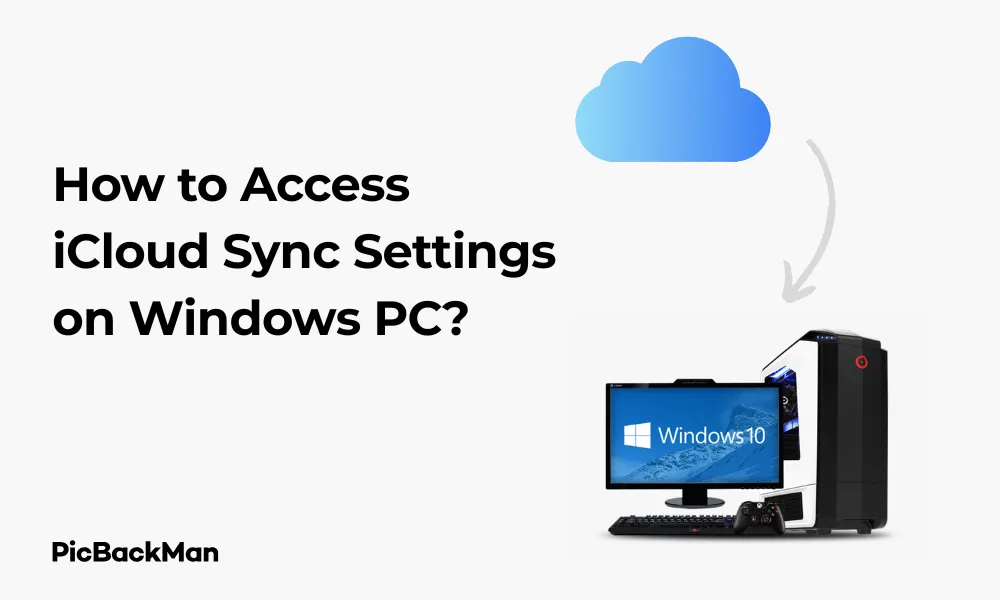
Need to access your iCloud sync settings on a Windows PC? You're not alone. Many Apple users who also work with Windows computers want to keep their photos, contacts, and other important data synchronized across all their devices. In this guide, I'll walk you through exactly how to set up, access, and manage your iCloud sync settings on any Windows PC.
Installing iCloud for Windows
Before you can access any sync settings, you first need to install the iCloud application on your Windows computer. Here's how to get started:
Download and Installation Steps
- Open your web browser and go to the Microsoft Store or visit Apple's website (https://support.apple.com/en-us/HT204283)
- Search for "iCloud for Windows"
- Click "Get" or "Download" to start the download process
- Once downloaded, open the installer file
- Follow the on-screen instructions to complete installation
- Restart your computer when prompted
Important: Make sure you're downloading the official iCloud for Windows app either from the Microsoft Store or directly from Apple's website. Third-party apps may compromise your security and access to your iCloud data.
System Requirements
Before installing, check that your Windows PC meets these requirements:
| Component | Minimum Requirement |
|---|---|
| Operating System | Windows 10 or later |
| Processor | 1 GHz or faster |
| RAM | 2 GB or more |
| Hard Disk Space | At least 200 MB free space |
| Internet Connection | Required |
Signing Into Your iCloud Account
After installation, the next step is to sign in with your Apple ID. This is crucial for accessing your sync settings:
Login Process
- Open iCloud for Windows from your Start menu or desktop
- Enter your Apple ID email address
- Type your password
- Click "Sign In"
- If you have two-factor authentication enabled, enter the verification code sent to your trusted Apple device
If you're having trouble signing in, make sure your Apple ID credentials are correct. You might need to reset your password through the Apple ID website if you've forgotten it.
Accessing iCloud Sync Settings
Now that you're signed in, let's look at how to access and configure your sync settings:
Finding the Sync Options
- Open iCloud for Windows (if it's not already open)
- You'll see the main iCloud window with checkboxes for different services
- Each checkbox represents a different type of data you can sync
- Check the boxes for the types of data you want to sync with your Windows PC
- Click "Apply" to save your changes
Available Sync Options
Here are the main sync options you can control:
- iCloud Drive - Syncs your iCloud documents and desktop files
- Photos - Syncs your iCloud Photos library
- Mail, Contacts, Calendars & Tasks - Syncs with Outlook if installed
- Bookmarks - Syncs with Internet Explorer, Firefox, or Chrome
- Passwords - Syncs your iCloud Keychain passwords
Setting Up iCloud Drive Sync
iCloud Drive is one of the most useful features, allowing you to access your files across all devices. Here's how to set it up:
Configuring iCloud Drive
- In the iCloud for Windows app, check the box next to “iCloud Drive”
- Click “Options” next to iCloud Drive to customize which folders sync
- Select which folders you want to sync to your PC
- Click "Done" to confirm your selections
- Click "Apply" to save all changes
After setup, you'll find your iCloud Drive folder in File Explorer under This PC or in Quick access. Any files you add to this folder will automatically sync to your other Apple devices.
Managing Storage Space
iCloud Drive can quickly fill up your storage quota. To manage this:
- Open iCloud for Windows
- Click "Storage" at the bottom of the window
- View your current storage usage
- Click "Change Storage Plan" if you need more space
- Select files to delete if you're running low on space
Setting Up Photo Sync
Keeping your photos synchronized between your iPhone/iPad and Windows PC is simple:
Photo Sync Options
- In the iCloud for Windows app, check the box next to “Photos”
- Click "Options" to customize your photo sync settings
- Choose whether to download new photos to your PC
- Select if you want to upload new photos from your PC to iCloud
- Click "Done" to confirm your selections
- Click "Apply" to save all changes
Important: Photo syncing can use significant bandwidth and storage space. If you have a large photo library, make sure your PC has enough storage space and consider using a Wi-Fi connection rather than cellular data for the initial sync.
Photo Library Location
By default, your iCloud Photos will be stored in:
C:Users[YourUsername]PicturesiCloud Photos
You can access this folder directly through File Explorer to view, edit, or add new photos.
Syncing Mail, Contacts, and Calendars
If you use Microsoft Outlook, you can sync your iCloud mail, contacts, and calendars:
Setting Up Outlook Integration
- In iCloud for Windows, check "Mail, Contacts, Calendars & Tasks"
- Click "Apply"
- If prompted, close Outlook if it's running
- Wait for the setup to complete
- Open Outlook to view your synced data
After setup, you'll see new folders in Outlook for your iCloud mail, contacts, and calendar events. Any changes you make in Outlook will sync back to your Apple devices.
Troubleshooting Outlook Sync Issues
If you encounter problems with Outlook sync:
- Make sure Outlook is completely closed
- Open iCloud for Windows
- Uncheck "Mail, Contacts, Calendars & Tasks"
- Click "Apply"
- Restart your computer
- Re-open iCloud for Windows
- Re-check "Mail, Contacts, Calendars & Tasks"
- Click "Apply" to restart the setup process
Syncing Bookmarks
Keep your web bookmarks in sync across all your devices:
Browser Integration Options
- In iCloud for Windows, check the box next to “Bookmarks”
- Click "Options" to select which browser to sync with
- Choose Internet Explorer, Firefox, or Chrome
- Click "Done" to confirm
- Click "Apply" to save changes
Your Safari bookmarks from your Apple devices will now sync with your selected Windows browser. Any bookmarks you add in that browser will also sync back to Safari.
Bookmark Sync Limitations
| Browser | What Syncs | What Doesn't Sync |
|---|---|---|
| Chrome | Bookmarks/Favorites | History, Extensions |
| Firefox | Bookmarks/Favorites | History, Extensions |
| Internet Explorer | Bookmarks/Favorites | History, Settings |
Using iCloud Passwords on Windows
Access your saved iCloud Keychain passwords on your Windows PC:
Setting Up Password Access
- In iCloud for Windows, check the box next to “Passwords”
- Click "Apply"
- You'll be prompted to set up the iCloud Passwords extension for Chrome or Edge
- Follow the on-screen instructions to install the browser extension
- Sign in with your Apple ID when prompted
Once set up, you can access your saved passwords when browsing the web, and new passwords you save will sync to your Apple devices.
Using the iCloud Passwords App
iCloud for Windows also installs a separate iCloud Passwords app:
- Open the Start menu and search for "iCloud Passwords"
- Launch the app
- Sign in with your Apple ID if prompted
- View, search, edit, or copy your saved passwords
- Add new passwords that will sync to all your devices
Quick Tip to ensure your videos never go missing
Videos are precious memories and all of us never want to lose them to hard disk crashes or missing drives. PicBackMan is the easiest and simplest way to keep your videos safely backed up in one or more online accounts.
Simply download PicBackMan (it's free!) , register your account, connect to your online store and tell PicBackMan where your videos are - PicBackMan does the rest, automatically. It bulk uploads all videos and keeps looking for new ones and uploads those too. You don't have to ever touch it.
Managing iCloud Storage
Keep track of your iCloud storage usage directly from Windows:
Checking Storage Usage
- Open iCloud for Windows
- Click "Storage" at the bottom of the window
- View a breakdown of your storage usage by category
- See how much storage you have remaining
Upgrading Your Storage Plan
If you're running low on storage:
- Open iCloud for Windows
- Click "Storage"
- Click "Change Storage Plan"
- Select a larger storage plan
- Confirm your purchase
Apple offers several iCloud+ storage tiers:
| Plan | Storage Space |
|---|---|
| Free | 5 GB |
| iCloud+ 50 GB | 50 GB |
| iCloud+ 200 GB | 200 GB |
| iCloud+ 2 TB | 2 TB |
Troubleshooting iCloud Sync Issues
Running into problems with your iCloud sync? Try these solutions:
Common Sync Problems
Files Not Syncing
- Check your internet connection
- Verify you have enough iCloud storage
- Restart the iCloud for Windows app
- Sign out and sign back in to iCloud
- Restart your computer
Sync Conflicts
If you edit the same file on multiple devices:
- Look for files with "(Your Device's Name's conflicted copy)" in the filename
- Open both versions to compare changes
- Manually merge changes into one file
- Delete the conflicted copy when finished
Slow Sync Performance
- Check your internet connection speed
- Temporarily disable other bandwidth-heavy applications
- Sync fewer items at once
- Close unnecessary applications to free up system resources
Resetting iCloud Sync
If you're experiencing persistent issues:
- Open iCloud for Windows
- Uncheck all sync options
- Click "Apply"
- Sign out of iCloud
- Restart your computer
- Sign back in to iCloud
- Gradually re-enable sync services one by one
Advanced iCloud Settings
Fine-tune your iCloud experience with these advanced settings:
Customizing Sync Frequency
While iCloud generally syncs automatically, you can influence how often syncs occur:
- Open iCloud for Windows
- Click "Options" next to iCloud Drive
- Look for sync frequency settings (if available)
- Adjust based on your preferences
Setting Up Selective Sync
To save space, you can choose which folders sync to your PC:
- Open iCloud for Windows
- Click "Options" next to iCloud Drive
- Uncheck folders you don't need on your PC
- Click "Done"
- Click "Apply" to save changes
Keeping Your Data Secure
Security is vital when syncing personal data. Here's how to stay safe:
Security Best Practices
- Use a strong, unique password for your Apple ID
- Enable two-factor authentication for your Apple ID
- Keep your Windows PC updated with the latest security patches
- Sign out of iCloud when using public computers
- Regularly check which devices are signed in to your Apple ID
Managing Connected Devices
To see and manage which devices have access to your iCloud:
- Visit appleid.apple.com in your web browser
- Sign in with your Apple ID
- Scroll to the "Devices" section
- Review the list of connected devices
- Remove any devices you no longer use or don't recognize
Comparing iCloud for Windows vs. Web Access
There are two main ways to access iCloud on Windows. Here's how they compare:
| Feature | iCloud for Windows App | iCloud.com Web Access |
|---|---|---|
| File access | Direct access through File Explorer | Web browser interface only |
| Photo sync | Two-way sync with local folder | View only (download individual photos) |
| Mail integration | Syncs with Outlook | Web-based mail interface |
| Contacts/Calendar | Syncs with Outlook | Web-based interface |
| Offline access | Yes, for synced content | No |
| Installation required | Yes | No |
Using iCloud.com on Windows
As an alternative to the app, you can access iCloud through your web browser:
Web Access Features
- Open your preferred web browser
- Go to iCloud.com
- Sign in with your Apple ID
- Access your Mail, Contacts, Calendar, Photos, Notes, Reminders, and iCloud Drive
- Use the web interface to view, edit, and manage your content
Web access is useful when you're on a computer where you can't install software or just need quick access to your iCloud data.
Browser Compatibility
For the best experience with iCloud.com, use one of these browsers:
- Microsoft Edge (latest version)
- Google Chrome (latest version)
- Mozilla Firefox (latest version)
- Safari (latest version, if available for Windows)
Frequently Asked Questions
1. Can I access iCloud Drive files offline on my Windows PC?
Yes, once your iCloud Drive files have synced to your Windows PC, you can access them offline through File Explorer. Any changes you make while offline will sync back to iCloud when you reconnect to the internet.
2. Why aren't my iCloud photos appearing on my Windows PC?
If your photos aren't appearing, check that you've enabled photo syncing in the iCloud for Windows app. Also, verify that you have enough storage space on both your iCloud account and your PC's hard drive. Large photo libraries may take significant time to download initially.
3. How do I stop certain folders from syncing to my Windows PC?
Open iCloud for Windows, click "Options" next to iCloud Drive, uncheck the folders you don't want to sync, click "Done," and then click "Apply." This will prevent those folders from downloading to your PC while keeping them in your iCloud storage.
4. Can multiple Windows users on the same computer use different iCloud accounts?
Yes, each Windows user account can have its own iCloud for Windows setup with a different Apple ID. Simply log in to Windows with your user account, install iCloud for Windows if needed, and sign in with your Apple ID.
5. Is there a way to increase the sync speed for iCloud on Windows?
To improve sync speed, try connecting to a faster internet connection, close bandwidth-heavy applications, temporarily pause other cloud services, and ensure your computer isn't in power-saving mode. For large libraries, consider syncing in smaller batches by fewer selecting folders at first.
Conclusion
Accessing and managing iCloud sync settings on your Windows PC doesn't have to be complicated. With iCloud for Windows, you can easily keep your photos, files, contacts, and other important data synchronized between your Apple devices and your Windows computer. The app provides a straightforward interface for controlling exactly what syncs and how it behaves.
Whether you're an Apple enthusiast who occasionally uses Windows or someone who regularly switches between platforms, iCloud for Windows bridges the gap between these ecosystems. By following the steps outlined in this guide, you'll be able to access all your important iCloud data directly from your PC, making your digital life more seamless and organized.
Remember to keep your iCloud software updated and regularly check your sync settings to ensure everything continues working smoothly. With proper setup, you'll have all your important information at your fingertips, regardless of which device you're using.






