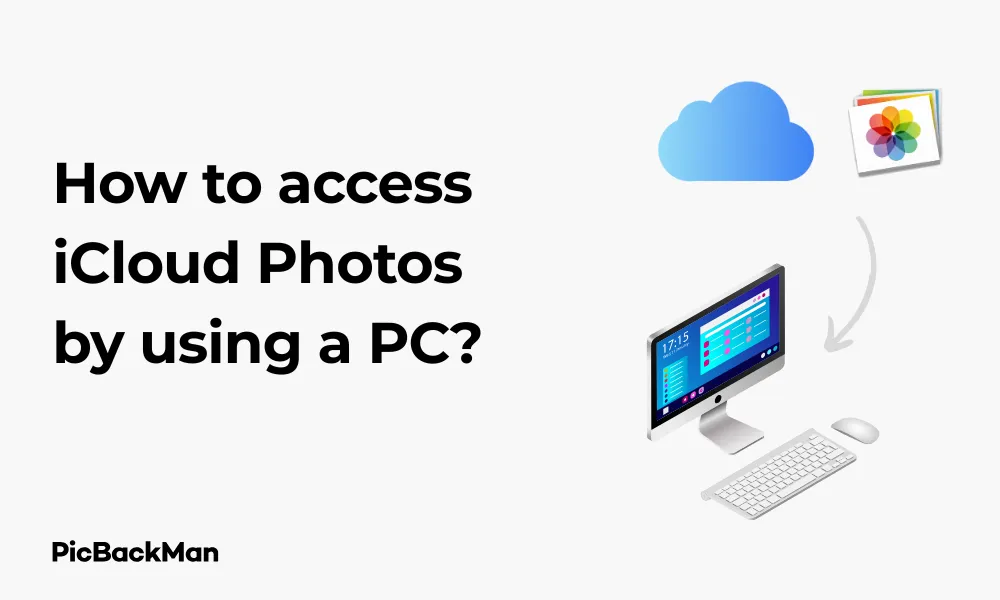
Why is it the #1 bulk uploader?
- Insanely fast!
- Maintains folder structure.
- 100% automated upload.
- Supports RAW files.
- Privacy default.
How can you get started?
Download PicBackMan and start free, then upgrade to annual or lifetime plan as per your needs. Join 100,000+ users who trust PicBackMan for keeping their precious memories safe in multiple online accounts.
“Your pictures are scattered. PicBackMan helps you bring order to your digital memories.”
How to access iCloud Photos by using a PC?

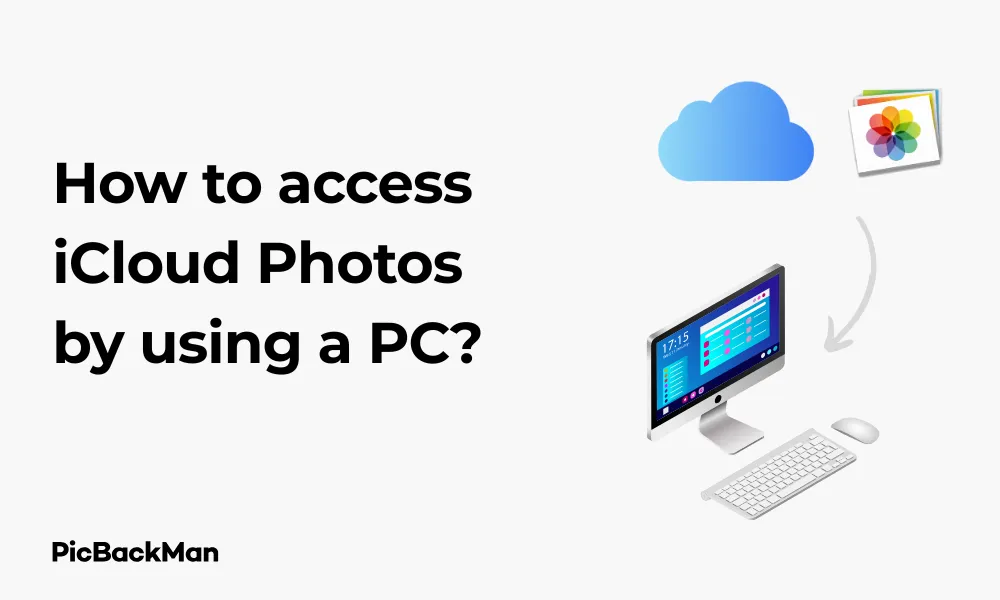
Accessing your iPhone photos on a PC doesn't have to be complicated. If you're an Apple device user who also works with Windows, you might wonder how to view and manage your precious memories stored in iCloud Photos. The good news is that Apple has made this process straightforward, allowing you to access your entire photo library from any Windows computer.
In this comprehensive guide, I'll walk you through multiple methods to access iCloud Photos on your PC, from using the web browser to installing the iCloud for Windows app. By the end of this article, you'll be able to view, download, and manage your iCloud photos with ease, regardless of which device you originally captured them on.
Why Access iCloud Photos on PC?
Before diving into the how-to steps, let's quickly look at why you might want to access your iCloud Photos from a Windows PC:
- View your entire photo library on a larger screen
- Download photos to your PC for editing or backup
- Free up space on your iPhone by storing photos in iCloud while still having access to them
- Easily share photos with family members who use Windows
- Manage your photo collection using familiar Windows tools
Method 1: Access iCloud Photos Through a Web Browser
The simplest way to access your iCloud Photos on a PC is through any web browser. This method requires no software installation and works on any computer with internet access.
Step-by-Step Instructions for Web Browser Access:
- Open your preferred web browser (Chrome, Firefox, Edge, etc.)
- Go to iCloud.com
- Sign in with your Apple ID and password
- If prompted, complete the two-factor authentication process
- Click on the "Photos" icon in the iCloud dashboard
Make sure you're using your correct Apple ID credentials. If you've forgotten your password, click on "Forgot Apple ID or password?" on the sign-in screen to reset it. Also, ensure you have access to your trusted device for the two-factor authentication code.
Once you're in, you'll see your entire iCloud Photos library displayed similarly to how it appears on your iPhone or iPad. From here, you can:
- Browse photos by scrolling through the gallery
- View photos in full screen by clicking on them
- Select multiple photos by holding Ctrl while clicking
- Download photos to your PC by selecting them and clicking the download button (cloud icon with arrow)
- Upload new photos from your PC by clicking the upload button (cloud icon with up arrow)
- Create and manage albums
Advantages of Browser Access
- No installation required
- Access from any computer
- Familiar interface similar to iOS Photos app
- Quick access without changing system settings
Limitations of Browser Access
- Requires internet connection at all times
- Cannot automatically sync photos to your PC
- Some features may be limited compared to the native app
Method 2: Install and Use iCloud for Windows App
For a more integrated experience, Apple offers the iCloud for Windows application. This method provides better integration with Windows File Explorer and allows for automatic photo downloads.
Step-by-Step Instructions for Installing iCloud for Windows:
- Download the iCloud for Windows app from the Apple website or the Microsoft Store
- Run the installer and follow the on-screen instructions
- Restart your computer when prompted
- Open the iCloud for Windows app
- Sign in with your Apple ID and password
- Check the box next to "Photos" to enable photo syncing
- Click "Options" next to Photos to customize your settings
- Click "Apply" to save your settings
Configuring Photo Download Options
When setting up iCloud Photos in the Windows app, you'll see several options for how you want to handle your photos:
| Option | Description | Best For |
|---|---|---|
| iCloud Photos | Syncs your entire iCloud Photos library to your PC | Users who want all photos available locally |
| Download new photos to my PC | Automatically downloads new photos to your PC as they're added to iCloud | Users who want to maintain a backup of new photos |
| Upload new photos from my PC | Automatically uploads photos you add to the download folder to iCloud | Users who regularly add photos from their PC |
| Shared Albums | Allows access to albums shared with you and by you | Users who collaborate on photo collections |
When setting up iCloud Photos syncing, be aware of your available storage space both in iCloud and on your PC. A full photo library can take up significant disk space, especially if you have many high-resolution photos or videos. Consider selecting only the folders you need if space is limited.
Accessing Your Photos in Windows File Explorer
After setting up iCloud for Windows with Photos enabled:
- Open Windows File Explorer
- Look for "iCloud Photos" in the navigation pane on the left
- Click to expand and see "Downloads" and "Uploads" folders
- The Downloads folder contains photos downloaded from iCloud
- The Uploads folder is where you can place photos to be uploaded to iCloud
Advantages of iCloud for Windows
- Integration with Windows File Explorer
- Automatic downloading of new photos
- Offline access to downloaded photos
- Two-way sync capabilities
- More seamless experience than browser access
Limitations of iCloud for Windows
- Requires installation and setup
- May use significant disk space for large libraries
- Syncing can sometimes be slower than expected
Method 3: Use Windows Photos App with iCloud Integration
Once you've installed iCloud for Windows, you can also view your iCloud photos using the built-in Windows Photos app for a more gallery-like experience.
Step-by-Step Instructions:
- Make sure iCloud for Windows is installed and configured as described in Method 2
- Open the Windows Photos app from the Start menu
- Click on "Settings" (gear icon) in the top-right corner
- Under "Sources," click "Add a folder"
- Navigate to and select your iCloud Photos download folder
- Click "Add this folder to Pictures"
Now the Windows Photos app will include your iCloud Photos in its gallery view, allowing you to browse, search, and view your photos in a more visual interface than File Explorer.
Method 4: Access iCloud Photos via Microsoft OneDrive
If you're already using Microsoft OneDrive for cloud storage, you might prefer to consolidate your photos there. While there's no direct integration between iCloud and OneDrive, you can manually transfer photos.
Step-by-Step Instructions:
- Access your iCloud Photos using either the browser method or iCloud for Windows
- Download the photos you want to transfer to your PC
- Open your OneDrive folder in File Explorer
- Create a new folder for your iCloud photos if desired
- Copy or move the downloaded iCloud photos to your OneDrive folder
- Wait for OneDrive to sync the photos to the cloud
Comparison: iCloud Photos vs. OneDrive for Photo Storage
| Feature | iCloud Photos | OneDrive |
|---|---|---|
| Integration with iPhone/iPad | Native, seamless integration | Requires OneDrive app installation |
| Integration with Windows | Requires iCloud for Windows | Native, seamless integration |
| Free Storage | 5GB (shared with other iCloud services) | 5GB (free tier) |
| Photo Organization | Automatic face recognition, places, etc. | Similar AI-powered organization features |
| Cross-platform support | Limited on non-Apple platforms | Strong across multiple platforms |
Managing Your iCloud Photos on PC
Once you have access to your iCloud Photos on your PC, here are some useful management tasks you can perform:
Downloading Photos in Bulk
- In iCloud.com, select multiple photos by holding Ctrl while clicking each photo
- For a range of photos, click the first photo, hold Shift, and click the last photo
- Click the download button (cloud with down arrow) in the top menu
- Choose a location on your PC to save the downloaded photos
Uploading Photos to iCloud from Your PC
Using iCloud.com:
- Click the upload button (cloud with up arrow) in the top menu
- Select photos from your PC that you want to upload
- Click "Open" to begin the upload process
Using iCloud for Windows:
- Navigate to the iCloud Photos "Uploads" folder in File Explorer
- Copy or move photos from your PC into this folder
- The photos will automatically upload to iCloud
Creating and Managing Albums
On iCloud.com:
- Click the "+" button in the sidebar
- Select "New Album"
- Name your album
- Select photos to add to the album
- Click "Add"
Deleting Photos from iCloud
Be careful with this action as it will remove photos from all your devices:
- Select the photos you want to delete
- Press the Delete key or click the trash icon
- Confirm the deletion when prompted
- Go to the "Recently Deleted" album if you need to recover photos (available for 30 days)
Troubleshooting Common Issues
Photos Not Syncing
If your photos aren't appearing on your PC:
- Verify that iCloud Photos is enabled on your iPhone (Settings → Your Name → iCloud → Photos)
- Check your internet connection on both devices
- Restart the iCloud for Windows app
- Ensure you have enough iCloud storage space
- Sign out of iCloud and sign back in on both devices
Slow Downloads or Uploads
If syncing is taking too long:
- Check your internet connection speed
- Try connecting to a different network
- Close other applications that might be using bandwidth
- Sync smaller batches of photos at a time
iCloud for Windows Not Working
If the app is crashing or not functioning properly:
- Update to the latest version of iCloud for Windows
- Ensure your Windows is up to date
- Uninstall and reinstall the application
- Check for conflicts with antivirus software
Error Messages and What They Mean
| Error Message | Possible Cause | Solution |
|---|---|---|
| "Not enough storage" | Your iCloud storage is full | Delete unnecessary files or upgrade your iCloud storage plan |
| "Cannot connect to iCloud" | Internet connection issues or server problems | Check your connection, try again later, or check Apple's system status page |
| "Sign-in required" | Your session has expired or credentials changed | Sign in again with your Apple ID and password |
| "This photo cannot be downloaded" | File corruption or compatibility issue | Try downloading in smaller batches or one at a time |
Tips for Efficient iCloud Photos Management on PC
Organizing Your Photo Collection
- Create a logical album structure for easier navigation
- Use descriptive album names that make sense to you
- Consider creating yearly or event-based albums
- Use the "Favorites" feature to mark important photos
Optimizing Storage
To manage storage space effectively:
- Regularly review and delete unwanted photos
- Download only the photos you need to your PC
- Consider upgrading your iCloud storage if needed
- Use the "Optimize Storage" option on your iPhone to save device space
Backing Up Your iCloud Photos
For extra security:
- Periodically download important photos to your PC
- Back up your PC photos to an external hard drive
- Consider using a second cloud service as an additional backup
Editing Photos on Your PC
After downloading photos to your PC, you can edit them using:
- Windows Photos app for basic editing
- Professional software like Adobe Photoshop or Lightroom
- Free alternatives like GIMP or Paint.NET
Remember that edited photos won't automatically sync back to iCloud—you'll need to upload them again after editing.
Security Considerations When Accessing iCloud on PC
Protecting Your Apple ID
- Use a strong, unique password for your Apple ID
- Enable two-factor authentication (if not already enabled)
- Never share your Apple ID credentials with anyone
- Be cautious of phishing attempts claiming to be from Apple
Public Computer Safety
If accessing iCloud Photos on a public or shared computer:
- Use private/incognito browsing mode
- Sign out completely when finished
- Don't save your password in the browser
- Clear browser history and cookies after use
- Avoid downloading sensitive photos to a public computer
Quick Tip to ensure your videos never go missing
Videos are precious memories and all of us never want to lose them to hard disk crashes or missing drives. PicBackMan is the easiest and simplest way to keep your videos safely backed up in one or more online accounts.
Simply download PicBackMan (it's free!), register your account, connect to your online store and tell PicBackMan where your videos are - PicBackMan does the rest, automatically. It bulk uploads all videos and keeps looking for new ones and uploads those too. You don't have to ever touch it.
Frequently Asked Questions
1. Do I need an iPhone to use iCloud Photos on my PC?
No, you don't necessarily need an iPhone. You can create an Apple ID without an Apple device and use iCloud.com or iCloud for Windows to store and access photos. However, iCloud Photos is most useful for people who already use Apple devices and want to access those photos on their PC.
2. How much does iCloud storage cost if I need more than the free 5GB?
Apple offers several iCloud+ storage plans: 50GB for $0.99/month, 200GB for $2.99/month, and 2TB for $9.99/month (prices may vary by region). These plans can be shared with family members through Family Sharing.
3. Can I automatically upload photos from my PC to iCloud without using an Apple device?
Yes, you can use the iCloud for Windows app to automatically upload photos from designated folders on your PC to your iCloud Photos library. This works even if you don't have an iPhone or iPad, as long as you have an Apple ID.
4. Will deleting photos from my PC also delete them from iCloud?
It depends on how you delete them. If you delete photos from the iCloud Photos section in File Explorer (when using iCloud for Windows), they will be deleted from iCloud and all connected devices. If you delete local copies that you've manually downloaded to a separate folder, those deletions won't affect your iCloud library.
5. Can I view Live Photos or Portrait mode photos properly on my PC?
When viewing through iCloud.com, you can see Live Photos (click and hold to see the motion). However, special features like Portrait mode depth effects won't be editable on PC. You'll see the final photo but won't be able to adjust the depth effect as you would on an iOS device. The photos still look good, but the interactive editing features for these special modes are limited to Apple devices.
Conclusion
Accessing your iCloud Photos on a PC doesn't have to be a challenge. Whether you prefer the simplicity of using a web browser or the deeper integration of the iCloud for Windows app, Apple has provided several ways to view and manage your photo collection from any Windows computer.
By following the steps outlined in this guide, you can easily browse, download, upload, and organize your precious memories across devices. This cross-platform accessibility ensures that your photos are always available to you, regardless of which device you're using at the moment.
Remember to keep your Apple ID secure, manage your storage efficiently, and consider backing up important photos to multiple locations for added peace of mind. With these practices in place, you can enjoy a seamless photo management experience across your Apple and Windows devices.






