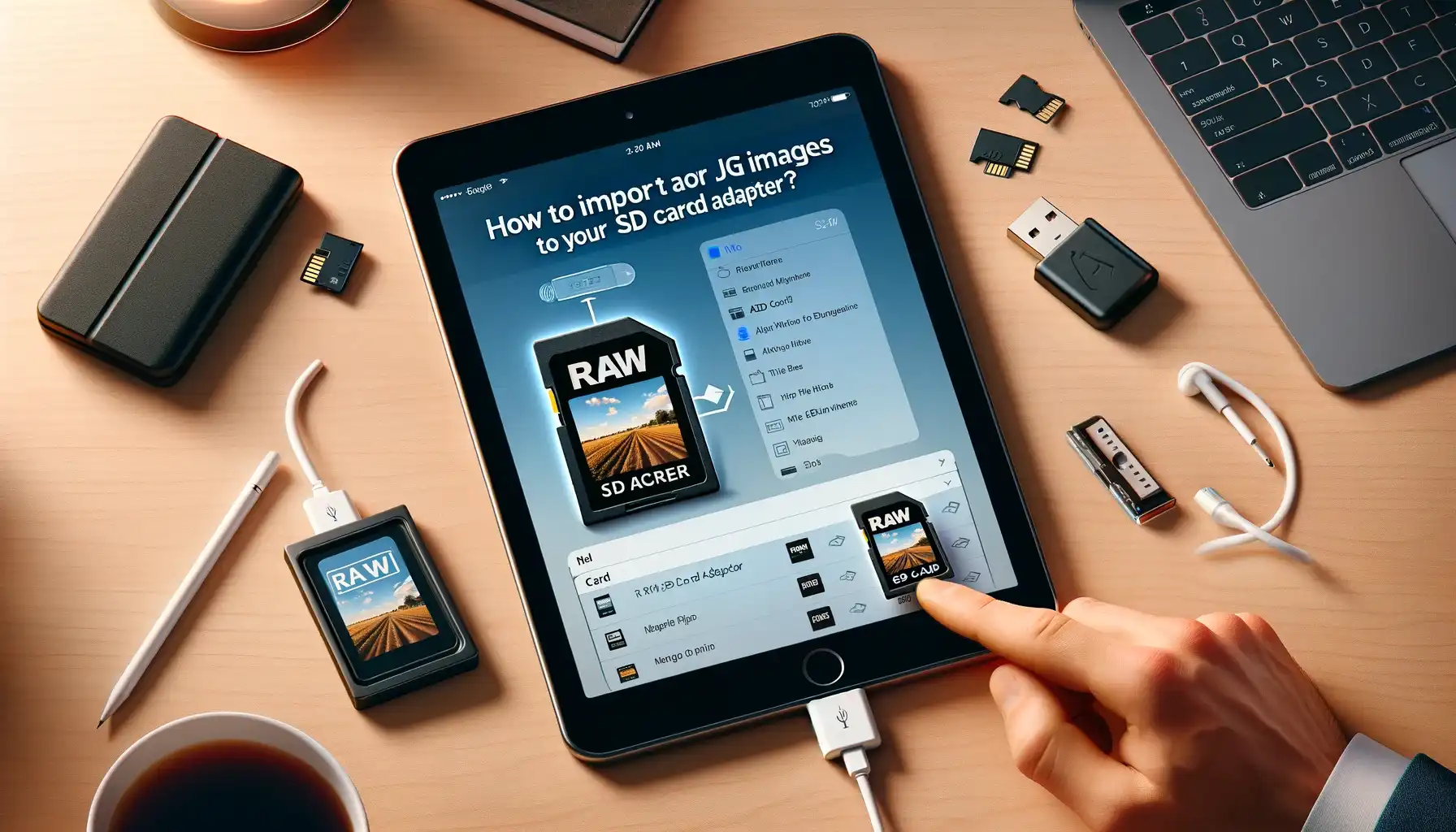
Why is it the #1 bulk uploader?
- Insanely fast!
- Maintains folder structure.
- 100% automated upload.
- Supports RAW files.
- Privacy default.
How can you get started?
Download PicBackMan and start free, then upgrade to annual or lifetime plan as per your needs. Join 100,000+ users who trust PicBackMan for keeping their precious memories safe in multiple online accounts.
“Your pictures are scattered. PicBackMan helps you bring order to your digital memories.”
How to import RAW or JPG images to your iPad using the SD card adapter?

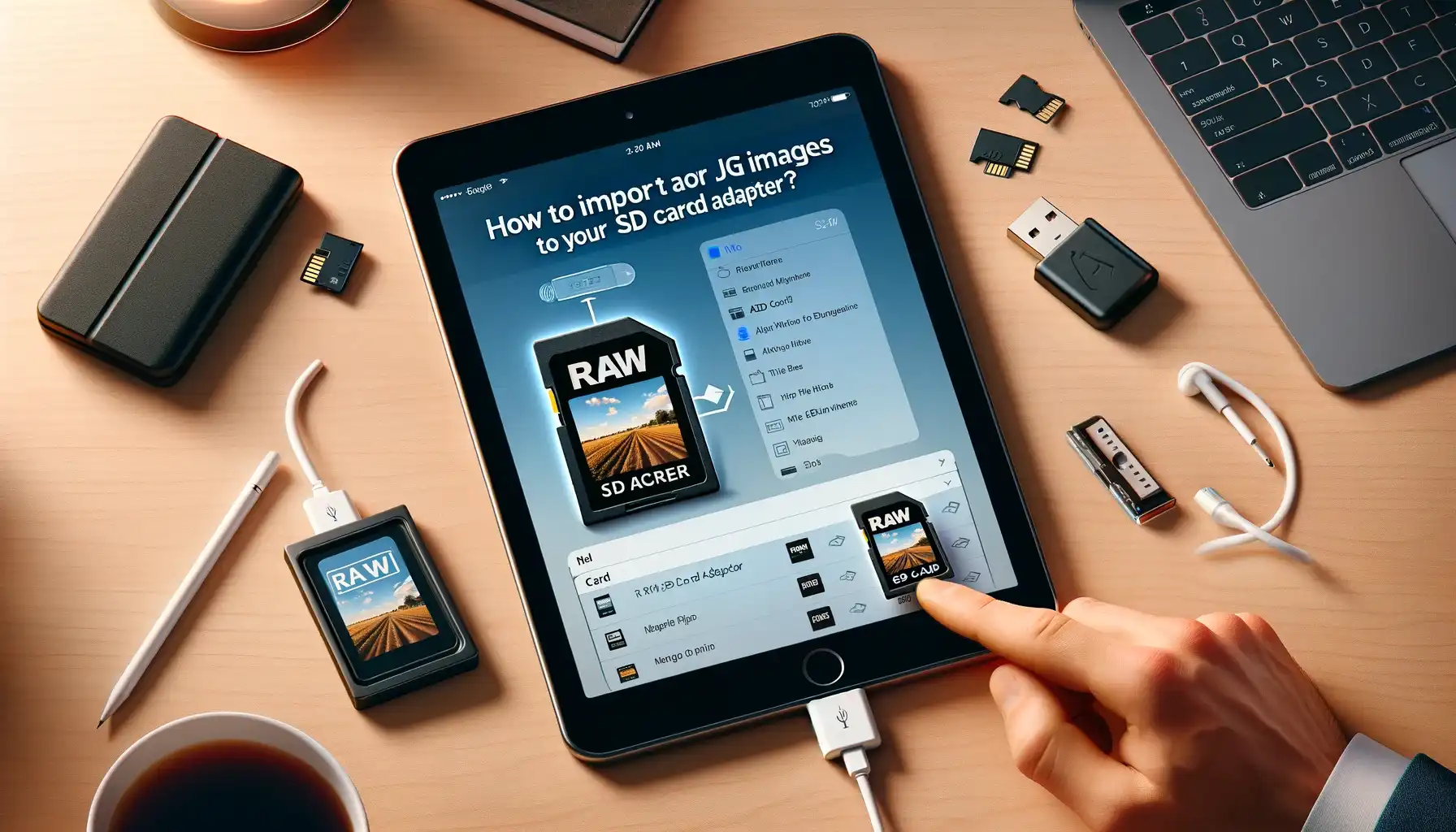
Importing RAW or JPG images from your camera to your iPad is easy with the right accessories. This guide will walk you through everything you need to transfer photos using an SD card reader.
What You Need
- An iPad that supports USB accessories
- Apple's Lightning to USB Camera Adapter or Lightning to SD Card Camera Reader
- An SD card reader if your iPad does not have an SD card slot
- SD card with RAW or JPG photos from your camera
Connect the SD Card Reader
The first step is to connect the SD card reader or camera adapter to your iPad.
-
If using the Lightning to USB Camera Adapter, simply plug it into the Lightning port at the bottom of your iPad.
-
For the Lightning to SD Card Camera Reader, insert an SD card containing your photos first, then connect the reader.
Both adapters will provide a USB port to connect your card reader.
Insert and Read the SD Card
Once connected, insert the SD card from your camera into the card reader.
After a few seconds, the Photos app will open automatically and display the available images on the SD card. The app supports importing both JPG and common RAW formats like CR2 or NEF files.
If the Photos app does not open automatically, you can launch it manually and select the "Import" option to access images on the connected SD card.
Import Images into Photos App
With the SD card showing in the Photos app, you can simply select the images you want to import and tap the Import button in the bottom right.
The app allows you to review, select individual images, and choose whether to keep or delete photos from the card after importing.
Transferring Photos Wirelessly using SD Card Reader
For added convenience, some SD card readers like the Lightning to SD Card Camera Reader allow you to transfer photos wirelessly without any cables:
- Connect the reader to your iPad first and insert the SD card as normal
- Open the Photos app and select the "Import" tab
- Choose the option to transfer via Wi-Fi instead of USB
- The card will show as available for wireless transfer
- Simply select images to import over Wi-Fi up to about 12 feet away
This wireless transfer functionality makes it easy to import photos from your camera SD card without any adapter cables attached while reviewing and importing on your iPad.
Manage Storage Capacity
One consideration when importing many high-resolution images is storage capacity on your iPad. If you select "Keep Originals" during import, the full-resolution photo will be saved and consume more storage.
To save space, you can choose to "Optimize iPad Storage" which will keep a lower-resolution version on the iPad but store the full-resolution original in iCloud. This option helps maximize storage capacity while retaining access to the original image if needed later.
Edit and Share
With the images safely imported into the Photos app, you can now view, edit, and share them on your iPad.
The built-in editing tools allow quick adjustments like cropping, filters, and tuning options. Or you can access more powerful editing capabilities using compatible apps like Affinity Photo.
Finally, access the share menu within the Photos app to message, email, or post your fabulous photos directly from the iPad.
Whether you choose iCloud syncing, external hard drive backups, or local iPad storage, using the SD card camera adapter makes light work of transferring RAW and JPG images to your iPad.
Quick Tip to ensure your videos never go missing
Videos are precious memories and all of us never want to ever lose them to hard disk crashes or missing drives. PicBackMan is the easiest and simplest way to keep your videos safely backed up in one or more online accounts. Simply Download PicBackMan (it's free!), register your account, connect to your online store and tell PicBackMan where your videos are - PicBackMan does the rest, automatically. It bulk uploads all videos and keeps looking for new ones and uploads those too. You don't have to ever touch it.
Frequently Asked Questions
What file formats does the iPad support importing?
The iPad can import and store common image formats like JPG, PNG, RAW, TIFF, HEIC, and more. Supported RAW formats include CR2, NEF, ARW, RAF, DNG, and other uncompressed camera outputs.
Do I need to buy Apple's camera adapters?
Yes, you need either the Lightning to USB Camera Adapter or Lightning to SD Card Camera Reader accessories to connect SD card readers or cameras. Third-party equivalents are not supported.
Can I transfer images directly from my camera?
Yes, with the right camera adapter you can connect your digital camera directly and import supported photos into the Photos app, similar to using an SD card reader.
Does wireless transfer from the SD card work with RAW files?
Yes, the Lightning to SD Card Camera Reader accessory enables wireless transfers of JPG and RAW files up to about 12 feet away from your iPad.
Can I open RAW images in editing apps on my iPad?
Yes, photos imported as RAW files can be opened and edited in compatible iOS apps like Adobe Lightroom CC, Affinity Photo, and Darkroom. The iPadOS ecosystem offers robust RAW photo editing capabilities.






