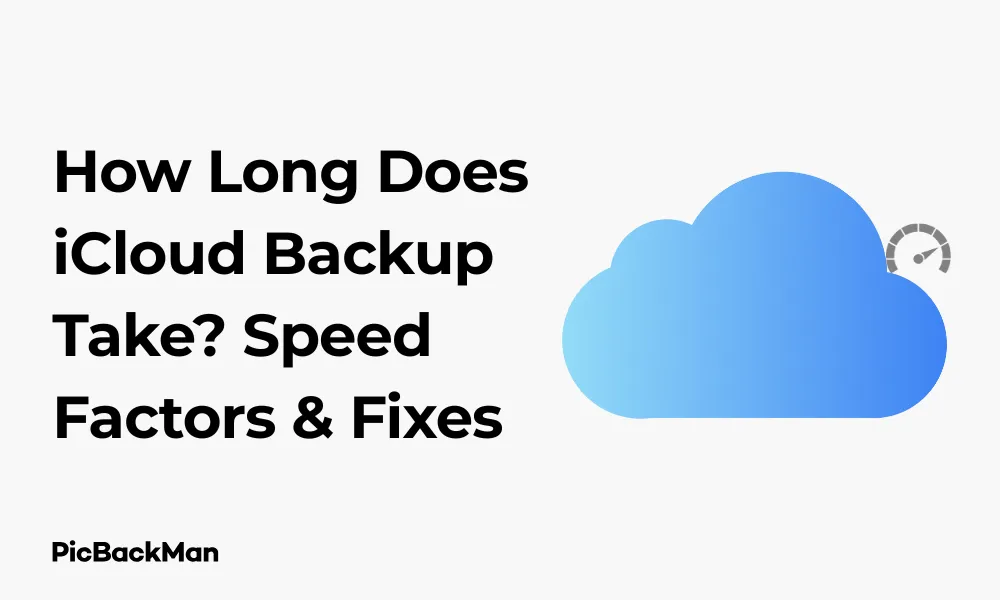
Why is it the #1 bulk uploader?
- Insanely fast!
- Maintains folder structure.
- 100% automated upload.
- Supports RAW files.
- Privacy default.
How can you get started?
Download PicBackMan and start free, then upgrade to annual or lifetime plan as per your needs. Join 100,000+ users who trust PicBackMan for keeping their precious memories safe in multiple online accounts.
“Your pictures are scattered. PicBackMan helps you bring order to your digital memories.”
How Long Does iCloud Backup Take? Speed Factors & Fixes

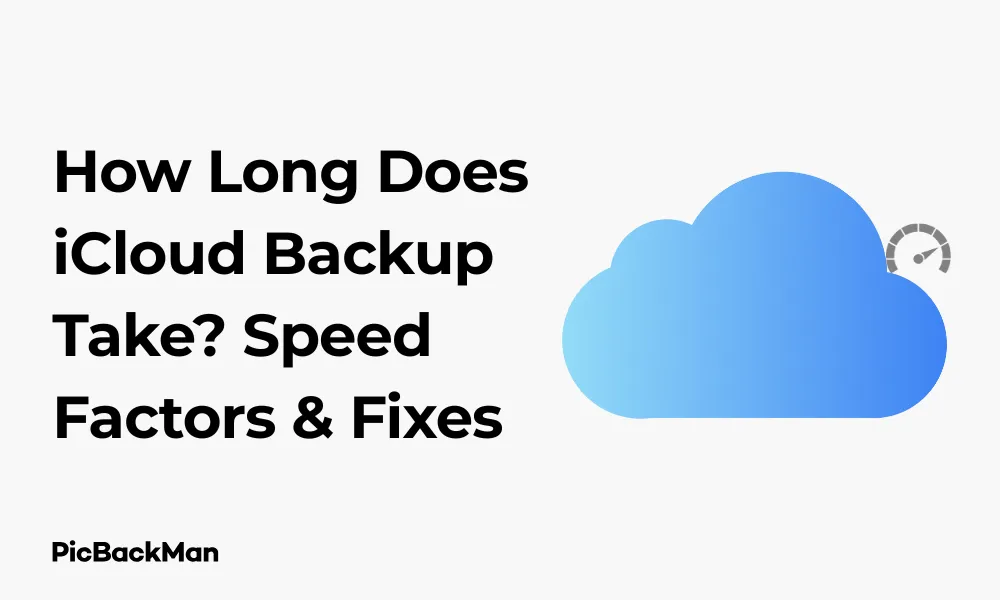
Backing up your iPhone, iPad, or Mac to iCloud is essential for protecting your valuable data, but waiting for that backup to complete can sometimes feel like watching paint dry. If you've ever wondered "how long does iCloud backup take?" you're not alone. The truth is, backup times can vary dramatically based on several factors.
In this comprehensive guide, I'll walk you through everything that affects your iCloud backup speed, realistic timeframes you can expect, and practical ways to make the whole process faster. Let's dive into the details so you can stop waiting and start using your devices with peace of mind.
Typical iCloud Backup Times: What to Expect
Before we explore all the factors that affect backup speed, let's establish some baseline expectations for how long iCloud backups typically take:
| Data Size | Average Time (Good Connection) | Average Time (Slow Connection) |
|---|---|---|
| 1-5 GB | 30 minutes - 2 hours | 2-10 hours |
| 5-10 GB | 1-4 hours | 4-20 hours |
| 10-20 GB | 2-8 hours | 8-40 hours |
| 20-50 GB | 5-20 hours | 20-100 hours |
| 50+ GB | 10+ hours | 40+ hours |
Remember, these are just estimates. Your actual backup time could be significantly different based on the factors we'll discuss next.
Key Factors That Determine iCloud Backup Speed
Several variables affect how quickly your device can back up to iCloud. Understanding these factors will help you set realistic expectations and identify potential bottlenecks.
1. Internet Connection Speed
Your internet connection is perhaps the most significant factor affecting backup times. iCloud backups require uploading data to Apple's servers, making your upload speed the critical metric.
- Fast fiber connections (100+ Mbps upload) can back up data at 10+ MB per second
- Average home broadband (10-20 Mbps upload) might achieve 1-2 MB per second
- Slow DSL or cellular connections (1-5 Mbps upload) could be limited to 100-500 KB per second
To put this in perspective: backing up 5GB of data on a fast 100 Mbps connection might take about 7 minutes, while the same backup on a 5 Mbps connection could take over 2 hours.
2. Amount of Data Being Backed Up
The total size of your backup directly impacts how long it will take. iCloud backs up:
- Photos and videos (unless you use iCloud Photos)
- App data and documents
- Device settings
- Messages and message attachments
- Ringtones and visual voicemail
First-time backups will take the longest because everything needs to be uploaded. Subsequent backups are usually faster since only changes are uploaded.
3. iCloud Server Load
Apple's iCloud servers handle millions of backups daily. During peak times (evenings, weekends, after iOS updates), server congestion can slow down backup speeds for everyone.
4. Device Performance
Older devices with less processing power and RAM may take longer to prepare data for backup. The backup process involves scanning files, compressing data, and encrypting information—all tasks that require system resources.
5. Background Processes
If your device is busy with other tasks while trying to back up, the process will take longer. Apps running in the background, downloads in progress, or system maintenance can all compete for resources.
Quick Tip to ensure your videos never go missing
Videos are precious memories and all of us never want to lose them to hard disk crashes or missing drives. PicBackMan is the easiest and simplest way to keep your videos safely backed up in one or more online accounts.
Simply download PicBackMan (it's free!) , register your account, connect to your online store and tell PicBackMan where your videos are - PicBackMan does the rest, automatically. It bulk uploads all videos and keeps looking for new ones and uploads those too. You don't have to ever touch it.
How to Check Your iCloud Backup Progress
Before trying to speed things up, it's helpful to check the current status of your backup. Here's how to do it on different devices:
On iPhone or iPad:
- Open the Settings app
- Tap your name at the top
- Select "iCloud"
- Tap "iCloud Backup"
- Look under "Back Up Now" to see the progress
If a backup is in progress, you'll see “Backing up...” with a progress bar. If it shows "Last backup was..." then your backup is complete.
On Mac:
- Click the Apple menu
- Select "System Preferences" (or "System Settings" in newer macOS versions)
- Click "Apple ID"
- Select "iCloud"
- Click "Manage..." to see backup details
10 Effective Ways to Speed Up iCloud Backups
If your iCloud backups are taking too long, try these proven methods to speed up the process:
1. Connect to a Faster Wi-Fi Network
Since internet speed is the biggest factor in backup time, connecting to a faster network can make a dramatic difference:
- Try backing up on a different Wi-Fi network (work, library, friend's house)
- If possible, use a 5GHz Wi-Fi connection instead of 2.4GHz
- Position yourself closer to the Wi-Fi router to improve signal strength
2. Free Up iCloud Storage Space
When your iCloud storage is nearly full, backups can slow down. Here's how to check and free up space:
- Go to Settings > [Your Name] > iCloud > Manage Storage
- Review which backups and apps are using the most space
- Delete old device backups you no longer need
- Remove large app data that is not essential
- Consider upgrading your iCloud storage plan if needed
3. Reduce Backup Size by Excluding Unnecessary Data
Not everything on your device needs to be backed up. You can exclude large apps that don't contain important data:
- Go to Settings > [Your Name] > iCloud > Manage Storage > Backups
- Select your device
- Under “Choose Data to Back Up,” toggle off apps with large storage usage that don’t contain critical data
Games, streaming apps, and social media apps often store cacheable data that doesn't need backing up.
4. Perform Backups During Off-Peak Hours
Scheduling backups when iCloud servers are less busy can improve speed:
- Try backing up early morning (4-7 AM) or late night (11 PM-2 AM)
- Weekdays generally have less server traffic than weekends
- Avoid backing up right after Apple releases new iOS updates when servers are overwhelmed
5. Restart Your Device Before Backing Up
A simple restart can clear memory, stop background processes, and resolve minor software glitches:
- For iPhone/iPad: Press and hold the power button (or power and volume button on newer models) until the slider appears, then slide to power off. Wait 30 seconds, then turn it back on.
- For Mac: Click the Apple menu and select Restart.
6. Update to the latest iOS/macOS
Apple regularly improves iCloud backup performance with software updates:
- For iPhone/iPad: Go to Settings > General > Software Update
- For Mac: Click the Apple menu > System Preferences/Settings > Software Update
7. Reset Network Settings (For Persistent Issues)
If you're experiencing consistently slow backups, resetting network settings might help:
- Go to Settings > General > Reset > Reset Network Settings
- Enter your passcode if prompted
- Tap "Reset Network Settings" to confirm
Note: This will remove saved Wi-Fi networks and passwords, so you'll need to reconnect afterwards.
8. Split Large Backups Into Smaller Sessions
If you have a very large backup, breaking it into smaller chunks can be more reliable:
- Start by excluding most apps from your backup
- Perform an initial backup with just essential data
- Gradually add back apps and content in groups, backing up after each addition
9. Use a Computer for the initial backup
For your first backup or after getting a new device, starting with a computer backup can be faster:
- Connect your device to a computer with iTunes (Windows) or Finder (Mac)
- Select your device when it appears
- Choose "Back up all of the data on your iPhone to this Mac/PC"
- Check "Encrypt local backup" for a complete backup including passwords
- Click "Back Up Now"
After this initial backup, you can switch to iCloud for regular backups.
10. Keep Your Device Plugged In and Screen Unlocked
iCloud backups work best when:
- Your device is connected to power
- The screen is locked
- Wi-Fi is connected
- The device is not being actively used
For fastest results, plug in your device, connect to Wi-Fi, start the backup manually, and then leave it undisturbed with the screen locked.
Troubleshooting Common iCloud Backup Problems
Sometimes backups get stuck or fail completely. Here's how to address common issues:
Backup Won't Start or Gets Stuck
If your backup won't begin or seems frozen:
- Check your internet connection
- Ensure you have sufficient iCloud storage
- Restart your device
- Toggle iCloud Backup off and on (Settings > [Your Name] > iCloud > iCloud Backup)
- Try a manual backup by tapping "Back Up Now"
Backup Taking days to complete
For extremely slow backups:
- Cancel the current backup
- Connect to a faster network
- Reduce backup size by excluding large applications
- Try backing up at a different time of day
- If all else fails, back up to a computer first, then try iCloud again
"Not Enough Storage" Errors
When you see storage-related errors:
- Check your available iCloud storage (Settings > [Your Name] > iCloud)
- Delete old backups and app data you don't need
- Exclude large apps from your backup
- Consider upgrading your iCloud storage plan
Understanding Different Types of iCloud Backups and Their Timing
Not all iCloud backups are created equal. Understanding the different types can help you manage your expectations:
Automatic vs. Manual Backups
Automatic backups occur when your device is:
- Connected to power
- Locked
- Connected to Wi-Fi
- Has sufficient battery (usually over 50%)
Manual backups happen when you tap “Back Up Now” in iCloud settings. Manual backups typically take priority and may be faster than waiting for an automatic backup.
Full vs. Incremental Backups
Your first iCloud backup is a full backup that includes all eligible data. This will take the longest time.
Subsequent backups are incremental—only backing up what's changed since the last backup. These are much faster, sometimes completing in minutes if few changes have been made.
Device-Specific Considerations
| Device | Backup Considerations | Average Time (20GB backup) |
|---|---|---|
| iPhone | Most common for iCloud backups; optimized process | 2-8 hours |
| iPad | It often contains larger apps and files | 3-10 hours |
| Mac | Usually backs up selected folders, not entire system | 4-12 hours |
What Data Gets Backed Up to iCloud?
Understanding what's included in your backup helps explain why some backups take longer than others:
Data Included in iCloud Backups:
- App data
- Device settings
- Home screen and app organization
- iMessage, text (SMS), and MMS messages
- Photos and videos (if not using iCloud Photos)
- Purchase history from Apple services
- Ringtones
- Visual Voicemail password
Data Not Included in iCloud Backups:
- Data already stored in iCloud (Contacts, Calendars, Notes, iCloud Photos, etc.)
- Apple Mail data
- Apple Pay information and settings
- Face ID or Touch ID settings
- App Store content (can be re-downloaded)
- Content synced from iTunes or Finder
iCloud Backup vs. Other Backup Methods: Speed Comparison
iCloud isn't the only way to back up your Apple devices. Here's how it compares to other methods in terms of speed:
| Backup Method | Pros | Cons | Speed for 20GB |
|---|---|---|---|
| iCloud Backup | Automatic, wireless, accessible anywhere | Depends on internet speed, limited by iCloud storage | 2-10 hours |
| iTunes/Finder Backup | Faster than iCloud, no internet needed, unlimited size | Requires computer connection, manual process | 20-40 minutes |
| Third-party backup apps | Often more features, selective backup options | Usually costs money, varying reliability | Varies widely |
Is a Slow iCloud Backup Normal?
Many users worry when their backups take a long time, but slow backups aren't always a sign of problems. Here's how to tell if your backup speed is normal:
When Slow Backups Are Normal:
- First-time backups of new devices
- After installing major iOS updates
- When backing up on slow internet connections
- When backing up very large amounts of data (50GB+)
- During peak usage times (evenings, weekends)
When to Be Concerned:
- Backups that remain stuck at the same percentage for 12+ hours
- Repeated backup failures with error messages
- Backups that never complete despite good internet connection
- Dramatic slowdown of previously fast backups with no apparent cause
Conclusion: Managing Your iCloud Backup Expectations
The time it takes for an iCloud backup varies widely depending on your internet speed, data size, and several other factors. First-time backups can take anywhere from a few hours to several days, while incremental backups might be completed in minutes.
For the best experience, make sure you're on a fast, stable Wi-Fi connection, have sufficient iCloud storage, and keep your device plugged in during backups. If speed is absolutely critical, consider using a computer backup instead of iCloud, at least for your initial full backup.
Remember that patience is key—iCloud backups are designed to work in the background without disrupting your daily use. By understanding the factors that affect backup speed and implementing the tips in this guide, you can ensure your valuable data is safely backed up without unnecessary delays.
Frequently Asked Questions
1. Why is my first iCloud backup taking so long?
First-time backups are complete backups that include all eligible data on your device. These naturally take much longer than subsequent backups, which only upload changes. A first backup can take anywhere from several hours to days depending on your data size and internet speed.
2. Does iCloud backup speed depend on my iPhone model?
Yes, to some extent. Newer iPhone models have faster processors that can prepare data for backup more quickly. However, the biggest factor remains your internet connection speed, not the device itself. An iPhone 13 on a slow connection will still back up more slowly than an iPhone
3. Will putting my phone in Airplane Mode and just keeping Wi-Fi on speed up my backup?
Yes, this can help in some cases. Enabling Airplane Mode and then turning Wi-Fi back on prevents cellular activities and calls from interrupting the backup process. This allows your device to focus resources on the backup and can lead to faster completion times.
4. Can I use my device while it's backing up to iCloud?
Yes, you can use your device during an iCloud backup, but this will slow down the process. Every app you open and task you perform takes resources away from the backup. For the fastest backup times, start the backup manually and then leave your device locked and connected to power.
5. If I cancel an iCloud backup, will it start over from the beginning?
Not. necessarily. While older iOS versions would restart from scratch, modern iCloud backups are better at resuming. However, there's no guaranteed checkpoint system. If you cancel a backup, some progress may be saved, but there's also a chance it will need to start over. It's best to let backups complete without interruption whenever possible.






