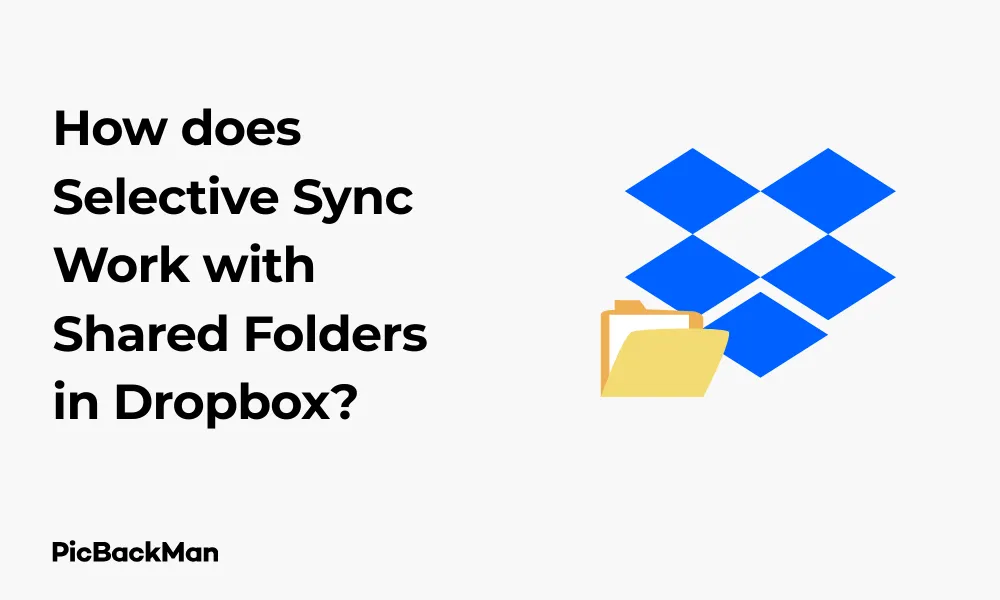
Why is it the #1 bulk uploader?
- Insanely fast!
- Maintains folder structure.
- 100% automated upload.
- Supports RAW files.
- Privacy default.
How can you get started?
Download PicBackMan and start free, then upgrade to annual or lifetime plan as per your needs. Join 100,000+ users who trust PicBackMan for keeping their precious memories safe in multiple online accounts.
“Your pictures are scattered. PicBackMan helps you bring order to your digital memories.”
How does Selective Sync Work with Shared Folders in Dropbox?

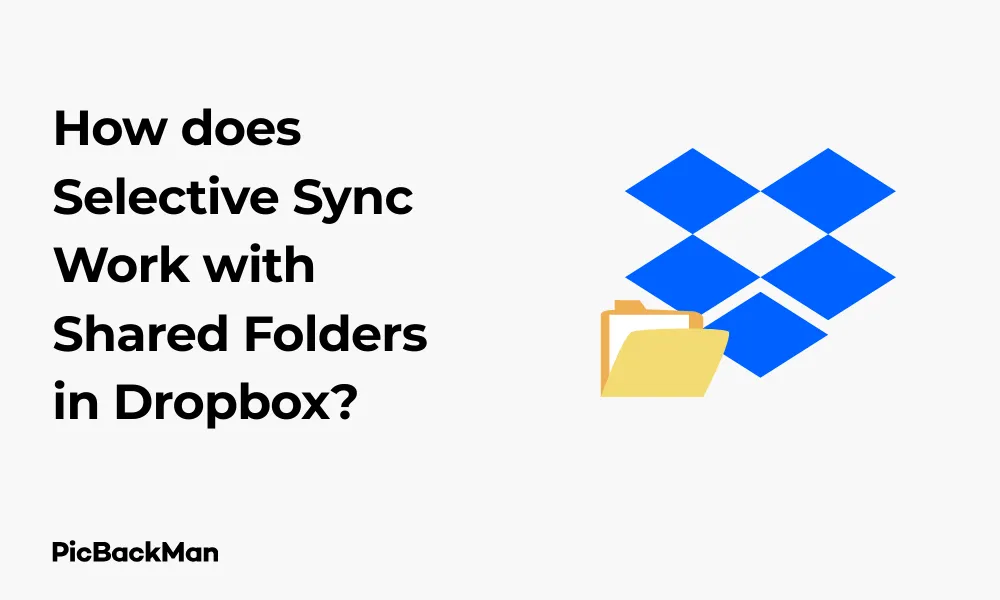
Managing files across multiple devices can be tricky, especially when you're working with shared folders. Dropbox's Selective Sync feature offers a practical solution to this challenge. If you're wondering how to make the most of Selective Sync with shared folders, you've come to the right place. This guide will walk you through everything you need to know about using Selective Sync effectively with shared folders in Dropbox.
What Is Selective Sync in Dropbox?
Selective Sync is a Dropbox feature that lets you choose which folders sync to your computer. Instead of downloading all your Dropbox files to your device, you can pick specific folders to save locally. This helps save storage space on your computer while keeping all your files accessible in the cloud.
The beauty of Selective Sync is that it gives you control over which folders take up space on your hard drive. Any folders you choose not to sync will remain available in your Dropbox account online but won't use storage space on your device.
Shared Folders in Dropbox Explained
Shared folders are exactly what they sound like - folders in Dropbox that you share with other users. These can be folders you've created and shared with teammates, or folders others have shared with you. Shared folders make collaboration simple by giving multiple people access to the same files.
When someone shares a folder with you, it appears in your Dropbox account under "Shared" in the left sidebar of the web interface. By default, shared folders will sync to all your devices where you have Dropbox installed.
Types of Shared Folders
- Folders you own and share - These are folders you created and then invited others to access
- Folders others share with you - These are folders created by others who have invited you to collaborate
- Team folders - For Dropbox Business users, these are folders created for team-wide access
How Selective Sync Works with Shared Folders
Selective Sync treats shared folders just like your personal folders. You can choose whether to sync a shared folder to your computer or keep it only in the cloud. This applies to both folders others have shared with you and folders you've shared with others.
The key thing to understand is that Selective Sync is device-specific. This means the choices you make on one computer won't affect how your files sync on other devices or for other users who have access to the shared folder.
Important Points About Selective Sync with Shared Folders
- When you use Selective Sync to unselect a shared folder, it remains in your Dropbox account online
- Other users with access to the shared folder won't be affected by your Selective Sync choices
- You can still access unsynced shared folders through the Dropbox website or mobile app
- Changes made to shared folders by any user will still update for everyone, regardless of Selective Sync settings
Setting Up Selective Sync for Shared Folders
Now that you understand how Selective Sync works with shared folders, let's look at how to set it up. The process is straightforward but varies slightly depending on your operating system.
How to Set Up Selective Sync on Windows
- Click the Dropbox icon in your system tray (near the clock)
- Click your profile picture or initials in the top-right corner
- Select "Preferences" from the dropdown menu
- Go to the "Sync" tab
- Click "Selective Sync"
- A window will open showing all your Dropbox folders, including shared folders
- Uncheck the boxes next to any folders you don't want to sync to your computer
- Click "Update" to apply your changes
How to Set Up Selective Sync on Mac
- Click the Dropbox icon in your menu bar (at the top of your screen)
- Click your profile picture or initials
- Select "Preferences" from the dropdown menu
- Go to the "Sync" tab
- Click "Selective Sync"
- Browse through your folders and uncheck any you don't want to sync locally
- Click "Update" to save your changes
How to Set Up Selective Sync on Linux
- Click the Dropbox icon in your system tray
- Click the gear icon and select "Preferences"
- Go to the "Sync" tab
- Click "Selective Sync"
- Uncheck folders you don't want to sync to your computer
- Click "Update" to apply your changes
Managing Shared Folders with Selective Sync
Managing shared folders with Selective Sync requires some strategy, especially if you're working with multiple shared folders of varying importance. Here are some practical approaches to consider.
Prioritizing Important Shared Folders
Not all shared folders are equally important. For folders you access frequently, keep them synced to your computer for quick access. For folders you rarely need, use Selective Sync to keep them in the cloud only.
You might want to sync folders that:
- Contain current project files
- Include documents you reference often
- Hold files you need to access offline
Consider keeping these folders unsynced:
- Archives of completed projects
- Large media collections
- Reference materials you rarely access
Handling Large Shared Folders
Large shared folders can quickly eat up your device storage. For these folders, you have several options:
- Selectively sync subfolders - Instead of syncing the entire shared folder, sync only specific subfolders that you need
- Use Smart Sync - If you have Dropbox Professional, Business, or Enterprise, you can use Smart Sync to make files "online-only" while still seeing them in your file explorer
- Periodically review and adjust - Regularly check your synced folders and adjust as projects change
Troubleshooting Selective Sync with Shared Folders
Sometimes you might run into issues when using Selective Sync with shared folders. Here are common problems and their solutions.
Missing Shared Folders
If a shared folder isn't appearing in your Selective Sync options:
- Check if you've accepted the sharing invitation (check your email or Dropbox notifications)
- Verify you still have access to the shared folder (check on the Dropbox website)
- Try signing out of Dropbox and signing back in
- Contact the folder owner to confirm your access hasn't been revoked
Changes Not Syncing
If changes to shared folders aren't syncing properly:
- Check your internet connection
- Verify the folder is selected in your Selective Sync settings
- Look for the green checkmark icon that indicates syncing is complete
- Restart the Dropbox desktop app
- Check if you have sufficient storage space in your Dropbox account
Sync Conflicts
Occasionally, you might see "conflicted copy" files in your shared folders. These happen when two people edit the same file simultaneously. To resolve these:
- Open both versions of the file to see the differences
- Decide which version to keep or merge the changes manually
- Delete the conflicted copy once you've saved the correct version
Best Practices for Using Selective Sync with Shared Folders
To get the most out of Selective Sync with shared folders, follow these best practices:
Organize Shared Folders Efficiently
Good organization makes Selective Sync more effective:
- Create a logical folder structure with clear naming conventions
- Keep related files together in subfolders
- Separate active projects from archived materials
- Use descriptive folder names that indicate content and purpose
Communicate with Team Members
When working with shared folders, communication is key:
- Let team members know if you're reorganizing shared folders
- Establish team guidelines for folder structure and file naming
- Agree on which files are essential and which are optional
- Discuss storage management strategies as a team
Regular Maintenance
Keep your Selective Sync settings optimized with regular maintenance:
- Review your synced folders monthly
- Adjust sync settings as projects evolve
- Clean up unnecessary files in shared folders
- Archive completed projects to reduce clutter
Comparing Selective Sync with Other Dropbox Features
Dropbox offers several features for managing storage space. Here's how Selective Sync compares:
| Feature | How It Works | Best For | Limitations |
|---|---|---|---|
| Selective Sync | Choose which folders sync to your device | Saving local storage space while keeping files in the cloud | Files not synced are invisible in your file explorer |
| Smart Sync | Make files online-only but still visible in file explorer | Accessing all files without using local storage | Requires Dropbox Professional, Business, or Enterprise |
| Dropbox Mobile App | Access files on demand without permanent syncing | Viewing files on mobile devices with limited storage | Requires internet connection for access |
| Dropbox Web Interface | Access all files through a browser | Using Dropbox on computers where you can't install the app | Requires internet connection and browser access |
Selective Sync vs. Smart Sync
The main differences between these two features are:
- Visibility - With Selective Sync, unsynced files are invisible in your file explorer. With Smart Sync, all files appear in your file explorer with special icons showing which are stored locally
- Accessibility - Selective Sync requires you to go to the Dropbox website to access unsynced files. Smart Sync lets you access online-only files directly from your file explorer
- Availability - Selective Sync is available on all Dropbox plans. Smart Sync requires a paid plan
- Granularity - Selective Sync works at the folder level. Smart Sync can be applied to individual files
Advanced Selective Sync Strategies for Teams
For teams using Dropbox, here are some advanced strategies to manage shared folders effectively:
Tiered Folder Structure
Create a tiered folder structure that makes Selective Sync more intuitive:
- Team-wide essential folders - Core documents everyone needs
- Department-specific folders - Relevant to specific teams
- Project folders - Organized by project with clear start/end dates
- Archive folders - Completed work that rarely needs accessing
This structure lets team members easily decide which folders to sync based on their role and current projects.
Role-Based Sync Recommendations
Create sync recommendations based on team roles:
| Role | Recommended Folders to Sync | Folders to Keep Unsynced |
|---|---|---|
| Project Managers | Active project folders, team resources, planning documents | Technical assets, archived projects, raw data |
| Designers | Design assets, current project files, brand resources | Financial documents, planning spreadsheets, client communications |
| Developers | Code repositories, technical documentation, current project specs | Marketing materials, design iterations, sales documents |
| Marketing Team | Marketing assets, campaign folders, brand guidelines | Development documentation, financial reports, HR documents |
Seasonal Project Management
For teams that work on seasonal or cyclical projects:
- Create calendar reminders to update Selective Sync settings at project milestones
- Sync upcoming project folders a few weeks before kickoff
- Unsync completed project folders after final deliverables are approved
- Maintain a small "quick reference" folder with essential documents from past projects
Quick Tip to ensure your videos never go missing
Videos are precious memories and all of us never want to lose them to hard disk crashes or missing drives. PicBackMan is the easiest and simplest way to keep your videos safely backed up in one or more online accounts.
Simply download PicBackMan (it's free!), register your account, connect to your online store and tell PicBackMan where your videos are - PicBackMan does the rest, automatically. It bulk uploads all videos and keeps looking for new ones and uploads those too. You don't have to ever touch it.
Selective Sync Limitations with Shared Folders
While Selective Sync is useful, it does have some limitations when working with shared folders:
Technical Limitations
- You can only select or unselect entire folders, not individual files
- Changes to Selective Sync settings may take time to process for very large folders
- If you unsync a folder and then resync it later, all files will need to download again
- Selective Sync settings don't transfer between devices - you need to configure each device separately
Workflow Limitations
- You can't quickly access unsynced files without going to the Dropbox website
- Team members may not know which folders you have synced locally
- It's easy to forget about important files in unsynced folders
- You might miss notifications about changes to unsynced folders
Future-Proofing Your Selective Sync Strategy
As your Dropbox usage grows, you'll want to ensure your Selective Sync strategy remains effective:
Scaling Your Approach
As your team or file collection grows:
- Regularly review and refine your folder structure
- Create clear documentation about your organization system
- Consider upgrading to plans with Smart Sync for more flexibility
- Implement naming conventions that make folders easy to identify
Adapting to Changing Work Patterns
As work patterns change:
- Adjust your Selective Sync settings when switching between office and remote work
- Create different sync profiles for different work contexts
- Schedule periodic reviews of your sync settings
- Consider device-specific strategies (sync more on devices with more storage)
Frequently Asked Questions
Will other users know which shared folders I've chosen not to sync?
No, your Selective Sync choices are private to your account and devices. Other users won't receive notifications about which folders you've chosen to sync or not sync. They'll still see you as a member of the shared folder regardless of your sync settings.
If I unsync a shared folder, will I still receive notifications about changes?
Yes, you'll still receive email notifications about changes to shared folders based on your notification settings, even if you've unsynced the folder from your computer. You can view and access these changes through the Dropbox website or mobile app.
Can I selectively sync specific files within a shared folder?
No, Selective Sync only works at the folder level. You can select or unselect entire folders (including subfolders), but not individual files. If you need file-level control, you might want to consider Dropbox Professional or Business plans which offer Smart Sync functionality.
What happens if someone removes me from a shared folder that I've synced locally?
If you're removed from a shared folder that you've synced to your computer, Dropbox will remove those files from your local device. You'll receive a notification that you've been removed from the folder, and the files will be deleted from your computer to reflect your loss of access.
Can I use Selective Sync on the Dropbox mobile app?
The mobile app works differently from the desktop app. Rather than using Selective Sync, the mobile app downloads files on-demand when you access them. You can make specific files available offline by marking them as "favorites," but this isn't the same as Selective Sync on desktop. Selective Sync settings are configured on desktop devices only.
Conclusion
Selective Sync is a powerful tool for managing shared folders in Dropbox, allowing you to balance local storage constraints with cloud accessibility. By understanding how Selective Sync works with shared folders, you can optimize your workflow, save storage space, and still maintain seamless collaboration with your team.
Remember that Selective Sync is device-specific and won't affect other users' access to shared folders. With thoughtful organization and regular maintenance, you can create an efficient system that keeps essential files at your fingertips while storing less frequently used content in the cloud.
Whether you're managing personal projects or coordinating with a large team, mastering Selective Sync will help you get the most out of Dropbox's sharing capabilities while keeping your local storage manageable.






