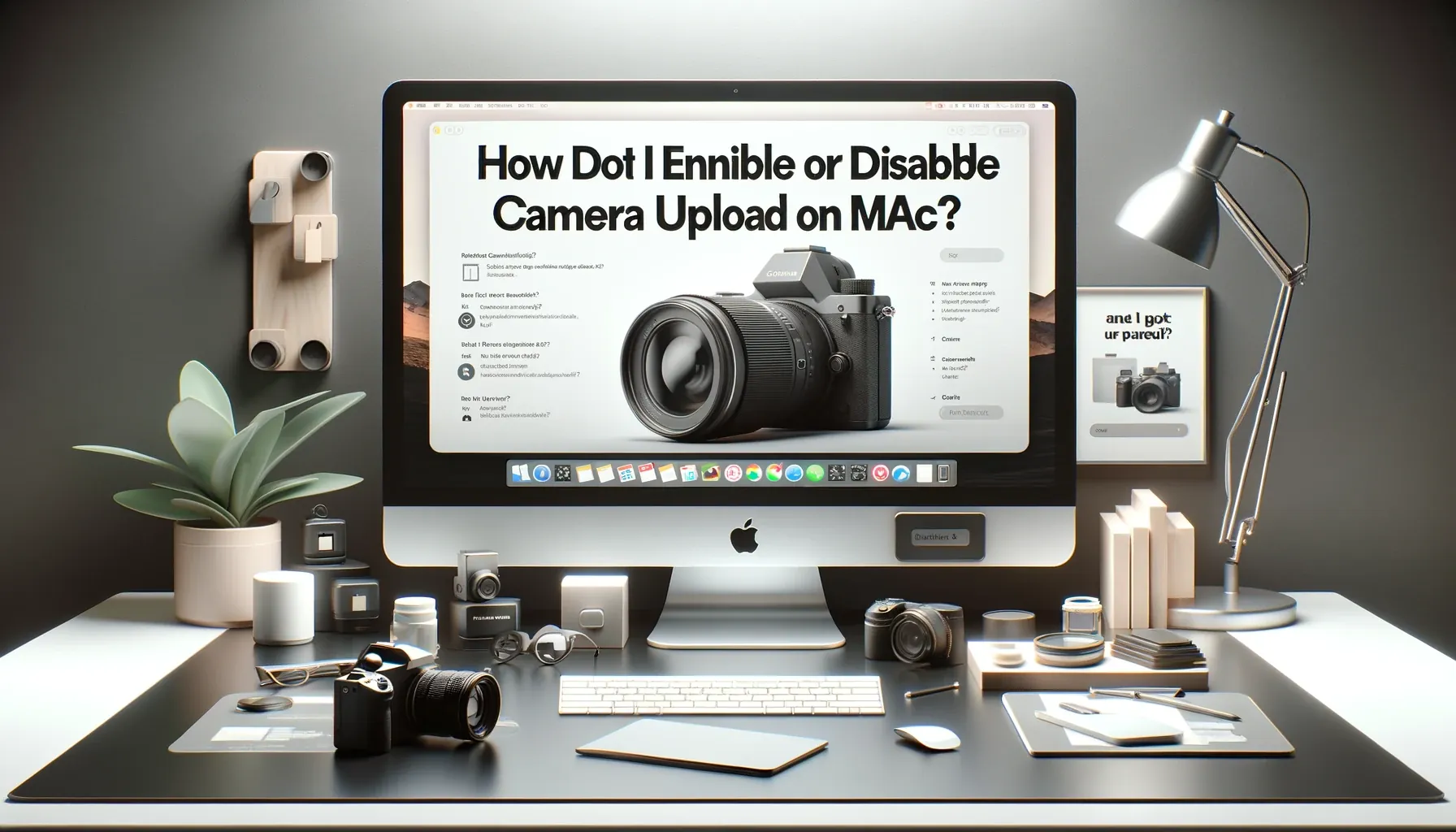
Why is it the #1 bulk uploader?
- Insanely fast!
- Maintains folder structure.
- 100% automated upload.
- Supports RAW files.
- Privacy default.
How can you get started?
Download PicBackMan and start free, then upgrade to annual or lifetime plan as per your needs. Join 100,000+ users who trust PicBackMan for keeping their precious memories safe in multiple online accounts.
“Your pictures are scattered. PicBackMan helps you bring order to your digital memories.”
How Do I Enable or Disable Camera Upload on Mac?

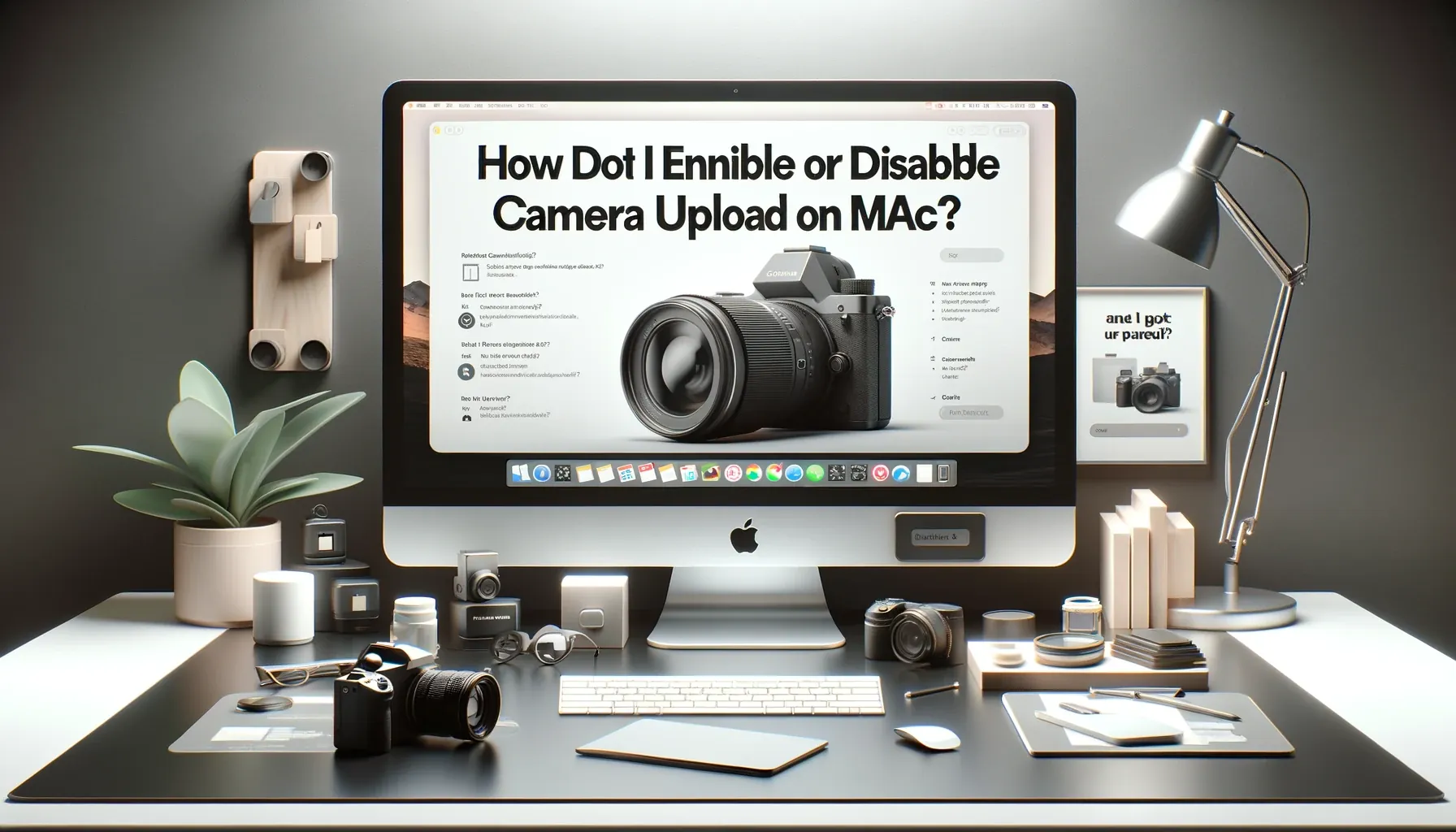
In today's digital age, privacy and security have become paramount concerns. One aspect of this is controlling when and how your camera uploads photos and videos on your Mac. Whether you're looking to enhance your privacy or streamline your media management, this guide will walk you through the process of enabling or disabling camera upload on your Mac. Let's dive in!
Enabling Camera Upload on Mac
Setting up Camera Upload
- Accessing System Preferences: Begin by clicking on the Apple menu in the top-left corner of your screen and selecting "System Preferences."
- Security & Privacy: In the System Preferences window, locate and click on "Security & Privacy."
- Privacy Tab: Navigate to the "Privacy" tab, usually located at the top of the window.
- Camera Access: Scroll down the left sidebar until you find "Camera" and click on it.
- Enable Camera Access: Check the box next to the app you want to grant camera access to.
Granting Camera Access to Specific Apps
- Selecting Apps: In the list of apps, choose the ones you want to enable camera access for. Ensure that relevant apps are checked.
Testing Camera Access
- Open the App: Launch the app that you've given camera access to.
- Camera Permission Prompt: The app will request permission to use the camera. Click "Allow" to proceed.
Verifying Camera Upload
- Capture Media: Use the app to capture photos or videos.
- Check Upload Status: If camera upload is enabled, the media will automatically upload to the cloud or designated location.
Disabling Camera Upload on Mac
Revoking Camera Access
- Access System Preferences: Follow steps 1 to 3 in the "Enabling Camera Upload" section.
- Camera Access: Scroll down to "Camera" in the Privacy tab.
- Disable Camera Access: Uncheck the box next to the app you wish to revoke camera access from.
Confirming Disabled Access
- Test the App: Open the app that previously had camera access.
- Permission Denied: You should receive a prompt indicating that the app no longer has access to your camera.
Troubleshooting Camera Upload Issues
Camera Not Working in an App
- Check Camera Access: Verify that the app has camera access enabled by following the steps mentioned in "Enabling Camera Upload."
- App Permissions: Confirm that the app itself has camera permissions set within its settings.
Photos Not Uploading
- Internet Connection: Ensure you have an active internet connection for uploads.
- Storage Limit: Check if you've reached your storage limit on the cloud service you're using for camera uploads.
- App Settings: Review the app's settings to ensure it's set to upload media automatically.
Slow Uploads
- Internet Speed: Slow uploads may be due to your internet connection. Consider upgrading to a faster plan.
- Large Files: If you're uploading large media files, it may take longer. Compress or reduce file sizes for quicker uploads.
Quick Tip to ensure your videos never go missing
Videos are precious memories and all of us never want to ever lose them to hard disk crashes or missing drives. PicBackMan is the easiest and simplest way to keep your videos safely backed up in one or more online accounts. Simply Download PicBackMan (it's free!), register your account, connect to your online store and tell PicBackMan where your videos are - PicBackMan does the rest, automatically. It bulk uploads all videos and keeps looking for new ones and uploads those too. You don't have to ever touch it.
FAQs
Can I enable or disable camera upload for specific apps only?
Yes, you can choose which apps have access to your camera. Follow the steps in the "Enabling Camera Upload on Mac" section to select specific apps.
How can I ensure my camera uploads are secure?
To enhance security, only grant camera access to trusted apps. Regularly review and revoke access for apps you no longer use or trust.
Can I schedule camera uploads at specific times?
Some cloud services offer scheduling options for camera uploads. Check the settings of your chosen cloud service for this feature.
Why is my camera not working even after enabling access?
If your camera is not working in a specific app, check both the app's settings and the camera access settings in your Mac's System Preferences.
What can I do if my camera uploads are taking too much space?
Consider using a cloud service with ample storage or periodically clearing older media to free up space.
Is there a way to monitor camera uploads for privacy concerns?
Mac provides alerts when an app accesses your camera. You can review these alerts in the "Privacy" tab of System Preferences.
Conclusion
Controlling camera upload settings on your Mac is essential for privacy and convenience. By following our step-by-step guide, you can easily enable or disable camera upload for specific apps, troubleshoot any issues, and ensure your media management is seamless and secure. Take charge of your camera settings today and enjoy a safer and more efficient Mac experience.






