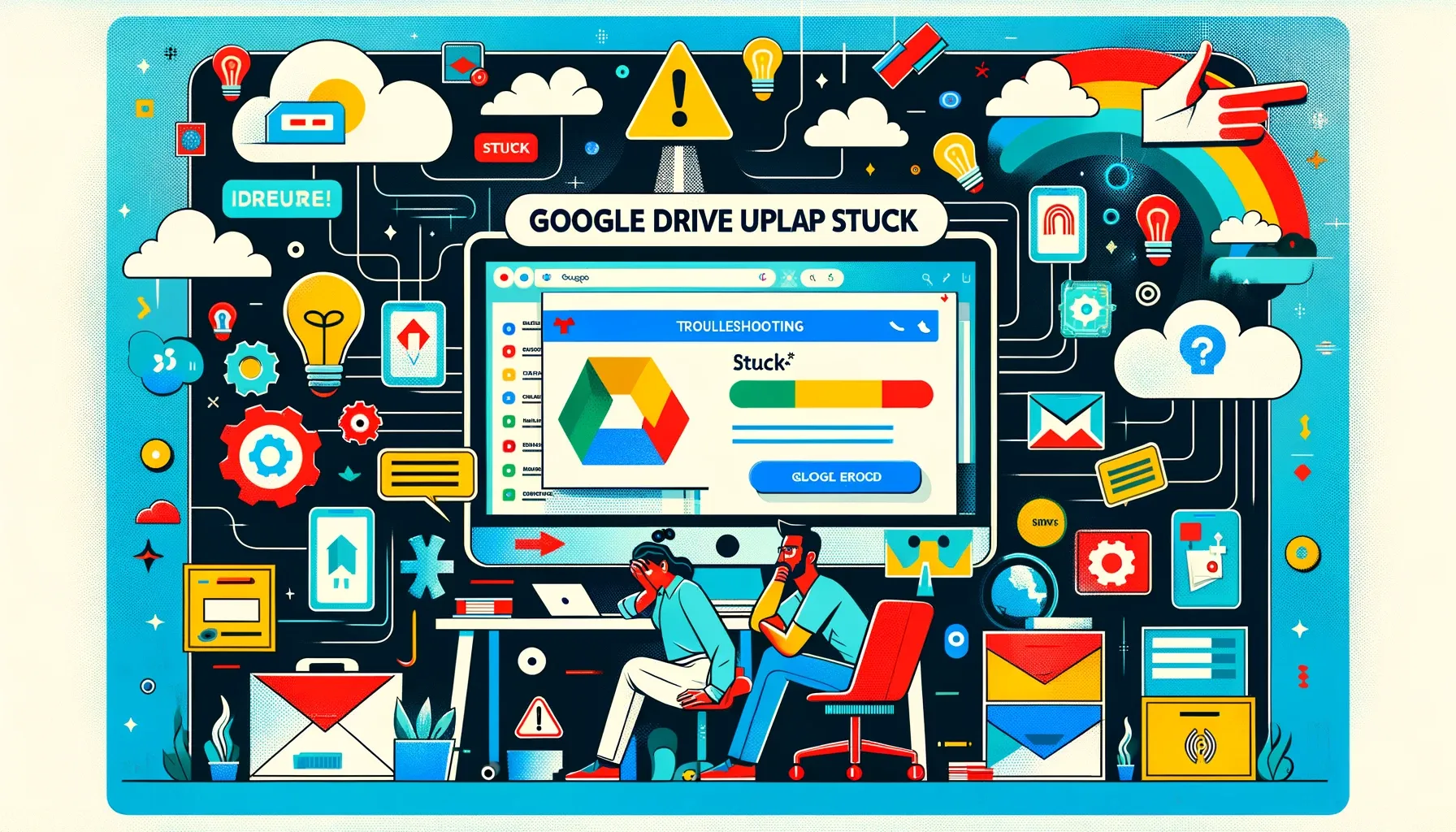
Why is it the #1 bulk uploader?
- Insanely fast!
- Maintains folder structure.
- 100% automated upload.
- Supports RAW files.
- Privacy default.
How can you get started?
Download PicBackMan and start free, then upgrade to annual or lifetime plan as per your needs. Join 100,000+ users who trust PicBackMan for keeping their precious memories safe in multiple online accounts.
“Your pictures are scattered. PicBackMan helps you bring order to your digital memories.”
Google Drive Upload Stuck: Troubleshooting and Solutions

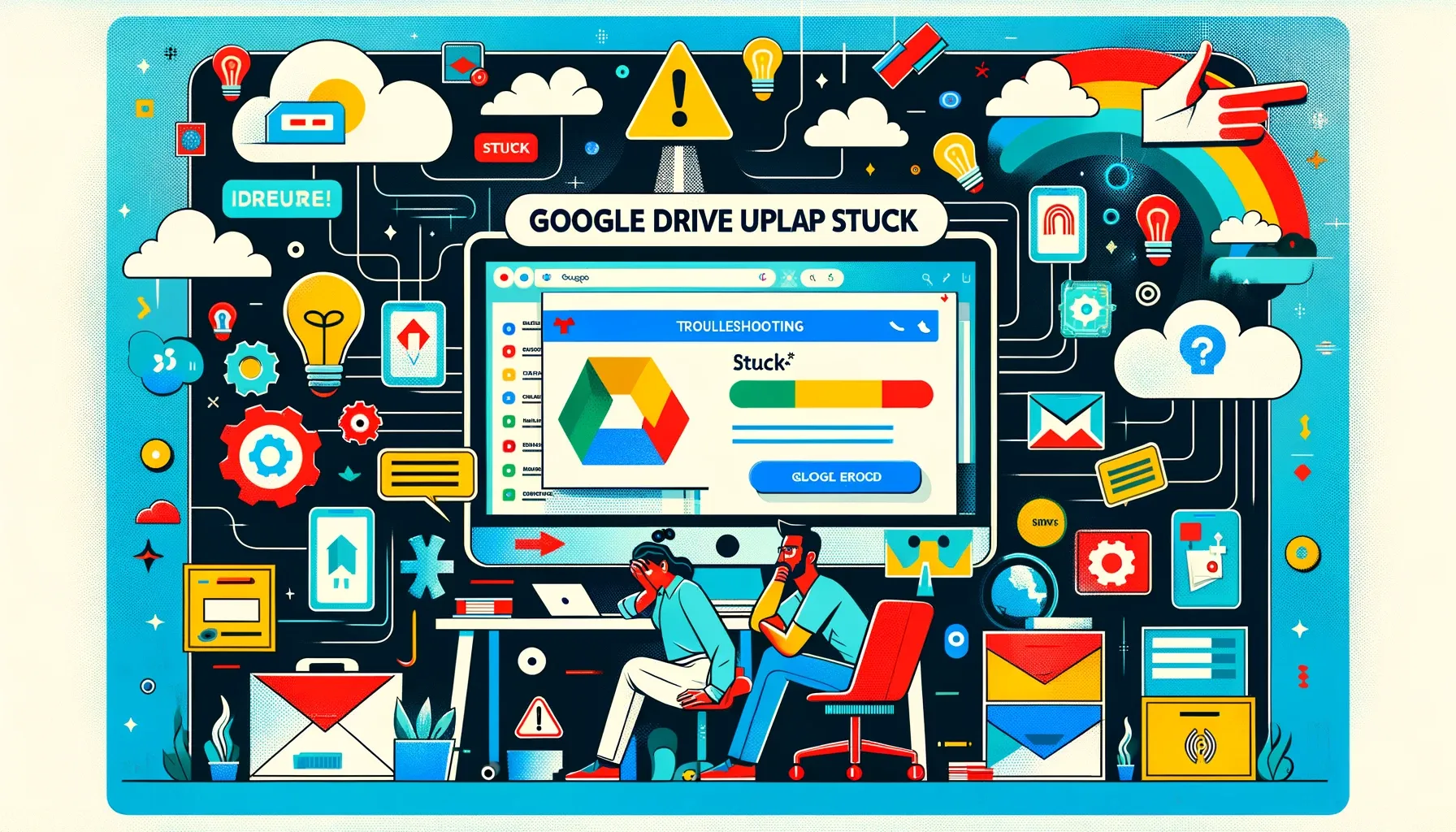
Are you frustrated because your Google Drive upload is stuck, preventing you from seamlessly sharing and storing important files? You're not alone. Google Drive is an incredibly useful tool for storing and sharing documents, photos, and more. However, like any technology, it can encounter issues. In this article, we'll explore common reasons behind the Google Drive upload stuck problem and provide practical solutions to get your uploads back on track.
Understanding Google Drive Upload Stuck Issue
Before diving into solutions, let's grasp the concept of why your Google Drive uploads may get stuck in the first place. When you upload a file to Google Drive, it goes through a series of processes, including compression, encryption, and transfer. Any interruption during these processes can lead to a stuck upload.
Common Reasons for Google Drive Upload Stuck
Insufficient Internet Connection
One of the primary culprits behind a stuck upload is a weak or unstable internet connection. If your internet connection is slow or frequently drops out, it can disrupt the uploading process.
File Size and Format
Large files, especially those in uncommon formats, may take longer to upload and are more susceptible to getting stuck. Google Drive has specific limitations on file sizes, and exceeding them can lead to problems.
Browser Issues
The browser you use to access Google Drive can also impact the upload process. Browser extensions, cache, or cookies may interfere with the upload, causing it to hang.
Google Drive Server Problems
Sometimes, the issue is not on your end but on Google Drive's servers. If their servers are experiencing downtime or high traffic, it can lead to slow or stuck uploads.
Troubleshooting Steps for Google Drive Upload Stuck
Now that we've identified potential causes, let's explore troubleshooting steps to resolve the issue and get your uploads moving again.
Check Your Internet Connection
Start by ensuring you have a stable and fast internet connection. A simple refresh of your router or connecting to a different network might make a significant difference.
Optimize Your File
If you're trying to upload a large file, consider compressing it or converting it to a more common format. This can help reduce the upload time and prevent it from getting stuck.
Clear Browser Cache
Clearing your browser's cache and cookies can eliminate any potential conflicts that might be causing the upload to hang.
Use Incognito Mode
Try using your browser's incognito or private browsing mode. This disables extensions and can sometimes resolve issues caused by conflicting browser extensions.
Disable Browser Extensions
Temporarily disable any browser extensions you have installed, as some of them can interfere with Google Drive's functionality.
Check Google Drive Status
Before troubleshooting extensively, check if Google Drive itself is experiencing any server issues. Visit the Google Workspace Status Dashboard to see if there are any ongoing problems on their end.
Alternative Methods to Upload Files to Google Drive
If you continue to face problems with the web version of Google Drive, you can explore alternative methods to upload your files.
Google Drive Desktop App
Consider installing the Google Drive desktop application. This allows you to upload files directly from your computer, bypassing browser-related issues.
Google Drive Mobile App
Use the Google Drive mobile app to upload files from your smartphone or tablet. The mobile app is often more stable and user-friendly.
Quick Tip to ensure your videos never go missing
Videos are precious memories and all of us never want to ever lose them to hard disk crashes or missing drives. PicBackMan is the easiest and simplest way to keep your videos safely backed up in one or more online accounts. Simply Download PicBackMan (it's free!), register your account, connect to your online store and tell PicBackMan where your videos are - PicBackMan does the rest, automatically. It bulk uploads all videos and keeps looking for new ones and uploads those too. You don't have to ever touch it.
FAQs
What should I do if my Google Drive upload is stuck?
If your Google Drive upload is stuck, start by checking your internet connection, optimizing your file, and clearing your browser cache. If the issue persists, consider using alternative methods like the Google Drive desktop or mobile app.
Can I resume a stuck upload in Google Drive?
Google Drive does not offer a built-in feature to resume a stuck upload. You may need to restart the upload process from the beginning after addressing the underlying issue.
Why is my Google Drive upload taking so long?
Several factors can contribute to a slow upload in Google Drive, including file size, internet speed, and server issues. Review the troubleshooting steps in this article to address the problem.
Are there any file size limits in Google Drive?
Yes, Google Drive has file size limits for uploads. The limits vary depending on your account type. Free Google accounts have a limit of 15 GB per file, while paid Google Workspace accounts may have larger limits.
How can I check the status of Google Drive servers?
You can check the status of Google Drive servers by visiting the Google Workspace Status Dashboard. It provides real-time information on the status of Google Drive and related services.
Conclusion
In conclusion, dealing with a Google Drive upload stuck issue can be frustrating, but it's not insurmountable. By understanding the common reasons behind it and following the troubleshooting steps outlined in this article, you can often resolve the problem and enjoy seamless uploads to your Google Drive.
If you encounter persistent issues, don't hesitate to reach out to Google Drive's support for further assistance. Remember that a reliable internet connection, optimizing your files, and keeping your browser clean are key to preventing future upload hiccups.






