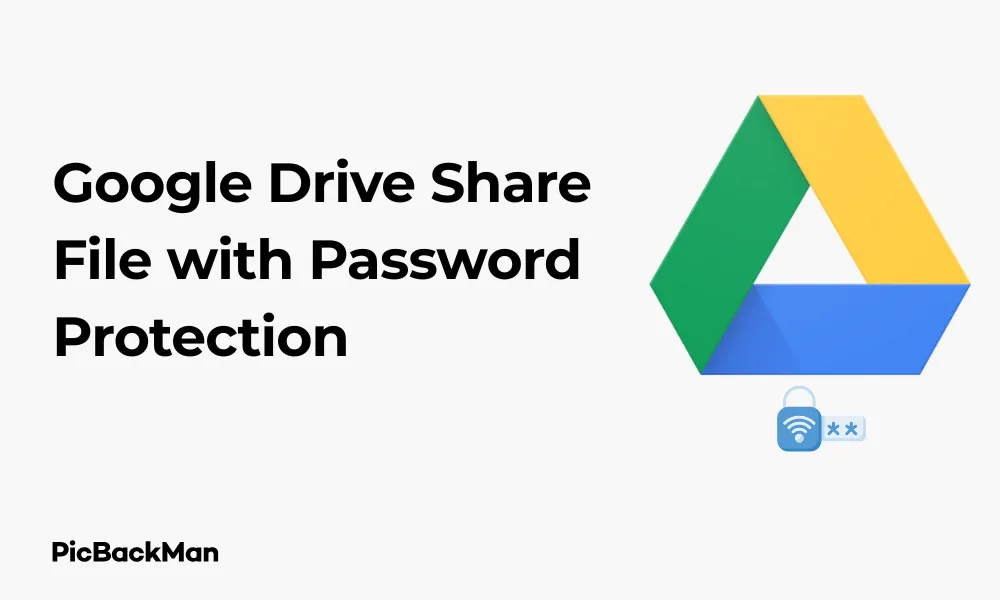
Why is it the #1 bulk uploader?
- Insanely fast!
- Maintains folder structure.
- 100% automated upload.
- Supports RAW files.
- Privacy default.
How can you get started?
Download PicBackMan and start free, then upgrade to annual or lifetime plan as per your needs. Join 100,000+ users who trust PicBackMan for keeping their precious memories safe in multiple online accounts.
“Your pictures are scattered. PicBackMan helps you bring order to your digital memories.”
Google Drive Share File with Password Protection: 4 Easy Ways

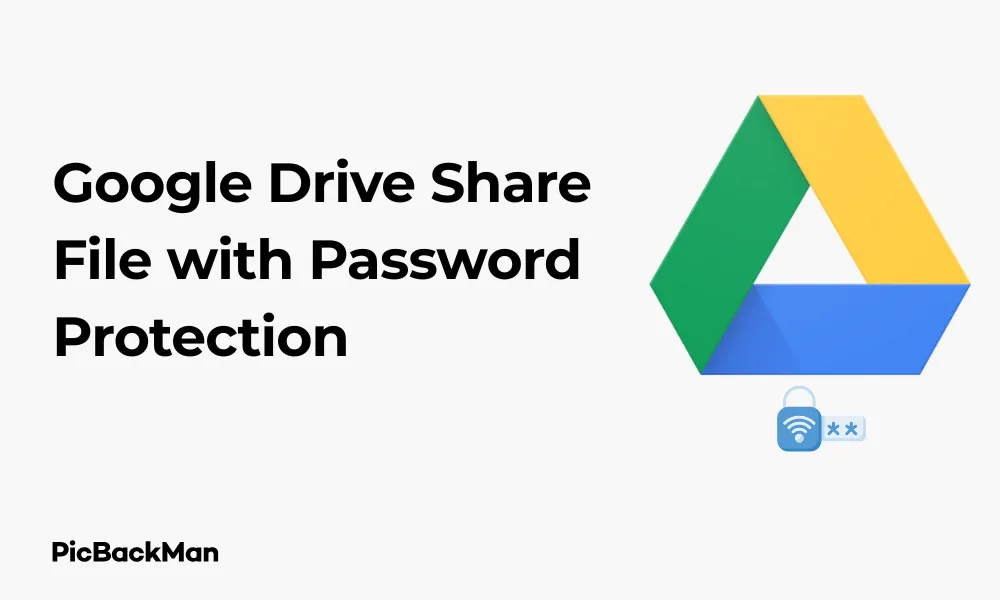
Sharing files securely is essential in today's digital world, especially when dealing with sensitive information. While Google Drive is a fantastic tool for storing and sharing documents, it doesn't offer built-in password protection for shared files. But don't worry! There are several workarounds to add that extra layer of security when sharing your Google Drive files.
In this guide, I'll walk you through four practical ways to share Google Drive files with password protection. These methods are simple to implement and will help keep your data safe from unauthorized access.
Why Password Protect Your Google Drive Files?
Before diving into the methods, let's quickly understand why you might want to add password protection:
- Prevents unauthorized access to sensitive information
- Gives you control over who can view your files
- Adds an extra security layer beyond Google's sharing settings
- Protects your data if sharing links get forwarded to unintended recipients
- Helps meet compliance requirements for certain types of information
Method 1: Password Protect ZIP Files Before Uploading
One of the simplest ways to share password-protected files on Google Drive is to encrypt them before uploading. This method works for any file type and doesn't require any third-party tools beyond basic compression software.
Step-by-Step Instructions:
- Gather your files - Collect all the files you want to share securely in one folder on your computer.
- Compress with password protection - Use a compression tool like WinRAR, 7-Zip, or the built-in compression utility on macOS to create a password-protected ZIP file.
- Upload to Google Drive - Upload the password-protected ZIP file to your Google Drive.
- Share the file - Share the link to the ZIP file using Google Drive's sharing options.
- Communicate the password - Send the password to the recipient through a different communication channel (like text message or phone call) for better security.
For Windows Users (Using 7-Zip):
- Right-click on the file or folder you want to compress
- Select "7-Zip" → "Add to archive..."
- In the dialog box, set the archive format to "zip"
- Enter your password in the "Enter password" field
- Click "OK" to create the protected ZIP file
For Mac Users:
- Select the files you want to compress
- Right-click and select "Compress Items"
- For password protection, you'll need a tool like Keka or BetterZip
- Follow the tool's instructions to create a password-protected archive
Pros and Cons of ZIP File Password Protection
| Pros | Cons |
|---|---|
| No third-party services required | Recipients need to download the entire file to access contents |
| Works with any file type | Not ideal for very large files |
| Simple to implement | Recipients need software to extract ZIP files |
| Password protection happens before uploading to Google | Can't preview files before downloading |
Method 2: Use Google Docs Built-in Protection Features
If you're working with Google Docs, Sheets, or Slides, you can use Google's built-in sharing permissions to restrict access and add a layer of protection.
Step-by-Step Instructions:
- Create your document in Google Docs, Sheets, or Slides
- Click the "Share" button in the top-right corner
- Set sharing permissions to “Restricted” and add specific email addresses of people who should have access
- Enable advanced sharing settings by clicking the gear icon in the share dialog
- Disable options for editors to change access and add new people
- Disable downloading, printing, and copying options for viewers and commenters
While this doesn't add a true password, it restricts access to specific Google accounts, providing a similar level of protection.
Enhancing Security with Content Restrictions
To further protect your Google Docs:
- Go to "File" → "Share" → "Advanced"
- Check "Disable options to download, print, and copy for commenters and viewers"
- Uncheck "Editors can change permissions and share"
- Click "Save changes"
Pros and Cons of Google Docs Protection
| Pros | Cons |
|---|---|
| No downloads required - works in browser | Not true password protection |
| Recipients can view files without extracting | Only works with Google Docs, Sheets, and Slides |
| Control what users can do with the document | Recipients must have Google accounts |
| Track who has accessed the document | Determined users can still take screenshots |
Method 3: Use PDF Password Protection
For documents that need to be shared in a fixed format, converting them to password-protected PDFs before uploading to Google Drive is an excellent option.
Step-by-Step Instructions:
- Convert your document to PDF format
- Add password protection using PDF software
- Upload the protected PDF to Google Drive
- Share the link with your recipients
- Send the password separately through a different communication channel
Creating Password-Protected PDFs:
Using Adobe Acrobat:
- Open your PDF in Adobe Acrobat
- Click on "Tools" → "Protect" → "Encrypt" → "Encrypt with Password"
- Check "Require a password to open the document"
- Enter and confirm your password
- Click "OK" and save your PDF
Using Microsoft Word (for documents):
- Open your document in Word
- Go to "File" → "Save As"
- Select PDF as the file type
- Click "Options"
- Check "Encrypt the document with a password"
- Enter and confirm your password
- Click "OK" and save
Using Online PDF Tools:
- Visit a secure online PDF tool like SmallPDF or PDF24
- Upload your document
- Select the password protection option
- Enter your desired password
- Download the protected PDF
- Upload to Google Drive
Pros and Cons of PDF Password Protection
| Pros | Cons |
|---|---|
| Works on any device with a PDF reader | Requires converting documents to PDF format |
| Can set separate passwords for opening vs. editing | Can't easily edit the document once protected |
| Industry-standard protection method | Some free PDF readers have limited password support |
| Maintains document formatting exactly | May require paid software for advanced protection |
Method 4: Use Third-Party Encryption Tools
For the highest level of security, dedicated encryption tools can provide robust protection for your Google Drive files.
Step-by-Step Instructions for Popular Encryption Tools:
Using Boxcryptor:
- Download and install Boxcryptor from their official website
- Create a Boxcryptor account and set up your encryption key
- Connect Boxcryptor to your Google Drive account
- Right-click on files you want to encrypt in the Boxcryptor drive
- Select "Encrypt" from the context menu
- Share the encrypted file via Google Drive
- Provide recipients with access to your Boxcryptor account or set up individual encryption keys
Using Cryptomator:
- Download and install Cryptomator
- Create a new vault in your Google Drive folder
- Set a strong password for your vault
- Add files to the vault through the Cryptomator interface
- Close the vault when finished (it automatically encrypts everything)
- Share the vault folder from Google Drive
- Send the password to recipients through a separate channel
Using AxCrypt:
- Download and install AxCrypt
- Select the files you want to encrypt
- Right-click and select "AxCrypt" → "Encrypt"
- Set a password for the encrypted file
- Upload the encrypted file to Google Drive
- Share the Google Drive link with recipients
- Provide the password through a separate communication channel
Pros and Cons of Third-Party Encryption Tools
| Pros | Cons |
|---|---|
| Military-grade encryption | Requires installing additional software |
| Works with any file type | Some tools have a learning curve |
| Many offer free versions | Recipients may need the same software |
| Some integrate directly with Google Drive | Premium features often require payment |
Comparison of All Methods
| Method | Ease of Use | Security Level | Cost | Best For |
|---|---|---|---|---|
| ZIP Password Protection | Easy | Medium | Free | Quick sharing of any file type |
| Google Docs Protection | Very Easy | Low-Medium | Free | Collaborative documents |
| PDF Password Protection | Medium | Medium | Free-Paid | Documents that need to maintain formatting |
| Third-Party Encryption | Complex | High | Free-Paid | Highly sensitive information |
Best Practices for Secure File Sharing
No matter which method you choose, follow these best practices to maximize security:
- Use strong passwords - Combine uppercase, lowercase, numbers, and special characters
- Never share passwords in the same email as the file link
- Consider using a password manager to generate and store secure passwords
- Set expiration dates on your shared links when possible
- Revoke access when it's no longer needed
- Be careful with “Anyone with the link” sharing options
- Consider two-factor authentication for your Google account
- Regularly audit who has access to your shared files
Quick Tip to ensure your videos never go missing
Videos are precious memories and all of us never want to lose them to hard disk crashes or missing drives. PicBackMan is the easiest and simplest way to keep your videos safely backed up in one or more online accounts.
Simply download PicBackMan (it's free!) , register your account, connect to your online store and tell PicBackMan where your videos are - PicBackMan does the rest, automatically. It bulk uploads all videos and keeps looking for new ones and uploads those too. You don't have to ever touch it.
Tips for Communicating Passwords Securely
When sharing password-protected files, you need to communicate the password securely:
- Use a different communication channel than the one you used to share the file link
- Consider using secure messaging apps with end-to-end encryption
- For highly sensitive information , deliver the password in person or via phone call
- Avoid sending passwords via email when possible
- Consider using a secure password sharing tool like LastPass or 1Password
- Set passwords that are memorable but not easily guessable
Limitations of Google Drive Password Protection
It's important to understand the limitations of these methods:
- None of these are official Google Drive features
- Some methods require recipients to have specific software
- There's always a trade-off between security and convenience
- No method is 100% foolproof against determined attackers
- Some methods may make collaboration more difficult
When to Use Each Method
Different situations call for different approaches to password protection:
- ZIP encryption is best for quickly sharing any type of file with basic protection
- Google Docs protection works well for collaborative documents where you need to control editing rights
- PDF password protection is ideal for final documents that need to be viewed but not edited
- Third-party encryption tools are best for highly sensitive data requiring maximum security
Conclusion
While Google Drive doesn't offer built-in password protection for shared files, you have several effective options to add this crucial security layer. From simple ZIP file encryption to sophisticated third-party tools, you can choose the method that best fits your needs and technical comfort level.
For casual sharing, the ZIP or PDF methods provide quick and easy protection. For business or sensitive personal information, consider investing time in learning a dedicated encryption tool. Remember that the most secure approach combines technical measures with good security practices, such as using strong passwords and communicating with them securely.
By implementing these methods, you can enjoy the convenience of Google Drive while ensuring your sensitive information remains protected from unauthorized access.
Frequently Asked Questions
Can I password protect a folder in Google Drive?
Google Drive doesn't have a built-in feature to password protect folders. However, you can use third-party encryption tools like Boxcryptor or Cryptomator to create encrypted vaults within your Google Drive that function like password-protected folders. Alternatively, you can compress the folder into a password-protected ZIP file before uploading it.
Will recipients need special software to open my password-protected files?
It depends on the method you use. For ZIP files, recipients need basic extraction software that supports password protection. For PDFs, they need a PDF reader that handles encrypted files. For third-party encryption tools, they may need the same software you used to encrypt the files. Google Docs protection is the only method that requires no additional software beyond a web browser.
What's the most secure way to share the password with recipients?
The most secure approach is to use a different communication channel than the one you use to share the file link. For example, if you shared the link via email, send the password via text message or phone call. For highly sensitive information, consider delivering the password to a person or using a secure password-sharing tool designed for this purpose.
Can Google employees access my password-protected files?
If you're using Google Docs protection alone, technically yes—Google has access to the unencrypted data. However, if you're using ZIP encryption, PDF password protection, or third-party encryption tools before uploading to Google Drive, Google employees cannot access the contents of your encrypted files without the password, as the encryption happens on your device before the file reaches Google's servers.
Is there a way to password protect Google Drive on my phone?
Google Drive itself doesn't offer app-level password protection. However, many smartphones allow you to lock individual apps using built-in features or third-party app lockers. For iOS, you can use Screen Time restrictions, and for Android, you can use secure folder features or third-party app lockers. This adds a layer of protection if someone gains access to your unlocked phone, but doesn't affect how files are shared with others.






