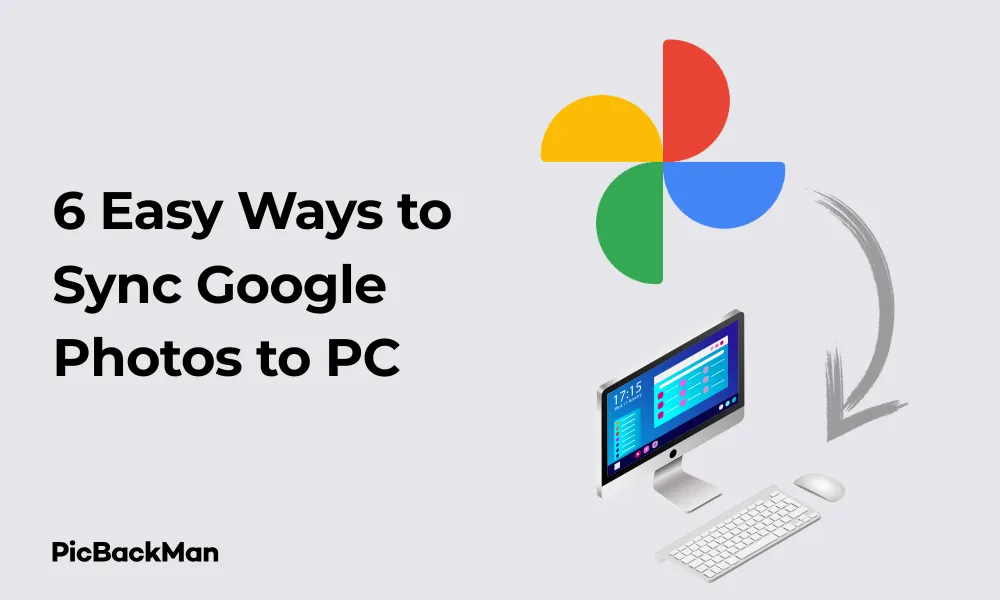
Why is it the #1 bulk uploader?
- Insanely fast!
- Maintains folder structure.
- 100% automated upload.
- Supports RAW files.
- Privacy default.
How can you get started?
Download PicBackMan and start free, then upgrade to annual or lifetime plan as per your needs. Join 100,000+ users who trust PicBackMan for keeping their precious memories safe in multiple online accounts.
“Your pictures are scattered. PicBackMan helps you bring order to your digital memories.”
6 Easy Ways to Sync Google Photos to PC

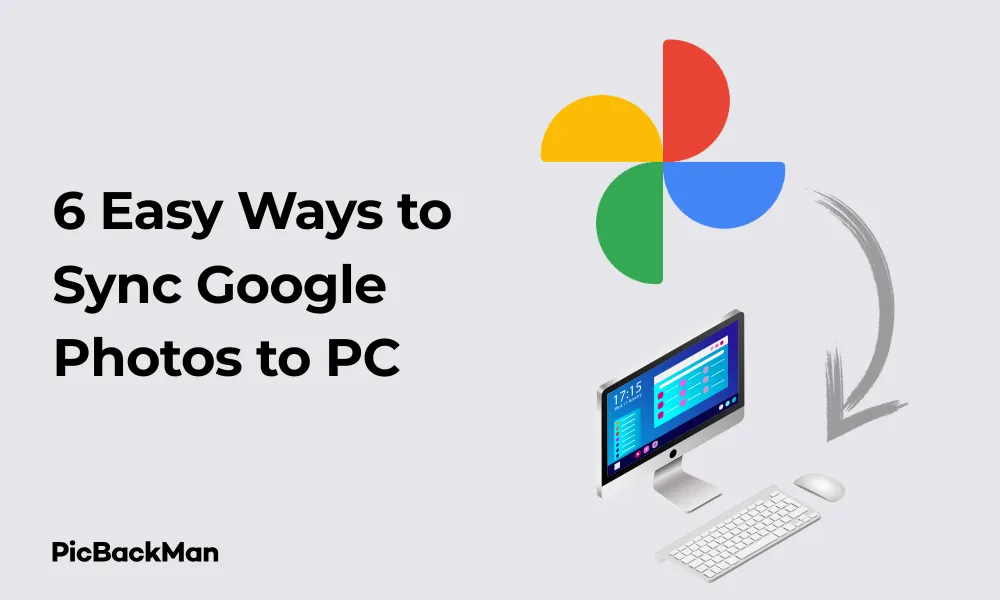
Keeping your precious memories safe is essential in our digital age. Google Photos offers excellent cloud storage for your images, but having a local backup on your PC provides extra security and convenience. In this guide, I'll walk you through six straightforward methods to sync Google Photos to your PC, ensuring your memories are always protected and accessible.
Why Sync Google Photos to Your PC?
Before jumping into the methods, let's quickly consider why you might want to download your Google Photos to your computer:
- Create a backup of your important memories
- Access photos offline without internet connection
- Free up cloud storage space
- Edit photos using desktop applications
- Organize your photo collection locally
Now, let's explore the six easiest ways to sync your Google Photos to your PC.
Method 1: Using Google Photos Backup and Sync Tool
Google's dedicated Backup and Sync tool was the traditional way to sync photos between your computer and Google Photos. However, this has been replaced by Google Drive for Desktop, which we'll cover next. If you're still using the older tool, you should upgrade to the newer solution for better functionality.
Method 2: Using Google Drive for Desktop
Google Drive for Desktop is the official replacement for Backup and Sync, offering a streamlined way to keep your Google Photos and PC in harmony.
Step-by-Step Guide to Set Up Google Drive for Desktop
- Download Google Drive for Desktop from the official Google website
- Install the application by following the on-screen instructions
- Sign in with the same Google account you use for Google Photos
- Click on the Google Drive icon in your system tray or menu bar
- Select the settings icon (gear) and choose "Preferences"
- Go to the "Google Photos" tab
- Check "Sync Google Photos to this computer"
- Choose your preferred sync options (all photos or select albums)
- Select a folder location on your PC where photos will be saved
- Click "Save" to apply your settings
Google Drive for Desktop will now automatically sync your Google Photos to the selected folder on your PC. Any new photos added to Google Photos will appear in this folder, and you can access them even when offline.
Pros and Cons of Using Google Drive for Desktop
| Pros | Cons |
|---|---|
| Official Google solution | Requires installation of desktop software |
| Automatic two-way sync | May use system resources in the background |
| Simple setup process | Limited customization options |
| Works with other Google services | Might sync unwanted photos |
Method 3: Manual Download from Google Photos Website
If you prefer not to install additional software, you can manually download your photos directly from the Google Photos website.
How to Download Individual Photos
- Go to photos.google.com and sign in
- Hover over the photo you want to download
- Click the three dots in the top-right corner
- Select "Download" from the dropdown menu
- The photo will be saved to your default downloads folder
How to Download Multiple Photos or Albums
- Go to photos.google.com and sign in
- Select multiple photos by holding Shift and clicking on them
- Alternatively, open an album you want to download
- Click the three dots in the top-right corner
- Select "Download" from the dropdown menu
- Google Photos will prepare a ZIP file containing your selected photos
- Once ready, the ZIP file will automatically download to your computer
- Extract the ZIP file to access your photos
This method gives you complete control over which photos to download but requires manual effort each time you want to update your local collection.
Quick Tip to ensure your videos never go missing
Videos are precious memories and all of us never want to lose them to hard disk crashes or missing drives. PicBackMan is the easiest and simplest way to keep your videos safely backed up in one or more online accounts.
Simply download PicBackMan (it's free!), register your account, connect to your online store and tell PicBackMan where your videos are - PicBackMan does the rest, automatically. It bulk uploads all videos and keeps looking for new ones and uploads those too. You don't have to ever touch it.
Method 4: Using Google Takeout for Bulk Downloads
Google Takeout is perfect for downloading your entire Google Photos library at once. This is ideal if you want a complete backup or are switching to a different photo management system.
Complete Guide to Using Google Takeout
- Visit takeout.google.com and sign in
- By default, all services are selected. Click "Deselect all"
- Scroll down and select only "Google Photos"
- Click "Next step"
- Choose your delivery method (email link, add to Drive, Dropbox, etc.)
- Select your preferred file type (ZIP or TGZ)
- Choose your file size (maximum 50GB recommended)
- Select export frequency (one-time export or exports every 2 months)
- Click "Create export"
Google will prepare your export, which may take hours or even days depending on the size of your photo library. Once ready, you'll receive an email with download links. The files will typically be organized by album or date, preserving your original organization structure.
What to Expect from Google Takeout Files
When you download your Google Photos through Takeout, you'll notice a few things:
- Photos are organized in folders by album or by year/month
- Each photo includes its original metadata
- You may receive multiple ZIP files if your library is large
- Some photos might include a JSON file with additional information
- Videos are included but may be in their original format
While Takeout is excellent for complete backups, it's not ideal for regular syncing as it requires manual exports each time.
Method 5: Using Third-Party Sync Tools
Several third-party applications can help you sync Google Photos to your PC, often offering more advanced features than Google’s native solutions. These tools can automate the backup process, support selective syncing, and even maintain folder structures.
1. PicBackMan (Top Recommendation)
PicBackMan is a dedicated cloud backup and sync tool that simplifies syncing Google Photos to your PC. It's designed for users who want reliable, automated, and large-scale photo backup without manual effort.
Setting up PicBackMan:
- Download and install PicBackMan from the official website.
- Create an account and log in.
- Connect your Google Photos account securely.
- Choose the folders and types of media (photos, videos, RAW files) to sync.
- Set up sync preferences like automatic scheduling, folder mirroring, and duplicate prevention.
- Start syncing—PicBackMan works in the background automatically.
Key Features:
- Maintains folder structure.
- Supports incremental sync and deduplication.
- Works with high volumes of files.
- Offers scheduling, privacy control, and RAW file support.
- Cross-platform: available for Windows and Mac.
2. Photosync
Photosync enables seamless cross-platform syncing between Google Photos and your computer with easy configuration and automation.
Setting up Photosync:
- Download and install Photosync from their official website.
- Launch the application and sign in with your Google account.
- Choose sync direction (download, upload, or both).
- Select destination folders on your PC.
- Set up automatic sync schedules if needed.
- Start the sync process.
3. ODrive
ODrive brings multiple cloud services under one roof, allowing you to access and sync Google Photos alongside other platforms in a unified interface.
Setting up ODrive:
- Download and install ODrive.
- Connect your Google account.
- Browse to your Google Photos folder within ODrive.
- Choose which albums or photos to sync.
- Synced files are stored locally and updated continuously.
4. MultCloud
MultCloud is a cloud-based tool that allows you to manage and sync data across different cloud services, including Google Photos.
Setting up MultCloud:
- Create a MultCloud account online.
- Add your Google Photos account to the platform.
- Set up a sync task between Google Photos and your PC.
- Choose between one-way or two-way syncing.
- Configure sync frequency and run the task.
Comparing Third-Party Tools
| Tool | Cost | Platforms | Key Features | Special Features |
|---|---|---|---|---|
| PicBackMan | Free with Lifetime Plan | Yes | Windows, Mac | Folder mirroring, RAW support, deduplication, scheduling, fast sync |
| Photosync | Free with premium options | Yes | Windows, Mac | Selective syncing, custom filters |
| ODrive | Free with premium tiers | Yes | Windows, Mac, Linux | Unified cloud management |
| MultCloud | Free with paid plans | Yes (paid) | Web-based | Cross-cloud transfers |
Method 6: Using Browser Extensions
Browser extensions offer a lightweight alternative to full desktop applications for downloading Google Photos.
Top Browser Extensions for Google Photos
1. Download All Images for Chrome/Edge
This extension allows you to download all images from any webpage, including Google Photos:
- Install "Download All Images" from the Chrome Web Store
- Open Google Photos in your browser
- Navigate to the album or collection you want to download
- Click the extension icon in your browser toolbar
- Select your download preferences
- Click "Download" to save all visible photos
2. Save Image As for Firefox
Firefox users can use this extension for similar functionality:
- Install "Save Image As" from Firefox Add-ons
- Browse to your Google Photos collection
- Right-click on the page and select the option to save all images
- Choose your destination folder
3. Batch Image Downloader
Available for multiple browsers, this extension offers more control over which images to download:
- Preview images before downloading
- Filter by size or type
- Customize file names
- Set default download location
Browser extensions are convenient for occasional downloads but may not capture full-resolution images or maintain original metadata.
Setting Up Automatic Syncing Schedules
For truly hassle-free photo management, setting up automatic syncing ensures your PC always has the latest photos from Google Photos.
Using Windows Task Scheduler with Google Drive for Desktop
Google Drive for Desktop runs automatically, but you can control when it syncs using Windows Task Scheduler:
- Open Task Scheduler (search for it in the Start menu)
- Click "Create Basic Task" in the right panel
- Name your task (e.g., "Google Photos Sync")
- Select when you want the task to run (daily, weekly, etc.)
- Set the time for the sync to occur
- Choose "Start a program" as the action
- Browse to the Google Drive executable (typically in Program Files)
- Add any command-line parameters if needed
- Complete the wizard and save the task
Using Mac Automator for Scheduled Downloads
Mac users can use Automator to create a scheduled workflow:
- Open Automator from Applications
- Create a new Application workflow
- Add the "Run Shell Script" action
- Enter commands to run Google Drive for Desktop
- Save the workflow
- Open Calendar and create a new recurring event
- Add an alert to run the Automator workflow at the specified time
Organizing Your Downloaded Google Photos
Once you've downloaded your Google Photos to your PC, organizing them effectively will help you find and enjoy your memories more easily.
Best Practices for Photo Organization
- Consistent folder structure: Create a logical hierarchy (Year > Month > Event)
- Meaningful file names: Rename files with descriptive names including dates and events
- Use photo management software: Tools like Adobe Lightroom, Picasa, or Windows Photos app can help manage large collections
- Tag people and places: Add metadata tags to make searching easier
- Regular maintenance: Set aside time monthly to organize new photos
Software Tools for Photo Organization
| Software | Cost | Best For |
|---|---|---|
| Adobe Lightroom | Subscription ($9.99/month) | Professional organization and editing |
| DigiKam | Free (open source) | Comprehensive tagging and sorting |
| Windows Photos | Free (built into Windows) | Basic organization with face recognition |
| FastStone Image Viewer | Free | Quick browsing and basic organization |
Troubleshooting Common Sync Issues
Sometimes syncing Google Photos to your PC doesn't go as smoothly as expected. Here are solutions to common problems:
Photos Not Downloading Completely
- Check your internet connection: Slow or unstable connections can interrupt downloads
- Verify storage space: Ensure your PC has enough free disk space
- Try smaller batches: Download fewer photos at once
- Restart the sync application: Close and reopen Google Drive for Desktop
- Check for software updates: Make sure you're using the latest version of your sync tool
Missing Metadata or Lower Quality Photos
If your downloaded photos are missing information or appear lower quality:
- Use Google Takeout for full-resolution downloads with metadata
- Check your Google Photos settings to ensure you're storing original quality photos
- Verify the download settings in your sync tool
- Some third-party tools may not preserve all metadata
Sync Conflicts and Duplicates
To resolve duplicate files or sync conflicts:
- Temporarily pause syncing
- Use duplicate finder software to identify and remove duplicate photos
- Set clear sync directions (Google Photos to PC, not both ways)
- Consider using different folders for different sync sources
Keeping Your Photos Secure
Having your photos on both Google Photos and your PC improves security, but there are additional steps to protect your memories:
Backup Strategies for Your Local Photos
- External hard drives: Regularly back up your photo folders to external storage
- Network Attached Storage (NAS): Create a home server for photos with redundant drives
- Multiple cloud services: Consider using a second cloud provider alongside Google Photos
- 3-2-1 backup rule: Maintain 3 copies of your photos, on 2 different media types, with 1 copy off-site
Security Best Practices
- Enable two-factor authentication on your Google account
- Use strong, unique passwords for all photo services
- Encrypt sensitive photo collections on your PC
- Regularly check for and install security updates
- Be cautious about which third-party apps have access to your Google Photos
Frequently Asked Questions
1. Will syncing Google Photos to my PC use up my Google Drive storage?
No, syncing or downloading photos to your PC doesn't affect your Google Drive storage quota. Your photos will still count toward your Google storage limit in the cloud, but having local copies doesn't impact this. In fact, if you're running low on Google storage, downloading and then deleting some photos from Google Photos can free up space.
2. Do I lose quality when downloading photos from Google Photos to my PC?
It depends on how you download them. Using Google Takeout or Google Drive for Desktop typically preserves the original quality. However, manual downloads through the website might sometimes deliver compressed versions if you originally uploaded them using "Storage saver" quality. For the highest quality, use Google Takeout or check that you're storing original quality photos in your settings.
3. Can I sync only specific albums from Google Photos to my PC?
Yes, several methods allow selective syncing. Google Drive for Desktop lets you choose specific folders to sync. Third-party tools often offer more granular control, allowing you to select specific albums. For manual methods, you can simply download only the albums you want through the Google Photos website.
4. How often should I sync my Google Photos to my PC?
The ideal frequency depends on how often you add new photos and how critical they are. For casual users, monthly syncs might be sufficient. If you regularly add important photos, weekly or even daily syncs provide better protection. Setting up automatic syncing with Google Drive for Desktop or scheduled tasks is the most convenient approach for frequent updates.
5. What happens if I edit photos on my PC after syncing from Google Photos?
This depends on your sync method. With Google Drive for Desktop set to two-way sync, edits made on your PC might upload to Google Photos, potentially replacing the originals. With one-way sync or manual downloads, edits remain local unless you manually upload them again. To preserve originals, consider making a separate copy before editing or use photo editing software that doesn't modify original files.
Conclusion
Syncing Google Photos to your PC doesn't have to be complicated. Whether you prefer Google's official tools like Google Drive for Desktop, manual downloads, bulk exports through Google Takeout, third-party applications, or browser extensions, there's a method that will work for your needs.
By maintaining copies of your photos both in the cloud and on your local computer, you're creating a robust backup system that protects your precious memories from loss. The key is to choose a method that fits your workflow, set up regular syncing schedules, and organize your downloaded photos effectively.
Remember that the best backup strategy includes multiple locations and regular updates. With the six methods outlined in this guide, you now have all the tools you need to keep your Google Photos safely synced to your PC.






