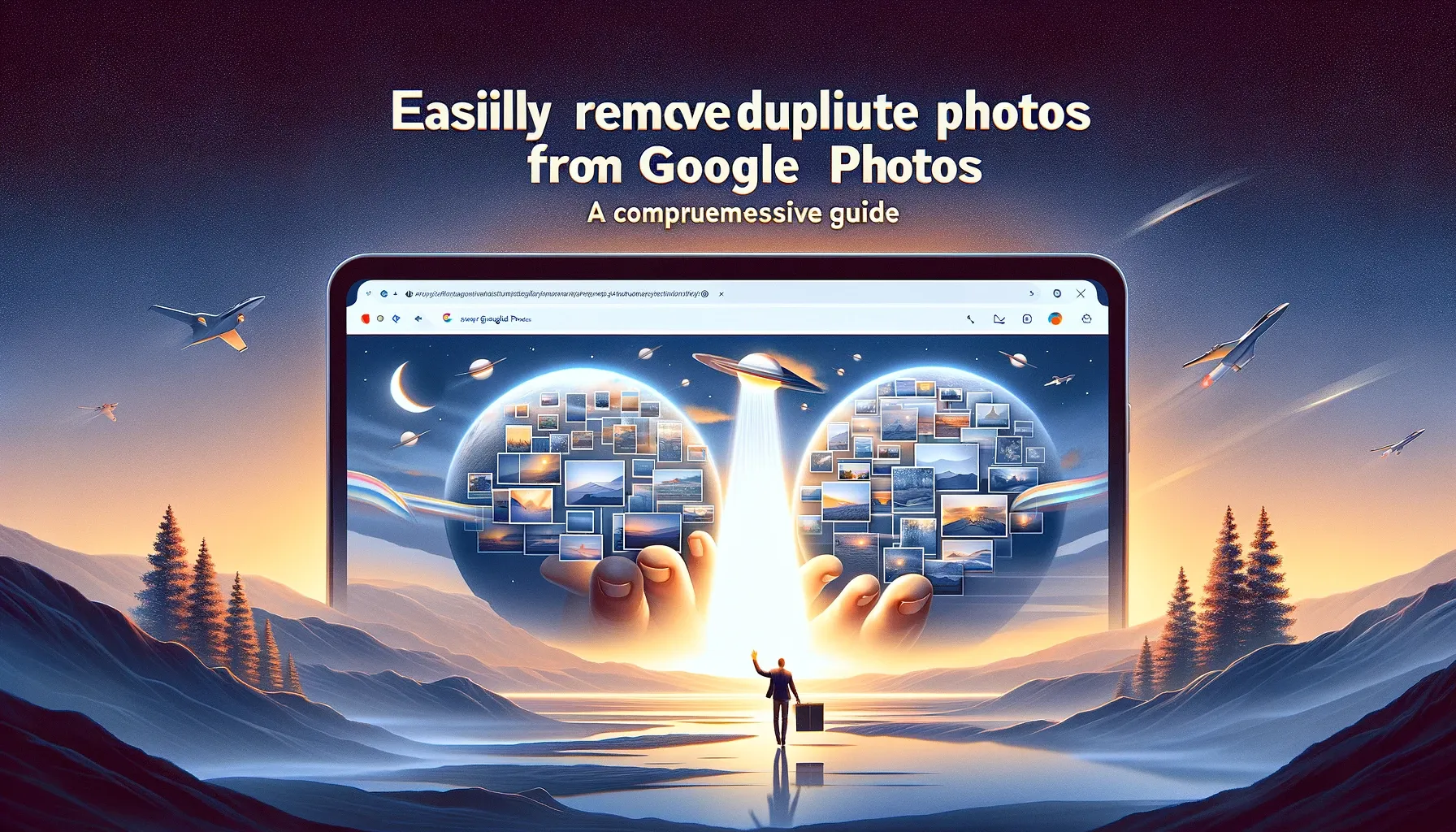
Why is it the #1 bulk uploader?
- Insanely fast!
- Maintains folder structure.
- 100% automated upload.
- Supports RAW files.
- Privacy default.
How can you get started?
Download PicBackMan and start free, then upgrade to annual or lifetime plan as per your needs. Join 100,000+ users who trust PicBackMan for keeping their precious memories safe in multiple online accounts.
“Your pictures are scattered. PicBackMan helps you bring order to your digital memories.”
Easily Remove Duplicate Photos from Google Photos: A Comprehensive Guide

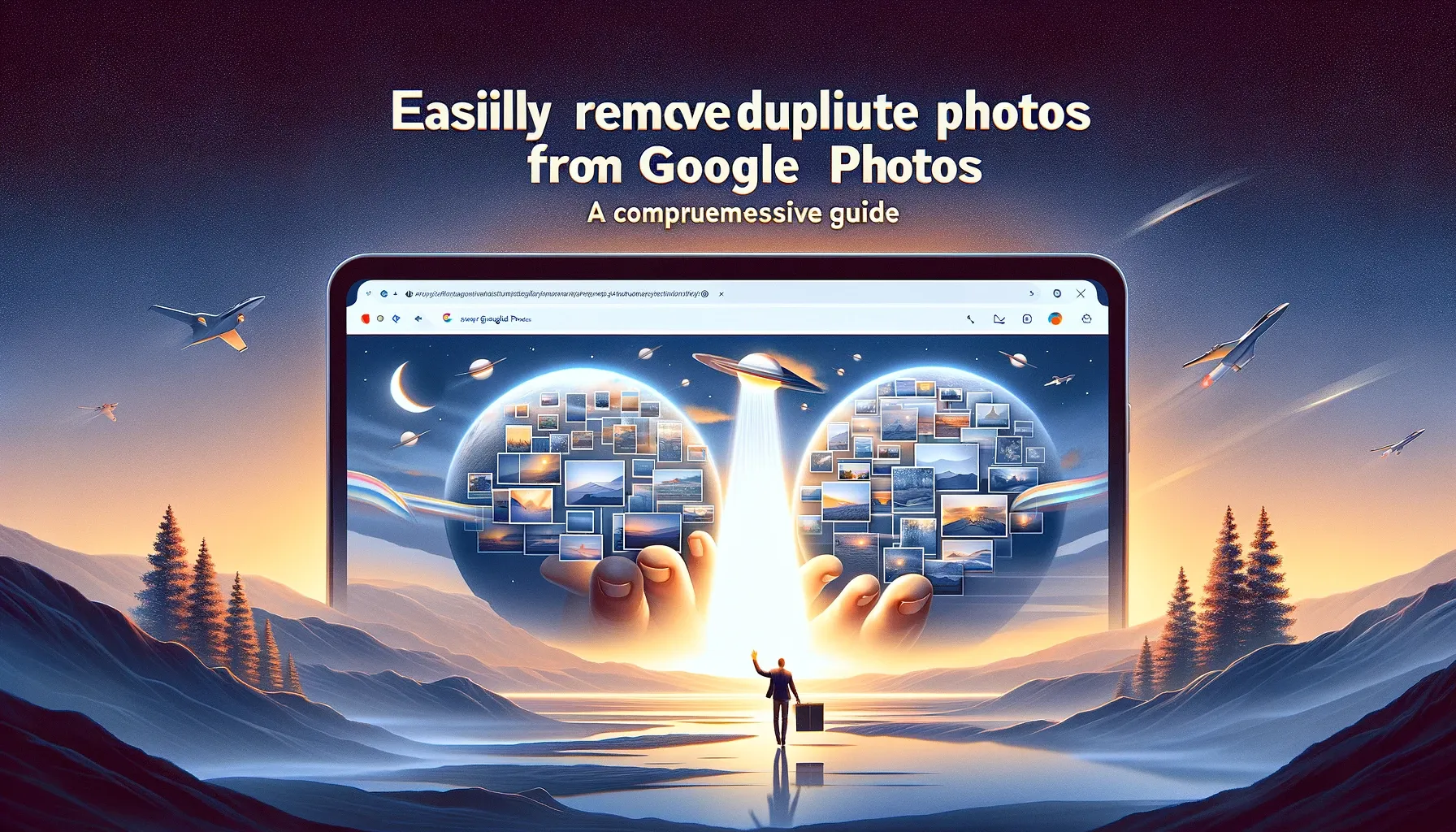
In the digital age, our photo collections have grown exponentially, making it challenging to manage and organize our precious memories. Google Photos, a popular cloud-based photo storage and sharing service, has made it easier to store and access our photos from anywhere. However, one common issue that many users face is the accumulation of duplicate photos, which can quickly consume valuable storage space and make it difficult to find the images you need. In this comprehensive guide, we'll explore the problem of duplicate photos in Google Photos and provide you with practical solutions to identify and remove them, ensuring a streamlined and organized photo library.
Identifying Duplicates in Google Photos
Duplicate photos can occur for various reasons, such as syncing issues, accidental uploads, or transferring photos from multiple devices. Identifying these duplicates can be a time-consuming task, especially if you have a large photo library. Fortunately, Google Photos offers several tools and features to help you detect and manage duplicate photos.
One way to identify duplicates is through visual inspection. You can browse your photo library and look for identical or very similar images. However, this method can be tedious and may not catch all duplicates, especially if you have thousands of photos. Another approach is to analyze the metadata of your photos, such as the date and time they were taken, file size, and dimensions. Duplicate photos often have identical metadata, making it easier to spot them.
Using Google's Duplicate Finder
Google Photos has a built-in feature called "Duplicate Finder" that can automatically detect and group duplicate photos. To access this feature, follow these steps:
- Open the Google Photos app or visit the website.
- Click on the menu icon (three horizontal lines) in the top left corner.
- Select "Utilities" from the menu.
- Choose "Duplicate Finder."
Google Photos will analyze your photo library and group any duplicate photos together. You can then review the duplicates and choose which ones to keep or delete.
Best Practices for Avoiding Duplicates
While removing existing duplicates is essential, it's also important to adopt best practices to prevent the creation of new duplicates in the future. Here are some tips to help you avoid duplicates in your Google Photos library:
-
Disable automatic backups on multiple devices: If you have multiple devices syncing with Google Photos, disable automatic backups on all but one device to avoid duplicates.
-
Manage your Google accounts: If you have multiple Google accounts, make sure you're uploading photos to the correct account to avoid duplicates across different accounts.
-
Use a single cloud storage service: Stick to one cloud storage service for your photos to avoid duplicates across different platforms.
-
Delete local copies after upload: Once you've uploaded photos to Google Photos, delete the local copies on your device to prevent accidental re-uploads.
-
Use the "Upload from Drive" feature: If you have photos stored in Google Drive, use the "Upload from Drive" feature in Google Photos to avoid re-uploading the same photos.
Quick Tip to ensure your videos never go missing
Videos are precious memories and all of us never want to ever lose them to hard disk crashes or missing drives. PicBackMan is the easiest and simplest way to keep your videos safely backed up in one or more online accounts. Simply Download PicBackMan (it's free!), register your account, connect to your online store and tell PicBackMan where your videos are - PicBackMan does the rest, automatically. It bulk uploads all videos and keeps looking for new ones and uploads those too. You don't have to ever touch it.
Frequently Asked Questions
What is the difference between a backup and a duplicate photo?
A backup is a copy of your original photo, stored in a separate location for safekeeping. A duplicate photo, on the other hand, is an identical copy of the original photo that exists in the same storage location, often due to accidental uploads or syncing issues.
Can I remove duplicates from Google Photos without deleting the original photos?
Yes, you can remove duplicate photos from Google Photos without deleting the original photos. Google's Duplicate Finder allows you to review and choose which duplicates to keep or delete, ensuring that your original photos remain intact.
Will removing duplicates from Google Photos free up storage space?
Yes, removing duplicate photos from your Google Photos library will free up storage space. Each duplicate photo consumes valuable storage, so removing them can significantly reduce the amount of space your photo collection occupies.
Can I recover deleted photos from Google Photos?
Yes, you can recover deleted photos from Google Photos for a limited time. Google Photos keeps a trash bin where deleted photos are stored for 60 days before being permanently deleted. You can access the trash bin and restore any photos you may have accidentally deleted.
Do third-party duplicate removal tools work with Google Photos?
Yes, there are several third-party tools that can help you identify and remove duplicate photos from your Google Photos library. These tools often offer more advanced features and options for detecting and managing duplicates compared to Google's built-in tools.
Can I prevent duplicates from being created in the future?
Yes, you can take steps to prevent the creation of duplicate photos in the future. Some best practices include disabling automatic backups on multiple devices, managing your Google accounts carefully, using a single cloud storage service for your photos, deleting local copies after upload, and utilizing the "Upload from Drive" feature in Google Photos.
Conclusion
Duplicate photos can quickly clutter your Google Photos library, making it harder to find the images you need and consuming valuable storage space. By following the steps outlined in this guide, you can easily identify and remove duplicate photos using Google's built-in tools or third-party solutions. Additionally, adopting best practices for managing your photo uploads can help prevent the creation of new duplicates in the future. Take control of your photo library today and enjoy a streamlined, organized, and clutter-free experience with Google Photos.






