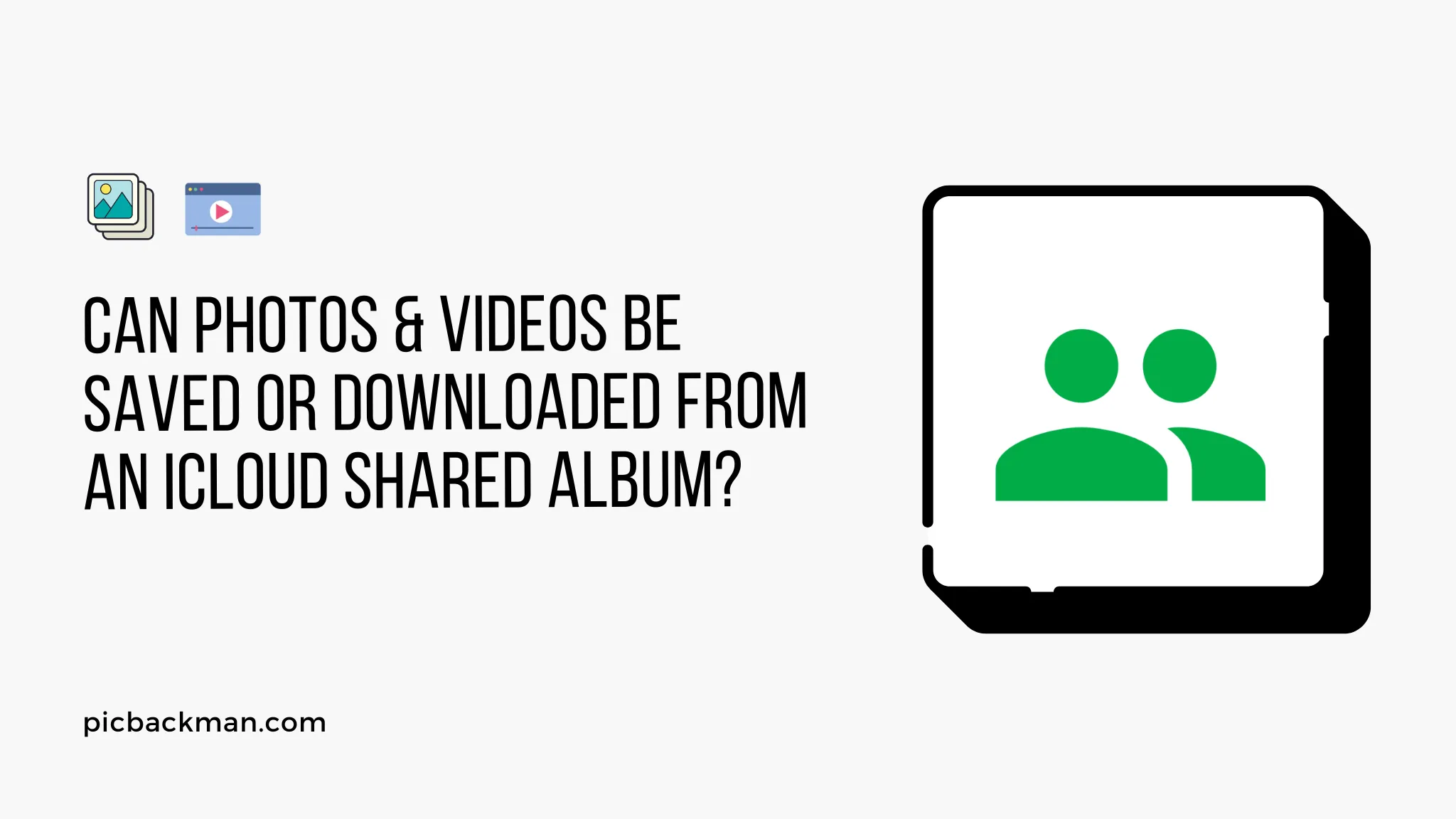
Why is it the #1 bulk uploader?
- Insanely fast!
- Maintains folder structure.
- 100% automated upload.
- Supports RAW files.
- Privacy default.
How can you get started?
Download PicBackMan and start free, then upgrade to annual or lifetime plan as per your needs. Join 100,000+ users who trust PicBackMan for keeping their precious memories safe in multiple online accounts.
“Your pictures are scattered. PicBackMan helps you bring order to your digital memories.”
Can photos & videos be saved or downloaded from an iCloud shared album?

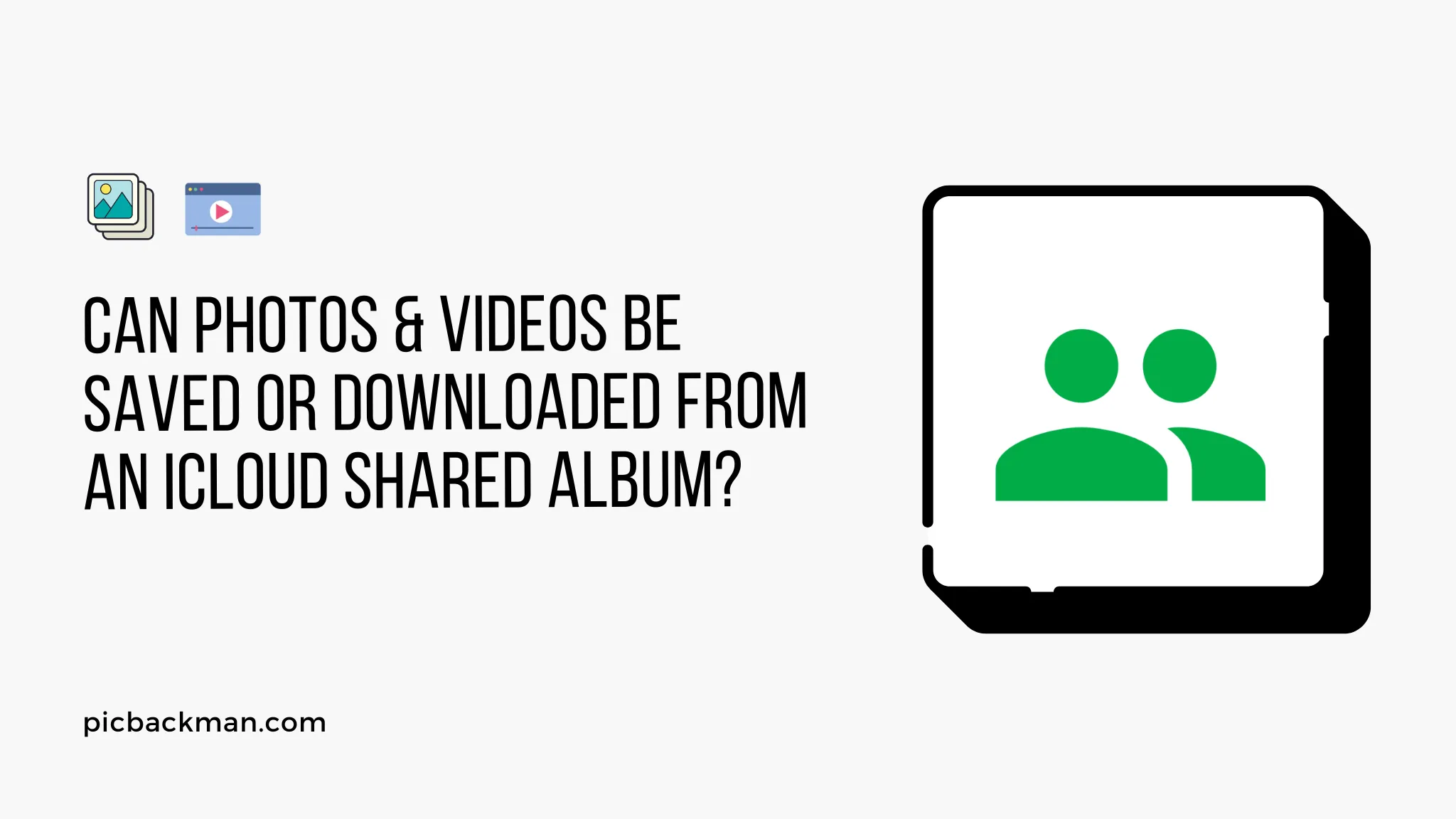
In today's digital age, the ability to share and store photos and videos has become incredibly convenient. With the rise of cloud storage services like iCloud, users can easily create shared albums to collaborate and exchange media files with friends, family, or colleagues. However, a common question that arises is whether it is possible to save or download photos and videos from an iCloud shared album.
In this article, we will explore this topic and provide you with a comprehensive understanding of how iCloud shared albums work and whether you can save or download media from them.
1. Introduction
In this digital era, where memories are captured and shared through photos and videos, iCloud provides a seamless way to collaborate and exchange media files with others. iCloud shared albums allow users to create albums and invite others to contribute or view the shared content. However, the question of whether one can save or download media from an iCloud shared album often arises.
2. Understanding iCloud Shared Albums
iCloud shared albums are a feature provided by Apple's iCloud service that enables users to create albums and share them with others. Users can invite people to contribute their own photos and videos, making it a collaborative platform for sharing memories. iCloud shared albums can be accessed from various Apple devices, including iPhones, iPads, and Mac computers.
3. Uploading Photos and Videos to an iCloud Shared Album
To upload photos and videos to an iCloud shared album, follow these steps:
- Open the Photos app on your iOS device or Mac computer.
- Select the photos and videos you wish to upload.
- Tap on the Share button and choose the "Add to Shared Album" option.
- Select the desired shared album or create a new one.
- Confirm the upload, and the media will be added to the shared album.
4. Viewing Photos and Videos in an iCloud Shared Album
When you receive an invitation to view an iCloud shared album, you can access it through the Photos app on your device. Follow these steps:
- Open the shared album invitation notification.
- Tap on the "View Shared Album" button.
- The shared album will open in the Photos app, allowing you to view all the photos and videos within it.
5. Can You Save or Download Media from an iCloud Shared Album?
Yes, it is possible to save or download photos and videos from an iCloud shared album. However, the ability to save media depends on the access level granted by the album owner. If the album owner has allowed contributors to save photos and videos, you will be able to download them to your device.
6. Steps to Save or Download Photos and Videos from an iCloud Shared Album
To save or download photos and videos from an iCloud shared album, follow these steps:
- Open the shared album in the Photos app on your device.
- Select the photo or video you want to save.
- Tap on the Share button.
- Choose the "Save Image" or "Save Video" option.
- The selected media will be saved to your device's local storage.
7. Best Practices for Managing iCloud Shared Albums
To ensure a smooth experience with iCloud shared albums, consider the following best practices:
- Clearly communicate with other contributors about the purpose and guidelines of the shared album.
- Regularly organize and curate the shared album to maintain its relevancy.
- Respect the privacy and permissions set by the album owner.
- Avoid deleting or modifying media files uploaded by other contributors without their consent.
8. Privacy and Security Considerations
When participating in or accessing an iCloud shared album, it's essential to be aware of privacy and security considerations. Here are a few key points to keep in mind:
- Only share photos and videos that you are comfortable with others accessing.
- Be cautious when sharing personal or sensitive content through a shared album.
- Regularly review and manage access permissions to ensure your privacy preferences are met.
9. Conclusion
In conclusion, iCloud shared albums provide a convenient way to collaborate and share photos and videos with others. While you can save or download media from an iCloud shared album, the access level granted by the album owner determines whether you have permission to do so.
By following the outlined steps, you can effectively save and download photos and videos from an iCloud shared album, enriching your digital collection of memories.
Quick Tip to ensure your photo & videos never go missing
Photos & videos are precious memories and all of us never want to ever lose them to hard disk crashes or missing drives. PicBackMan is the easiest and simplest way to keep your photos & videos safely backed up in one or more online accounts. Simply download PicBackMan (it's free!), register your account, connect to your online store and tell PicBackMan where your photos or videos are - PicBackMan does the rest, automatically. It bulk uploads all photos & videos and keeps looking for new ones and uploads those too. You don't have to ever touch it.
FAQs (Frequently Asked Questions)
Why can't I download videos from a shared album?
The ability to download videos from a shared album depends on the access level granted by the album owner. If the album owner has restricted the download option, you may not be able to download videos from the shared album.
Why can't I download a photo from a shared album?
Similar to videos, the ability to download photos from a shared album is determined by the access permissions set by the album owner. If downloading photos has been disabled, you won't be able to download them from the shared album.
How do I save photos from a shared album?
To save photos from a shared album, follow these steps:
- Open the shared album in the Photos app.
- Select the photo you want to save.
- Tap on the Share button.
- Choose the "Save Image" option.
- The photo will be saved to your device's local storage.
How do I download photos from an iCloud shared album to my computer?
To download photos from an iCloud shared album to your computer, follow these steps:
- Open the shared album on your computer using a web browser.
- Select the photo you want to download.
- Click on the download icon or right-click on the photo and choose the "Download" option.
- The photo will be downloaded to your computer's designated location.
How do I download a shared album from iCloud?
To download a shared album from iCloud, follow these steps:
- Open the shared album on your device.
- Tap on the "Select" button to choose multiple photos or videos.
- Tap on the Share button.
- Select the "Save [Number] Images" or "Save [Number] Videos" option.
- The selected media will be saved to your device's local storage.
Do iCloud shared albums take up space on iPhone?
iCloud shared albums do not consume additional space on your iPhone. The shared album only acts as a collection of references to the original photos and videos stored in iCloud. This allows you to view and manage the shared content without occupying additional storage on your device.






