
Why is it the #1 bulk uploader?
- Insanely fast!
- Maintains folder structure.
- 100% automated upload.
- Supports RAW files.
- Privacy default.
How can you get started?
Download PicBackMan and start free, then upgrade to annual or lifetime plan as per your needs. Join 100,000+ users who trust PicBackMan for keeping their precious memories safe in multiple online accounts.
“Your pictures are scattered. PicBackMan helps you bring order to your digital memories.”
How to View your iCloud Photo Library while Offline?


We rely heavily on cloud storage services to keep our precious memories safe. Apple's iCloud Photo Library is a popular choice for iPhone users to store their photos and videos. It offers seamless synchronization across devices, allowing you to access your entire photo library from any device with an internet connection.
But what if you find yourself in a situation where you don't have an internet connection? Can you still view your iCloud Photo Library while offline?
The answer is yes, and in this article, we will explore different methods to help you access your iCloud photos even when you're not connected to the internet.
How to View your iCloud Photo Library while Offline?
The ability to view your iCloud Photo Library while offline is a useful feature, especially when you're traveling or in an area with limited internet connectivity. Here are some methods you can use to access your photos offline:
Method 1: Download Photos to your Device
One of the simplest ways to view your iCloud Photo Library while offline is by downloading your photos to your device. Follow these steps to download your photos:
- Open the Photos app on your iPhone or iPad.
- Find the photo or album you want to download.
- Tap on the Share icon, which looks like a box with an arrow pointing upward.
- Select the "Save [number] Images" option. This will download the selected photos to your device's local storage.
- Once the download is complete, you can view the downloaded photos in the Photos app even without an internet connection.
Method 2: Enable Offline Mode
Apple offers an Offline Mode feature that allows you to access your iCloud Photo Library offline. Here's how you can enable Offline Mode:
- Open the Settings app on your device.
- Tap on your Apple ID at the top of the screen.
- Select "iCloud" from the list of options.
- Scroll down and find the "Photos" option. Tap on it.
- Toggle on the "Download and Keep Originals" option. This will download your entire iCloud Photo Library to your device, allowing you to access it offline.
- Once the download is complete, you can open the Photos app and browse your library without an internet connection.
Method 3: Use Third-Party Apps
If the built-in options are not sufficient for your needs, you can also explore third-party apps that offer offline access to your iCloud Photo Library. These apps often provide additional features and customization options. Here are a few popular apps to consider:
- PhotoSync: PhotoSync is a versatile app that allows you to
transfer and store photos across various devices. It supports iCloud Photo Library and offers offline access to your
photos.
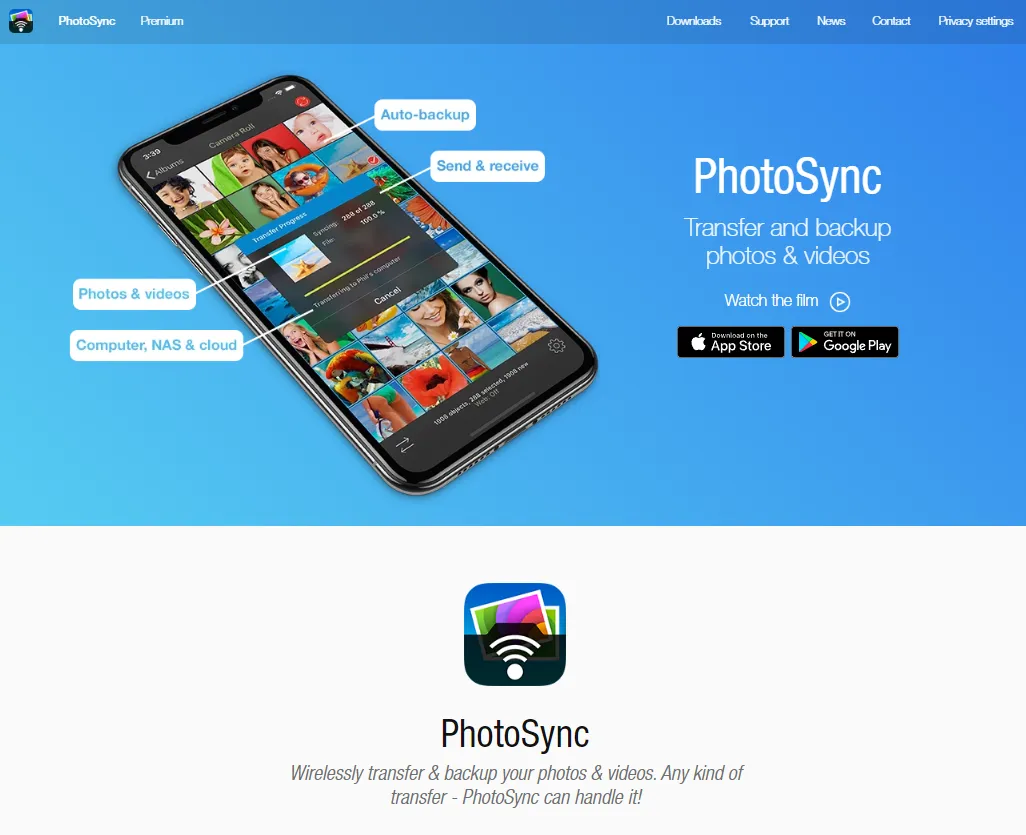
- Mylio: Mylio is a powerful photo management app that syncs with your
iCloud Photo
Library and allows you to access your photos offline. It also offers advanced organization and editing features.
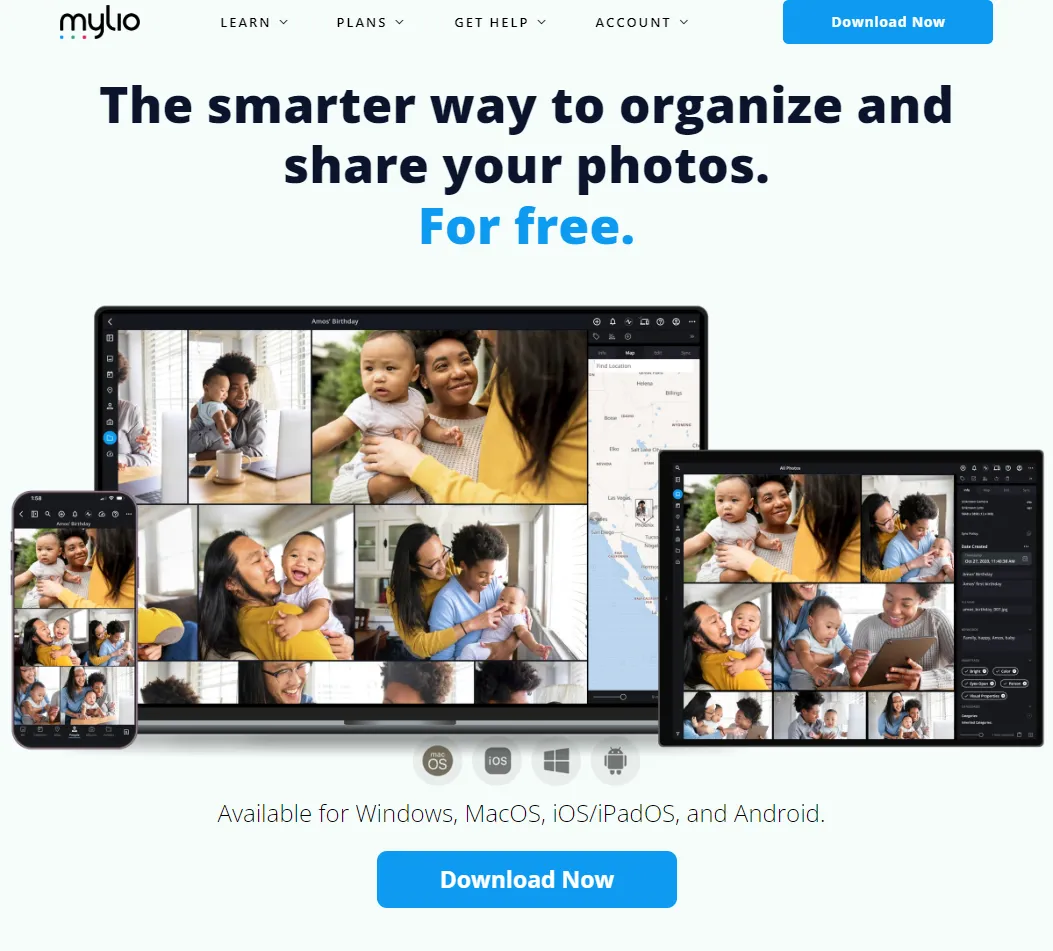
- Google Photos: Although not directly linked to iCloud, Google Photos provides an option to back up and
access your iPhone photos offline. You can enable the "Download and Keep Originals" option in the Google Photos
settings to ensure offline access.
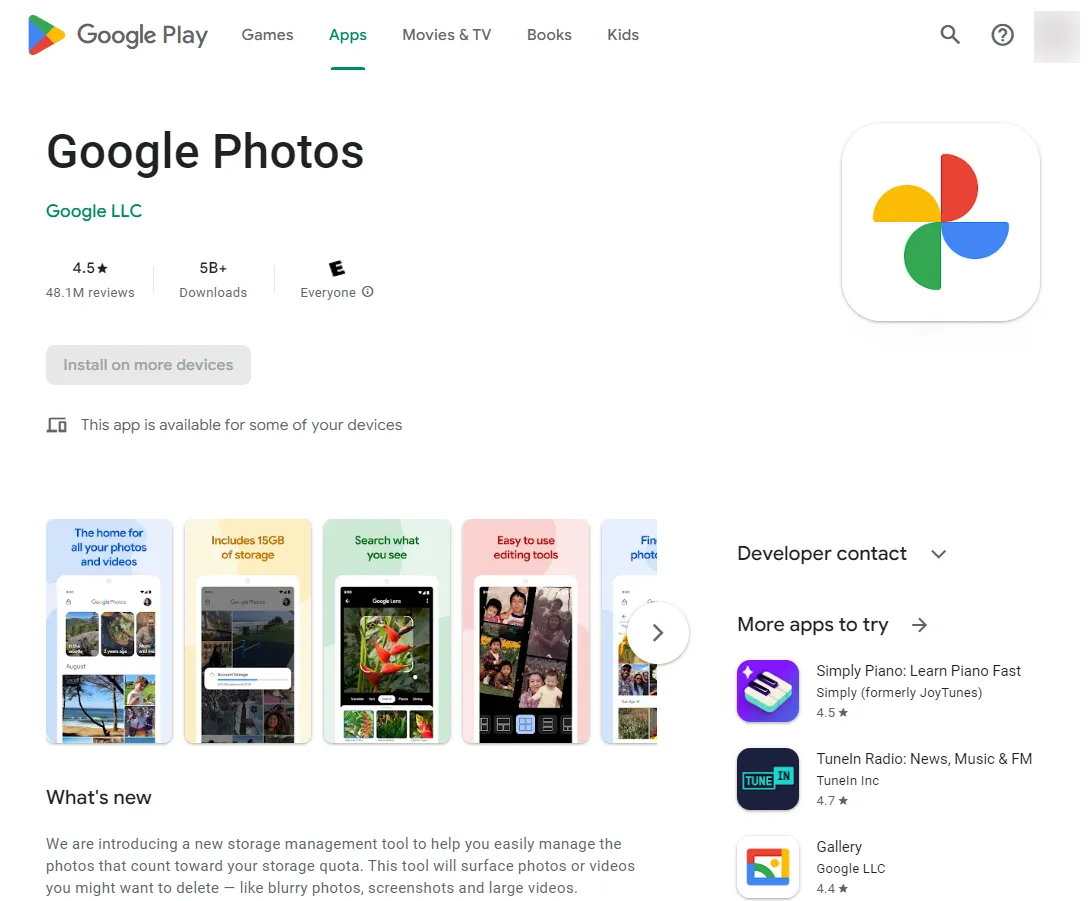
Quick Tip to ensure your Photos never go missing
Photos are precious memories and all of us never want to ever lose them to hard disk crashes or missing drives.
PicBackMan is the easiest and simplest way to keep your photos safely backed up in one or more online accounts.
Simply Download PicBackMan (it's free!), register your account, connect to your online store and tell PicBackMan where your photos are - PicBackMan does the rest, automatically. It bulk uploads all photos and keeps looking for new ones and uploads those too. You don't have to ever touch it.
Conclusion
Being able to view your iCloud Photo Library while offline gives you peace of mind and flexibility in accessing your precious memories. By following the methods outlined in this article, you can download your photos, enable Offline Mode, or use third-party apps to ensure offline access to your iCloud Photo Library. Whether you're on a remote adventure or simply in an area with poor internet connectivity, you can continue to enjoy and share your favorite moments without relying on an internet connection.
FAQs about Viewing iCloud Photo Library while Offline
Q1: Can you access photos on iCloud offline?
Yes, you can access your iCloud photos offline by downloading them to your device's local storage. Once downloaded, you can view them using the Photos app without an internet connection.
Q2: How do I access iCloud Drive offline?
To access iCloud Drive offline, you need to enable the "iCloud Drive" option on your device. Once enabled, iCloud Drive will sync your files to your device's local storage, allowing you to access them even when you're offline.
Q3: How do I download photos from iCloud offline?
To download photos from iCloud for offline access, open the Photos app on your device, select the desired photos, and tap on the Share icon. From the options, choose the "Save [number] Images" option. The selected photos will be downloaded and available for offline viewing.
Q4: How do I make iCloud photos available offline on my iPhone?
To make iCloud photos available offline on your iPhone, you can enable Offline Mode. Open the Settings app, tap on your Apple ID, select "iCloud," and then choose "Photos." Toggle on the "Download and Keep Originals" option. This will download your iCloud photos to your iPhone, making them accessible offline.
Q5: How do I access iCloud files offline on iPhone?
To access iCloud files offline on your iPhone, you need to enable iCloud Drive. Open the Settings app, tap on your Apple ID, select "iCloud," and then toggle on the "iCloud Drive" option. Once enabled, your iCloud files will be synced to your device and accessible offline through the Files app.
Q6: How do I make my photos available offline?
To make your photos available offline, you can use the download or save feature within your device's photo management app. For example, in the Photos app on an iPhone, you can select the desired photos and choose the "Save [number] Images" option to download them to your device for offline access.





