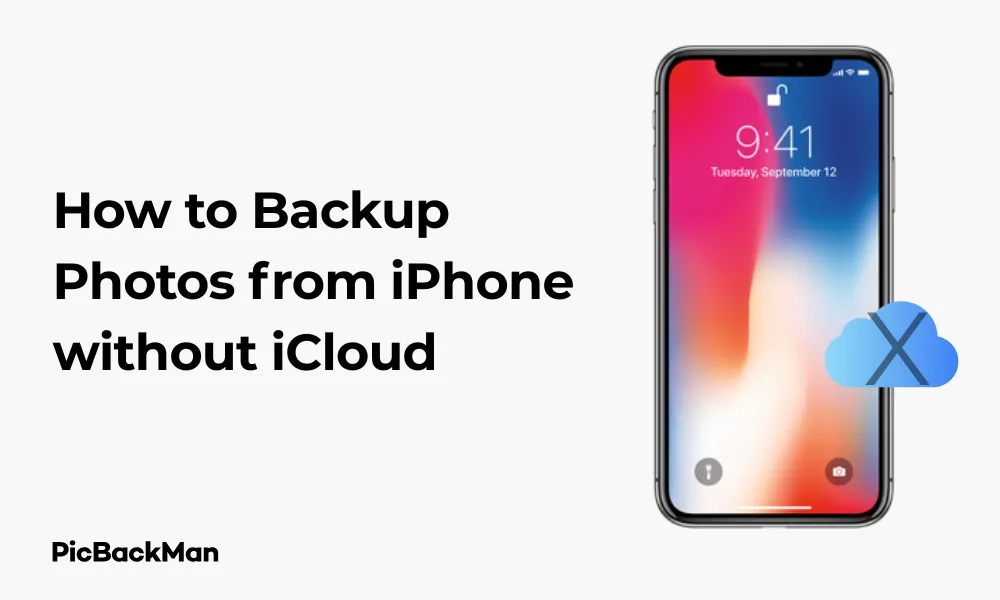
Why is it the #1 bulk uploader?
- Insanely fast!
- Maintains folder structure.
- 100% automated upload.
- Supports RAW files.
- Privacy default.
How can you get started?
Download PicBackMan and start free, then upgrade to annual or lifetime plan as per your needs. Join 100,000+ users who trust PicBackMan for keeping their precious memories safe in multiple online accounts.
“Your pictures are scattered. PicBackMan helps you bring order to your digital memories.”
[6 ways] How to Backup Photos from iPhone without iCloud

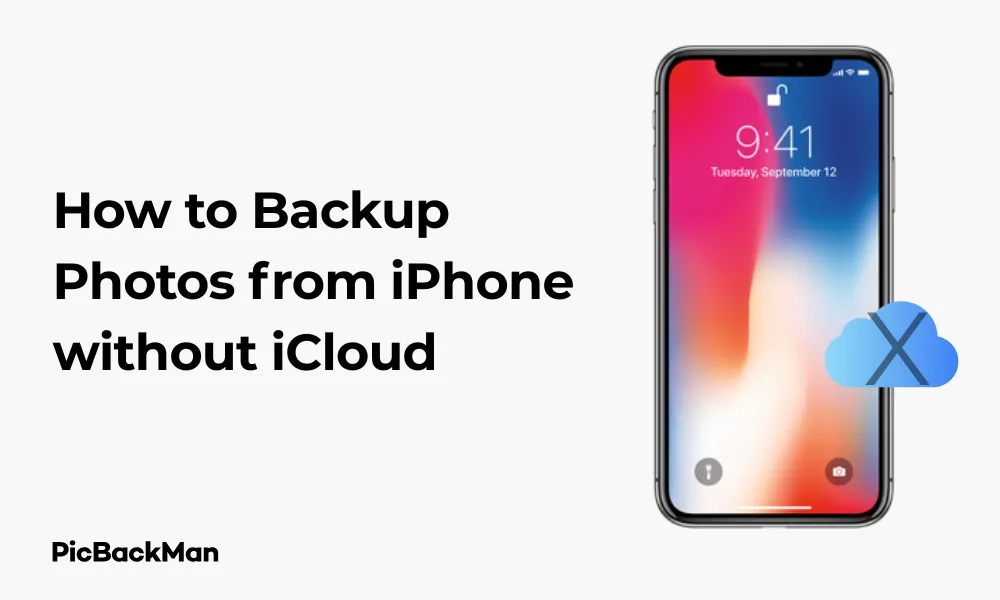
Backing up your precious iPhone photos doesn't have to rely solely on iCloud. While Apple's cloud storage is convenient, it comes with limitations like storage caps and subscription fees. Fortunately, several alternatives exist that can keep your memories safe without touching your iCloud storage. In this guide, I'll walk you through six reliable methods to backup your iPhone photos without using iCloud.
Whether you're running out of iCloud storage, prefer local backups, or simply want more control over your photo library, these methods will help you secure your visual memories effectively.
Why Look Beyond iCloud for Photo Backups?
Before diving into the alternatives, let's quickly address why you might want options beyond iCloud:
- Limited free storage (only 5GB)
- Monthly subscription costs for additional storage
- Need for internet connection to access photos
- Privacy concerns about cloud storage
- Desire for local backups within your control
Now, let's explore the six effective ways to backup your iPhone photos without relying on iCloud.
Method 1: Use iTunes for Complete iPhone Backup
iTunes offers a straightforward way to backup your entire iPhone, including photos, to your computer.
Step-by-Step Guide to Backup Photos with iTunes:
- Connect your iPhone to your computer using a USB cable
- Open iTunes (on Windows or older Mac OS versions) or Finder (on macOS Catalina and later)
- If prompted, tap “Trust This Computer” on your iPhone and enter your passcode
- In iTunes, click on the iPhone icon in the top-left corner
- Under the "Backups" section, select "This computer"
- Check "Encrypt local backup" for added security (optional but recommended)
- Click "Back Up Now" to start the process
The benefit of this method is that it creates a complete backup of your device, not just photos. However, you can't selectively restore only photos from this backup—it's an all-or-nothing approach when restoring.
Method 2: Transfer photos directly to computer
For a more straightforward approach focused just on photos, you can transfer them directly to your computer.
For Mac Users:
- Connect your iPhone to your Mac using a USB cable
- Your Mac might automatically open the Photos app
- If not, manually open the Photos app
- Click on your iPhone in the sidebar
- Select the photos you want to import (or click "Import All New Photos")
- Click "Import Selected" or "Import All"
- Choose where to store the imported photos
For Windows Users:
- Connect your iPhone to your Windows PC with a USB cable
- Unlock your iPhone and trust the computer if prompted
- On your PC, open File Explorer
- Find your iPhone under "This PC" or "Computer"
- Double-click on your iPhone, then on "Internal Storage"
- Open the DCIM folder, which contains your photos
- Select the photos you want to copy
- Right-click and select "Copy"
- Navigate to the folder on your computer where you want to save them
- Right-click and select "Paste"
This method gives you direct control over which photos to backup and where to store them on your computer.
Method 3: Use Google Photos as an Alternative Cloud Service
Google Photos provides an excellent alternative to iCloud with generous storage options.
How to Backup iPhone Photos to Google Photos:
- Download the Google Photos app from the App Store
- Open the app and sign in with your Google account
- Tap your profile picture in the top-right corner
- Go to "Photos settings" > "Back up & sync"
- Toggle on "Back up & sync"
- Choose your upload size:
- "Storage saver" (slightly compressed but free unlimited storage for photos up to 16MP)
- "Original quality" (counts against your Google storage quota)
- Select which folders to backup
- Tap "Confirm"
Google Photos will now automatically backup your photos whenever you're connected to Wi-Fi (or cellular data if you enable that option). You can access your photos from any device by signing into your Google account.
Google Photos Storage Options Comparison
| Plan | Storage Space | Monthly Cost | Annual Cost |
|---|---|---|---|
| Free | 15GB (shared with Gmail and Google Drive) | $0 | $0 |
| Google One Basic | 100GB | $1.99 | $19.99 |
| Google One Standard | 200GB | $2.99 | $29.99 |
| Google One Premium | 2TB | $9.99 | $99.99 |
Method 4: Backup photos with Dropbox
Dropbox is another reliable cloud storage option for backing up your iPhone photos.
Steps to Backup iPhone Photos to Dropbox:
- Download and install the Dropbox app from the App Store
- Sign in to your Dropbox account or create a new one
- Tap the "Account" icon (profile picture) at the bottom right
- Go to "Settings"
- Select "Camera Uploads"
- Toggle on "Camera Uploads"
- Choose whether to use cellular data or only Wi-Fi for uploads
- Decide if you want to upload videos too (they count against your storage quota)
Dropbox will now automatically upload your photos to a “Camera Uploads” folder in your Dropbox account. You can access these photos from any device with the Dropbox app or through the Dropbox website.
Dropbox Plans and Pricing
| Plan | Storage | Monthly Cost | Annual Cost |
|---|---|---|---|
| Basic | 2GB | Free | Free |
| Plus | 2TB | $11.99 | $119.88 |
| Family | 2TB (shared) | $19.99 | $203.88 |
Method 5: Use External Storage Devices
External storage devices offer a physical backup solution that doesn't require internet connectivity or subscription fees.
Option 1: Lightning Flash Drives
These are USB drives with Lightning connectors that plug directly into your iPhone.
Steps to Backup Photos to a Lightning Flash Drive:
- Purchase a Lightning flash drive compatible with iPhones (like SanDisk iXpand or Kingston Bolt)
- Download the companion app for your specific flash drive from the App Store
- Connect the flash drive to your iPhone's Lightning port
- Open the companion app
- Follow the app's instructions to select and copy photos to the flash drive
- Safely eject the drive when finished
Option 2: Wireless Hard Drives/SSDs
These are portable storage devices that create their own Wi-Fi networks to connect to your iPhone.
Steps to Backup Photos to a Wireless Hard Drive:
- Purchase a wireless hard drive or SSD (like Western Digital My Passport Wireless or SanDisk Connect Wireless Stick)
- Download the manufacturer's app from the App Store
- Turn on the wireless drive and connect your iPhone to its Wi-Fi network
- Open the manufacturer's app
- Use the app interface to select and backup your photos
- The app might have an auto-backup feature for photos
Comparison of External Storage Options
| Type | Pros | Cons | Price Range |
|---|---|---|---|
| Lightning Flash Drives |
- Compact and portable - No internet needed - One-time purchase |
- Limited storage (usually 32GB-256GB) - Manual backup process - Can't use phone while connected |
$25-$100 |
| Wireless Hard Drives |
- Larger storage capacity (1TB+) - No physical connection needed - Can backup multiple devices |
- More expensive - Requires charging - Bulkier to carry |
$80-$200+ |
Method 6: Third-Party Backup Apps
Several third-party apps can help you backup your iPhone photos to various destinations.
Popular Photo Backup Apps:
1. Amazon Photos
Amazon Prime members get unlimited full-resolution photo storage.
Steps to Use Amazon Photos:
- Download Amazon Photos from the App Store
- Sign in with your Amazon account
- Tap the "More" tab at the bottom
- Go to "Settings" > "Auto-Save"
- Toggle on "Auto-Save" for photos
- Choose to backup over Wi-Fi only or include cellular data
2. OneDrive
Microsoft's cloud storage solution offers seamless photo backup.
Steps to Use OneDrive:
- Download the OneDrive app from the App Store
- Sign in with your Microsoft account
- Tap your profile picture > “Settings”
- Select "Camera Upload"
- Toggle on "Camera Upload"
- Choose your upload settings (Wi-Fi only, include videos, etc.)
3. PhotoSync
A versatile app that can backup photos to multiple destinations.
Steps to Use PhotoSync:
- Download PhotoSync from the App Store
- Open the app and grant necessary permissions
- Tap "Setup" to configure your backup destination (computer, NAS, cloud services)
- Select the photos you want to backup
- Tap the red sync button at the bottom
- Choose your configured destination
- For automatic backups, set up “Auto Transfer” in settings
Comparison of Third-Party Backup Apps
| App | Free Storage | Paid Plans | Unique Features |
|---|---|---|---|
| Amazon Photos | 5GB (Unlimited photos for Prime members) | 100GB for $1.99/month | Unlimited full-resolution photo storage with Prime membership |
| OneDrive | 5GB |
- 100GB for $1.99/month - 1TB with Microsoft 365 ($6.99/month) |
Integration with Windows and Office |
| PhotoSync | Basic features free | Premium features for $3.99 (one-time) | Multiple backup destinations, including NAS, FTP, SMB |
Tips for Effective Photo Backup Management
Regardless of which method you choose, here are some tips to make your photo backup process more effective:
Follow the 3-2-1 Backup Rule
The 3-2-1 backup rule is a proven strategy for keeping your data safe:
- 3- Keep at least three copies of your data
- 2 - Store the copies on two different types of media
- 1 - Keep one copy off-site (cloud storage or physically in another location)
For example, you might have your photos on your iPhone (copy 1), backed up to your computer (copy 2), and stored in Google Photos (copy 3, which is also off-site).
Regular Backup Schedule
Set a regular schedule for backing up your photos, especially if you're using manual methods. Weekly or monthly backups ensure you don't lose too many photos if something happens to your phone.
Clean Up Before Backing Up
Before backing up, take some time to delete unwanted photos like screenshots, blurry images, or duplicates. This saves storage space and makes your backup process faster and more efficient.
Test Your Backups
Occasionally, try to access and restore some photos from your backups to ensure they're working correctly. There's nothing worse than discovering your backup method wasn't working when you need to recover photos.
Consider Storage Costs
Calculate the long-term costs of your backup solution. Sometimes paying for a larger external drive upfront might be cheaper than years of cloud storage subscriptions.
Comparing All 6 Methods: Which One Is Right for You?
| Method | Best For | Storage Limits | Cost | Ease of Use |
|---|---|---|---|---|
| iTunes Backup | Complete iPhone backups | Limited by computer storage | Free | Medium |
| Direct Computer Transfer | Manual control over photos | Limited by computer storage | Free | Easy |
| Google Photos | Automatic cloud backup | 15GB free, paid plans available | Free to $9.99/month | Very Easy |
| Dropbox | Cloud backup with file sharing | 2GB free, paid plans available | Free to $19.99/month | Easy |
| External Storage | Physical backups without internet | Varies by device (32GB to 5TB+) | $25-$200+ (one-time) | Medium |
| Third-Party Apps | Specialized backup needs | Varies by service | Free to subscription | Medium to Hard |
Choosing Based on Your Needs:
- For simplicity and automation: Google Photos or Dropbox
- For complete control: Direct computer transfer or external storage
- For offline backups: iTunes backup or external drives
- For free options: Direct computer transfer or Google Photos with storage saver quality
- For large photo libraries: External hard drives or Amazon Photos (with Prime)
Quick Tip to ensure your videos never go missing
Videos are precious memories and all of us never want to lose them to hard disk crashes or missing drives. PicBackMan is the easiest and simplest way to keep your videos safely backed up in one or more online accounts.
Simply download PicBackMan (it's free!) , register your account, connect to your online store and tell PicBackMan where your videos are - PicBackMan does the rest, automatically. It bulk uploads all videos and keeps looking for new ones and uploads those too. You don't have to ever touch it.
Conclusion
Backing up your iPhone photos without iCloud doesn't have to be complicated. Whether you prefer the simplicity of direct computer transfers, the convenience of alternative cloud services like Google Photos or Dropbox, the security of external storage devices, or the flexibility of third-party apps, there's a solution that fits your needs and budget.
I recommend implementing at least two different backup methods from this list to ensure your precious memories are always safe. For example, you might use Google Photos for automatic cloud backups and occasionally transfer photos to an external drive for physical storage.
Remember that the best backup system is one that you'll actually use consistently. Choose methods that fit your habits and technical comfort level, and set reminders to perform manual backups if needed. Your future self will thank you when those irreplaceable memories are safely preserved despite phone upgrades, accidents, or technical issues.
Frequently Asked Questions
1. Will backing up my iPhone photos to my computer through iTunes delete them from my phone?
No, backing up your iPhone photos to your computer using iTunes or Finder creates a copy of your photos. The original photos remain on your iPhone until you manually delete them. The backup process is non-destructive and simply creates a duplicate of your data.
2. How do I know if my photos were successfully backed up using these methods?
For direct transfers to computers, check the destination folder to verify your photos are there. For cloud services like Google Photos or Dropbox, open the app and look for the “Backed up” status or icon next to your photos. With external storage devices, use the companion app to browse saved photos or connect the device to a computer to verify the files are present.
3. Can I automatically backup new photos without using iCloud?
Yes! Google Photos, Dropbox, OneDrive, and Amazon Photos all offer automatic backup features that can be configured to upload new photos whenever they're taken. These services typically have settings to only perform backups when connected to Wi-Fi to avoid using cellular data.
4. If I delete photos from my iPhone after backing them up, can I still access them?
Yes, once photos are backed up to another location (computer, external drive, or cloud service), you can safely delete them from your iPhone to free up space. You'll still be able to access them from wherever they're stored. Just make sure the backup was successful before deleting from your phone.
5. Which backup method is the most cost-effective for large photo libraries?
For very large photo libraries, external hard drives typically offer the best value per gigabyte as a one-time purchase. If you're an Amazon Prime member, Amazon Photos provides unlimited full-resolution photo storage included with your membership. Google Photos with "Storage saver" quality is also cost-effective for those who don't need full original quality.






