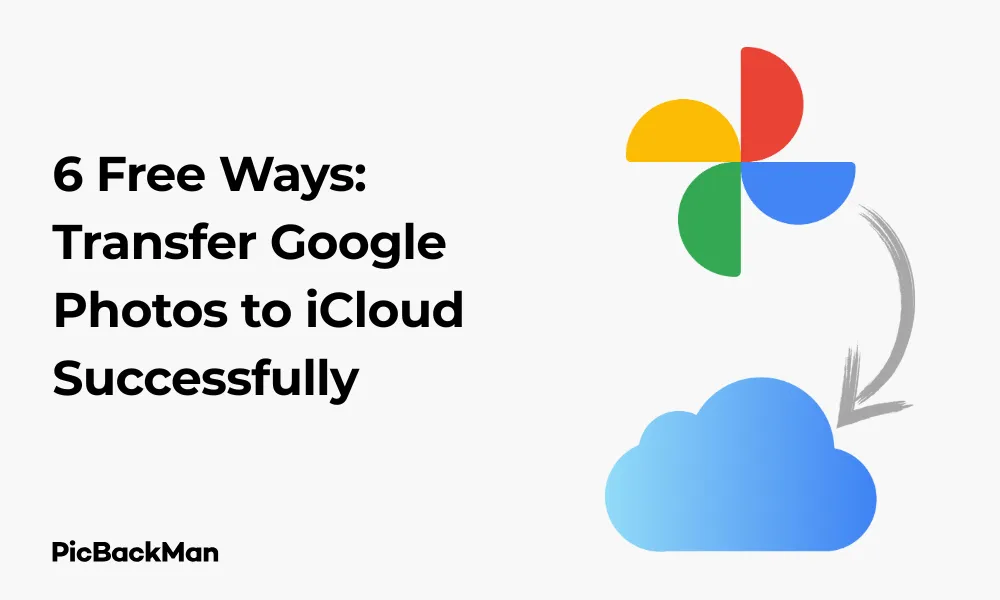
Why is it the #1 bulk uploader?
- Insanely fast!
- Maintains folder structure.
- 100% automated upload.
- Supports RAW files.
- Privacy default.
How can you get started?
Download PicBackMan and start free, then upgrade to annual or lifetime plan as per your needs. Join 100,000+ users who trust PicBackMan for keeping their precious memories safe in multiple online accounts.
“Your pictures are scattered. PicBackMan helps you bring order to your digital memories.”
6 Free Ways: Transfer Google Photos to iCloud Successfully

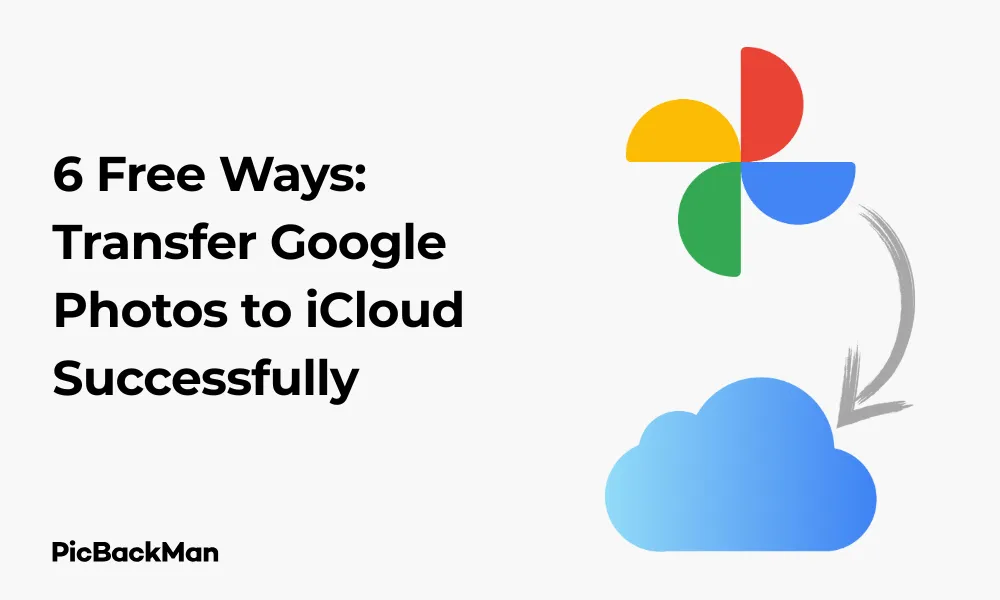
Switching between cloud storage services doesn't have to be complicated or expensive. If you're moving from an Android device to an iPhone or simply want to consolidate your photo collection, transferring your Google Photos to iCloud is a task you can accomplish without spending a penny. In this guide, I'll walk you through six completely free methods to move your precious memories from Google Photos to iCloud safely and efficiently.
Whether you have thousands of photos or just a few albums, these methods will help you transfer your entire collection while maintaining image quality and organization. Let's explore how to make this transition smooth and hassle-free.
Why Transfer Google Photos to iCloud?
Before diving into the methods, let's quickly look at why you might want to transfer your photos:
- You've switched from Android to iPhone
- You want to consolidate all your photos in one cloud service
- You prefer iCloud's integration with Apple's ecosystem
- You're concerned about Google's privacy policies
- You want a backup of your Google Photos collection
Method 1: Manual Download and Upload Using Google Takeout
Google Takeout is a free service that allows you to export data from Google services, including Google Photos. This method gives you complete control over which photos you transfer.
Step-by-Step Process:
Step 1: Export your photos from Google Photos
- Visit Google Takeout in your web browser
- Sign in with your Google account
- Deselect all services by clicking "Deselect all"
- Scroll down and select only "Google Photos"
- Click "Next step"
- Choose your delivery method (Export once)
- Select file type (ZIP recommended) and size (2GB is manageable)
- Click "Create export"
Google will now prepare your download. This process may take minutes to hours depending on the size of your photo library.
Step 2: Download your Google Photos archive
- Once your export is ready, Google will send you an email
- Click the download link in the email
- Download all ZIP files to your computer
- Extract all the ZIP files to a single folder
Step 3: Upload to iCloud
- On your Mac, open the Photos app
- Make sure iCloud Photos is enabled (System Preferences > Apple ID > iCloud > Photos)
- Drag and drop the extracted photos into the Photos app
- Wait for the upload to complete and sync with iCloud
For Windows users:
- Download and install iCloud for Windows
- Sign in with your Apple ID
- Enable iCloud Photos
- Click "Options" next to Photos
- Select "Upload new photos from my PC"
- Click "Done" and "Apply"
- Copy your photos to the iCloud Photos upload folder
Pros and Cons of the Google Takeout Method
| Pros | Cons |
|---|---|
| Completely free | Can be time-consuming for large libraries |
| Maintains original photo quality | Requires sufficient storage space on your device |
| Gives you full control over what to transfer | Multiple steps involved |
| Creates a backup of your photos | May lose some organization/album structure |
Method 2: Direct Transfer Using the Photos App on Mac
If you own a Mac, you can streamline the process by using the Photos app as an intermediary between Google Photos and iCloud.
Step-by-Step Process:
Step 1: Access Google Photos on your Mac
- Open your browser and go to photos.google.com
- Sign in with your Google account
- Select the photos you want to transfer (use Shift+click to select multiple photos)
- Click the three dots (more options) and select "Download"
Step 2: Import to Photos app and sync with iCloud
- Open the Photos app on your Mac
- Ensure iCloud Photos is enabled (System Preferences > Apple ID > iCloud > Photos)
- Go to File > Import or drag and drop the downloaded photos into the Photos app
- Wait for the upload to complete and sync with iCloud
Pros and Cons of the Mac Photos App Method
| Pros | Cons |
|---|---|
| Simpler than Google Takeout | Only works if you have a Mac |
| Good for smaller batches of photos | May be slow for very large collections |
| Maintains photo quality | Selection can be tedious for large libraries |
| Seamless integration with iCloud | Limited batch selection options |
Quick Tip to ensure your videos never go missing
Videos are precious memories and all of us never want to lose them to hard disk crashes or missing drives. PicBackMan is the easiest and simplest way to keep your videos safely backed up in one or more online accounts.
Simply download PicBackMan (it's free!) , register your account, connect to your online store and tell PicBackMan where your videos are - PicBackMan does the rest, automatically. It bulk uploads all videos and keeps looking for new ones and uploads those too. You don't have to ever touch it.
Method 3: Using the Google Photos App on iPhone
If you have an iPhone, you can transfer photos directly from the Google Photos app to your iPhone's Photos app, which syncs with iCloud.
Step-by-Step Process:
Step 1: Set up the Google Photos app on your iPhone
- Download and install the Google Photos app from the App Store
- Sign in with your Google account
- Allow the app to finish syncing with your Google Photos library
Step 2: Enable iCloud Photos on your iPhone
- Go to Settings > [your name] > iCloud > Photos
- Turn on "iCloud Photos"
Step 3: Save photos from Google Photos to your iPhone
- Open the Google Photos app
- Select the photos you want to transfer (tap and hold one photo, then tap additional photos)
- Tap the Share icon (usually at the bottom of the screen)
- Select "Save to device" or "Save to Photos"
- The selected photos will be saved to your iPhone's Photos app and automatically sync to iCloud
For transferring large collections, you may want to do this in batches to avoid overwhelming your device.
Pros and Cons of the iPhone App Method
| Pros | Cons |
|---|---|
| No computer needed | Can be slow for large collections |
| Simple and straightforward | Limited to 1000 photos per selection |
| Works anywhere with internet connection | Requires sufficient iPhone storage |
| Photos automatically sync to iCloud | May use mobile data if not on Wi-Fi |
Method 4: Using iCloud.com and Google Photos Web
This browser-based approach works on any computer and doesn't require installing any software.
Step-by-Step Process:
Step 1: Download photos from Google Photos
- Visit photos.google.com in your web browser
- Sign in with your Google account
- Select the photos you want to transfer
- Click the three dots (more options) and select "Download"
- Save the photos to a folder on your computer
Step 2: Upload photos to iCloud
- Visit iCloud.com in your web browser
- Sign in with your Apple ID
- Click on "Photos"
- Click the upload icon (cloud with an up arrow)
- Select the photos you downloaded from Google Photos
- Wait for the upload to complete
Pros and Cons of the Web Browser Method
| Pros | Cons |
|---|---|
| Works on any computer | Upload speed depends on internet connection |
| No software installation required | Limited batch selection capabilities |
| Good for selective transfers | May timeout for very large uploads |
| Simple interface | Requires temporary storage space on your computer |
Method 5: Using a Shared Album Workaround
This creative approach uses Google Photos' sharing feature combined with iCloud's ability to save shared content.
Step-by-Step Process:
Step 1: Create a shared album in Google Photos
- Open Google Photos app or website
- Select the photos you want to transfer
- Click the "+" icon or "Share" button
- Select "Shared album"
- Give your album a name
- Click "Create" or "Share"
- Click the three dots on the shared album and select “Share”
- Copy the sharing link
Step 2: Access the shared album on your iPhone
- Open the sharing link on your iPhone
- The link will open in a browser
- Sign in if prompted
- View shared album
Step 3: Save photos to your iPhone
- Select all photos in the shared album (tap Select > Select All)
- Tap the Share icon
- Select "Save to Photos"
- The photos will save to your iPhone's Photos app and sync to iCloud
Pros and Cons of the Shared Album Method
| Pros | Cons |
|---|---|
| Works without a computer | Slightly lower image quality possible |
| Good for organized collections | Requires stable internet connection |
| Preserves album organization | More steps than direct methods |
| No temporary storage needed | Limited to 20,000 photos per shared album |
Method 6: Using the Files App on iPhone (iOS 13 and later)
This method leverages the Files app on newer iOS versions, which can connect to Google Drive as an external location.
Step-by-Step Process:
Step 1: Set up Google Drive on your iPhone
- Download and install the Google Drive app from the App Store
- Sign in with your Google account
Step 2: Export Google Photos to Google Drive
- Open Google Photos on your computer
- Select the photos you want to transfer
- Click the Share icon and select "Save to Drive"
- Choose a folder in Google Drive and click "Save"
Step 3: Connect Files app to Google Drive
- Open the Files app on your iPhone
- Tap "Browse" at the bottom of the screen
- Tap the three dots (...) in the top right
- Tap "Edit"
- Enable Google Drive by toggling it on
- Tap "Done"
Step 4: Transfer photos to your iPhone
- In the Files app, navigate to Google Drive
- Find the folder containing your Google Photos
- Select the photos you want to transfer
- Tap the Share icon
- Select "Save Image" or "Save to Photos"
- The photos will be saved to your Photos app and sync with iCloud
Pros and Cons of the Files App Method
| Pros | Cons |
|---|---|
| Works directly on iPhone | Only available on iOS 13 and later |
| Uses built-in iOS functionality | Requires Google Drive space |
| Good file management capabilities | Two-step process (Photos to Drive to iCloud) |
| Maintains folder organization | May be confusing for non-technical users |
Comparison of All Methods
| Method | Difficulty Level | Time Required | Best For | Device Needed |
|---|---|---|---|---|
| Google Takeout | Moderate | High | Complete library transfer | Computer |
| Mac Photos App | Easy | Medium | Mac users | Mac computer |
| Google Photos app on iPhone | Easy | Medium | Selective transfers | iPhone only |
| iCloud.com and Google Photos Web | Easy | Medium | Any computer user | Any computer |
| Shared Album Workaround | Moderate | Medium | Preserving albums | Any device |
| Files App Method | Moderate | Medium | Newer iPhone users | iPhone (iOS 13+) |
Tips for a Successful Transfer
Before You Begin
- Check your iCloud storage space and upgrade if needed
- Ensure you have a stable internet connection
- Consider using Wi-Fi instead of mobile data
- Make sure your devices are charged or plugged in
During the Transfer
- Transfer photos in batches if you have a large collection
- Don't close apps or shut down your device during transfers
- Be patient, especially with large libraries
- Check progress regularly
After the Transfer
- Verify that all photos have been transferred correctly
- Check photo quality and metadata
- Consider keeping Google Photos as a backup until you're sure everything transferred properly
- Organize your photos in iCloud if needed
Troubleshooting Common Issues
Photos Not Uploading to iCloud
- Check your internet connection
- Verify iCloud Photos is enabled in Settings
- Ensure you have sufficient iCloud storage
- Restart your device and try again
Missing Photos After Transfer
- Check if photos are still uploading (look for the upload progress indicator)
- Verify you're signed in with the same Apple ID on all devices
- Check if Low Storage Mode is enabled, which might pause uploads
- Try searching for specific photos by date or content
Reduced Photo Quality
- Check if "Optimize iPhone Storage" is enabled (Settings > Photos)
- Try downloading the original photo to see if the quality is preserved
- Ensure you're transferring original quality photos, not compressed versions
Transfer Taking Too Long
- Use a faster internet connection
- Transfer fewer photos at once
- Close other apps that might be using bandwidth
- Try a different transfer method
Understanding iCloud Storage Management
After transferring your photos to iCloud, you'll need to manage your storage effectively:
iCloud Storage Plans
- Free tier: 5GB (shared across all services)
- 50GB: $0.99/month
- 200GB: $2.99/month
- 2TB: $9.99/month
Remember that iCloud storage is shared across all your Apple devices and services, including backups, documents, and more.
Optimizing iCloud Photo Storage
- Enable "Optimize iPhone Storage" to save space on your device
- Regularly delete unwanted photos and videos
- Use "Recently Deleted" album to permanently remove deleted items
- Consider using iCloud Shared Albums for sharing without using recipient's storage
Conclusion
Transferring your photos from Google Photos to iCloud doesn't have to cost anything. With these six free methods, you can choose the approach that best fits your needs, technical comfort level, and the size of your photo collection.
For complete libraries, the Google Takeout method offers the most comprehensive solution. If you're looking for something simpler, the direct transfer using the Google Photos app on iPhone is incredibly straightforward. Mac users will find the Photos app method convenient, while those wanting to be selective about which photos to transfer might prefer the web-based approaches.
Regardless of which method you choose, take your time and verify that your precious memories have been transferred correctly. It's always a good idea to maintain your Google Photos account until you're completely satisfied with the transfer to iCloud.
By following the steps outlined in this guide, you'll successfully migrate your photo collection while maintaining quality and organization—all without spending a penny.
Frequently Asked Questions
Will I lose photo quality when transferring from Google Photos to iCloud?
If you follow the methods that download the original photos (like Google Takeout), you shouldn't lose any quality. However, if you use the shared album method, there might be some compression. To ensure the highest quality, use methods that transfer the original files rather than shared or compressed versions.
How long will it take to transfer my entire Google Photos library to iCloud?
The time required depends on several factors: the size of your library, your internet connection speed, and the method you choose. For large libraries (thousands of photos), expect the process to take several hours or even days. Small collections might be transferred in minutes or hours. Using a fast, stable internet connection will significantly reduce transfer time.
Do I need to keep my Google Photos account after transferring to iCloud?
It's recommended to keep your Google Photos account active until you've verified that all photos transferred correctly to iCloud. This gives you a backup in case anything goes wrong. Once you're confident that everything transferred properly, you can decide whether to keep Google Photos as a secondary backup or delete your content there.
Will my Google Photos albums transfer to iCloud as albums?
Most methods don't preserve album organization automatically. You'll likely need to recreate your albums in iCloud Photos after transferring. The exception is if you use the shared album method, which can help preserve some organization, though you'll still need to save the photos to your device and they'll initially appear in your main library.
Can I transfer my shared Google Photos to iCloud?
Yes, but with limitations. Photos shared with you by others in Google Photos can be saved to your device and then synced to iCloud. However, you'll need to have access to view these photos, and the sharing permissions remain with Google Photos. Once transferred to iCloud, they become your photos and the Google Photos sharing settings no longer apply.






