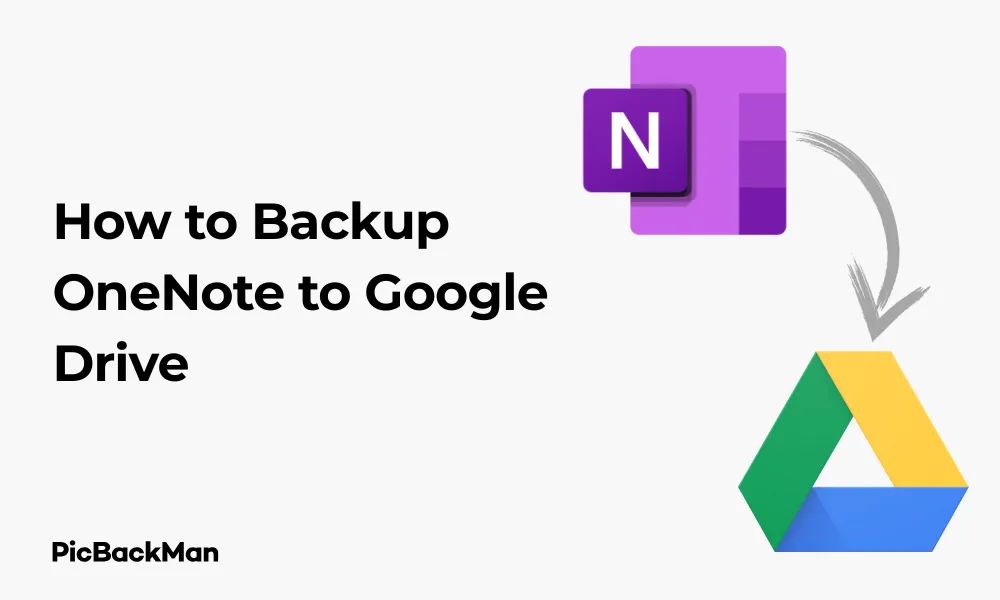
Why is it the #1 bulk uploader?
- Insanely fast!
- Maintains folder structure.
- 100% automated upload.
- Supports RAW files.
- Privacy default.
How can you get started?
Download PicBackMan and start free, then upgrade to annual or lifetime plan as per your needs. Join 100,000+ users who trust PicBackMan for keeping their precious memories safe in multiple online accounts.
“Your pictures are scattered. PicBackMan helps you bring order to your digital memories.”
6 FREE Ways - How to Backup OneNote to Google Drive

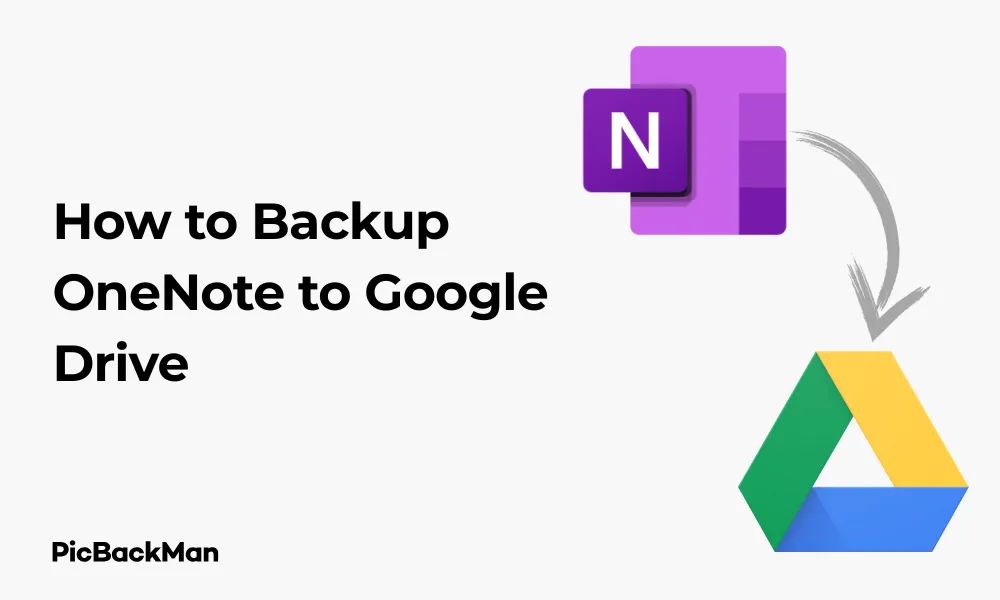
Keeping your OneNote notebooks safe is essential, especially when they contain important information for work, school, or personal projects. Google Drive offers a reliable cloud storage solution where you can back up your OneNote files without spending a penny. In this guide, I'll walk you through six completely free methods to back up your OneNote notebooks to Google Drive, ensuring your notes remain secure and accessible from anywhere.
Why Backup OneNote to Google Drive?
Before diving into the methods, let's quickly understand why backing up OneNote to Google Drive makes sense:
- Free storage (15GB with every Google account)
- Access your notes from any device
- Protection against local device failures
- Easy sharing capabilities
- Version history for recovering older versions
Method 1: Manual Export and Upload
The most straightforward approach is to manually export your OneNote notebooks and upload them to Google Drive.
Step-by-Step Process:
- Open OneNote on your computer
- Navigate to the notebook you want to back up
- Click on "File" in the top menu
- Select "Export" from the left sidebar
- Choose what you want to export (Current Page, Section, or Notebook)
- Select the format - OneNote Package (*.onepkg) works best for complete backups
- Choose a save location on your computer
- Open Google Drive in your web browser
- Click "New" and select "File upload"
- Navigate to and select your exported OneNote file
- Wait for the upload to complete
This method gives you complete control over what gets backed up and when. It's perfect for occasional backups of specific notebooks or sections.
Pros and Cons of Manual Export
| Pros | Cons |
|---|---|
| Simple to understand and execute | Time-consuming for multiple notebooks |
| Selective backup of specific content | Requires manual intervention each time |
| No additional software needed | No automatic scheduling |
Method 2: Using Google Drive Desktop App
Google Drive's desktop application offers a more automated approach to backing up your OneNote files.
Setup Process:
- Download and install Google Drive for desktop from the Google website
- Sign in with your Google account
- Find the location of your OneNote notebooks on your computer
- Default location is usually: C:Users[YourUsername]DocumentsOneNote Notebooks
- Or check in OneNote by right-clicking on a notebook and selecting “Properties”
- Open Google Drive desktop settings by clicking the Drive icon in your system tray
- Click the gear icon and select "Preferences"
- Go to "My Computer" tab
- Click "Add folder" and select your OneNote notebooks folder
- Choose whether to sync to computer or back up to Drive only
- Click "Save" to confirm
Once set up, Google Drive will automatically sync your OneNote folders to the cloud whenever changes are detected.
Key Benefits:
- Automatic synchronization
- Real-time backup as you make changes
- No need for manual exports
- Works in the background
Method 3: Schedule Automatic Backups with Windows Task Scheduler
For a more hands-off approach, you can set up Windows Task Scheduler to automatically export and upload your OneNote notebooks.
Setting Up the Task:
- Create a batch file (.bat) with the following commands:
@echo off set date=%date:~-4,4%%date:~-7,2%%date:~-10,2% "C:Program FilesMicrosoft Office ootOffice16ONENOTE.EXE" /export "C:Users[YourUsername]DocumentsOneNote Notebooks" "C:Users[YourUsername]DocumentsOneNoteBackupsBackup_%date%.onepkg" /C(Note: Adjust the paths according to your OneNote and desired backup location)
- Save the batch file to an easy-to-find location
- Open Task Scheduler (search for it in the Start menu)
- Click "Create Basic Task" in the right panel
- Name your task (eg, "OneNote Backup")
- Set the trigger (Daily, Weekly, etc.)
- Choose the time for the backup to run
- Select "Start a program" as the action
- Browse to your batch file location
- Complete the wizard
To complete the Google Drive part:
- Set up Google Drive desktop app to monitor your backup folder
- Configure it to sync the folder where your batch file saves the backups
Comparison with other methods:
| Feature | Manual Export | Google Drive App | Task Scheduler |
|---|---|---|---|
| Automation | None | Full | Scheduled |
| Setup Difficulty | Easy | Medium | Advanced |
| Customization | High | Low | High |
| Resource Usage | Low | Medium | Low |
Method 4: Using OneDrive as an intermediate
This method leverages OneDrive's native integration with OneNote and then connects it to Google Drive.
Implementation Steps:
- Ensure your OneNote is syncing to OneDrive (default for most users)
- Verify sync by checking in OneNote:
- Right-click on a notebook
- Select "Properties"
- Confirm it shows a OneDrive path
- Install both OneDrive and Google Drive desktop apps
- Locate your OneNote notebooks in the OneDrive folder on your computer
- Configure Google Drive to sync that specific OneDrive folder:
- Open Google Drive preferences
- Go to "My Computer" tab
- Add the OneDrive folder containing your notebooks
- Verify the files that appear in your Google Drive web interface
This creates a double-backup system where your notes are saved to both cloud services automatically.
Benefits of This Approach:
- Leverages OneNote's built-in cloud sync
- Creates redundant backups across two cloud providers
- Minimal setup once configured
- Automatic synchronization
Method 5: Using Free Third-Party Sync Tools
Several free tools can help automate the process of syncing between different cloud services or folders.
Option 1: FreeFileSync
- Download and install FreeFileSync from their official website
- Open the application
- Add your OneNote folder as the source
- Add your Google Drive folder as the destination
- Configure sync settings :
- Choose "Mirror" synchronization
- Set file comparison method (usually "File content" for accuracy)
- Save your configuration as a batch job
- Set up scheduling using the built-in scheduler or Windows Task Scheduler
Option 2: Syncthing
- Download and install Syncthing
- Set up the application on your computer
- Add your OneNote folder as a sync folder
- Add your Google Drive folder as another sync folder
- Configure the sync relationship between the two folders
- Let Syncthing handle the automatic synchronization
Comparing Third-Party Sync Tools:
| Tool | User Interface | Automation | Resource Usage | Learning Curve |
|---|---|---|---|---|
| FreeFileSync | Graphical | Scheduled | Low (only when running) | Medium |
| Syncthing | Web-based | Real-time | Medium (runs continuously) | Medium-High |
Method 6: Using OneNote Web Clipper and Google Drive
This method works well for backing up specific notes rather than entire notebooks.
Process:
- Open your OneNote notebook in OneNote Online
- Navigate to the page you want to back up
- Use browser's print function (Ctrl+P or Cmd+P)
- Select "Save as PDF" as the destination
- Save the PDF to your computer
- Open Google Drive in your browser
- Upload the PDF files to your Drive
- Organize them in folders that mirror your OneNote structure
For automation:
- Create a folder on your computer for these PDF exports
- Always save your exports to this folder
- Set up Google Drive desktop app to sync this folder
Best Uses for This Method:
- Backing up critical individual pages
- Creating shareable versions of your notes
- Making searchable archives of important information
- Converting OneNote content to a more universally accessible format
Choosing the Right Backup Method for Your Needs
With six different methods available, how do you choose the right one? Consider these factors:
Frequency of Backups Needed
- Real-time backups: Methods 2 or 4
- Daily backups: Methods 3 or 5
- Occasional backups: Methods 1 or 6
Technical Comfort Level
- Beginner: Methods 1, 2, or 6
- Intermediate: Methods 4 or 5
- Advanced: Method 3
Volume of Data
- Small (few pages): Method 6
- Medium (several notebooks): Methods 1, 2, or 5
- Large (many notebooks): Methods 3 or 4
Decision Matrix for Backup Methods
| Your Priority | Recommended Method | Alternative Method |
|---|---|---|
| Simplicity | Manual Export (Method 1) | Google Drive App (Method 2) |
| Automation | Task Scheduler (Method 3) | Third-Party Tools (Method 5) |
| Redundancy | OneDrive Intermediary (Method 4) | Manual Export (Method 1) |
| Selective Backup | Web Clipper (Method 6) | Manual Export (Method 1) |
Tips for Effective OneNote Backups
Regardless of which method you choose, follow these best practices to ensure your backups are effective:
Organizing Your Backups
- Create a dedicated folder structure in Google Drive for your OneNote backups
- Use clear naming conventions that include dates (eg, "Work_Notebook_2023-10-15")
- Keep version history enabled in Google Drive
- Consider creating separate backup sets for personal and professional notebooks
Backup Schedule Recommendations
- Critical work notebooks: Daily backups
- Project notebooks: Weekly backups
- Personal notebooks: Monthly backups
- Rarely changed notebooks: Quarterly backups
Security Considerations
- Enable two-factor authentication on your Google account
- Check Google Drive sharing settings to ensure your notebooks aren't accidentally shared
- Consider password-protecting sensitive OneNote sections before backing up
- Regularly review who has access to your Google Drive
Troubleshooting Common Issues
Even with the best backup systems, problems can arise. Here's how to address common issues:
File Size Limitations
If your OneNote notebooks are very large, you might encounter upload limits:
- Split large notebooks into smaller sections before exporting
- Use the section export feature rather than exporting entire notebooks
- Consider compressing (.zip) large export files before uploading
Sync Conflicts
When using automatic sync methods, conflicts can occur:
- Close OneNote before scheduled backups run
- Set sync tools to "mirror" mode rather than "two-way sync" to prevent conflicts
- If using Method 4, ensure you're not actively editing in both OneNote desktop and web versions simultaneously
Missing Content After Restore
If you need to restore and find missing content:
- Check if you're opening the correct version of the backup
- Look for the "Notebook Recycling Bin" in OneNote
- Try opening the backup in OneNote Online if desktop version has issues
- Check if the content was in a section group that needs to be expanded
Quick Tip to ensure your videos never go missing
Videos are precious memories and all of us never want to lose them to hard disk crashes or missing drives. PicBackMan is the easiest and simplest way to keep your videos safely backed up in one or more online accounts.
Simply download PicBackMan (it's free!) , register your account, connect to your online store and tell PicBackMan where your videos are - PicBackMan does the rest, automatically. It bulk uploads all videos and keeps looking for new ones and uploads those too. You don't have to ever touch it.
Conclusion
Backing up your OneNote notebooks to Google Drive doesn't have to cost you anything. With these six free methods, you can find an approach that matches your technical comfort level, backup frequency needs, and the volume of notes you want to protect. Whether you prefer the simplicity of manual exports or the hands-off convenience of automated solutions, implementing a regular backup strategy will ensure your important notes are never lost.
Remember that the best backup is the one you actually use consistently. Start with a simple method if you're new to this, and you can always graduate to more sophisticated approaches as your comfort level increases. The peace of mind that comes from knowing your notes are safely backed up is well worth the initial setup time.
Frequently Asked Questions
1. Will backing up OneNote to Google Drive affect my OneNote performance?
No, backing up OneNote to Google Drive won't affect OneNote's performance. The backup process happens separately from your normal OneNote usage. If you're using real-time sync methods, you might notice a slight increase in your computer's resource usage, but it shouldn't be significant enough to impact normal operations.
2. Can I access and edit my OneNote files directly from Google Drive?
Not directly. Google Drive doesn't have built-in support for editing OneNote files. When you back up OneNote files to Google Drive, you're storing them for safekeeping, not for direct editing. If you need to make changes, you'll need to download the file back to your computer and open it with OneNote. For quick viewing without editing, consider using Method 6 to save notes as PDFs.
3. How much Google Drive space do OneNote backups typically require?
The space required varies widely depending on the content of your notebooks. Text-only notebooks are quite small (often under 5MB), but notebooks with many images, file attachments, or audio recordings can grow to hundreds of megabytes or even gigabytes. Start by checking the size of your OneNote folders on your computer to get an estimate. Remember that Google Drive offers 15GB of free storage, which is sufficient for most users' notebook backups.
4. What happens if I edit my notebook while an automatic backup is in progress?
This depends on the backup method you're using. For Methods 2 and 4 (using sync apps), the changes will usually be captured in the next sync cycle. For Method 3 (scheduled exports), you might experience file access conflicts if OneNote is trying to write to the notebook while it's being exported. It's best practice to schedule automatic backups during times when you're unlikely to be actively using OneNote.
5. Can I restore my Google Drive OneNote backups to a different computer?
Yes, that's one of the main benefits of cloud backups. You can download your OneNote backup files from Google Drive to any computer and open them with OneNote. For .onepkg files, you'll need to import them through OneNote's File > Open menu. For notebooks backed up using the folder sync methods, you can simply download the entire folder structure and open the .one files directly with OneNote.






