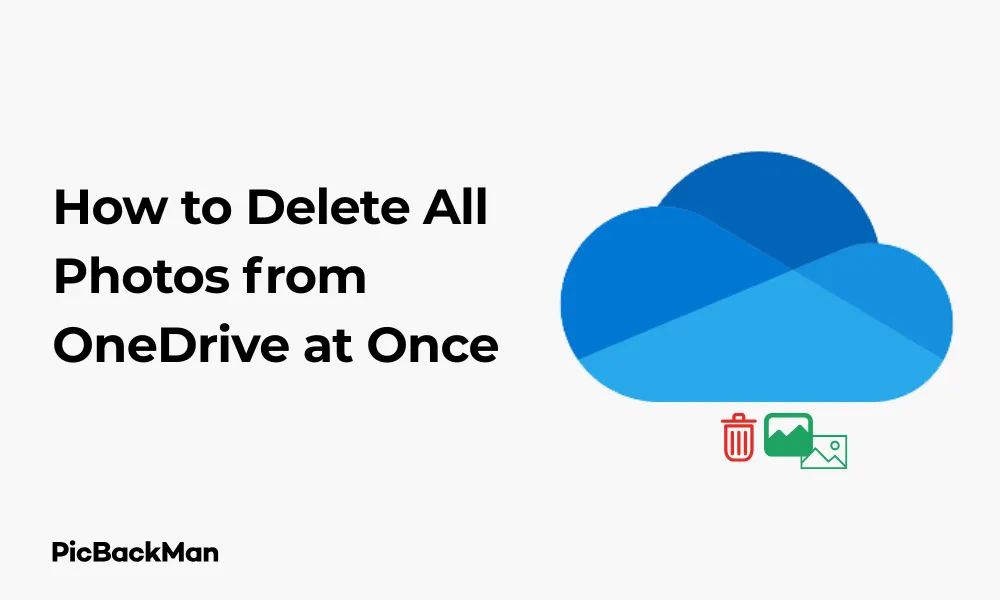
Why is it the #1 bulk uploader?
- Insanely fast!
- Maintains folder structure.
- 100% automated upload.
- Supports RAW files.
- Privacy default.
How can you get started?
Download PicBackMan and start free, then upgrade to annual or lifetime plan as per your needs. Join 100,000+ users who trust PicBackMan for keeping their precious memories safe in multiple online accounts.
“Your pictures are scattered. PicBackMan helps you bring order to your digital memories.”
6 Easy Ways: How to Delete All Photos from OneDrive at Once

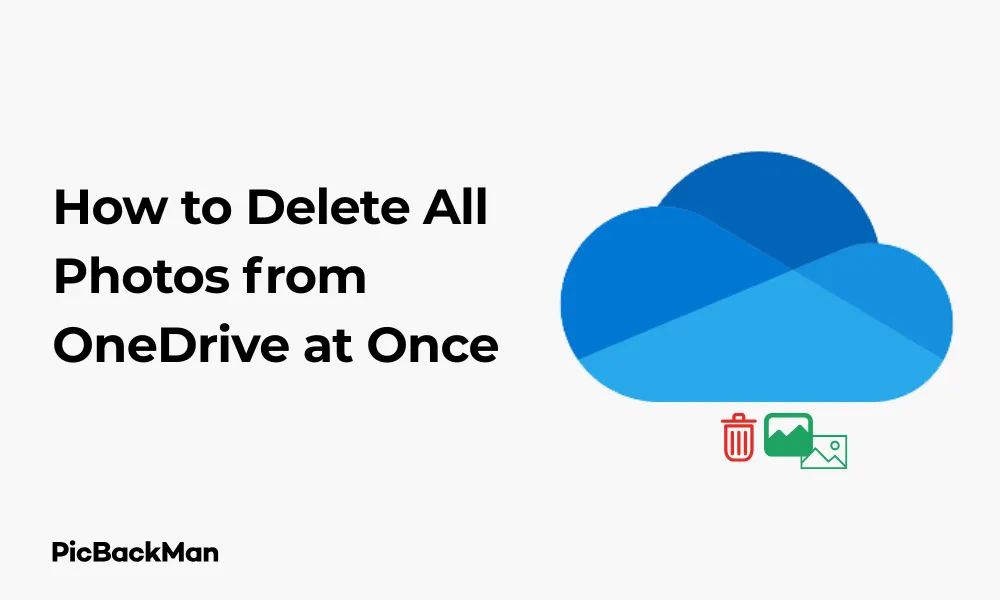
Need to free up space on your OneDrive account? Deleting all your photos at once can help you reclaim valuable storage and keep your cloud organized. Whether you're switching to another storage service or simply cleaning up your digital life, removing multiple photos from OneDrive doesn't have to be complicated.
In this guide, I'll walk you through six straightforward methods to delete all photos from your OneDrive account in one go. These techniques work across different devices and platforms, so you can choose the one that's most convenient for you.
Why You Might Need to Delete All Photos from OneDrive
Before diving into the deletion methods, let's quickly consider why you might want to remove all your photos:
- Running out of storage space on your free OneDrive plan
- Migrating to a different cloud storage provider
- Removing outdated or unwanted personal photos
- Starting fresh with a clean OneDrive account
- Removing duplicate photo backups that exist elsewhere
Whatever your reason, the following methods will help you quickly delete multiple photos from your OneDrive account.
Method 1: Using the OneDrive Web Interface
The OneDrive web interface offers a straightforward way to select and delete multiple photos at once. This method works on any computer with internet access.
Step-by-Step Instructions:
- Open your web browser and go to onedrive.live.com
- Sign in with your Microsoft account credentials
- Navigate to the folder containing your photos (often called "Pictures" or "Camera Roll")
- Click the circle checkbox in the upper corner of the first photo to select it
- Hold down the Shift key and click the last photo to select all photos between the first and last one
- Alternatively, press Ctrl+A (Windows) or Command+A (Mac) to select all items in the current folder
- Click the "Delete" button in the top menu
- Confirm the deletion when prompted
This method is quick but limited to deleting photos within a single folder at a time. If your photos are spread across multiple folders, you'll need to repeat these steps for each folder.
Method 2: Using the OneDrive Desktop App
If you have the OneDrive desktop app installed on your computer, you can delete photos directly through your file explorer.
Step-by-Step Instructions:
- Open File Explorer (Windows) or Finder (Mac)
- Navigate to your OneDrive folder
- Open the folder containing your photos
- Select all photos by pressing Ctrl+A (Windows) or Command+A (Mac)
- Right-click on any selected photo and choose “Delete”
- Confirm the deletion when prompted
The desktop app method is convenient because it uses your familiar file management system. Changes will sync automatically to your OneDrive cloud storage.
Method 3: Using the OneDrive Mobile App
The OneDrive mobile app allows you to delete multiple photos directly from your smartphone or tablet.
For Android Users:
- Open the OneDrive app on your Android device
- Navigate to the folder containing your photos
- Tap and hold on any photo until it's selected
- Tap additional photos to add them to your selection
- Tap “Select all” at the top of the screen if you want to select everything
- Tap the trash icon at the bottom of the screen
- Confirm deletion when prompted
For iOS Users:
- Open the OneDrive app on your iPhone or iPad
- Navigate to the folder with your photos
- Tap the “Select” option in the upper right corner
- Tap each photo you want to delete, or use “Select all” if available
- Tap the trash icon at the bottom of the screen
- Confirm deletion when prompted
The mobile app is handy when you're on the go and need to free up OneDrive space quickly without access to a computer.
Method 4: Using the Photos App on Windows 10/11
If your OneDrive photos sync with the Photos app on Windows 10 or 11, you can use this app to delete them all at once.
Step-by-Step Instructions:
- Open the Photos app on your Windows computer
- Click on "Collections" or "Albums" in the left sidebar
- Find the OneDrive photos you want to delete
- Press Ctrl+A to select all photos
- Right-click on any selected photo and choose “Delete”
- Confirm that you want to delete these items from OneDrive
This method is particularly useful if you regularly use the Photos app to manage your images and want a more visual interface than File Explorer.
Method 5: Using PowerShell (Advanced Users)
For those comfortable with command-line tools, PowerShell offers a powerful way to delete all photos from OneDrive.
Step-by-Step Instructions:
- Open PowerShell on your Windows computer (search for it in the Start menu)
- Navigate to your OneDrive photos folder by typing:
cd "$env:USERPROFILEOneDrivePictures"(adjust the path if your photos are stored elsewhere) - To delete all image files, enter this command:
Get-ChildItem -Path . -Include *.jpg,*.jpeg,*.png,*.gif,*.bmp -Recurse | Remove-Item -Force - Press Enter to execute the command
This PowerShell command will find and delete all files with common image extensions in your OneDrive Pictures folder and its subfolders. Be very careful with this method, as deleted files go directly to the Recycle Bin and the process cannot be easily interrupted once started.
Method 6: Using Microsoft Power Automate (Formerly Flow)
Microsoft Power Automate lets you create automated workflows to delete OneDrive photos based on specific criteria.
Step-by-Step Instructions:
- Go to flow.microsoft.com and sign in with your Microsoft account
- Click "Create" and select "Automated flow"
- Name your flow (eg, “Delete OneDrive Photos”) and choose a trigger like “Recurrence” to run it on a schedule
- Click "Create"
- Add a “List files in folder” action and select your OneDrive and the folder containing your photos
- Add a "Filter array" action to filter only image files (using the "ends with" expression for file extensions like .jpg, .png, etc.)
- Add a "Delete file" action inside an "Apply to each" control that processes each file from the filtered results
- Save and test your flow
Power Automate is perfect for users who want to automate the deletion process or apply specific conditions (such as deleting photos older than a certain date). It's more complicated to set up initially but can save time in the long run.
Important Considerations Before Deleting All Photos
Before you proceed with any of these deletion methods, keep these important points in mind:
Check for Backups
Make sure you have backups of any photos you might want to keep. Once deleted from OneDrive and removed from the Recycle Bin, recovery can be difficult or impossible.
Understand Syncing Behavior
If you're using OneDrive sync on multiple devices, deleting photos from OneDrive will also remove them from all synced devices. Be certain this is what you want before proceeding.
Check Shared Albums
If you've shared photos with others, deleting them will affect those shared links. Consider informing people if you're removing content they might be using.
Recycle Bin Retention
Items deleted from OneDrive go to the OneDrive Recycle Bin, where they remain for at least 30 days. If you change your mind during this period, you can restore them.
Comparison of Deletion Methods
| Method | Ease of Use | Speed | Works Offline | Best For |
|---|---|---|---|---|
| Web Interface | Easy | Medium | No | Quick access from any computer |
| Desktop App | Easy | Fast | Yes | Windows/Mac users with synced folders |
| Mobile App | Medium | Slow | No | On-the-go deletion |
| Photos App | Easy | Medium | Partial | Windows 10/11 users who prefer visual browsing |
| PowerShell | Hard | Very Fast | Yes | Advanced users need precise control |
| Power Automate | Hard | Automatic | No | Regular cleanup or conditional deletion |
Recovering Photos After Deletion (Just in Case)
If you delete photos from OneDrive and later realize you need them back, here's how to recover them:
- Go to OneDrive.com and sign in
- Click on "Recycle bin" in the left sidebar
- Select the photos you want to recover
- Click "Restore" at the top of the page
Remember that deleted items remain in the OneDrive Recycle Bin for at least 30 days. After that period, they're permanently deleted and cannot be recovered.
Alternative Solutions for Managing OneDrive Photos
If your goal is to free up OneDrive space rather than completely delete photos, consider these alternatives:
Move Photos to an External Hard Drive
Instead of deleting photos, you can download them to an external hard drive for offline storage:
- Select all photos in OneDrive
- Click "Download"
- Save them to your external drive
- Delete them from OneDrive after confirming the backup was successful
Transfer Photos to Another Cloud Service
You might prefer to move your photos to another cloud storage provider:
- Download your OneDrive photos to your computer
- Upload them to your new cloud service (Google Photos, Dropbox, etc.)
- Verify the upload was successful before deleting from OneDrive
Upgrade Your OneDrive Storage Plan
If you're running out of space but want to keep your photos on OneDrive, consider upgrading your storage plan. Microsoft offers various subscription options with increased storage limits.
Tips for Better Photo Management in OneDrive
To avoid needing to delete all your photos in the future, try these photo management tips:
Use Albums for Organization
Create albums or folders to organize photos by event, date, or category. This makes it easier to find and manage specific groups of photos later.
Regularly Review and Clean Up
Set a schedule (monthly or quarterly) to review your OneDrive photos and delete unwanted ones before they accumulate.
Adjust Camera Upload Settings
If you use the automatic camera upload feature, consider adjusting the settings to upload only when connected to Wi-Fi or to exclude screenshots and other unwanted images.
Use Selective Sync
With the OneDrive desktop app, you can use selective sync to choose which folders sync to your computer, helping manage space on both your device and in the cloud.
Quick Tip to ensure your videos never go missing
Videos are precious memories and all of us never want to lose them to hard disk crashes or missing drives. PicBackMan is the easiest and simplest way to keep your videos safely backed up in one or more online accounts.
Simply download PicBackMan (it's free!) , register your account, connect to your online store and tell PicBackMan where your videos are - PicBackMan does the rest, automatically. It bulk uploads all videos and keeps looking for new ones and uploads those too. You don't have to ever touch it.
Conclusion
Deleting all photos from OneDrive doesn't have to be a tedious process. With the six methods outlined above, you can choose the approach that best fits your technical comfort level and specific needs. Whether you prefer the simplicity of the web interface, the familiarity of the desktop app, or the power of automated tools, there's a solution that will work for you.
Remember to always create backups of important photos before deleting them, and take advantage of the Recycle Bin's 30-day retention period if you need to recover deleted items. With these tips and techniques, you'll be able to efficiently manage your OneDrive storage and keep your digital photo collection organized.
Frequently Asked Questions
Will deleting photos from OneDrive delete them from my computer too?
If you're using OneDrive sync, then yes, deleting photos from OneDrive will also delete them from your computer's synced OneDrive folder. If you want to keep the photos on your computer but remove them from cloud storage, you should move them to a non-OneDrive folder on your computer first.
How long do deleted photos stay in the OneDrive Recycle Bin?
Deleted items stay in the OneDrive Recycle Bin for at least 30 days. For business accounts, the retention period might be different based on administrator settings. After this period, they're permanently deleted and cannot be recovered.
Can I delete photos from OneDrive but keep them on my phone?
Yes. If you want to keep photos on your phone but remove them from OneDrive, you should first make sure they're saved to your phone's local storage. Then, you can delete them from OneDrive without affecting the local copies. Just be aware that if you're using automatic camera upload, you might need to disable this feature to prevent the photos from being re-uploaded.
Is there a limit to how many photos I can delete at once from OneDrive?
While there's no specific limit to the number of photos you can select for deletion, very large batches (thousands of files) might cause the web interface to slow down or time out. In these cases, it's better to delete photos in smaller batches or use methods like PowerShell or the desktop app, which can handle larger volumes more efficiently.
Will deleting photos from OneDrive free up space immediately?
When you delete photos from OneDrive, they're moved to the Recycle Bin, where they continue to count against your storage quota. To free up space immediately, you need to empty the Recycle Bin after deleting the photos. You can do this by going to the Recycle Bin in OneDrive and clicking "Empty recycle bin."






