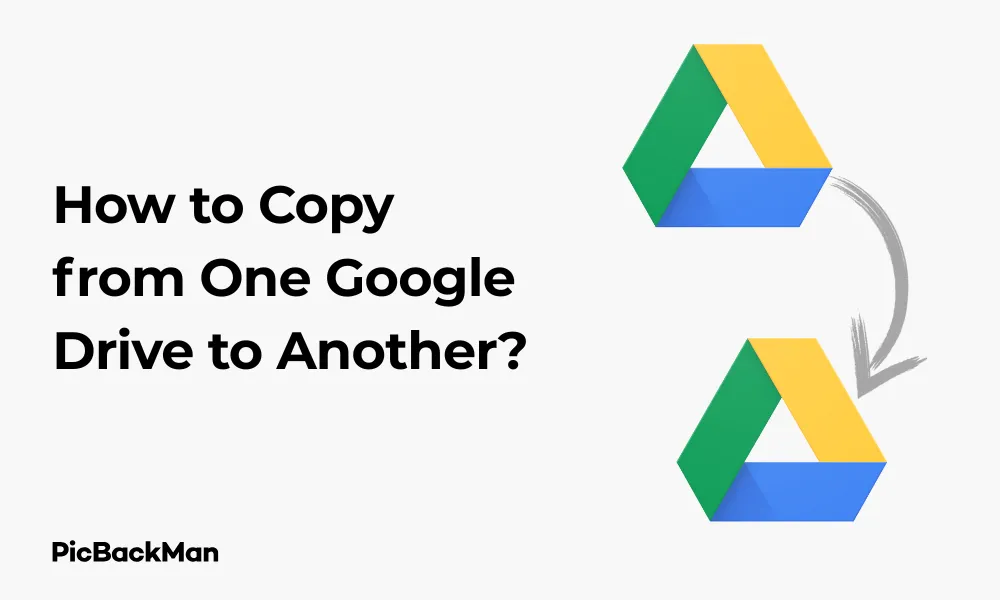
Why is it the #1 bulk uploader?
- Insanely fast!
- Maintains folder structure.
- 100% automated upload.
- Supports RAW files.
- Privacy default.
How can you get started?
Download PicBackMan and start free, then upgrade to annual or lifetime plan as per your needs. Join 100,000+ users who trust PicBackMan for keeping their precious memories safe in multiple online accounts.
“Your pictures are scattered. PicBackMan helps you bring order to your digital memories.”
5 Ways: How to Copy from One Google Drive to Another?

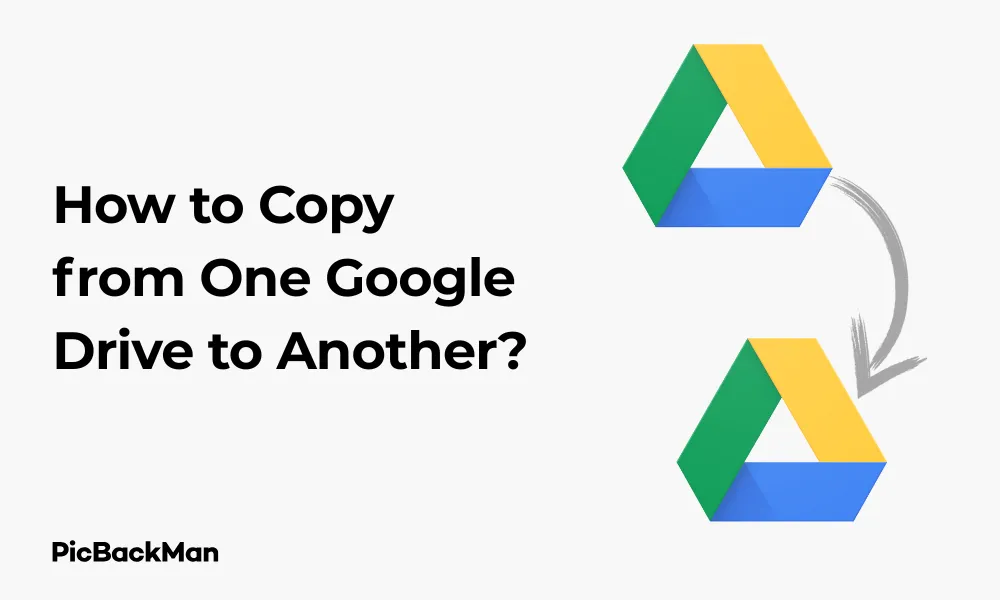
Copying files from one Google Drive to another is a common task that many of us need to do, whether you're switching accounts, sharing work documents, or backing up important files. While it might seem straightforward, there are several methods to transfer files between Google Drive accounts, each with its own advantages. In this guide, I'll walk you through 5 practical ways to copy files from one Google Drive to another, helping you choose the best method for your specific situation.
Method 1: Using the Share Feature
The share feature is probably the most direct way to copy files between Google Drive accounts. It's quick and doesn't require any downloads or third-party tools.
Step-by-Step Process:
- Sign in to the Google Drive account that contains the files you want to copy
- Select the files or folders you want to transfer
- Right-click and select "Share" or click the share icon at the top
- Enter the email address of your other Google account
- Set permission to "Editor" (this allows you to make a copy in the next steps)
- Click "Send"
- Sign out and log in to your other Google account
- Open the shared file from the "Shared with me" section
- Right-click on the file and select "Make a copy"
- The copy will be saved to your My Drive in the second account
Advantages of the Share Method:
- No need to download files to your computer
- Works for any file type
- Preserves Google Docs, Sheets, and Slides formatting
- You can share multiple files at once
Limitations:
- You need to manually make copies of each file
- Not ideal for transferring large numbers of files
- The original owner can still access the file until you make a copy
Method 2: Download and Upload Files
This method involves downloading files to your computer and then uploading them to your other Google Drive account. It's straightforward but can be time-consuming for large files.
Step-by-Step Process:
- Log in to your first Google Drive account
- Select the files or folders you want to transfer
- Right-click and select "Download"
- Wait for the download to complete on your computer
- Log out of the first account and sign in to your second Google Drive account
- Click on "New" in the top-left corner
- Select "File upload" or "Folder upload" depending on what you're transferring
- Navigate to the downloaded files on your computer and select them
- Click "Open" to start the upload
- Wait for the upload to complete
Advantages of Download and Upload:
- Simple process that doesn't require special permissions
- You get a local backup of your files in the process
- Works even if the accounts aren't linked in any way
- Good for one-time transfers
Limitations:
- Time-consuming for large files or many files
- Requires sufficient storage space on your computer
- Google Docs, Sheets, and Slides need to be exported to a different format first
- Your internet connection affects both download and upload speeds
Method 3: Using Google Takeout and Import
For large-scale transfers, Google Takeout lets you export all your data from one account and then import it to another. This is particularly useful when migrating completely from one account to another.
Step-by-Step Process:
- Go to Google Takeout
- Sign in with the Google account that has the files you want to copy
- Click "Deselect all" since we only want Drive files
- Scroll down and select "Drive"
- Click "All Drive data included" to customize which folders to include
- Select the specific folders you want to transfer
- Click "OK" and then "Next step"
- Choose your delivery method (email link is usually easiest)
- Select file type, frequency, and size
- Click "Create export"
- Wait for Google to prepare your export (this can take hours for large accounts)
- Once ready, download the export to your computer
- Extract the downloaded files
- Log in to your second Google account
- Upload the extracted files to your new Google Drive
Advantages of Google Takeout:
- Perfect for transferring your entire Drive or large portions of it
- Preserves folder structure
- Includes file metadata and version history
- Provides a complete backup in the process
Limitations:
- Can be slow for large accounts
- Requires sufficient local storage for the download
- The process has multiple steps and waiting periods
- Google Docs files are converted to other formats
Method 4: Using Google Drive for Desktop
Google Drive for Desktop (formerly Backup and Sync) allows you to sync your Drive files to your computer and then move them to another account.
Step-by-Step Process:
- Download and install Google Drive for Desktop
- Sign in with your first Google account
- Select which folders you want to sync to your computer
- Wait for the sync to complete
- Sign out of the application
- Sign in with your second Google account
- Navigate to the local folder where your first account's files were synced
- Copy those files to the Google Drive folder of your second account
- Wait for the files to sync to your second Google Drive account
Advantages of Using Google Drive for Desktop:
| Benefit | Description |
|---|---|
| Maintains folder structure | Your folders and subfolders stay organized as they were |
| Works offline | Once synced, you can copy files even without internet connection |
| Automatic syncing | Files are automatically uploaded to your second account |
| Good for large transfers | Efficient for transferring many files at once |
Limitations:
- Requires installing software on your computer
- Needs enough storage space on your computer
- Initial sync can take a long time for large accounts
- May use significant bandwidth
Method 5: Using Third-Party Transfer Tools
Several third-party services can help you transfer files between Google Drive accounts without downloading them to your computer first.
Popular Transfer Tools:
- MultCloud
- cloudHQ
- Mover.io (now part of Microsoft)
- AirExplorer
Step-by-Step Process Using MultCloud:
- Go to the MultCloud website and create an account
- Click "Add Cloud" and select Google Drive
- Authorize MultCloud to access your first Google Drive account
- Repeat the process to add your second Google Drive account
- Go to "Cloud Transfer" in the menu
- Select your first Google Drive as the source
- Select your second Google Drive as the destination
- Choose the folders or files you want to transfer
- Click "Transfer Now" to start the process
- Wait for the transfer to complete
Comparison of Third-Party Transfer Tools:
| Tool | Free Plan | Speed | Ease of Use | Special Features |
|---|---|---|---|---|
| MultCloud | Up to 30GB/month | Good | Very Easy | Scheduled transfers, filter options |
| cloudHQ | Limited features | Excellent | Moderate | Real-time sync, backup options |
| AirExplorer | Limited clouds | Good | Moderate | Desktop application, offline access |
| Mover.io | No | Excellent | Easy | Enterprise-grade security |
Advantages of Third-Party Tools:
- Direct cloud-to-cloud transfer without using your computer's storage
- Can transfer large amounts of data quickly
- Some offer scheduled and automated transfers
- Many support other cloud services too (Dropbox, OneDrive, etc.)
Limitations:
- May require paid subscriptions for full features
- Privacy concerns with granting access to your accounts
- Dependence on a third-party service
- Some services have transfer limits on free plans
Which Method Should You Choose?
Selecting the right method depends on your specific needs. Here's a quick guide to help you decide:
Choose the Share Method if:
- You're transferring just a few files
- You want to keep Google Docs in their native format
- You need a quick solution without downloads
Choose Download and Upload if:
- You want a simple process without third-party tools
- You'd like a local backup of your files
- You're transferring a moderate amount of data
Choose Google Takeout if:
- You're migrating your entire Drive to a new account
- You want to preserve folder structure and metadata
- You need a complete backup in the process
Choose Google Drive for Desktop if:
- You regularly transfer between the same accounts
- You want to maintain the exact folder structure
- You have a good internet connection for syncing
Choose Third-Party Tools if:
- You're transferring large amounts of data
- You don't want to use your computer's storage
- You need scheduled or automated transfers
- You're willing to use a service that might have a cost
Tips for a Successful Google Drive Transfer
No matter which method you choose, these tips will help make your transfer smoother:
Before You Start:
- Check your storage space in both accounts to make sure you have enough room
- Organize your files and remove any unnecessary ones to save transfer time
- Consider the file formats, especially for Google Docs, Sheets, and Slides
- Make sure you have a stable internet connection
During the Transfer:
- Start with smaller transfers to test your chosen method
- Don't modify files while they're being transferred
- Keep track of what you've already transferred to avoid duplicates
- For large transfers, consider doing them overnight or when you won't need your computer
After the Transfer:
- Verify that all files transferred correctly
- Check that the file formats are what you expected
- Update sharing permissions if needed
- Consider keeping the original files until you're sure the transfer is complete
Troubleshooting Common Issues
Even with the best preparation, you might encounter some issues. Here's how to handle common problems:
Transfer Taking Too Long
- Check your internet connection speed
- Try transferring smaller batches of files
- Consider using a different method that might be more efficient
- Close other applications that might be using bandwidth
Files Not Transferring Correctly
- Verify file compatibility between accounts
- Check for file size limits (especially for free accounts)
- Try a different transfer method
- Make sure you have the correct permissions
Error Messages During Transfer
- Take note of the specific error message
- Check Google's status page for any service disruptions
- Try again after a short wait
- Clear your browser cache if using web-based methods
Missing Files After Transfer
- Check the "Recent" section in your destination Drive
- Look in the root directory if folder structure wasn't maintained
- Verify that the transfer completed successfully
- Check if files were filtered out due to incompatibility
Quick Tip to ensure your videos never go missing
Videos are precious memories and all of us never want to lose them to hard disk crashes or missing drives. PicBackMan is the easiest and simplest way to keep your videos safely backed up in one or more online accounts.
Simply download PicBackMan (it's free!), register your account, connect to your online store and tell PicBackMan where your videos are - PicBackMan does the rest, automatically. It bulk uploads all videos and keeps looking for new ones and uploads those too. You don't have to ever touch it.
Conclusion
Copying files from one Google Drive to another doesn't have to be complicated. With these five methods—sharing, downloading and uploading, using Google Takeout, using Google Drive for Desktop, or using third-party tools—you can choose the approach that best fits your needs.
For small transfers, the sharing method or simple download/upload works well. For larger migrations, Google Takeout or third-party tools might be more efficient. Regular transfers between accounts are best handled with Google Drive for Desktop or a dedicated third-party service.
Remember to check your storage space, organize your files beforehand, and verify that everything transferred correctly. With these tips and methods, you'll be able to move your files between Google Drive accounts quickly and efficiently.
Frequently Asked Questions
1. Can I transfer ownership of Google Docs when copying to another Drive?
You can't directly transfer ownership when copying files. However, you can share the document with your other account, give it editor permissions, and then have that account make a copy. The copy will be owned by the second account. Alternatively, you can transfer ownership directly if both accounts are in the same Google Workspace organization.
2. Will transferring files between Google Drives affect my storage quota?
Yes, files will count toward the storage quota of each Google Drive account that contains them. If you copy files to a second account, they'll take up space in both accounts until you delete them from one. Google Docs, Sheets, and Slides created in Google's native formats don't count toward your storage limit.
3. How can I transfer Google Drive files to another account without losing the original creation date?
Unfortunately, when you copy files to another Google Drive account, the creation date will change to the date of the copy. The only way to preserve the original creation date is to use Google Takeout to export your data with metadata, but even then, the "created in Drive" date will be new when you upload to the second account.
4. Is there a limit to how many files I can transfer between Google Drive accounts?
There's no specific limit to the number of files you can transfer, but there are practical limitations. Google Drive has a daily download limit that varies based on your account type. For large transfers (thousands of files), using Google Takeout or a third-party tool is recommended as they're designed to handle bulk transfers and can work around some limitations.
5. Can I schedule automatic transfers between two Google Drive accounts?
Google Drive itself doesn't offer scheduled transfers between accounts. However, several third-party services like MultCloud and cloudHQ offer scheduled and automated transfers as part of their paid plans. These tools can be set up to transfer files on a regular schedule or to sync changes between accounts automatically.






