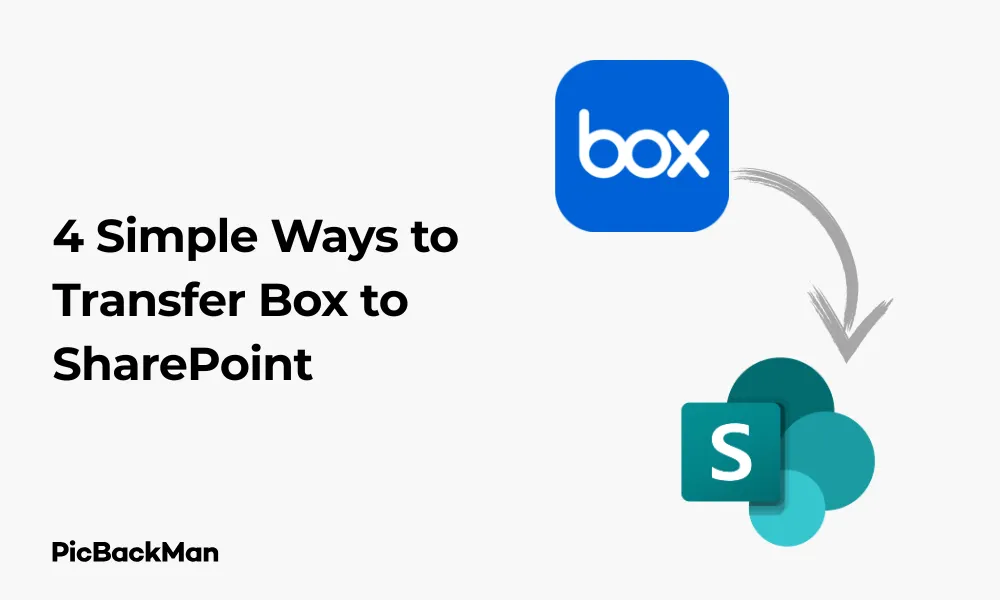
Why is it the #1 bulk uploader?
- Insanely fast!
- Maintains folder structure.
- 100% automated upload.
- Supports RAW files.
- Privacy default.
How can you get started?
Download PicBackMan and start free, then upgrade to annual or lifetime plan as per your needs. Join 100,000+ users who trust PicBackMan for keeping their precious memories safe in multiple online accounts.
“Your pictures are scattered. PicBackMan helps you bring order to your digital memories.”
4 Simple Ways to Transfer Box to SharePoint

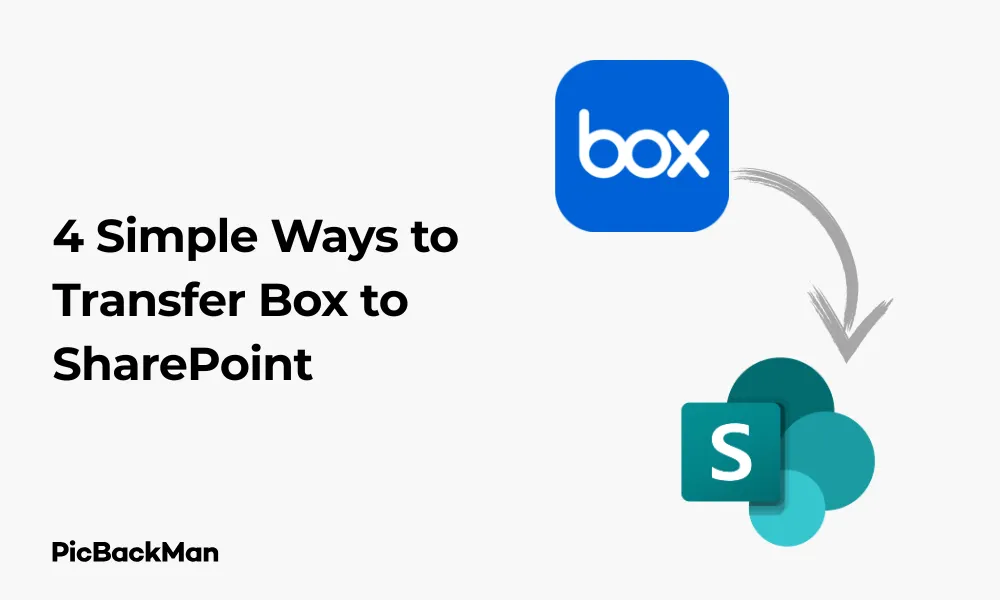
Need to move your files from Box to SharePoint? You're not alone. Many organizations are making this transition to take advantage of SharePoint's robust features and integration with Microsoft 365. Whether you're handling a small project or a company-wide migration, I'll walk you through four straightforward methods to transfer your content efficiently.
In this guide, I'll cover manual downloads and uploads, using the Microsoft Migration Tool, third-party migration services, and sync tools that can help you move your files with minimal hassle. Let's get started with these practical solutions!
Method 1: Manual Download and Upload
The most direct approach to moving files from Box to SharePoint is the manual download and upload method. This works best for smaller file collections or when you need to be selective about what you transfer.
Step-by-Step Process
Downloading from Box
- Log in to your Box account through a web browser
- Select the files or folders you want to transfer
- Click the "Download" button in the toolbar
- Choose a location on your computer to save the files
- Wait for the download to complete
Uploading to SharePoint
- Sign in to your SharePoint site
- Navigate to the document library where you want to store your files
- Click "Upload" and select "Files" or "Folder" depending on your needs
- Browse to locate the downloaded Box files on your computer
- Select the files and click "Open" to begin the upload
- Wait for the upload to complete
For larger files, you might notice the upload takes longer. SharePoint shows a progress indicator, so you can track the status of your uploads.
Advantages of Manual Transfer
- No additional tools required
- Complete control over which files get transferred
- Opportunity to reorganize your file structure
- No learning curve – just basic download and upload actions
Limitations
- Time-consuming for large numbers of files
- Not practical for migrations involving multiple users
- File version history is not saved
- Permissions need to be set up again in SharePoint
- Risk of human error during the transfer process
Tips for Manual Transfers
When downloading multiple files from Box, use the "Download as ZIP" option to keep folders intact. This helps maintain your organization structure when uploading to SharePoint.
For SharePoint uploads, you can drag and drop files directly into the browser window instead of using the upload button. This works well for multiple files and can save you time.
Method 2: Using Microsoft's SharePoint Migration Tool
Microsoft offers a free migration tool specifically designed to help transfer content to SharePoint Online. While it doesn't have direct Box integration, you can use it after downloading your Box content to your computer.
How to Use the SharePoint Migration Tool
Step 1: Download and Install the Tool
- Go to the Microsoft Download Center
- Search for "SharePoint Migration Tool"
- Download the latest version
- Run the installer and follow the prompts to complete installation
Step 2: Prepare Your Box Content
- Download all your files from Box to a local folder
- Maintain the folder structure you want to preserve
- Make sure you have sufficient local storage space
Step 3: Run the Migration
- Open the SharePoint Migration Tool
- Select "File share" as your source (since your Box files are now on your computer)
- Browse to the folder containing your downloaded Box files
- Select your destination SharePoint site and document library
- Click "Migrate" to start the process
The tool will analyze your content, migrate the files, and provide a summary report when finished. You can track the progress in real-time through the tool's interface.
Benefits of Using the Migration Tool
- Handles large volumes of files efficiently
- Preserves file metadata like creation dates
- Provides detailed reports on the migration process
- Allows scheduling migrations during off-hours
- Free tool from Microsoft with regular updates
Potential Challenges
- Requires downloading Box content first
- May need significant local storage space
- Not ideal for preserving complex permissions
- Can be affected by network limitations
Performance Considerations
The SharePoint Migration Tool works best with a stable internet connection. For large migrations, consider running the tool during off-hours when network traffic is lower. You can also adjust the number of simultaneous uploads in the tool's settings to match your network capabilities.
Method 3: Third-Party Migration Services
For larger organizations or complex migrations, third-party tools offer direct Box to SharePoint migration capabilities. These services can save time and preserve more metadata during the transfer process.
Popular Migration Service Options
1. AvePoint
- Offers direct Box to SharePoint migration
- Preserves file versions and metadata
- Maintains user permissions
- Provides detailed reporting and scheduling
2. ShareGate
- User-friendly interface
- Supports incremental migrations
- Allows mapping between Box and SharePoint structures
- Offers pre-migration checks and reports
3. CloudFastPath
- Specialized in cloud-to-cloud migrations
- Handles large-scale transfers
- Provides advanced filtering options
- Offers detailed analytics throughout the process
How to Use Third-Party Migration Services
While each service has its own specific workflow, the general process follows these steps:
- Sign up for the service and install any required components
- Connect to your Box account using admin credentials
- Connect to your SharePoint environment
- Map content between the two platforms
- Run pre-migration checks to identify potential issues
- Schedule and execute the migration
- Review reports and verify the transferred content
Advantages of Third-Party Tools
- Direct cloud-to-cloud transfer (no local downloads needed)
- Better preservation of metadata and version history
- Advanced mapping and filtering capabilities
- Migration of permissions and user access rights
- Professional support throughout the migration process
Considerations Before Choosing a Service
Third-party tools typically come with licensing costs, so you'll need to evaluate whether the benefits justify the expense for your situation. Many providers offer free trials or demo migrations, which can help you assess their effectiveness before committing.
Comparing Migration Service Features
| Feature | AvePoint | ShareGate | CloudFastPath |
|---|---|---|---|
| Direct Box to SharePoint migration | Yes | Yes | Yes |
| Preserves version history | Yes | Yes | Yes |
| Permission mapping | Advanced | Basic | Advanced |
| Incremental migration | Yes | Yes | Yes |
| Reporting capabilities | Comprehensive | Detailed | Advanced analytics |
| Pricing model | Quote-based | Per user/month | Project-based |
Method 4: Using Sync Tools
If you're looking for a middle-ground solution that's more efficient than manual transfers but doesn't require specialized migration services, sync tools can be a practical option.
How Sync Tools Work
Sync tools create a connection between your Box and SharePoint accounts, allowing files to be copied from one platform to the other. They typically work by:
- Installing a client application on your computer
- Connecting to both your Box and SharePoint accounts
- Syncing selected folders between the two services
Step-by-Step Process
Using OneDrive Sync Client
While not a direct Box-to-SharePoint solution, you can use the OneDrive sync client in combination with the Box sync client to create a bridge between the two services:
- Install the Box sync client and sync your Box folders to your computer
- Install the OneDrive sync client and connect it to your SharePoint site
- Copy files from your synced Box folders to your synced SharePoint folders
- The OneDrive client will automatically upload the files to SharePoint
Using Rclone (Advanced Users)
For users comfortable with command-line tools, Rclone offers a powerful way to sync between cloud services:
- Download and install Rclone
- Configure connections to both Box and SharePoint
- Use Rclone commands to copy or sync files between the services
- Schedule regular syncs if needed
Benefits of Using Sync Tools
- More automated than manual uploads
- Can handle larger file collections efficiently
- Allows for incremental transfers
- Typically less expensive than enterprise migration services
- Useful for ongoing transfers, not just one-time migrations
Limitations to Consider
- May require significant local storage space
- Limited metadata preservation
- Permissions typically don't transfer
- Can be affected by sync conflicts
- May require technical knowledge to set up properly
Tips for Successful Syncing
When using sync tools, start with smaller folders to test the process before attempting to sync your entire Box account. This helps identify any potential issues on a smaller scale.
Also, be mindful of file path length limitations in Windows if you're using sync clients. SharePoint has a maximum URL length of 400 characters, so deeply nested folder structures might cause problems during syncing.
Comparing All Four Methods
To help you decide which method is best for your specific situation, here's a comparison of all four approaches:
| Factor | Manual Transfer | Migration Tool | Third-Party Services | Sync Tools |
|---|---|---|---|---|
| Cost | Free | Free | $$$ (Subscription/License) | $ (Some free options) |
| Technical expertise needed | Low | Medium | Medium | Medium-High |
| Best for file volume | Small (GB) | Medium (100s GB) | Large (TB+) | Medium (100s GB) |
| Preserves metadata | No | Partial | Yes | Minimal |
| Preserves permissions | No | No | Yes | No |
| Time investment | High | Medium | Low | Medium |
Preparing for Your Box to SharePoint Migration
Regardless of which method you choose, proper preparation will make your migration smoother and more successful. Here are some essential steps to take before starting the transfer:
1. Audit Your Box Content
- Identify what needs to be migrated and what can be archived or deleted
- Check for duplicate files that could be consolidated
- Look for outdated content that doesn't need to be transferred
- Identify any files that exceed SharePoint's limitations (100GB per file)
2. Plan Your SharePoint Structure
- Design your SharePoint site architecture
- Create the necessary document libraries
- Set up appropriate permission groups
- Consider how content will be organized and accessed
3. Create a Migration Schedule
- Determine if you'll migrate everything at once or in phases
- Choose migration windows that minimize disruption
- Communicate the timeline to affected users
- Build in time for testing and verification
4. Test Your Chosen Method
- Run a pilot migration with a small set of files
- Verify that content transfers correctly
- Check that file access works as expected
- Make adjustments to your approach based on test results
Post-Migration Steps
After completing your migration from Box to SharePoint, there are several important tasks to ensure everything is working properly:
1. Verify Content Integrity
- Check that all files transferred successfully
- Verify file versions if applicable
- Test opening various file types to ensure they work in SharePoint
- Compare file counts between Box and SharePoint
2. Set Up SharePoint-Specific Features
- Configure SharePoint search for optimal content discovery
- Set up views and filters in document libraries
- Create any necessary content types or metadata fields
- Configure site navigation for easy access
3. User Training and Support
- Provide guidance on how to access content in the new location
- Offer training on SharePoint-specific features
- Create documentation for common tasks
- Set up a support system for questions and issues
4. Clean Up Box Environment
- After confirming successful migration, consider your Box cleanup strategy
- Determine if you'll maintain Box access for a transition period
- Plan for eventual decommissioning of Box if applicable
- Archive important Box data for compliance purposes
Common Challenges and Solutions
Even with careful planning, you might encounter some obstacles during your Box to SharePoint migration. Here are some common challenges and how to address them:
File Path Length Limitations
Challenge: SharePoint has URL length limitations (400 characters), which can cause issues with deeply nested folders.
Solution: Flatten your folder structure where possible, or break up deeply nested content into separate document libraries.
Permission Mapping
Challenge: Box and SharePoint have different permission models, making direct mapping difficult.
Solution: Document your Box permission structure before migration, then recreate a similar structure in SharePoint using its permission levels and groups.
Special Characters in Filenames
Challenge: SharePoint doesn't allow certain characters in filenames that Box permits.
Solution: Scan for problematic filenames before migration and rename files to remove characters like # % & * : ? / { | } ~
Large File Transfers
Challenge: Large files may time out during upload or download.
Solution: Use methods that support chunked uploads, like third-party tools or the SharePoint Migration Tool, which can resume interrupted transfers.
Handling Links and References
Challenge: Internal links to Box content will break after migration.
Solution: Use SharePoint's link tracking features to create new shareable links, and consider using a redirect solution for frequently accessed Box links.
Quick Tip to ensure your videos never go missing
Videos are precious memories and all of us never want to lose them to hard disk crashes or missing drives. PicBackMan is the easiest and simplest way to keep your videos safely backed up in one or more online accounts.
Simply download PicBackMan (it's free!) , register your account, connect to your online store and tell PicBackMan where your videos are - PicBackMan does the rest, automatically. It bulk uploads all videos and keeps looking for new ones and uploads those too. You don't have to ever touch it.
Conclusion
Transferring files from Box to SharePoint doesn't have to be complicated. The four methods we've covered—manual transfer, using Microsoft's Migration Tool, third-party services, and sync tools—offer options for every situation, from small personal migrations to enterprise-level transfers.
For small amounts of data, manual transfers or sync tools may be sufficient. For medium-sized migrations, Microsoft's SharePoint Migration Tool provides a free and effective solution. And for large, complex migrations with specific requirements for preserving metadata and permissions, third-party migration services offer the most comprehensive approach.
Whichever method you choose, proper planning and testing are essential for success. Take time to audit your content, design your SharePoint structure, and verify your migration results. With the right approach, you can enjoy a smooth transition to SharePoint and take full advantage of its collaboration features and integration with Microsoft 365.
Frequently Asked Questions
1. Can I migrate Box comments and annotations to SharePoint?
Most migration methods don't preserve Box comments or annotations. Third-party migration services offer the best chance of preserving this metadata, but even they have limitations. Consider extracting important comments as separate documents if they contain critical information.
2. How long does a typical Box to SharePoint migration take?
Migration time varies greatly depending on the volume of data, method used, and network conditions. Small migrations (under 10GB) might take hours, while enterprise migrations with terabytes of data could take weeks. Plan for approximately 2-4GB per hour for manual methods, and 5-10GB per hour for specialized tools under optimal conditions.
3. Will my Box shared links continue to work after migration?
No, Box shared links will not work after migration to SharePoint. You'll need to create new SharePoint sharing links and distribute them to replace the Box links. Some third-party tools can generate reports of existing Box shared links to help you identify what needs to be recreated.
4. Can I keep using Box while migrating to SharePoint?
Yes, users can continue working in Box during migration planning and execution. However, consider implementing a "freeze period" just before final migration to prevent changes to files that might not get captured. Alternatively, use incremental migration features in third-party tools to capture ongoing changes.
5. Do I need special permissions to migrate from Box to SharePoint?
Yes, you'll need administrative access to both platforms. For Box, you need admin privileges to access all content. For SharePoint, you need site collection admin rights to the destination sites. For third-party tools, you may need to create service accounts with appropriate permissions in both systems.






