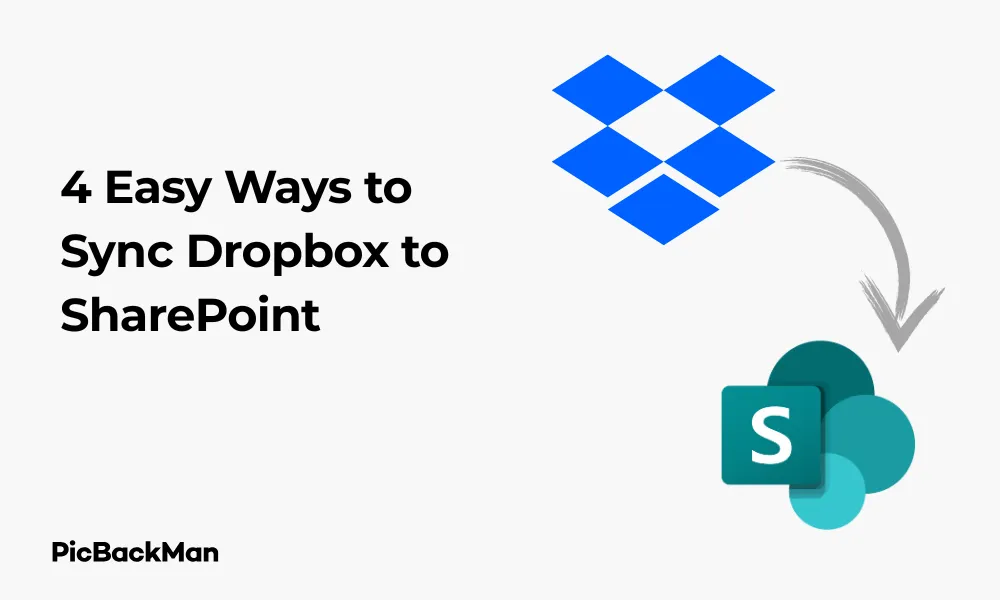
Why is it the #1 bulk uploader?
- Insanely fast!
- Maintains folder structure.
- 100% automated upload.
- Supports RAW files.
- Privacy default.
How can you get started?
Download PicBackMan and start free, then upgrade to annual or lifetime plan as per your needs. Join 100,000+ users who trust PicBackMan for keeping their precious memories safe in multiple online accounts.
“Your pictures are scattered. PicBackMan helps you bring order to your digital memories.”
4 Easy Ways to Sync Dropbox to SharePoint

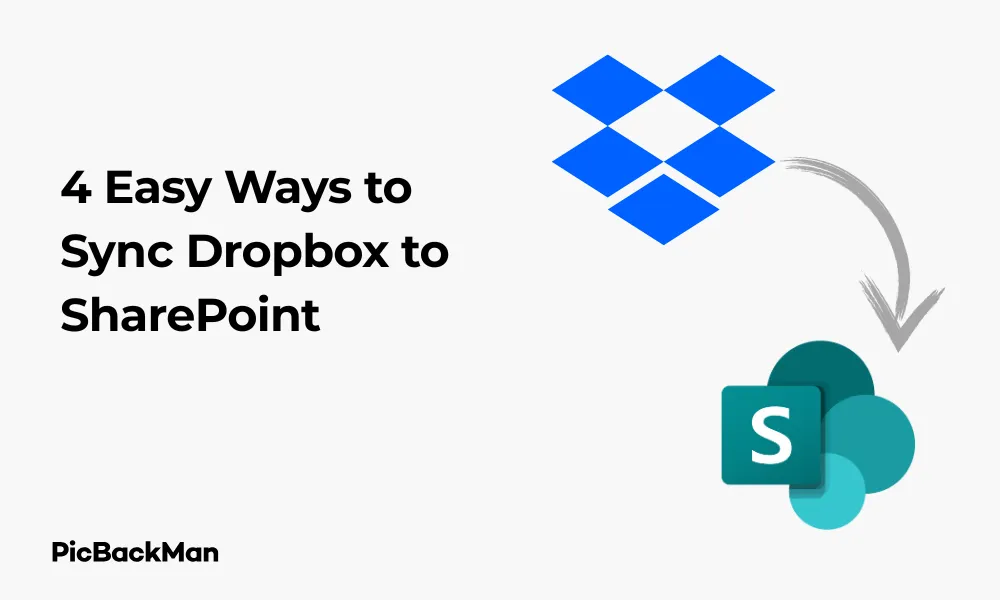
Syncing Dropbox to SharePoint can streamline your file management and boost collaboration across different platforms. Whether you're transitioning between services or need to use both simultaneously, there are several straightforward methods to keep your files synchronized. In this guide, I'll walk you through four reliable ways to sync Dropbox with SharePoint, helping you maintain file consistency without the headaches.
Why Sync Dropbox to SharePoint?
Before diving into the methods, let's quickly review why you might want to connect these two popular cloud storage platforms:
- Company migration from Dropbox to SharePoint
- Need to collaborate with teams using different platforms
- Desire to maintain backups across multiple services
- Requirement to access certain files in both environments
Now, let's explore the four easiest ways to sync these platforms effectively.
Method 1: Manual File Transfer
The simplest approach requires no third-party tools but does need some hands-on time. This method works well for one-time transfers or occasional syncing needs.
Step-by-Step Process:
1. Download files from Dropbox
Start by downloading the files you want to sync from your Dropbox account.
- Log in to your Dropbox account through a web browser
- Select the files or folders you want to transfer
- Click the "Download" button (usually appears as a downward arrow)
- Save the files to a location on your computer
2. Upload Files to SharePoint
Once you've downloaded your files from Dropbox, it's time to upload them to SharePoint.
- Log in to your SharePoint account
- Navigate to the document library where you want to store the files
- Click "Upload" and select "Files" or "Folder" depending on your needs
- Browse to the location where you saved your Dropbox files
- Select the files and click "Open" to begin uploading
3. Verify the Transfer
After uploading, check that all files transferred correctly:
- Compare file counts between the original Dropbox folder and SharePoint
- Open a few files to confirm they're intact and accessible
- Check that folder structures were maintained if you uploaded folders
Pros and Cons of Manual Transfer
| Pros | Cons |
|---|---|
| No additional software needed | Time-consuming for large file sets |
| Complete control over which files transfer | Not automated - requires manual intervention each time |
| No cost involved | No real-time syncing capability |
| No third-party access to your data | Prone to human error (missed files, etc.) |
Method 2: Using Microsoft Power Automate
Microsoft Power Automate (formerly Flow) provides a no-code solution for creating automated workflows between different services, including Dropbox and SharePoint.
Setting Up Power Automate:
1. Create a New Flow
First, you'll need to set up a new automated flow:
- Go to flow.microsoft.com and sign in with your Microsoft account
- Click "Create" and select "Automated flow"
- Name your flow (eg, "Dropbox to SharePoint Sync")
- Choose a trigger - for example, "When a file is created in Dropbox"
- Click "Create"
2. Configure Connections
You'll need to connect both your Dropbox and SharePoint accounts:
- When prompted, sign in to your Dropbox account to authorize the connection
- Add a new step by clicking "New step"
- Search for "SharePoint" and select "Create file" action
- Connect to your SharePoint account if not already connected
- Select the site and document library where you want files to be saved
3. Set Up the File Transfer Logic
Now you need to configure how the files will be transferred:
- In the "File name" field, use the dynamic content picker to select the file name from Dropbox
- For "File Content", select the file content from Dropbox
- Optionally, add conditions to filter which files sync (by file type, folder, etc.)
- Click "Save" to finalize your flow
4. Test Your Flow
After saving, test your flow to make sure it works correctly:
- Add a new file to the monitored Dropbox folder
- Wait a few minutes for the flow to trigger
- Check your SharePoint library to confirm the file appears
- Review the flow run history to troubleshoot any issues
Pros and Cons of Power Automate
| Pros | Cons |
|---|---|
| Automated syncing without manual intervention | Limited by Power Automate quotas and limits |
| No coding knowledge required | May require a premium plan for advanced features |
| Highly customizable triggers and conditions | Can be complex to set up for intricate folder structures |
| Native Microsoft integration | Occasional sync delays during high traffic periods |
Quick Tip to ensure your videos never go missing
Videos are precious memories and all of us never want to lose them to hard disk crashes or missing drives. PicBackMan is the easiest and simplest way to keep your videos safely backed up in one or more online accounts.
Simply download PicBackMan (it's free!) , register your account, connect to your online store and tell PicBackMan where your videos are - PicBackMan does the rest, automatically. It bulk uploads all videos and keeps looking for new ones and uploads those too. You don't have to ever touch it.
Method 3: Third-Party Integration Tools
Several specialized tools exist specifically for syncing cloud storage platforms. These offer more robust features than manual transfers and can be easier to set up than Power Automate.
Popular Third-Party Tools:
1. MultCloud
MultCloud is a web-based service designed specifically for cloud-to-cloud file transfer and sync.
- Create a MultCloud account at multcloud.com
- Add both your Dropbox and SharePoint accounts
- Use the “Cloud Sync” feature to set up a one-way or two-way sync
- Select source folders from Dropbox and destination folders in SharePoint
- Choose sync options (real-time, scheduled, etc.)
- Click "Sync Now" to begin the process
2. Skyvia
Skyvia offers cloud data integration services with specific support for Dropbox and SharePoint.
- Sign up for a Skyvia account
- Create a new "Integration Package"
- Connect your Dropbox as the source
- Connect SharePoint as the target
- Map the folders and files you want to sync
- Set a schedule for automatic syncing
- Run the package to begin syncing
3. CloudHQ
CloudHQ provides real-time sync between multiple cloud services.
- Create an account at cloudhq.net
- Select "Sync Pairs" and click "Create Sync Pair"
- Choose Dropbox as your first cloud service
- Select SharePoint as your second cloud service
- Configure sync settings (one-way or two-way)
- Choose folders to sync
- Start the sync
Comparing Third-Party Tools
| Tool | Free Plan Available | Real-time Sync | Scheduled Sync | Two-way Sync |
|---|---|---|---|---|
| MultCloud | Yes (with limitations) | Yes (Premium) | Yes | Yes |
| Skyvia | Yes (limited connections) | No | Yes | Yes (Premium) |
| CloudHQ | Yes (with limitations) | Yes | Yes | Yes |
Pros and Cons of Third-Party Tools
| Pros | Cons |
|---|---|
| Purpose-built for cloud-to-cloud syncing | May involve subscription costs for full features |
| Usually easier to set up than custom solutions | Requires giving access to your cloud accounts |
| Often includes scheduling and automation features | Dependent on third-party service reliability |
| Can handle large file transfers efficiently | May have file size or bandwidth limitations |
Method 4: Desktop Sync Clients
This method leverages the desktop applications for both Dropbox and SharePoint (OneDrive for Business) to create a local sync point on your computer.
Setting Up Desktop Sync:
1. Install Both Desktop Clients
First, make sure both applications are installed on your computer:
- Download and install the Dropbox desktop app
- Download and install the OneDrive for Business client (used for SharePoint)
- Sign in to both applications with your respective accounts
2. Configure Sync Settings
Set up both clients to sync to your computer:
- In Dropbox preferences, ensure the folders you want to sync are selected for download
- In OneDrive settings, connect to your SharePoint libraries (may require admin setup)
- Wait for initial synchronization to complete for both services
3. Create a Local Sync Point
Now you'll set up a way to keep files in sync between the two local folders:
- Option A: Use symbolic links (advanced users)
- Open Command Prompt as Administrator
- Use the mklink command to create links between folders
- Example:
mklink /D "C:UsersYourNameOneDrive - CompanyTargetFolder" "C:UsersYourNameDropboxSourceFolder"
- Option B: Use a third-party folder sync tool
- Install a tool like FreeFileSync, SyncToy, or GoodSync
- Create a sync pair between your local Dropbox and SharePoint folders
- Configure sync direction (one-way or two-way)
- Set up scheduling for automatic syncing
4. Monitor and Maintain
Keep an eye on the sync process to catch any issues:
- Check sync status indicators in both Dropbox and OneDrive
- Watch for conflict notifications if you're using two-way sync
- Periodically verifies that files are appearing correctly in both cloud services
- Be mindful of storage limits on both platforms
Pros and Cons of Desktop Sync
| Pros | Cons |
|---|---|
| Works offline (syncs when connection is restored) | Requires sufficient local storage space |
| Can be faster for large file transfers | Computer must be on for syncing to occur |
| No third-party service required | More complex to set up initially |
| Full control over sync settings | Can cause conflicts with two-way syncing |
Choosing the Right Method for Your Needs
Each syncing method has its strengths and weaknesses. Here's a quick guide to help you choose:
- Manual Transfer : Best for one-time migrations or infrequent syncing needs
- Power Automate : Ideal for Microsoft-centric organizations that need automated workflows
- Third-Party Tools : Perfect for regular syncing with minimal setup and maintenance
- Desktop Sync : Good for users who need offline access and have sufficient local storage
Factors to Consider:
- Volume of data : Larger file collections may work better with desktop sync or dedicated third-party tools
- Frequency of updates : How often do files change? Real-time sync needs differ from occasional updates
- Technical skill level : Some methods require more technical knowledge than others
- Budget constraints : Consider costs of premium tools versus free options
- Security requirements : Evaluate the security implications of each method
Common Challenges and Solutions
When syncing Dropbox to SharePoint, you might encounter these common issues:
File Path Length Limitations
SharePoint has a 400-character path length limit, while Dropbox is more generous.
Solution : Reorganize deeply nested folders or use a third-party tool that handles path compression.
File Type Restrictions
SharePoint blocks certain file types for security reasons.
Solution : Check SharePoint's blocked file types list and either convert those files or exclude them from syncing.
Version Conflicts
When using two-way sync, conflicts can arise if the same file is modified in both locations.
Solution : Use one-way sync if possible, or choose a tool with good conflict resolution features.
Sync Performance Issues
Large files or numerous small files can slow down the sync process.
Solution : Break up large transfers into smaller batches, or use a desktop sync method for better performance.
Permission Differences
Dropbox and SharePoint have different permission models.
Solution : Review and reconfigure permissions after syncing to ensure proper access controls.
Best Practices for Syncing Dropbox to SharePoint
Follow these tips to ensure smooth synchronization between platforms:
- Start small : Test your chosen sync method with a small subset of files before committing to a full migration
- Clean up before syncing : Remove unnecessary files from Dropbox to avoid cluttering SharePoint
- Maintain consistent folder structures : Try to use similar organization in both platforms
- Document your sync setup : Keep notes on your configuration for troubleshooting
- Monitor storage usage : Watch for duplicate files that might consume extra space
- Schedule syncs during off-hours : For large transfers, run them when network usage is lower
- Implement version control : Use SharePoint's version history features to track changes
- Create a backup plan : Always have a backup before making major changes to your file systems
FAQs About Syncing Dropbox to SharePoint
1. Can I sync Dropbox and SharePoint in both directions?
Yes, two-way syncing is possible with most third-party tools like MultCloud or CloudHQ. You can also set up bidirectional syncing using desktop clients with folder sync software. However, be aware that two-way syncs can lead to version conflicts if the same file is modified in both locations.
2. Will file transfer permissions when syncing from Dropbox to SharePoint?
No, permissions don't typically transfer between platforms because Dropbox and SharePoint use different permission models. After syncing, you'll need to set up appropriate permissions in SharePoint separately. Some third-party tools offer limited permission mapping, but manual review is recommended.
3. How do I handle file type restrictions when syncing to SharePoint?
SharePoint blocks certain file types for security reasons. Before syncing, identify any potentially blocked file types in your Dropbox. You can either exclude these files from syncing, rename them with allowed extensions, or archive them in a ZIP file. Check Microsoft's documentation for the current list of blocked file types.
4. Is there a file size limit when syncing between Dropbox and SharePoint?
Yes, both platforms have size limits. SharePoint Online typically limits individual files to 250GB, while Dropbox Business has a 50GB limit through the web interface (unlimited through desktop app). When syncing, you're bound by the lower of these limits. Very large files may also cause timeouts with some syncing methods, especially web-based tools.
5. How can I verify that all my files synced correctly?
To verify successful syncing, compare file counts between source and destination folders. Check modification dates to ensure they're recent. For critical files, open a sample to confirm content integrity. Some third-party tools provide sync reports or logs. For large migrations, consider using file comparison software like Beyond Compare to systematically verify the transfer.
Conclusion
Syncing Dropbox to SharePoint doesn't have to be complicated. Whether you choose the straightforward manual approach, the automation capabilities of Power Automate, the convenience of third-party tools, or the offline flexibility of desktop sync, there's a method that will fit your needs.
Remember that the best solution depends on your specific requirements, including the volume of data, frequency of updates, technical expertise, and security considerations. Start with a small test to ensure your chosen method works as expected before implementing it across all your files.
By following the steps outlined in this guide and adhering to the best practices, you can create a seamless bridge between Dropbox and SharePoint, ensuring your files are always available where you need them.






