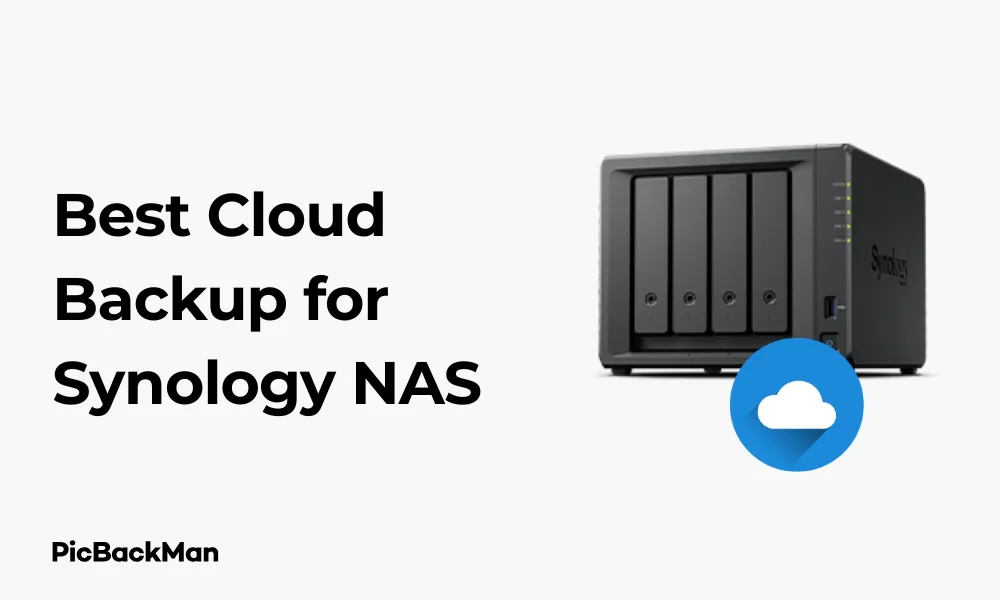
Why is it the #1 bulk uploader?
- Insanely fast!
- Maintains folder structure.
- 100% automated upload.
- Supports RAW files.
- Privacy default.
How can you get started?
Download PicBackMan and start free, then upgrade to annual or lifetime plan as per your needs. Join 100,000+ users who trust PicBackMan for keeping their precious memories safe in multiple online accounts.
“Your pictures are scattered. PicBackMan helps you bring order to your digital memories.”
4 Best Cloud Backup for Synology NAS

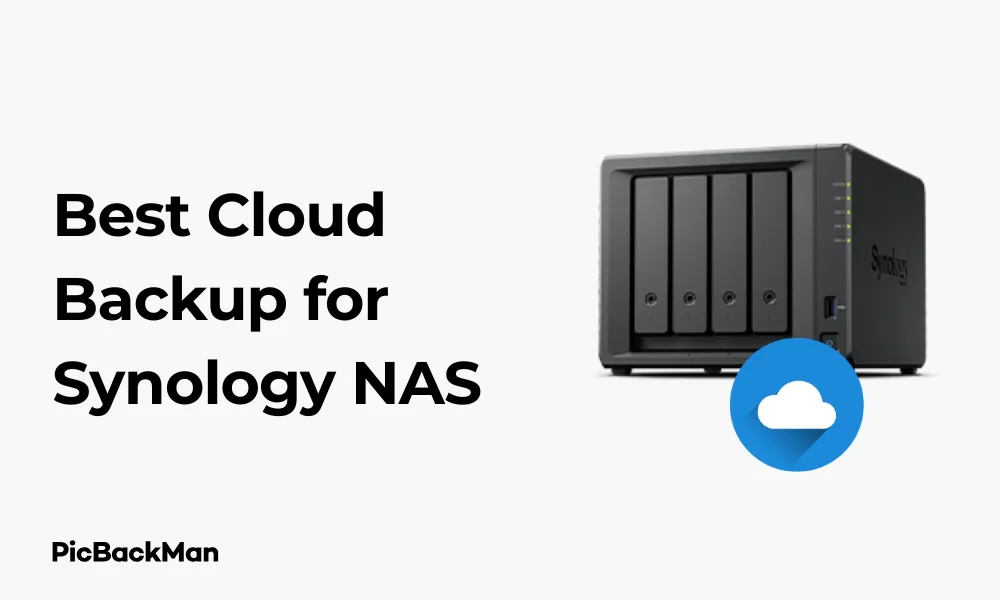
Backing up your Synology NAS to the cloud is one of the smartest decisions you can make to protect your valuable data. With cyber threats on the rise and physical disasters always a possibility, having your files safely stored in an off-site location gives you peace of mind that your important documents, precious photos, and critical business data remain secure.
I've tested numerous cloud backup solutions specifically for Synology NAS systems, and I'm sharing my findings to help you choose the right service for your needs. Whether you're a home user with family photos or a business with critical data, this guide will walk you through the top options available.
Why You Need Cloud Backup for Your Synology NAS
Your Synology NAS already provides local storage and protection, but it's still vulnerable to:
- Physical damage (fire, flood, theft)
- Ransomware attacks
- Hardware failures
- Accidental deletions
- Power surges
Cloud backup creates an additional safety net by storing your data in secure, remote data centers. Following the 3-2-1 backup strategy (3 copies of data, 2 different media types, 1 off-site copy) is essential for comprehensive data protection.
Top 4 Cloud Backup Solutions for Synology NAS
After extensive testing and research, here are the four best cloud backup solutions that work seamlessly with Synology NAS devices:
| Cloud Backup Service | Best For | Starting Price | Storage Capacity |
|---|---|---|---|
| Synology C2 | Native Synology integration | $59.99/year | 1TB |
| Backblaze B2 | Cost-effective storage | $5/TB/month | Unlimited |
| Wasabi | No egress fees | $5.99/TB/month | Unlimited |
| IDrive | Multiple device backup | $79.50/year | 5TB |
1. Synology C2 - Best Native Solution
Synology C2 is Synology's own cloud backup service, designed specifically for their NAS devices. This native integration makes it exceptionally easy to set up and use.
Key Features:
- Direct integration with Synology Hyper Backup
- End-to-end encryption with private keys
- Flexible Retention Policies
- Rapid recovery options
- Intuitive management interface
- Versioning support
Pricing:
- Plan I: $59.99/year for 1TB
- Plan II: $169.99/year for 3TB
- Plan III: $249.99/year for 5TB
- Enterprise plans available for larger storage needs
How to Set Up Synology C2 Backup
- Open Hyper Backup on your Synology NAS
- Click "+" to create a new backup task
- Select “Synology C2” as your backup destination
- Sign in with your Synology account
- Choose which folders to back up
- Set your backup schedule and retention policy
- Enable encryption for added security
- Start your initial backup
The main advantage of Synology C2 is its tight integration with Synology hardware and software. The backup process is straightforward, and restoration is quick when needed. However, it's not the most cost-effective solution for larger storage requirements.
2. Backblaze B2 - Most Affordable Option
Backblaze B2 offers extremely competitive pricing, making it perfect for users with large amounts of data. It's a reliable service that works well with Synology through the Cloud Sync or Hyper Backup apps.
Key Features:
- Very low cost per TB ($5/TB/month)
- Unlimited storage capacity
- 99.999999% file durability
- Compatible with Synology Hyper Backup
- File versioning
- API access for advanced users
- Free data recovery up to 1GB daily
Pricing:
- Storage: $5 per TB per month
- Download fees: $10 per TB (first 1GB per day free)
- No minimum requirements
- Pay only for what you use
How to Set Up Backblaze B2 with Synology
- Create a Backblaze B2 account
- Generate an application key in the Backblaze dashboard
- Open Hyper Backup on your Synology NAS
- Create a new backup task and select “S3 Storage”
- Enter "s3.us-west-002.backblazeb2.com" as the server address
- Input your Backblaze account ID and application key
- Create or select a bucket for your backups
- Select the folders you want to back up
- Configure your backup schedule and retention settings
- Enable encryption and start your backup
Backblaze B2 stands out for its transparent pricing model and reliability. The main drawback is the potential cost of retrieving large amounts of data due to download fees, but for backup purposes where retrieval is hopefully rare, it's an excellent choice.
3. Wasabi - Best for No Egress Fees
Wasabi has gained popularity among Synology users because it offers predictable pricing with no egress (download) fees, making it ideal for users who need to retrieve data frequently.
Key Features:
- No charges for data retrieval
- No API request fees
- 11 9's of data durability
- S3-compatible API (works with Hyper Backup)
- Multiple storage regions
- No minimum file size
- Immutable storage option for ransomware protection
Pricing:
- $5.99 per TB per month
- No additional charges for downloads or API calls
- 90-day minimum storage duration policy
- Reserved capacity pricing available for larger storage needs
How to Set Up Wasabi with Synology NAS
- Sign up for a Wasabi account
- Create a bucket in your preferred region
- Generate access keys in the Wasabi dashboard
- Open Hyper Backup on your Synology NAS
- Create a new backup task and select “S3 Storage”
- Choose "Wasabi" from the S3 server list
- Enter your access key and secret key
- Select your bucket and region
- Choose which folders to back up
- Set your schedule and retention policy
- Enable encryption and start your backup
Wasabi's predictable pricing makes budgeting easy, and the absence of egress fees is a significant advantage if you need to restore data frequently. The 90-day minimum storage duration is the main limitation to be aware of.
4. IDrive - Best for Multiple Device Backup
IDrive stands out for users who want to back up multiple devices, not just their Synology NAS. It offers comprehensive backup solutions for computers, mobile devices, and NAS systems under one subscription.
Key Features:
- Back up unlimited devices with one account
- Synology app available in Package Center
- Point-in-time recovery
- 256-bit AES encryption
- Disk image backup
- Physical data retrieval service (IDrive Express)
- File versioning
Pricing:
- Personal: $79.50 for first year for 5TB (regularly $159.50)
- Business: $99.50 for first year for 500GB (regularly $199.50)
- Frequent promotions available
- Higher capacity plans available
How to Set Up IDrive with Synology
- Create an IDrive account
- Open Package Center on your Synology NAS
- Search for "IDrive" and install the official app
- Launch IDrive and sign in with your account
- Select "Backup" from the main menu
- Choose which folders to include in your backup
- Configure your backup schedule
- Enable encryption with a private key
- Start your backup
IDrive is particularly valuable for users who want a unified backup solution across multiple devices. The dedicated Synology app makes setup straightforward, and first-year pricing is very competitive. However, renewal prices are higher, so factor that into your long-term planning.
Comparing the Top Cloud Backup Solutions for Synology NAS
Let's compare these solutions across several important factors:
| Feature | Synology C2 | Backblaze B2 | Wasabi | IDrive |
|---|---|---|---|---|
| Ease of Setup | Excellent | Good | Good | Very Good |
| Cost for 1TB/year | $59.99 | $60 (plus download fees) | $71.88 | $79.50 (5TB) |
| Encryption | End-to-end | AES-256 | AES-256 | AES-256 |
| Versioning | Yes | Yes | Yes | Yes |
| Retrieval Fees | None | $10/TB (1GB free daily) | None | None |
| Integration Method | Native Hyper Backup | S3 in Hyper Backup | S3 in Hyper Backup | Dedicated App |
| Multi-device Support | No | No | No | Yes |
Factors to Consider When Choosing a Cloud Backup for Synology
Storage Needs
Start by calculating how much data you need to back up. For smaller datasets (under 5TB), options like Synology C2 or IDrive offer good value with their fixed pricing. For larger datasets, Backblaze B2 or Wasabi typically become more cost-effective.
Budget Constraints
Consider both immediate and long-term costs. Some services offer first-year discounts but have higher renewal rates. Also factor in potential recovery costs if you might need to restore large amounts of data.
Backup Frequency
How often does your data change? If you need frequent backups (multiple times per day), make sure the service supports this without additional charges for API calls or operations.
Recovery Needs
Think about how quickly you'd need to restore data in an emergency. Some services offer faster download speeds or even physical media delivery options for large restores.
Security Requirements
All four options offer strong encryption, but if you have specific compliance needs (like HIPAA or GDPR), verify that your chosen service meets these requirements.
Ease of Use
For beginners, Synology C2 and IDrive offer the simplest setup experience. Backblaze B2 and Wasabi require a bit more technical configuration but provide more flexibility.
Quick Tip to ensure your videos never go missing
Videos are precious memories and all of us never want to lose them to hard disk crashes or missing drives. PicBackMan is the easiest and simplest way to keep your videos safely backed up in one or more online accounts.
Simply download PicBackMan (it's free!) , register your account, connect to your online store and tell PicBackMan where your videos are - PicBackMan does the rest, automatically. It bulk uploads all videos and keeps looking for new ones and uploads those too. You don't have to ever touch it.
Tips for Optimizing Your Synology Cloud Backup
Use Smart Backup Selection
Don't back up everything blindly. Focus on irreplaceable data first:
- Family photos and videos
- Important documents
- Work projects
- Financial records
Consider excluding:
- Media files that can be re-downloaded
- Operating system files
- Application installers
- Temporary files
Implement a Backup Schedule
Set up a regular backup schedule that balances protection with performance:
- Critical business data: Daily or twice daily
- Frequently changed documents: Daily
- Rarely changed archives: Weekly
Enable Versioning
Versioning protects you from ransomware and accidental deletions by keeping multiple copies of files from different points in time. Configure your retention policy based on your needs:
- Keep daily versions for 1-2 weeks
- Keep weekly versions for 1-2 months
- Keep monthly versions for 1 year or longer
Test Your Restores
Regularly test the restoration process to ensure your backups are working correctly. Try restoring different types of files to verify that your data is recoverable when needed.
Monitor Your Backups
Set up email notifications in your Synology NAS to alert you of backup successes and failures. Check these alerts regularly to ensure your backups are running smoothly.
Setting Up Your First Cloud Backup on Synology NAS
Regardless of which cloud service you choose, the general process for setting up cloud backup on your Synology NAS follows these steps:
Preparation Steps
- Make sure your Synology DSM operating system is updated to the latest version
- Install Hyper Backup from Package Center if it's not already installed
- Create an account with your chosen cloud provider
- Determine which folders and data you want to back up
- Decide on your backup schedule and retention policy
Basic Configuration Steps
- Open Hyper Backup on your Synology NAS
- Click the "+" button to create a new backup task
- Select your cloud service from the destination options
- Enter your account credentials for the cloud service
- Create or select a backup destination (bucket, folder, etc.)
- Choose which folders from your NAS to include in the backup
- Set up your backup schedule (daily, weekly, etc.)
- Configure retention settings for version control
- Enable encryption for added security
- Start your initial backup
The first backup will take the longest as all data needs to be uploaded. Subsequent backups will be faster as only changed files are transferred.
Common Challenges and Solutions
Slow Backup Speeds
If your backups are running too slowly:
- Check your internet connection upload speed
- Adjust the backup schedule to run during off-peak hours
- Consider enabling multi-threaded uploads if available
- Verify that your NAS is not running other intensive tasks simultaneously
Failed Backups
For backup failures:
- Check your internet connection
- Verify your cloud service credentials are still valid
- Look for specific error messages in the Hyper Backup logs
- Ensure you haven't exceeded your cloud storage quota
- Check if your backup destination is still accessible
High Costs
To manage backup costs:
- Be selective about what you back up
- Use compression options when available
- Implement appropriate retention policies
- Monitor your storage usage regularly
- Consider annual payment plans for discounts
Security Concerns
To maximize security:
- Always enable encryption for cloud backups
- Use a strong, unique password for your encryption key
- Store your encryption key safely offline
- Enable two-factor authentication for your cloud service accounts
- Regularly update your Synology DSM and applications
Conclusion
Backing up your Synology NAS to the cloud is an essential step in protecting your valuable data. Each of the four solutions we've covered offers distinct advantages depending on your specific needs:
- Synology C2 provides the easiest setup and tightest integration with your Synology hardware.
- Backblaze B2 offers the most cost-effective solution for large amounts of data with minimal retrieval needs.
- Wasabi delivers predictable pricing with no egress fees, making it ideal if you need frequent data retrievals.
- IDrive excels for users wanting to back up multiple devices beyond just their NAS.
The best choice depends on your specific requirements, budget, and technical comfort level. Whichever service you select, implementing a cloud backup strategy for your Synology NAS will give you peace of mind knowing your data is protected against local disasters and hardware failures.
Remember that the most important backup is the one you actually have when you need it. Take action today to protect your valuable data with one of these reliable cloud backup solutions.
Frequently Asked Questions
Is cloud backup necessary if my Synology NAS already has RAID protection?
Yes, RAID only protects against drive failure, not against fire, theft, ransomware, or accidental deletions. Cloud backup provides off-site protection against these additional risks, completing your data protection strategy.
How long does the initial backup to cloud storage typically take?
The initial backup time depends on your internet upload speed and the amount of data. For example, backing up 1TB of data with a 10Mbps upload connection would take approximately 10 days of continuous uploading. Subsequent backups are much faster as they only transfer changed files.
Can I access my backed-up files directly from the cloud without restoring to my NAS first?
It depends on the service. Synology C2 and IDrive offer web portals where you can browse and download individual files. With Backblaze B2 and Wasabi, direct access is possible but typically requires third-party tools or the service's web interface, as they're object storage services rather than traditional file storage.
What happens if I exceed my cloud storage limit?
The response varies by provider. Synology C2 and IDrive will pause backups until you upgrade your plan or free up space. Backblaze B2 and Wasabi will continue to accept data but will charge you for the overage at their standard rates. Setting up storage alerts can help you avoid unexpected charges.
Can I back up multiple Synology NAS devices to the same cloud account?
Yes, all four services support backing up multiple NAS devices to a single account. With Backblaze B2 and Wasabi, you can create separate buckets for each device. IDrive explicitly supports multiple device backups under one account. Synology C2 allows multiple devices with separate backup plans under the same account.






