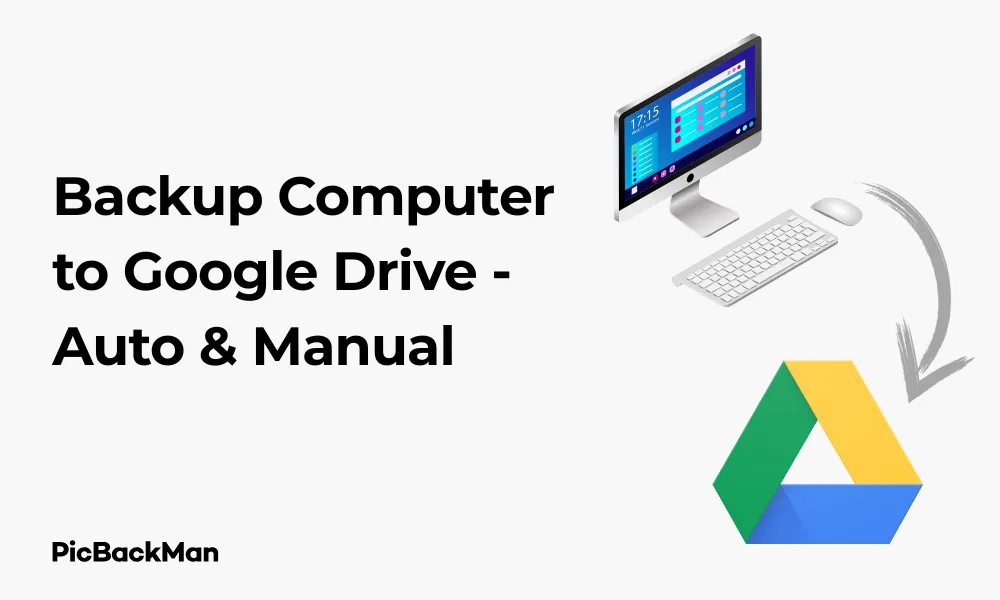
Why is it the #1 bulk uploader?
- Insanely fast!
- Maintains folder structure.
- 100% automated upload.
- Supports RAW files.
- Privacy default.
How can you get started?
Download PicBackMan and start free, then upgrade to annual or lifetime plan as per your needs. Join 100,000+ users who trust PicBackMan for keeping their precious memories safe in multiple online accounts.
“Your pictures are scattered. PicBackMan helps you bring order to your digital memories.”
2 Ways to Backup Computer to Google Drive - Auto & Manual

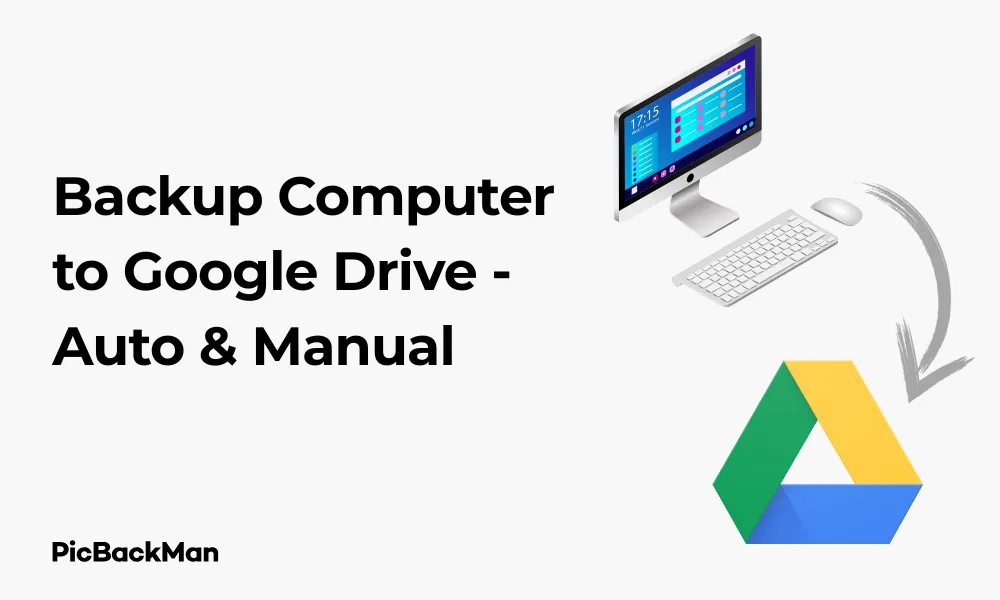
Backing up your computer data is like having insurance for your digital life. One of the most accessible cloud storage options available today is Google Drive, offering a generous 15GB of free storage and affordable paid plans for more space. In this guide, I'll walk you through two effective methods to backup your computer to Google Drive: automatic and manual approaches.
Whether you're looking to safeguard important documents, precious photos, or work files, these backup methods will help protect your data from hardware failures, accidental deletions, or other unexpected disasters.
Why Backup Your Computer to Google Drive?
Before diving into the how-to steps, let's quickly cover why Google Drive makes an excellent backup destination:
- Free 15GB storage (shared across Google services)
- Accessible from any device with internet connection
- Automatic file versioning
- Strong security features
- Easy file sharing capabilities
- Affordable upgrade options (100GB for $1.99/month)
Method 1: Automatic Backup with Google Drive for Desktop
Google Drive for Desktop (formerly known as Backup and Sync) is Google's official desktop client that creates a seamless connection between your computer and Google Drive. This tool makes automatic backups incredibly simple.
Step 1: Download and Install Google Drive for Desktop
First, you'll need to download the application:
- Visit Google Drive Download Page
- Click on "Download Drive for desktop"
- Once downloaded, run the installer
- Follow the installation prompts
Step 2: Sign in to Your Google Account
After installation completes:
- The Google Drive for Desktop app will launch automatically
- Sign in with your Google account credentials
- If prompted, verify your identity through two-factor authentication
Step 3: Configure Backup Settings
Now it's time to tell Google Drive what to backup:
- Click on the Google Drive icon in your system tray (Windows) or menu bar (Mac)
- Click on the gear icon and select "Preferences"
- Go to the "My Computer" tab
- Click "Add folder" to select which folders you want to backup
- For each folder, you can choose between two backup options:
- "Sync with Google Drive" - keeps files in both locations and syncs changes
- "Back up to Google Drive only" - stores files only in Google Drive
Step 4: Choose Upload Quality for Photos and Videos
If you're backing up media files, you can choose how they're stored:
- In the preferences window, look for the "Upload Size" section
- Select either "Original quality" (counts against your storage) or "Storage saver" (compressed, but doesn't count against storage for Google Photos)
- Click "Save"
Step 5: Monitor Your Backup Status
Once configured, Google Drive for Desktop will work in the background:
- The app will show a notification when the initial backup is complete
- You can check backup status anytime by clicking the Drive icon in your system tray/menu bar
- The app will automatically detect and upload changes to your selected folders
Pros of Automatic Backup with Google Drive for Desktop
- Set-it-and-forget-it convenience
- Real-time backup of file changes
- No manual intervention required
- Files are accessible both locally and in the cloud
- Selective folder backup options
Cons of Automatic Backup with Google Drive for Desktop
- Requires the application to be running in the background
- Can use system resources
- May slow down your computer during large backups
- Limited control over backup scheduling
Method 2: Manual Backup to Google Drive
If you prefer more control over when and what gets backed up, the manual method might be right for you. This approach involves uploading files directly to Google Drive through your web browser.
Step 1: Organize Your Files for Backup
Before starting the backup process:
- Create a clear folder structure on your computer
- Remove unnecessary files to save storage space
- Consider compressing large folders into ZIP files to speed up uploads
Step 2: Access Google Drive in Your Web Browser
- Open your preferred web browser
- Go to drive.google.com
- Sign in with your Google account if prompted
Step 3: Create a Backup Folder Structure
To keep your backups organized:
- Click the "+ New" button in the top-left corner
- Select "Folder" from the dropdown menu
- Name your folder (e.g., "Computer Backup")
- Inside this main folder, create subfolders that mirror your computer's organization (Documents, Photos, etc.)
Step 4: Upload Your Files
Now it's time to upload your data:
- Navigate to the appropriate folder in Google Drive
- Click the "+ New" button
- Select "File upload" or "Folder upload" depending on what you're backing up
- Browse your computer and select the files/folders you want to backup
- Click "Open" to begin the upload
Step 5: Monitor Upload Progress
- A progress indicator will appear in the bottom-right corner of the screen
- You can continue browsing or working on other tasks while files upload
- For large uploads, keep your computer awake until the process completes
Drag-and-Drop Alternative
For a quicker upload method:
- Open Google Drive in your browser
- Open File Explorer (Windows) or Finder (Mac) in a separate window
- Navigate to the files you want to backup
- Select files/folders and drag them directly into your Google Drive browser window
- Drop them in the desired location
Pros of Manual Backup
- Complete control over what gets backed up and when
- No need to install additional software
- No background processes consuming resources
- Can be done from any computer with internet access
- Good for occasional backups of specific files
Cons of Manual Backup
- Time-consuming for large backups
- Requires you to remember to perform backups regularly
- No automatic syncing of file changes
- Browser uploads can be interrupted by connectivity issues
Comparison: Automatic vs. Manual Backup
| Feature | Automatic Backup | Manual Backup |
|---|---|---|
| Ease of use | Set once and forget | Requires regular manual effort |
| Control | Limited scheduling control | Complete control over timing and content |
| Resource usage | Runs in background, uses system resources | Only uses resources during active backup |
| Software required | Google Drive for Desktop app | Just a web browser |
| Best for | Frequent backups, important work files | Occasional backups, specific file selections |
| File versioning | Automatic | Manual (must upload new versions) |
Tips for Effective Google Drive Backups
Managing Your Google Drive Storage
The free 15GB storage can fill up quickly. Here's how to manage it effectively:
- Regularly check your storage usage at drive.google.com/settings/storage
- Delete unnecessary files or move them to external storage
- Empty your Drive trash by clicking "Trash" in the left sidebar and then "Empty trash"
- Consider upgrading to Google One if you need more space:
- 100GB: $1.99/month
- 200GB: $2.99/month
- 2TB: $9.99/month
Backup Scheduling Best Practices
For manual backups, establish a regular schedule:
- Daily: Critical work files that change frequently
- Weekly: Important documents and projects
- Monthly: System settings, application data
- Set calendar reminders to stay consistent
Security Considerations
Keep your backups secure:
- Enable two-factor authentication for your Google account
- For sensitive files, consider password-protecting ZIP files before uploading
- Regularly review third-party apps with access to your Google Drive
- Be cautious when using public computers to access your Drive
What Not to Backup
Some things shouldn't go to Google Drive:
- System files and applications (these won't work if restored)
- Extremely sensitive personal or financial information
- Very large files that would take too long to upload/download
- Temporary files and caches
Troubleshooting Common Backup Issues
Slow Upload Speeds
If your backups are taking too long:
- Check your internet connection speed
- Close bandwidth-heavy applications
- Try uploading during off-peak hours
- Break large folders into smaller chunks
- Use wired connections instead of Wi-Fi when possible
Sync Conflicts
When using automatic backup:
- If you see "Sync conflict" notifications, manually choose which version to keep
- Avoid editing the same file in multiple locations simultaneously
- Wait for sync to complete before shutting down your computer
Error Messages
Common errors and solutions:
- "Upload failed" - Check your internet connection and try again
- "Not enough storage" - Free up space or upgrade your plan
- "File too large" - Google Drive has a 5TB per file limit (for paid accounts)
- "Cannot access file" - Check file permissions or if it's open in another program
Restoring Files from Google Drive
Restoring from Automatic Backup
If you need to recover files backed up with Google Drive for Desktop:
- Open Google Drive in your web browser
- Navigate to the folder where your backup is stored
- Select the files/folders you want to restore
- Right-click and select "Download"
- Extract the downloaded files to your desired location
Alternatively, if Google Drive for Desktop is still installed:
- The files should already be accessible in your computer's file system
- If not, ensure the sync settings are properly configured
Restoring from Manual Backup
To restore manually backed up files:
- Go to drive.google.com in your browser
- Find the files or folders you need to restore
- Select them by clicking (use Ctrl/Cmd+click for multiple selections)
- Right-click and select "Download"
- Once downloaded, move the files to their desired location on your computer
Recovering Previous Versions
Google Drive keeps version history for most files:
- Right-click on a file in Google Drive
- Select "Manage versions" or "Version history"
- View and download previous versions as needed
- Note that versions are typically kept for 30 days (or 100 versions) unless you have a paid account
Quick Tip to ensure your videos never go missing
Videos are precious memories and all of us never want to lose them to hard disk crashes or missing drives. PicBackMan is the easiest and simplest way to keep your videos safely backed up in one or more online accounts.
Simply download PicBackMan (it's free!), register your account, connect to your online store and tell PicBackMan where your videos are - PicBackMan does the rest, automatically. It bulk uploads all videos and keeps looking for new ones and uploads those too. You don't have to ever touch it.
Conclusion
Backing up your computer to Google Drive offers a reliable way to protect your important files and data. Whether you choose the automatic method with Google Drive for Desktop or prefer the manual approach through your web browser, regular backups are essential for safeguarding against data loss.
The automatic method provides convenience and peace of mind with real-time syncing, while the manual method gives you complete control over what gets backed up and when. For comprehensive protection, you might even consider using both methods for different types of files.
Remember that no single backup solution is perfect. For truly critical data, follow the 3-2-1 backup rule: keep 3 copies of your data on 2 different media types with 1 copy stored off-site (which Google Drive helps you accomplish).
Start implementing one of these backup methods today, and you'll thank yourself later when you need to recover an important file or migrate to a new computer.
Frequently Asked Questions
1. How much does it cost to backup my entire computer to Google Drive?
Google Drive offers 15GB of free storage shared across Google services (Drive, Gmail, and Photos). If your backup needs exceed this, you'll need a Google One subscription. Plans start at $1.99/month for 100GB, $2.99/month for 200GB, and $9.99/month for 2TB. The cost depends on how much data you need to backup.
2. Can I backup my entire computer automatically to Google Drive?
Google Drive for Desktop isn't designed to backup your entire computer system, including applications and system files. It's best for backing up your personal files, documents, and media. For a complete system backup, you'd need specialized backup software. Google Drive works best for backing up specific folders containing your important data.
3. Is my data secure when backed up to Google Drive?
Google Drive encrypts your data both in transit and at rest on their servers. Your files are protected by your Google account credentials, so using a strong password and enabling two-factor authentication significantly increases security. However, for extremely sensitive data, you might want to encrypt files before uploading them to add an extra layer of protection.
4. What happens if I delete a file from my computer that was backed up to Google Drive?
It depends on your setup. With Google Drive for Desktop in "mirror" mode, deleting a file from your computer will also delete it from Drive. In "backup" mode, the file remains in Drive even if deleted locally. For manual backups, deleting a local file has no effect on what's already uploaded to Drive. Google Drive also keeps deleted files in the Trash for 30 days before permanent deletion.
5. Can I schedule manual backups to Google Drive at specific times?
Google Drive's web interface doesn't have built-in scheduling for manual backups. However, you can use third-party tools or create scripts to automate uploads at specific times. For Windows, you could use Task Scheduler with scripts; for Mac, you could use Automator or cron jobs. Alternatively, the automatic backup with Google Drive for Desktop handles timing for you, continuously syncing changes as they occur.






