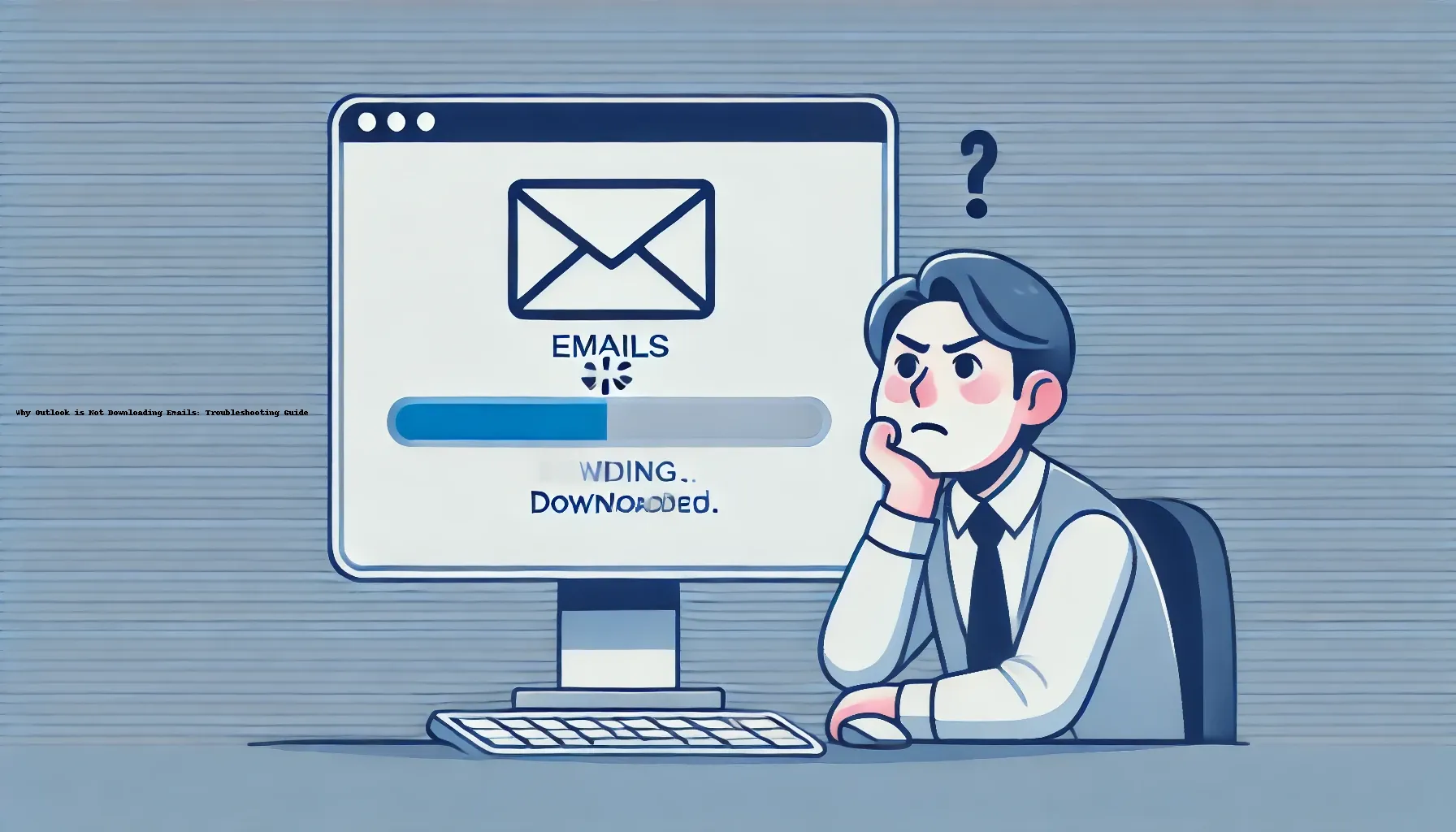
Why is it the #1 bulk uploader?
- Insanely fast!
- Maintains folder structure.
- 100% automated upload.
- Supports RAW files.
- Privacy default.
How can you get started?
Download PicBackMan and start free, then upgrade to annual or lifetime plan as per your needs. Join 100,000+ users who trust PicBackMan for keeping their precious memories safe in multiple online accounts.
“Your pictures are scattered. PicBackMan helps you bring order to your digital memories.”
Why Outlook is Not Downloading Emails: Troubleshooting Guide

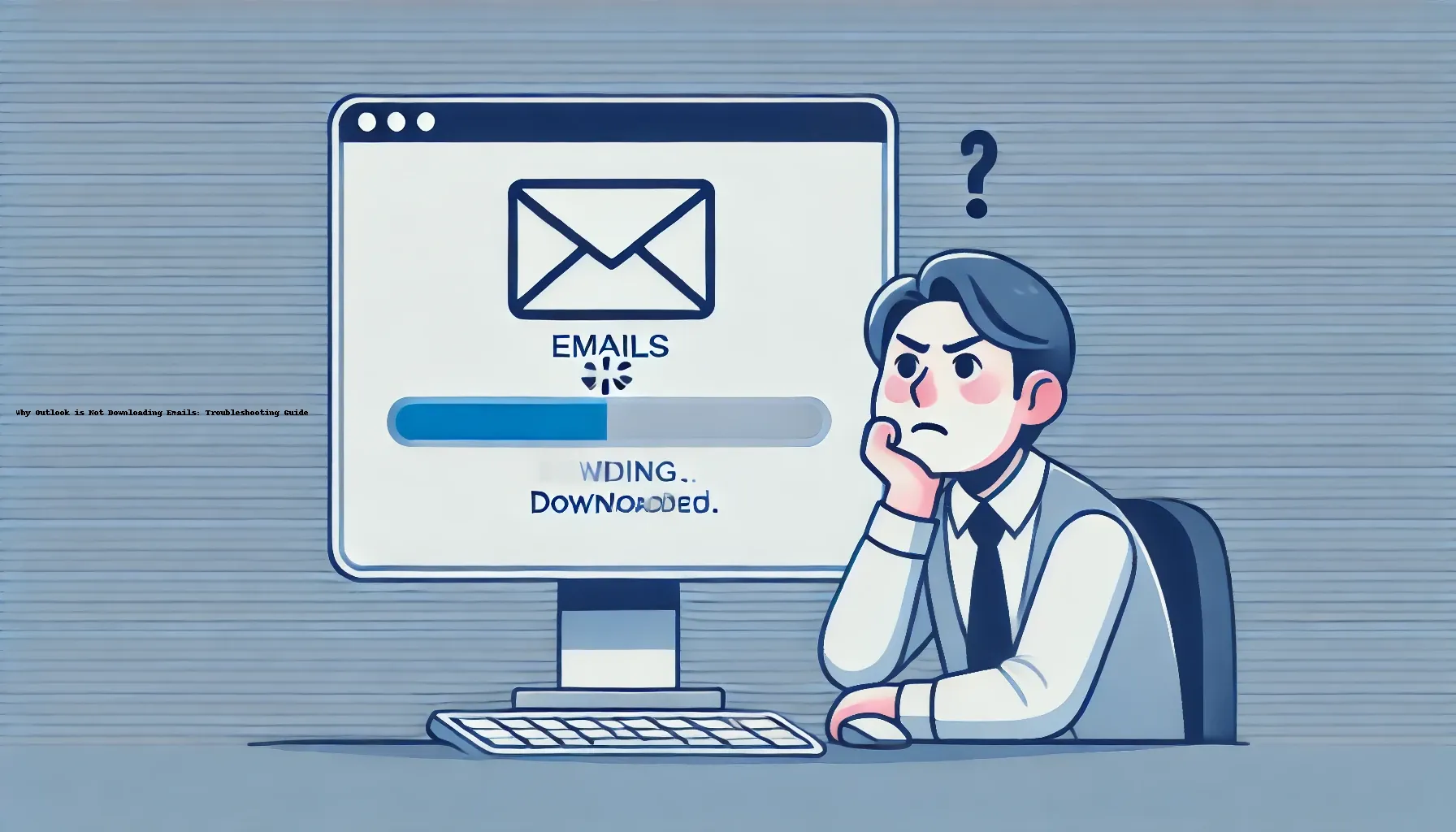
Email is a crucial communication tool in both personal and professional spheres. However, when issues like Outlook not downloading emails arise, it can be incredibly frustrating and disruptive. This guide aims to provide detailed insights into why Outlook may fail to download emails and offers a step-by-step approach to troubleshooting and resolving this issue. From examining your internet connection to reconfiguring email settings, we cover all possible solutions to ensure you can quickly regain access to your important emails.
Several factors can prevent Outlook from downloading emails. Understanding these causes can help in effectively troubleshooting the problem.
Internet Connection Issues
One of the most common reasons for Outlook not downloading emails is a poor or unstable internet connection. A stable internet connection is vital for Outlook to communicate with the email server.
Email Server Problems
Sometimes, the issue lies with the email server. Server downtimes or maintenance can disrupt email downloads. It's essential to check the status of your email server.
Incorrect Email Settings
Misconfigured email settings can prevent Outlook from downloading emails. Ensuring that the email server settings are correctly configured is crucial.
Outdated Outlook Application
An outdated version of Outlook may have bugs or compatibility issues that prevent it from downloading emails. Keeping Outlook updated can resolve many such issues.
Antivirus or Firewall Interference
Security software, such as antivirus or firewalls, can sometimes block Outlook from downloading emails. Configuring these programs properly can help resolve the issue.
Corrupt Outlook Data Files
Corrupted data files can lead to various problems in Outlook, including the inability to download emails. Repairing these files can often fix the issue.
Insufficient Storage Space
Lack of storage space on your device or email server can prevent new emails from being downloaded. Ensuring adequate storage space is available is essential.
Mailbox Size Limitations
Mailbox size limits set by your email provider can also hinder the downloading of new emails. Managing and organizing your mailbox can help overcome this issue.
Outlook in Offline Mode
Sometimes, Outlook may be set to work in offline mode, which prevents it from downloading emails. Switching to online mode can resolve this problem.
How to Fix Outlook Not Downloading Emails
Check Your Internet Connection
The first step in troubleshooting is to ensure that your internet connection is stable. Restart your router and try reconnecting to the internet.
Verify Email Server Status
Check with your email provider to see if there are any ongoing issues with the email server. Many providers have status pages where you can get real-time updates.
Update Outlook
Ensure that you are using the latest version of Outlook. Updating the application can fix bugs and compatibility issues that may be causing the problem.
Reconfigure Email Settings
Double-check your email server settings in Outlook. Ensure that the incoming and outgoing server details are correct.
Adjust Security Software Settings
Temporarily disable your antivirus or firewall to see if they are blocking Outlook from downloading emails. If this resolves the issue, adjust the settings of these programs accordingly.
Repair Outlook Data Files
Use the built-in repair tool in Outlook to fix any corrupted data files. This can resolve many issues, including the inability to download emails.
Free Up Storage Space
Ensure that there is sufficient storage space on your device and email server. Delete unnecessary files and emails to free up space.
Manage Mailbox Size
Organize your mailbox by archiving old emails and deleting unnecessary messages. This can help you stay within the size limits set by your email provider.
Switch Outlook to Online Mode
If Outlook is in offline mode, switch it to online mode to enable email downloading.
Advanced Troubleshooting Steps
Recreate Outlook Profile
If the above steps do not resolve the issue, consider recreating your Outlook profile. This can fix profile-specific problems that may be preventing email downloads.
Check for Add-ins Conflicts
Sometimes, add-ins can interfere with Outlook's functionality. Disable all add-ins and then enable them one by one to identify the problematic add-in.
Run Outlook in Safe Mode
Starting Outlook in Safe Mode can help identify issues caused by add-ins or other settings. To do this, hold down the Ctrl key while clicking on the Outlook icon to start it in Safe Mode.
Check Email Account Quotas
Verify that you have not exceeded the storage quotas set by your email provider. If necessary, upgrade your storage plan.
Contact Email Provider Support
If none of the above solutions work, contact your email provider's support team for assistance. They can provide specific troubleshooting steps based on your email account and server.
Quick Tip to ensure your videos never go missing
Videos are precious memories and all of us never want to ever lose them to hard disk crashes or missing drives. PicBackMan is the easiest and simplest way to keep your videos safely backed up in one or more online accounts. Simply Download PicBackMan (it's free!), register your account, connect to your online store and tell PicBackMan where your videos are - PicBackMan does the rest, automatically. It bulk uploads all videos and keeps looking for new ones and uploads those too. You don't have to ever touch it.
Frequently Asked Questions
How do I fix Outlook not loading emails?
To fix Outlook not loading emails, ensure you have a stable internet connection, check the email server status, update Outlook to the latest version, and verify that your email settings are correctly configured. Additionally, adjust your antivirus or firewall settings and repair any corrupted Outlook data files.
Why does Outlook not download my emails?
Outlook may not download your emails due to issues such as a poor internet connection, server problems, incorrect email settings, an outdated Outlook application, interference from antivirus software, or corrupted data files. Ensuring that these elements are in proper order can resolve the issue.
Why are my Outlook emails not coming in?
Your Outlook emails may not be coming in due to reasons such as an unstable internet connection, server downtime, misconfigured email settings, outdated Outlook software, security software interference, or insufficient storage space. Checking and addressing these factors can help restore email functionality.
Why are my emails not downloading the message?
Emails may not download the message content if there are issues with your internet connection, email server, or Outlook settings. Additionally, antivirus software or firewalls can block message downloads, and corrupted Outlook data files can also cause this problem.
Why is my email not loading new emails?
Your email may not load new emails due to a variety of issues, including a weak internet connection, email server problems, incorrect email settings, outdated software, antivirus or firewall interference, or mailbox size limitations. Addressing these issues can help your email load new messages.
Why my messages are not downloading?
Messages may not download if there are connectivity issues, server problems, incorrect settings, outdated email client software, security software interference, or data file corruption. Ensuring your internet connection is stable, and checking your email server and settings can resolve this issue.
Conclusion
Outlook not downloading emails can be a frustrating issue, but with the right troubleshooting steps, it can be resolved. By checking your internet connection, verifying email server status, updating Outlook, reconfiguring email settings, and adjusting security software, you can ensure that Outlook downloads your emails without any problems. If the issue persists, advanced troubleshooting steps such as recreating your Outlook profile and contacting email provider support may be necessary. Remember, keeping your software updated and managing your mailbox effectively can prevent many common email issues.






