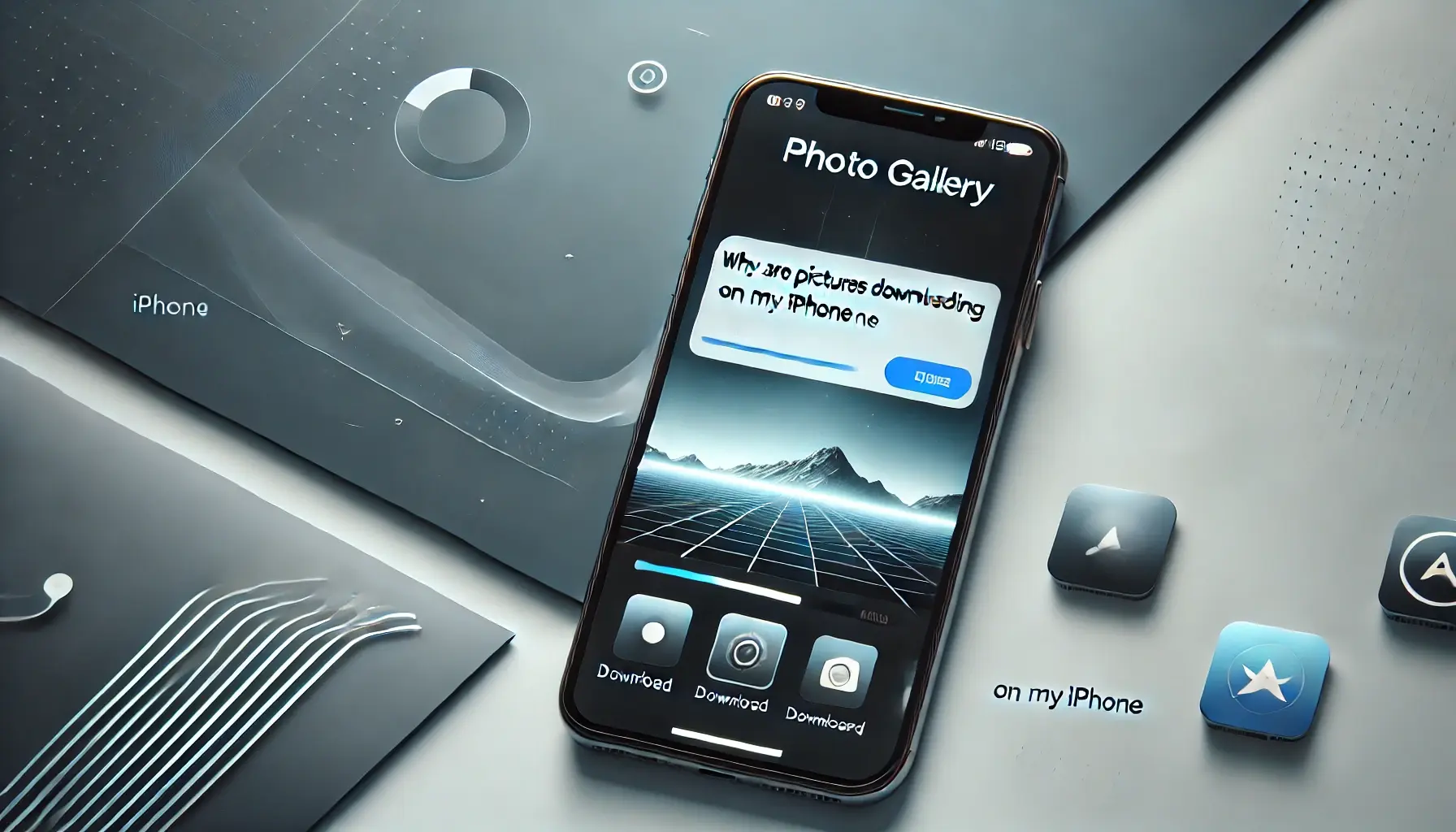
Why is it the #1 bulk uploader?
- Insanely fast!
- Maintains folder structure.
- 100% automated upload.
- Supports RAW files.
- Privacy default.
How can you get started?
Download PicBackMan and start free, then upgrade to annual or lifetime plan as per your needs. Join 100,000+ users who trust PicBackMan for keeping their precious memories safe in multiple online accounts.
“Your pictures are scattered. PicBackMan helps you bring order to your digital memories.”
Why Are Pictures Not Downloading on My iPhone?

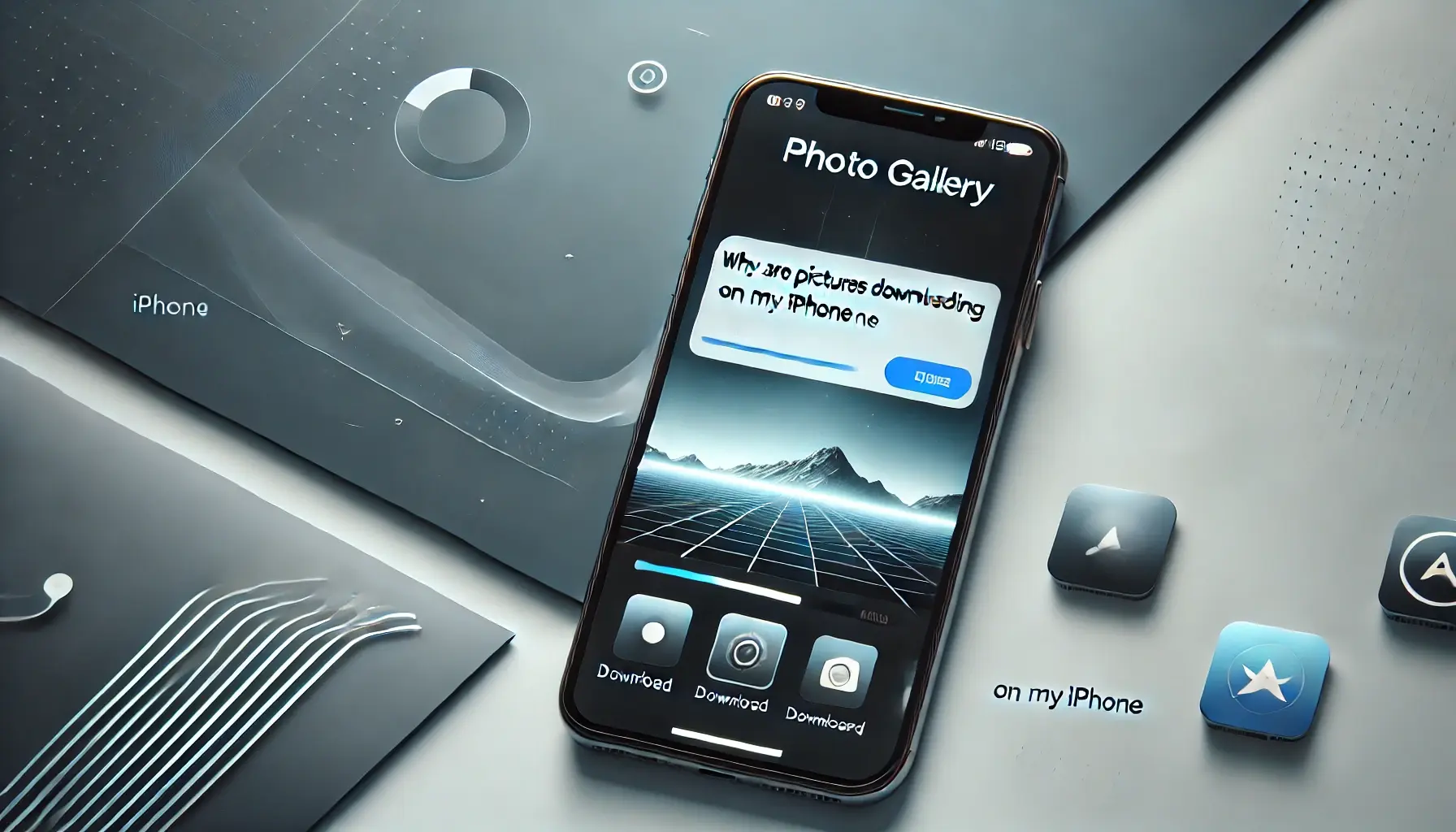
Ever had that frustrating moment when pictures just won't download on your iPhone? Whether it's an image in iMessage, a photo from WhatsApp, or something saved to iCloud, the issue can be perplexing. Don't worry, though-you're not alone, and fixing it isn't as complicated as you might think.
In this article, we'll explore the common reasons behind this problem, how to fix it, and tips to prevent it in the future.
Common Reasons Why Pictures Are Not Downloading on an iPhone
Network-Related Issues
The most common culprit behind undownloadable pictures is network trouble. Here's why:
- Poor Wi-Fi or Cellular Connection: Your iPhone needs a strong internet connection to download images, especially from iCloud or apps like iMessage.
- Airplane Mode Enabled: Accidentally leaving Airplane Mode on will disconnect all networks.
Storage Limitations
Storage problems can also prevent your iPhone from downloading pictures:
- iPhone Storage Full: If your device is packed with apps, videos, and photos, there may not be room to download new pictures.
- Insufficient iCloud Space: iCloud photos require available cloud storage. If your iCloud is full, syncing fails.
Software-Related Issues
Sometimes, software glitches are to blame:
- Outdated iOS Version: Using an older iOS version can lead to compatibility issues with apps or features.
- Bug in the App or System: Glitches in iMessage, Photos, or other apps can interrupt the download process.
Settings Misconfiguration
Misconfigured settings can also play a part:
- Low Data Mode: This setting restricts app background activity, which can block picture downloads.
- Restrictions in Settings: If permissions or restrictions are set incorrectly, downloading photos can fail.
App-Specific Problems
Problems within certain apps might be the issue:
- iMessage or WhatsApp Issues: Sometimes, issues within messaging apps cause images to fail.
- Photo Library Settings: Incorrectly synced photo settings can disrupt downloads.
How to Fix the Problem
Fixing Network-Related Issues
- Check Internet Connection: Ensure your Wi-Fi or cellular data is stable. Toggle it off and on if necessary.
- Reset Network Settings: Go to Settings > General > Transfer or Reset iPhone > Reset > Reset Network Settings to resolve lingering network problems.
Resolving Storage Problems
- Free Up Space on iPhone: Delete unnecessary apps, photos, and videos. You can check storage by navigating to Settings > General > iPhone Storage.
- Manage iCloud Storage: Clear unused iCloud data or upgrade to a larger storage plan.
Updating Software
- Update iOS Version: Go to Settings > General > Software Update and install the latest iOS version.
- Update or Reinstall Apps: Refresh apps by updating them or reinstalling to eliminate glitches.
Adjusting Settings
- Turn Off Low Data Mode: Disable this feature in Settings > Cellular > Cellular Data Options.
- Verify App Permissions: Ensure apps have the proper permissions in Settings > Privacy & Security.
Other General Fixes
- Restart Your iPhone: A simple restart can often resolve minor issues.
- Perform a Hard Reset: Press and hold the power and volume down buttons until the Apple logo appears.
Preventive Tips
Tips to Avoid Picture Download Problems in the Future
- Regularly Update Your iPhone: Stay on top of iOS updates to avoid compatibility issues.
- Monitor Storage: Regularly clear out unused apps, photos, and videos to maintain sufficient space.
- Stable Network Connection: Use a reliable Wi-Fi connection for downloading or syncing photos.
Conclusion
If your iPhone isn't downloading pictures, it's often due to network issues, storage limitations, or software glitches. By following the troubleshooting steps outlined here, you can get back to enjoying your photos without a hitch. And remember, prevention is key-keep your device updated and your storage managed to avoid future problems.
Quick Tip to ensure your videos never go missing
Videos are precious memories and all of us never want to ever lose them to hard disk crashes or missing drives. PicBackMan is the easiest and simplest way to keep your videos safely backed up in one or more online accounts. Simply Download PicBackMan (it's free!), register your account, connect to your online store and tell PicBackMan where your videos are - PicBackMan does the rest, automatically. It bulk uploads all videos and keeps looking for new ones and uploads those too. You don't have to ever touch it.
FAQs
Experiencing issues with images not downloading or displaying properly on your iPhone can be frustrating. Below are some common questions and their solutions to help you resolve these problems.
Why are my iPhone images not downloading in messages?
This issue often arises due to network connectivity problems, disabled MMS messaging, or insufficient storage space. To address it:
-
Check Network Connection: Ensure your iPhone has a stable internet connection, either via Wi-Fi or cellular data.
-
Enable MMS Messaging: Go to Settings > Messages and toggle on MMS Messaging.
-
Free Up Storage: Navigate to Settings > General > iPhone Storage to check available space. Delete unnecessary files if storage is low.
Why won't photos download from iPhone?
If photos aren't downloading from your iPhone, it could be due to iCloud sync issues, outdated software, or network problems. Try the following:
-
Check iCloud Settings: Ensure that iCloud Photos is enabled under Settings > [Your Name] > iCloud > Photos.
-
Update iOS: Go to Settings > General > Software Update to ensure your device is running the latest iOS version.
-
Reset Network Settings: Navigate to Settings > General > Transfer or Reset iPhone > Reset > Reset Network Settings. This will reset your network configurations without affecting your data.
Why aren't my pictures loading on my iPhone?
Pictures may fail to load due to poor internet connectivity, software glitches, or issues with the Photos app. To resolve this:
-
Force Quit and Relaunch the App: Swipe up from the bottom of the screen (or double-click the Home button) to access the app switcher, then swipe away the Photos app to close it. Reopen the app afterward.
-
Restart Your iPhone: A simple restart can often fix minor software issues.
-
Check for Software Updates: Ensure your iPhone is updated to the latest iOS version via Settings > General > Software Update.
Why is my iPhone not showing pictures in text messages?
If your iPhone isn't displaying pictures in text messages, it might be due to disabled MMS messaging, network issues, or a glitch in the Messages app. Consider the following steps:
-
Enable MMS Messaging: In Settings > Messages, ensure that MMS Messaging is turned on.
-
Check Network Connection: Verify that your device has a stable internet connection.
-
Restart the Messages App: Force close the app and reopen it to refresh its functionality.
Why won't picture messages go through on iPhone?
When picture messages fail to send, it can be due to disabled MMS messaging, network connectivity issues, or carrier-related problems. To troubleshoot:
-
Enable MMS Messaging: Go to Settings > Messages and ensure MMS Messaging is enabled.
-
Check Cellular Data: Picture messages often require cellular data. Ensure it's enabled in Settings > Cellular.
-
Contact Your Carrier: If the issue persists, there might be a problem with your messaging plan. Reach out to your carrier for assistance.
How to get images on iPhone messages?
To receive images in your iPhone's Messages app:
-
Enable MMS Messaging: Ensure MMS Messaging is turned on in Settings > Messages.
-
Check Network Connection: A stable internet connection is essential for receiving images.
-
Ensure Sufficient Storage: Lack of storage can prevent images from downloading. Check and manage your storage in Settings > General > iPhone Storage.
By following these steps, you should be able to resolve common issues related to images not downloading or displaying on your iPhone. If problems persist, consider contacting Apple Support for further assistance.






