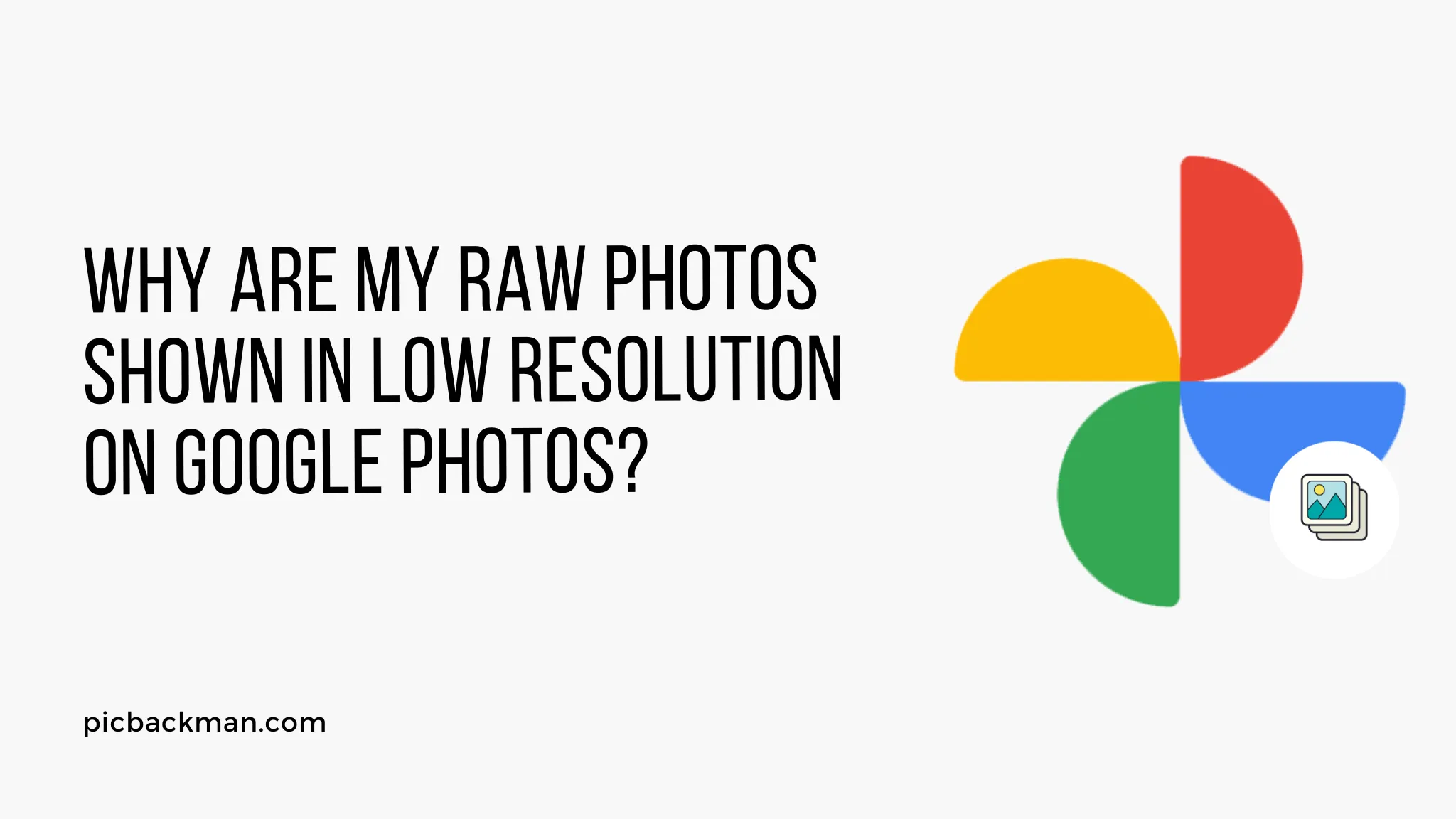
Why is it the #1 bulk uploader?
- Insanely fast!
- Maintains folder structure.
- 100% automated upload.
- Supports RAW files.
- Privacy default.
How can you get started?
Download PicBackMan and start free, then upgrade to annual or lifetime plan as per your needs. Join 100,000+ users who trust PicBackMan for keeping their precious memories safe in multiple online accounts.
“Your pictures are scattered. PicBackMan helps you bring order to your digital memories.”
Why are My RAW Photos Shown in Low Resolution on Google Photos?

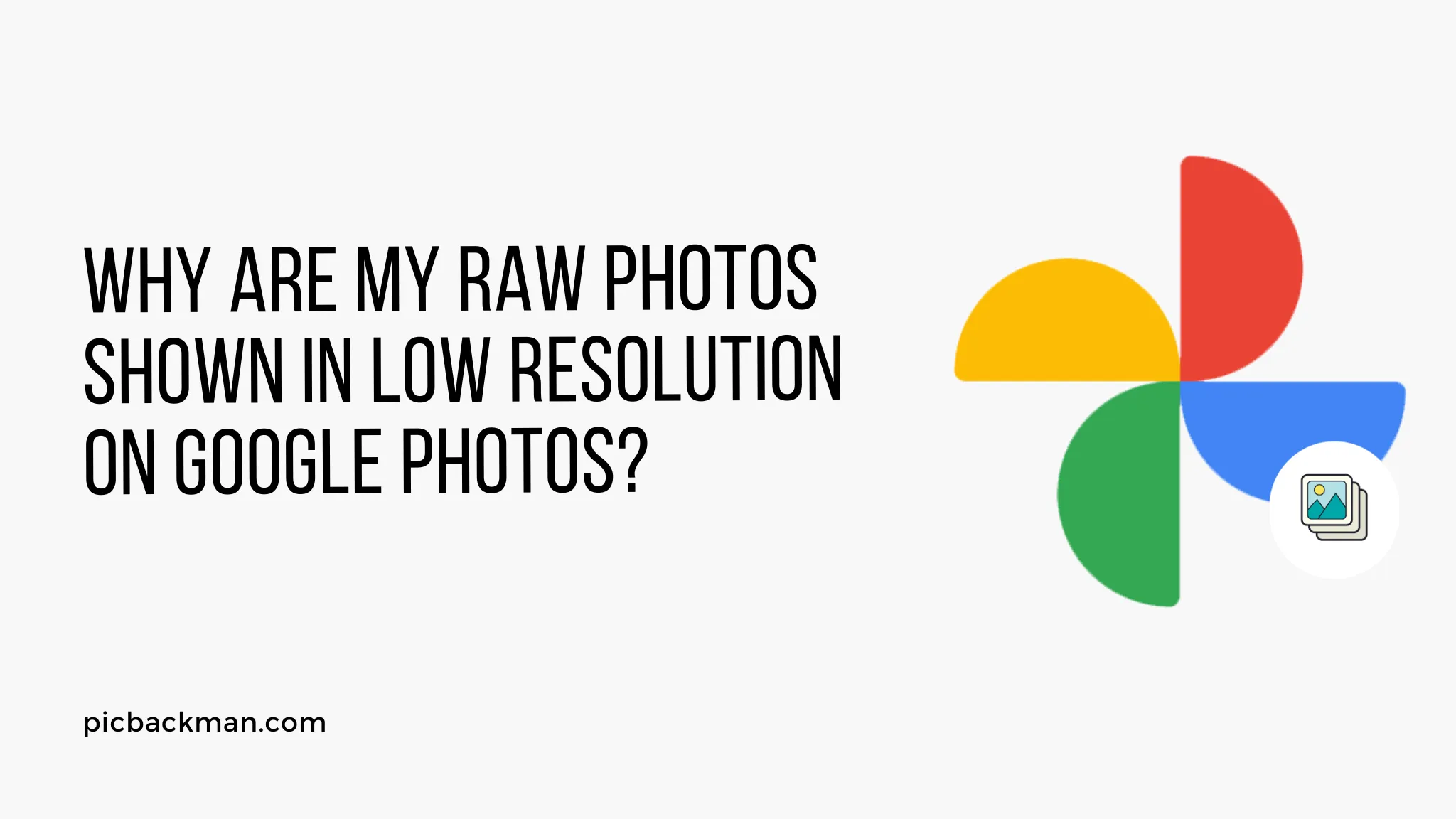
RAW photo files contain uncompressed, high-resolution image data straight from your camera's sensor. However, when you upload and view RAW files on Google Photos, they often appear surprisingly low-resolution and lack detail compared to the originals.
There are a few key reasons why Google Photos shows RAW files in lower resolution:
Google Photos Compresses and Converts RAW Files
One of the main causes of decreased resolution is that Google Photos automatically compresses and converts RAW files to JPEG or HEIC formats on upload. This compression and conversion to 8-bit color significantly reduces the resolution and image quality compared to the original RAW.
Lossy Compression Removes Detail
Google uses lossy compression algorithms like Guetzli to reduce RAW file sizes. This compression permanently eliminates pixel data and fine details from the original RAW image.
RAW Conversion Loses Dynamic Range
Converting 14-bit or 16-bit RAW files to 8-bit JPEGs or HEICs also reduces dynamic range. Subtle highlight and shadow details get clipped or banded.
Original RAW Metadata is Discarded
The proprietary RAW metadata format containing extra shooting data is discarded during conversion. This data helps RAW processors reconstruct high-quality images.
Google Photos Limits Photo Resolution
Google Photos also downscales images above certain megapixel limits to save storage space:
- Photos larger than 16MP are reduced to 16MP
- Photos larger than 32MP are reduced to 32MP
Pixel Binning and Combining
This downscaling is done through pixel binning and combining - multiple pixels get merged to form one larger pixel. This results in lower resolution photos.
Chroma Subsampling Causes Softness
To reduce file sizes further, Google Photos uses 4:2:0 chroma subsampling which combines color data from groups of pixels. This can make images softer.
Screen Resolution Limits Perceived Quality
The relatively low resolution of computer screens and mobile displays also negatively impacts the viewed image quality:
Screens Can't Show Full Resolution
A 24MP photo downscaled to 16MP may appear almost identical on a ~2MP desktop monitor or mobile screen. The loss of resolution isn't readily apparent.
Low PPI Reduces Sharpness
Most screens have low PPI densities around 100-250 PPI. This limits the perception of fine details compared to a 300+ PPI print.
Small Screens Hide Noise and Artifacts
Compression artifacts like banding and noise are harder to spot on small screens. You need to zoom in or view on a large monitor to see the quality loss.
Tips to View RAW Files in Full Resolution
While Google Photos compresses and downscales RAW files, you can still view your original RAW photos in full resolution:
View on Desktop Browser at 100% Zoom
Use the desktop browser view and zoom in to 100% to see your unmodified originals if they were under 16MP.
Download the Original Files
Download the original RAW files to your device. View them in an app like Photoshop to see the full resolution, dynamic range and flexible editing potential.
Upload RAW to Google Drive
Upload RAW files to Google Drive instead to store them in their original uncompressed state. Use Google Photos just for sharing smaller JPEG/HEIC versions.
Link to RAW Files from Lightroom
If you use Lightroom, enable Lightroom sync to store originals. Google Photos will link to your full resolution RAW files in the cloud.
Use Third-Party Backup Services
Backup your RAW files in full resolution on external drives or cloud storage like Dropbox, OneDrive, or iCloud. Then you have the originals for local editing.
Why Google Photos Reduces RAW Resolution
There are some solid reasons why Google Photos compresses RAW files and provides lower-resolution previews:
Storage and Bandwidth Limitations
Google Photos offers unlimited compressed storage for photos up to 16MP. Storing full resolution versions of large RAW files would take vast amounts of server storage and bandwidth.
Performance and Speed
Displaying lower resolution versions improves performance and page loading speeds across devices. Transferring hundreds of 20-50MB RAW files is slow on mobile connections.
Preview Convenience
The compressed JPEGs and HEICs provide reasonably high-quality previews for quick online viewing and sharing. Most users don't need original RAWs online.
Focus on Consumer Users
Average consumers mostly shoot JPEGs. Google Photos provides free unlimited compressed storage and sharing for them rather than niche RAW users.
Maximizing RAW Quality in Google Photos
While some compromise is unavoidable, you can take steps to maximize RAW file quality in Google Photos:
Shoot Lower Resolution RAWs
Cameras allow choosing smaller RAW sizes like 4592x3056 pixels. This reduces compression artifacts versus a 12MP+ RAW file.
Minimize Noise and ISO
Low ISO and minimal noise allows heavier JPEG compression without losing detail. Google's algorithms perform best on clean RAW files.
Use DNG Format
The open DNG RAW format retains more metadata during conversion than proprietary RAWs like CR3 or NEF. More data makes better JPEGs.
Edit and Export as JPEG
Do basic RAW edits like white balance, noise reduction, and sharpening in Lightroom or your RAW app first. Then export a finished 16MP JPEG to upload.
Quick Tip to ensure your videos never go missing
Videos are precious memories and all of us never want to ever lose them to hard disk crashes or missing drives. PicBackMan is the easiest and simplest way to keep your videos safely backed up in one or more online accounts. Simply Download PicBackMan (it's free!), register your account, connect to your online store and tell PicBackMan where your videos are - PicBackMan does the rest, automatically. It bulk uploads all videos and keeps looking for new ones and uploads those too. You don't have to ever touch it.
Frequently Asked Questions
Why are my 20MP RAW files showing up as 16MP JPEGs in Google Photos?
Google Photos automatically compresses and converts RAW files on upload. It downscales photos over 16MP to 16MP by merging pixels. This reduces resolution but allows unlimited free cloud storage.
How can I view my original RAW files in full resolution?
You can download the original RAW files to your device and view them in an app like Photoshop to see the untouched high resolution. Or upload to Google Drive/iCloud Drive to store uncompressed originals.
Why doesn't Google Photos store uncompressed RAW files?
Storing the 50MB+ original RAW files from every user would require massive amounts of storage and bandwidth for Google. Compression and downscaling saves resources and enables free unlimited photo backup.
What is lost when RAW becomes JPEG on Google Photos?
Converting to JPEG causes loss of fine detail and dynamic range from RAW's 12-14 bits per pixel. Proprietary RAW metadata useful for processing is also discarded in conversion.
Does uploading lower resolution RAWs preserve quality?
Yes, uploading lower MP RAWs like 10-12MP preserves more detail compared to 20MP+ files which get compressed more. You can set lower RAW resolution in your camera settings.
Conclusion
While Google Photos provides lower resolution previews for RAW files, this compromise enables unlimited free cloud backup for consumers. For professional-grade storage, it's better to use the original RAW files in apps like Lightroom along with local or external backups. With some care in capture and processing, you can still get great results sharing RAW photos through Google Photos.






