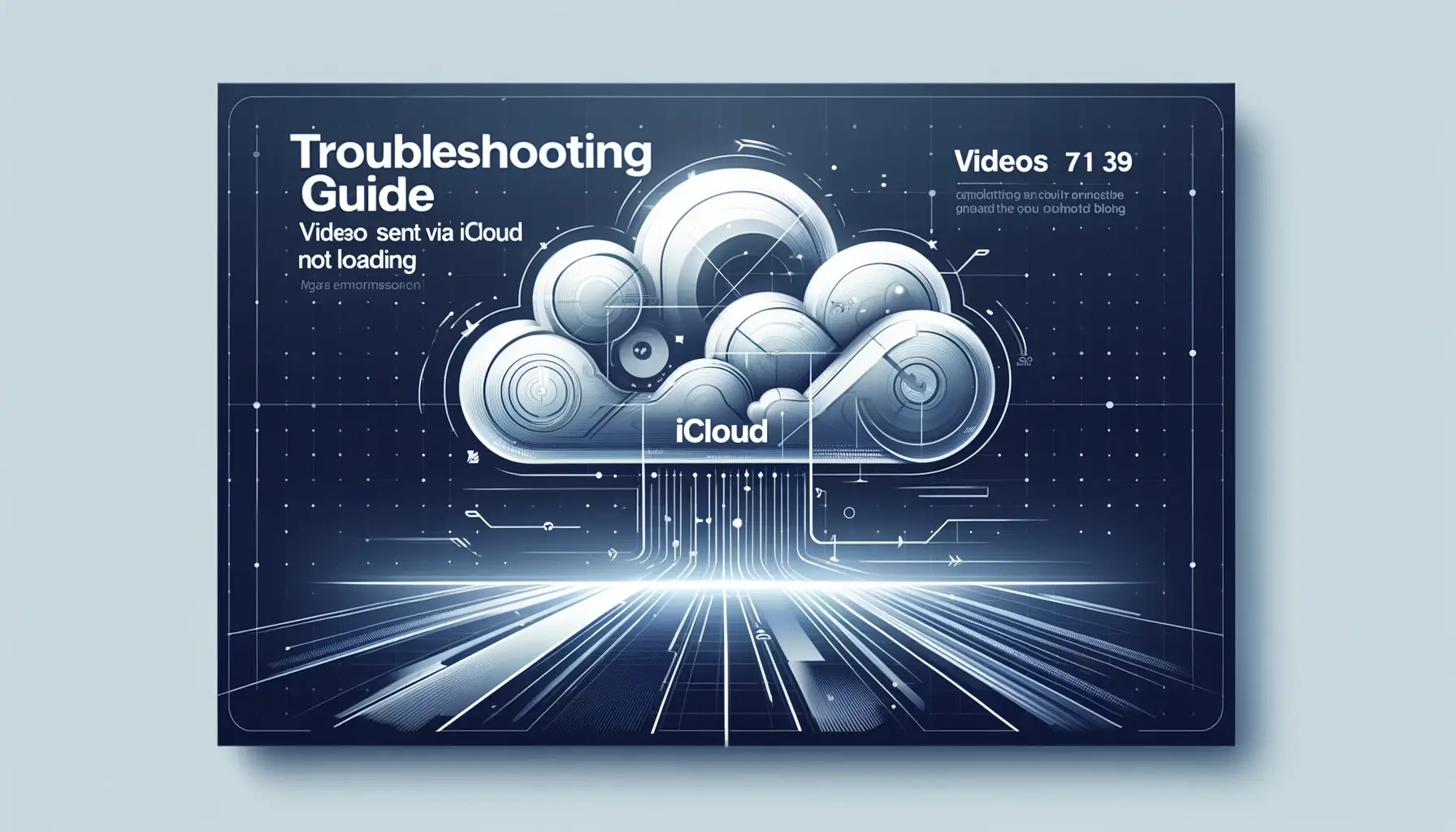
Why is it the #1 bulk uploader?
- Insanely fast!
- Maintains folder structure.
- 100% automated upload.
- Supports RAW files.
- Privacy default.
How can you get started?
Download PicBackMan and start free, then upgrade to annual or lifetime plan as per your needs. Join 100,000+ users who trust PicBackMan for keeping their precious memories safe in multiple online accounts.
“Your pictures are scattered. PicBackMan helps you bring order to your digital memories.”
Troubleshooting Guide: Videos Sent via iCloud Not Loading

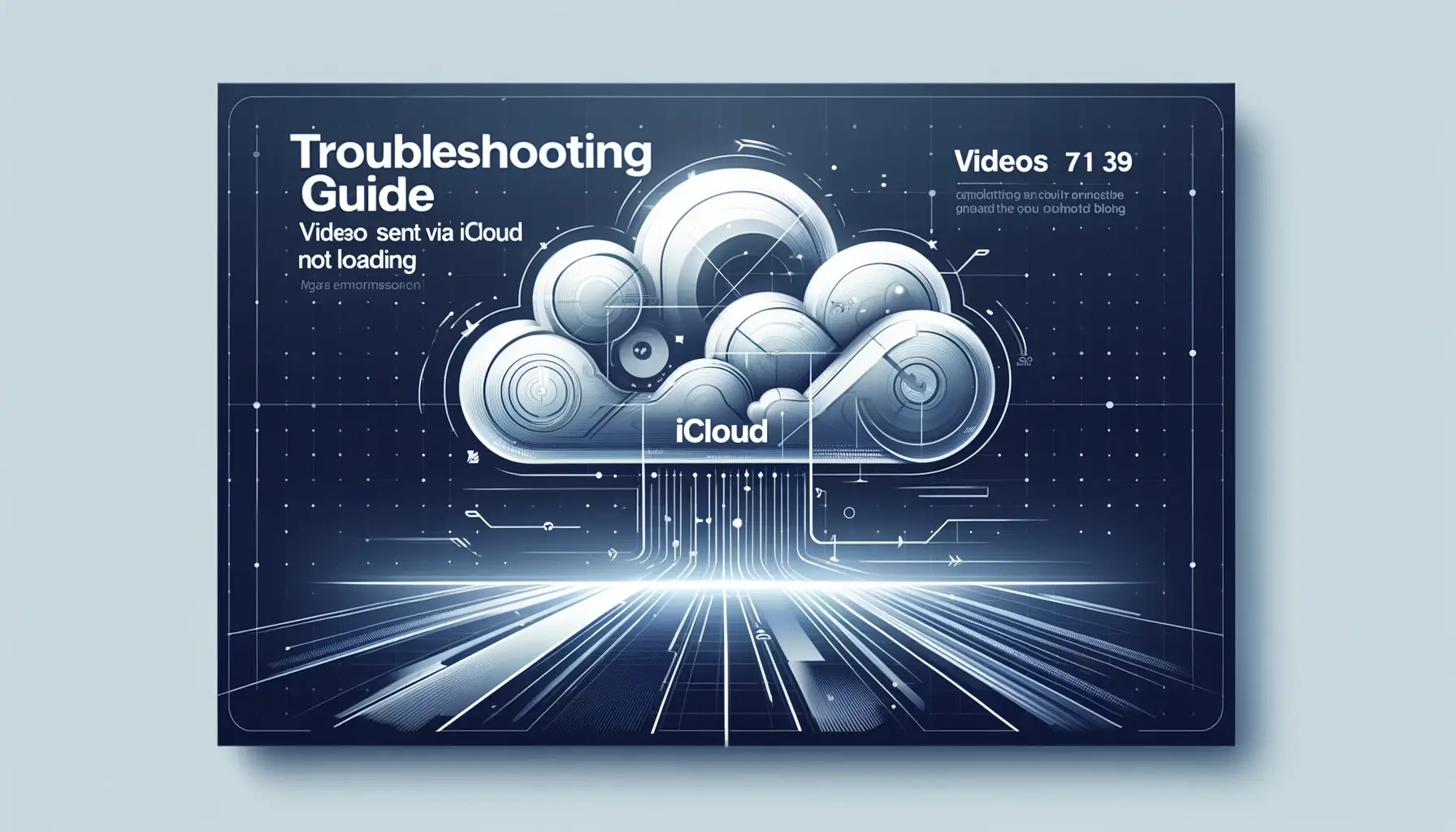
In today's digital age, iCloud has become an integral part of our lives, seamlessly syncing and storing our valuable data, including photos and videos. However, encountering issues with videos sent via iCloud not loading can be frustrating and disruptive. Whether you're trying to access cherished memories or important work-related content, these problems can hinder productivity and enjoyment. Fear not! In this comprehensive guide, we'll delve into the common reasons why videos sent via iCloud may not be loading and provide practical solutions to overcome these challenges. Let's dive in and reclaim control over your iCloud video experience.
videos sent via iCloud not loading
Are you experiencing difficulties accessing videos sent via iCloud? This issue can stem from various factors, including network connectivity issues, iCloud server problems, or device-specific issues. When videos fail to load, it can disrupt your workflow or prevent you from reliving precious moments captured on camera. Fortunately, there are several troubleshooting steps you can take to address this issue and restore seamless video playback. Let's explore some effective solutions to resolve videos sent via iCloud not loading.
Identifying Common Culprits
Before diving into troubleshooting steps, it's essential to identify potential culprits causing videos sent via iCloud not loading. Understanding the underlying causes can streamline the resolution process and prevent future recurrence. Here are some common factors to consider:
-
Network Connectivity: Poor or unstable internet connection can impede the loading of iCloud videos. Ensure that your device is connected to a stable Wi-Fi or cellular network.
-
iCloud Server Issues: Temporary disruptions or maintenance activities on Apple's iCloud servers can affect video loading. Check for any reported outages or system status updates from Apple.
-
Device Compatibility: Compatibility issues between your device and iCloud services may hinder video playback. Ensure that your device meets the minimum system requirements and is running the latest software updates.
-
Storage Limitations: Insufficient iCloud storage space can prevent videos from syncing or loading properly. Check your iCloud storage settings and consider freeing up space if necessary.
-
App Settings: Incorrect settings or restrictions within the iCloud app or device settings can impact video loading. Verify that your app settings are configured correctly and adjust any restrictions as needed.
By identifying and addressing these potential factors, you can narrow down the root cause of videos sent via iCloud not loading and implement targeted solutions for resolution.
Troubleshooting Steps to Resolve videos sent via iCloud not loading
When facing issues with videos sent via iCloud not loading, follow these step-by-step troubleshooting methods to diagnose and resolve the problem effectively:
-
Check Network Connection: Ensure that your device is connected to a stable Wi-Fi network or cellular data connection. Try switching between Wi-Fi and cellular data to determine if the issue is network-related.
-
Restart Device: Sometimes, a simple device restart can resolve temporary glitches or software hiccups. Restart your iPhone, iPad, or Mac and then attempt to reload the iCloud videos.
-
Update iCloud and Device Software: Ensure that both your iCloud app and device operating system are up to date. Updates often include bug fixes and performance improvements that can address video loading issues.
-
Verify iCloud Status: Check the status of iCloud services by visiting Apple's System Status page. If there are reported issues with iCloud, wait for Apple to resolve them before attempting to reload your videos.
-
Reset Network Settings: If you're still encountering issues, try resetting your device's network settings. This action will reset Wi-Fi, cellular, and VPN settings to their default configurations, potentially resolving network-related issues.
-
Sign Out and Sign Back into iCloud: Sign out of your iCloud account on your device and then sign back in. This can refresh your iCloud connection and resolve authentication or synchronization issues.
-
Clear iCloud Cache: Clearing the cache and temporary files stored in iCloud can help resolve loading issues. Navigate to your device's iCloud settings and clear the cache to free up space and refresh the data.
-
Check iCloud Storage: Ensure that your iCloud storage isn't full, as this can prevent new videos from syncing or loading. Delete unnecessary files or purchase additional iCloud storage if needed.
-
Disable VPN or Proxy: If you're using a VPN or proxy connection, disable it temporarily and try loading the videos again. Sometimes, VPN or proxy configurations can interfere with iCloud services.
-
Test on Different Device: If possible, try accessing the iCloud videos on a different device to determine if the issue is device-specific. This can help isolate the problem and identify whether it's related to your device or iCloud account.
By following these troubleshooting steps systematically, you can troubleshoot and resolve videos sent via iCloud not loading effectively, restoring seamless access to your precious video content.
Quick Tip to ensure your videos never go missing
Videos are precious memories and all of us never want to ever lose them to hard disk crashes or missing drives. PicBackMan is the easiest and simplest way to keep your videos safely backed up in one or more online accounts. Simply Download PicBackMan (it's free!), register your account, connect to your online store and tell PicBackMan where your videos are - PicBackMan does the rest, automatically. It bulk uploads all videos and keeps looking for new ones and uploads those too. You don't have to ever touch it.
FAQs (Frequently Asked Questions)
Why do photos sent via iCloud never load?
Photos sent via iCloud may not load due to slow internet connection, insufficient storage space on your device, or issues with iCloud synchronization. Ensure that you have a stable internet connection and enough storage space, and try refreshing the iCloud photo library.
Why aren't my videos from iCloud playing?
If videos from iCloud aren't playing, it could be due to poor internet connection, incompatible video format, or issues with iCloud synchronization. Check your internet connection, make sure the video format is supported, and try restarting the device or app.
Why won't my videos play from the cloud?
Videos may not play from the cloud due to slow internet, device compatibility issues, or problems with the cloud service itself. Try accessing the videos on a different device or network, and ensure that your device supports the video format.
How to get videos to load from iCloud?
To get videos to load from iCloud, ensure that you have a stable internet connection and enough storage space on your device. Open the iCloud app or website, navigate to the videos section, and wait for the videos to load. If they still don't load, try refreshing the page or restarting the app.
Why won't my iCloud videos download on my iPhone?
If iCloud videos won't download on your iPhone, check your internet connection and make sure that you're signed in to iCloud with the correct account. Also, ensure that there's enough storage space on your device to download the videos. Try restarting your iPhone and retrying the download process.
How to fix unable to load video on iPhone?
If you're unable to load videos on your iPhone, ensure that you have a stable internet connection and sufficient storage space. Restart the iPhone and try accessing the videos again. If the issue persists, check for any updates to the iOS software and the iCloud app, and try resetting network settings.
Conclusion
Encountering issues with videos sent via iCloud not loading can be frustrating, but with the right troubleshooting steps, you can overcome these challenges and regain seamless access to your valuable video content. By identifying common culprits, following systematic troubleshooting methods, and staying informed about iCloud status updates, you can effectively resolve loading issues and enjoy uninterrupted video playback. Remember to keep your iCloud app and device software up to date and manage your iCloud storage effectively to prevent future recurrence of similar issues. With persistence and patience, you can conquer any iCloud video loading obstacle and continue enjoying your digital memories hassle-free.






