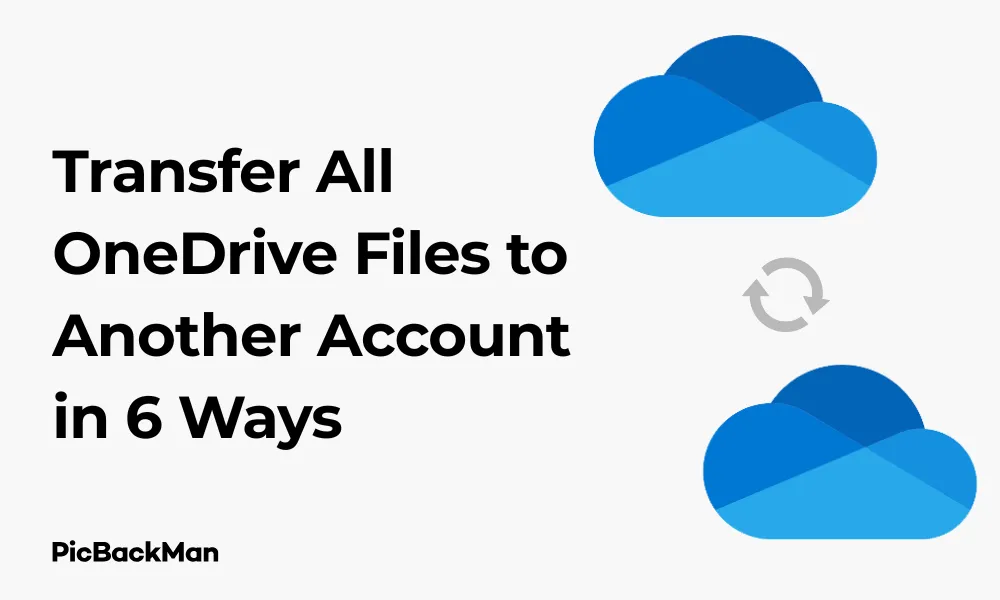
Why is it the #1 bulk uploader?
- Insanely fast!
- Maintains folder structure.
- 100% automated upload.
- Supports RAW files.
- Privacy default.
How can you get started?
Download PicBackMan and start free, then upgrade to annual or lifetime plan as per your needs. Join 100,000+ users who trust PicBackMan for keeping their precious memories safe in multiple online accounts.
“Your pictures are scattered. PicBackMan helps you bring order to your digital memories.”
Transfer All OneDrive Files to Another Account in 6 Ways

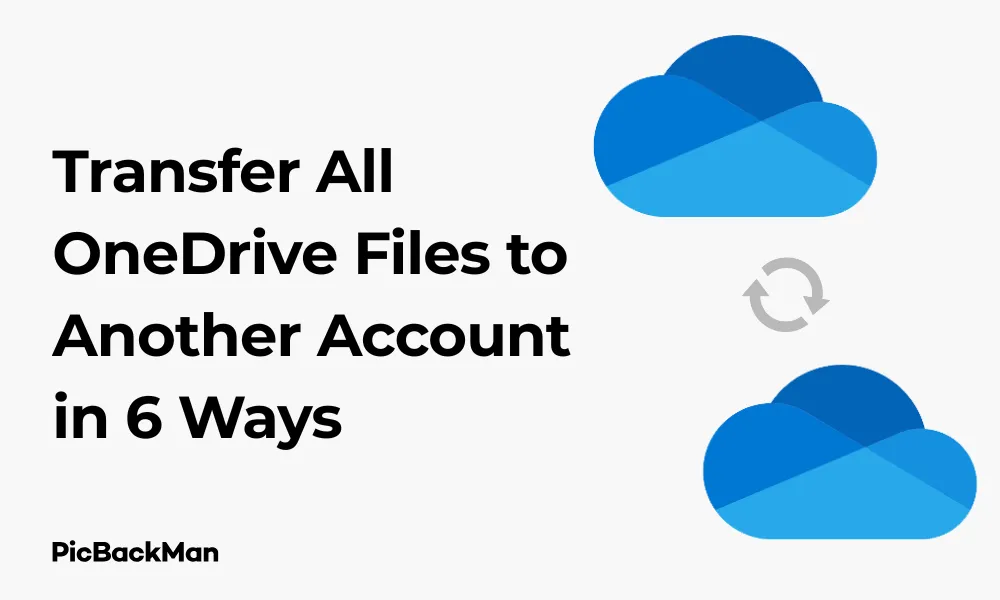
Need to move your OneDrive files to a different account? Whether you're switching jobs, consolidating accounts, or simply organizing your digital life, transferring files between OneDrive accounts doesn't have to be complicated. I'll walk you through six practical methods to move all your files from one OneDrive account to another, with clear step-by-step instructions for each approach.
From simple drag-and-drop methods to automated tools, you'll find the right solution for your specific situation. Let's get started with the most straightforward ways to transfer your OneDrive files to a new account.
Method 1: Download and upload files manually
The most basic approach to moving files between OneDrive accounts is the manual download-upload method. While it's not the most efficient for large file transfers, it works well for smaller collections and doesn't require any special tools.
Step-by-Step Process:
- Sign in to your source OneDrive account through a web browser
- Select the files and folders you want to transfer
- Click "Download" from the top menu
- Wait for the download to complete to your local device
- Sign out of the first account and log in to your destination OneDrive account
- Click "Upload" and select "Files" or "Folder" depending on what you're transferring
- Browse to your downloaded files and select them for uploading
- Wait for the upload to complete
Pros and Cons:
| Pros | Cons |
|---|---|
| No additional software needed | Time-consuming for large transfers |
| Complete control over what gets transferred | Requires sufficient local storage space |
| Works on any device with internet access | May lose file version history |
| Simple to understand and execute | Manual tracking of transfer progress |
Method 2: Share Files Between OneDrive Accounts
OneDrive's built-in sharing functionality offers a more direct way to transfer files between accounts without downloading them to your device first.
How to Share Files Between Accounts:
- Log in to your source OneDrive account
- Select the files or folders you want to transfer
- Click the "Share" button in the top menu
- Enter the email address associated with your destination OneDrive account
- Set permissions to "Can edit" to ensure full access
- Add a message (optional) and click "Send"
- Log in to your destination account and check your email or OneDrive notifications
- Open the shared files/folders
- Select all items and click "Add to my OneDrive"
Best Practices for Sharing:
- Share folders rather than individual files when possible to streamline the process
- Create a temporary organization system before sharing to make the transfer more manageable
- Verify all files have transferred before deleting them from the original account
- Check file permissions after transfer to ensure they match your requirements
Method 3: Use the OneDrive Desktop App
The OneDrive desktop application provides a more seamless way to transfer files between accounts by leveraging your computer as an intermediary.
Desktop App Transfer Process:
- Install the OneDrive desktop app if you haven't already
- Sign in to your source OneDrive account in the desktop app
- Wait for files to sync completely to your computer
- Sign out of the first account
- Sign in to your destination OneDrive account
- Copy the files from your local OneDrive folder (usually in your user directory)
- Paste them into the new OneDrive folder linked to your destination account
- Wait for the sync to complete to the new account
Tips for Faster Transfers:
- Use an ethernet connection instead of Wi-Fi when possible
- Close other bandwidth-intensive applications during the transfer
- Transfer in batches if you have a large number of files
- Check the OneDrive sync status regularly to monitor progress
Method 4: Utilize Microsoft's Migration Tool (for Business Accounts)
If you're transferring between OneDrive for Business accounts, Microsoft offers dedicated migration tools that can simplify the process.
Migration Tool Process:
- Log in to the Microsoft 365 admin center with administrator credentials
- Navigate to the Migration section in the admin center
- Select "OneDrive migration" as your migration type
- Upload a CSV file with user mapping information (source and destination accounts)
- Create and start a migration batch
- Monitor the migration progress in the admin center
- Verify the completion and check for any errors
Requirements for Using the Migration Tool:
- Administrator access to both OneDrive environments
- Valid licenses for both source and destination accounts
- Properly formatted CSV file with user data mapping
- Sufficient storage in the destination accounts
Method 5: Use Third-Party Transfer Tools
Several third-party applications can help automate and simplify the process of transferring files between OneDrive accounts.
Popular Third-Party Tools:
| Tool Name | Key Features | Best For |
|---|---|---|
| MultCloud | Direct cloud-to-cloud transfers, scheduling, filter options | Large file transfers without using local storage |
| AvePoint | Enterprise-grade migration, permissions mapping, reporting | Business migrations with complex requirements |
| Cloudsfer | Multiple cloud support, advanced filtering, migration reports | Moving between different cloud platforms |
| CloudHQ | Real-time sync, automation rules, multiple account support | Ongoing synchronization between accounts |
Using MultCloud (Example Process):
- Create a MultCloud account at multcloud.com
- Click “Add Cloud” and select OneDrive as the cloud type
- Authorize MultCloud to access your source OneDrive account
- Repeat the process to add your destination OneDrive account
- Go to “Cloud Transfer” in the MultCloud dashboard
- Select your source OneDrive as the transfer source
- Select your destination OneDrive as the transfer target
- Choose transfer options (like overwrite, filter, etc.)
- Click "Transfer Now" to start the process
Quick Tip to ensure your videos never go missing
Videos are precious memories and all of us never want to lose them to hard disk crashes or missing drives. PicBackMan is the easiest and simplest way to keep your videos safely backed up in one or more online accounts.
Simply download PicBackMan (it's free!) , register your account, connect to your online store and tell PicBackMan where your videos are - PicBackMan does the rest, automatically. It bulk uploads all videos and keeps looking for new ones and uploads those too. You don't have to ever touch it.
Method 6: PowerShell Script for Advanced Users
For those comfortable with scripting, PowerShell offers a powerful way to automate OneDrive file transfers with greater control and customization.
Basic PowerShell Transfer Script:
Here's a simplified example of how a PowerShell script might handle transferring files:
# Connect to source OneDrive
Connect-PnPOnline -Url "https://yourtenant-my.sharepoint.com/personal/source_email_com" -Interactive
# Get files from source
$sourceFiles = Get-PnPFolderItem -FolderSiteRelativeUrl "/Documents" -Recursive
# Connect to destination OneDrive
Connect-PnPOnline -Url "https://yourtenant-my.sharepoint.com/personal/destination_email_com" -Interactive
# Copy each file to destination
foreach ($file in $sourceFiles) {
if (!$file.IsFolder) {
$sourcePath = $file.ServerRelativeUrl
$destPath = $sourcePath.Replace("source_email_com", "destination_email_com")
Copy-PnPFile -SourceUrl $sourcePath -TargetUrl $destPath -Force -Overwrite
}
}
Requirements for PowerShell Method:
- PowerShell installed on your computer
- PnP PowerShell module installed (Install-Module PnP.PowerShell)
- Appropriate permissions for both OneDrive accounts
- Basic understanding of PowerShell scripting
Advantages of PowerShell Approach:
- Highly customizable transfer rules and conditions
- Ability to log and report on transfer activities
- Can be scheduled and automated
- Works well for large-scale migrations
Comparison of All Transfer Methods
| Method | Ease of Use | Speed | File Size Limits | Preserves Metadata | Best For |
|---|---|---|---|---|---|
| Manual Download/Upload | Easy | Slow | Limited by local storage | No | Small transfers, occasional use |
| File Sharing | Easy | Medium | None (cloud-based) | Partial | Medium-sized transfers without local download |
| Desktop App | Medium | Medium | Limited by local storage | Yes | Users who prefer desktop interfaces |
| Migration Tool | Hard | Fast | None | Yes | Business account migrations |
| Third-Party Tools | Medium | Fast | Varies by tool | Usually | Large transfers without IT expertise |
| PowerShell | Hard | Fast | None | Yes | IT professionals, custom migration needs |
Common Challenges and Solutions
Storage Space Limitations
When transferring large amounts of data, you might hit storage limits in your destination account.
Solutions:
- Check available storage before starting the transfer
- Upgrade your OneDrive storage plan if needed
- Clean up unnecessary files in the destination account
- Transfer in smaller batches, prioritizing important files first
File Permission Issues
Sometimes files may transfer but permissions don't carry over correctly.
Solutions:
- Use methods that preserve permissions (like Migration Tool or PowerShell)
- Manually check and reset permissions after transfer
- Document permission structures before migration
- Use sharing links with specific permissions set
Slow Transfer Speeds
Large transfers can take a long time, especially with slower internet connections.
Solutions:
- Use a wired internet connection when possible
- Transfer during off-peak hours
- Split large transfers into smaller batches
- Use cloud-to-cloud transfer tools to avoid local bandwidth limitations
File Name or Path Length Issues
OneDrive has limitations on file path lengths and certain special characters.
Solutions:
- Rename files with very long names before transferring
- Restructure deeply nested folders to reduce path length
- Remove special characters from file names
- Use PowerShell scripts that can handle path length issues
Preparing for a Successful Transfer
Before you begin transferring files, taking some preparatory steps can save you time and prevent headaches:
Pre-Transfer Checklist:
- Clean up your source account - Delete unnecessary files to avoid transferring junk
- Organize files and folders - Create a logical structure that will make sense in your new account
- Check destination storage capacity - Ensure you have enough space in your target account
- Back up critical files - Create a separate backup of your most important files before transferring
- Test your chosen method - Try transferring a small set of files first to confirm everything works
- Plan for downtime - Schedule the transfer when you won't need immediate access to the files
- Document sharing settings - Note any important sharing permissions you'll need to recreate
After the Transfer: Verification and Cleanup
Once your files have been transferred, don't forget these important post-migration steps:
Post-Transfer Tasks:
- Verify file count and integrity - Check that all files transferred correctly
- Test file access - Open several files to ensure they work properly
- Recreate important sharing links - Re-share files with external users as needed
- Update bookmarks and shortcuts - Change any saved links to point to the new location
- Inform collaborators - Let others know about the new location of shared files
- Clean up the source account - Once verified, delete or archive files from the original account
- Document the new structure - Create notes about your new file organization
Conclusion
Transferring all your OneDrive files to another account doesn't have to be overwhelming. By choosing the right method for your specific needs, you can make the process smooth and efficient. For small transfers, the manual download-upload or sharing methods work well. For larger migrations, especially in business settings, the Migration Tool, third-party applications, or PowerShell scripts offer more robust solutions.
Remember to prepare properly before starting your transfer, verify everything afterwards, and clean up your original account once you're sure all files have moved successfully. With the six methods outlined in this guide, you have multiple options to choose from based on your technical comfort level, the volume of data you're moving, and your specific requirements for preserving file structure and permissions.
Whether you're changing jobs, consolidating accounts, or just reorganizing your digital life, these techniques will help you transfer your OneDrive files with minimal stress and disruption.
Frequently Asked Questions
1. Will transferring files between OneDrive accounts affect the file versions?
Most transfer methods will not preserve version history. Only the Microsoft Migration Tool and some PowerShell methods can maintain version history. If version history is important, use one of these methods or manually save important previous versions as separate files.
2. How long does it typically take to transfer 100GB of data between OneDrive accounts?
Transfer time varies greatly depending on your internet speed and the method used. With a good connection (100Mbps+) and using cloud-to-cloud transfer tools, 100GB might take 2-4 hours. Using manual download/upload methods on slower connections could take 10+ hours. Plan accordingly and consider breaking large transfers into smaller batches.
3. Can I transfer files between a personal OneDrive account and a business account?
Yes, you can transfer files between personal and business OneDrive accounts using most of the methods described. The manual download/upload, sharing, desktop app, and third-party tools all work for cross-account-type transfers. The Migration Tool is primarily for business-to-business transfers.
4. Do I need to keep both OneDrive accounts active during and after the transfer?
You need both accounts active during the transfer process. After verifying that all files transferred successfully, you can close or delete the source account if desired. However, consider keeping it active for a short period (perhaps 30 days) as a precaution in case you discover missing files later.
5. What happens to shared files when I transfer them to a new OneDrive account?
When you transfer files to a new account, any sharing permissions from the original account do not transfer automatically. External users who had access to your files through sharing links will lose access. You'll need to re-share files from your new account and send updated links to collaborators.






