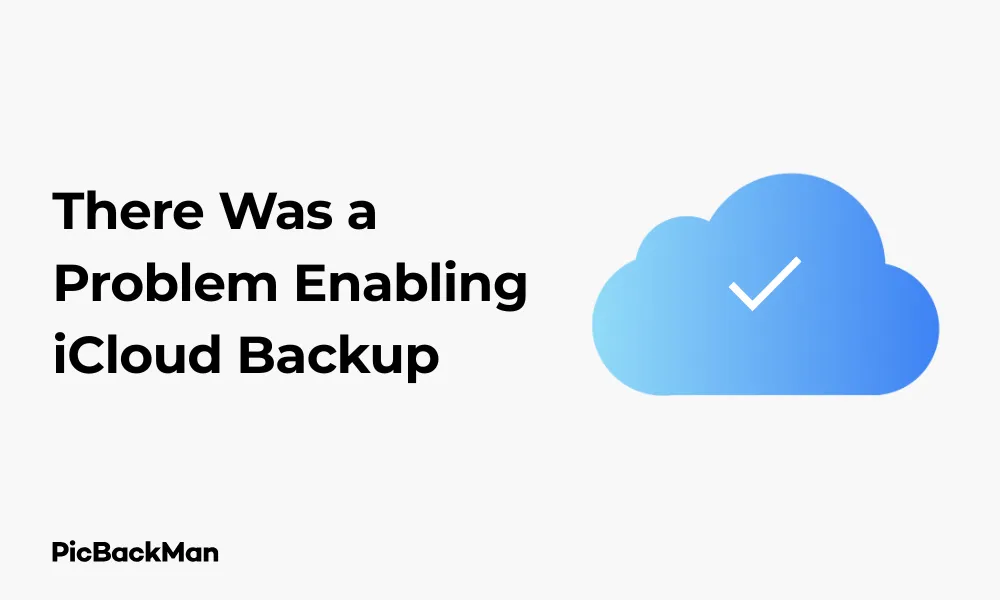
Why is it the #1 bulk uploader?
- Insanely fast!
- Maintains folder structure.
- 100% automated upload.
- Supports RAW files.
- Privacy default.
How can you get started?
Download PicBackMan and start free, then upgrade to annual or lifetime plan as per your needs. Join 100,000+ users who trust PicBackMan for keeping their precious memories safe in multiple online accounts.
“Your pictures are scattered. PicBackMan helps you bring order to your digital memories.”
There Was a Problem Enabling iCloud Backup - Quick Fixes!

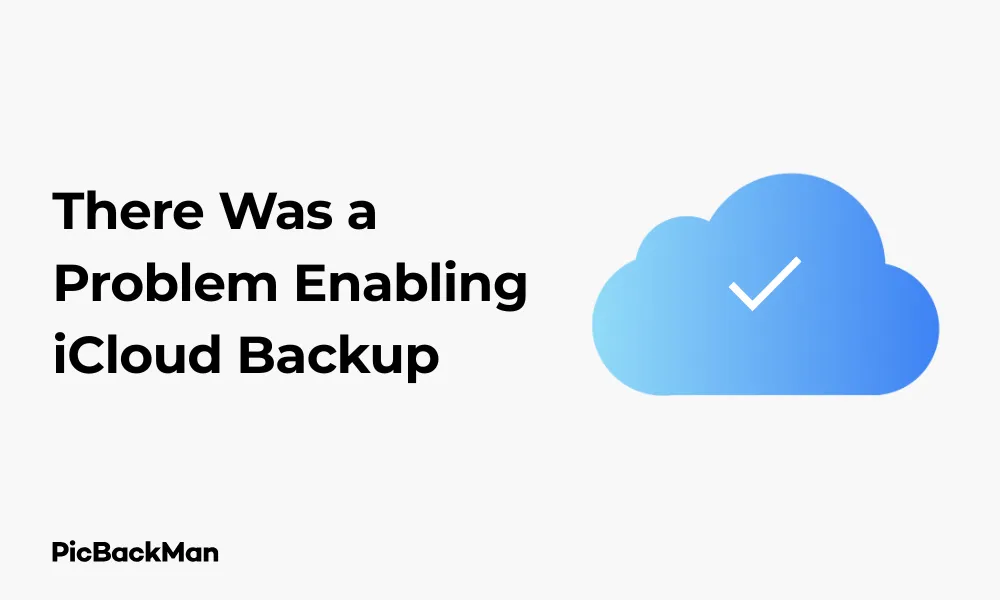
Having trouble with your iCloud backup? You're not alone. Many iPhone and iPad users encounter the frustrating "There was a problem enabling iCloud backup" error message. This common issue can prevent your precious photos, messages, and data from being safely stored in the cloud. But don't worry! In this guide, I'll walk you through practical solutions to get your iCloud backup working again.
Whether you're dealing with network issues, storage limitations, or account problems, I've got you covered with step-by-step fixes that actually work. Let's solve this problem together and get your data safely backed up to iCloud!
Why Does iCloud Backup Fail?
Before jumping into solutions, it helps to understand why your iCloud backup might be failing. Several common causes include:
- Insufficient iCloud storage space
- Network connectivity issues
- Outdated iOS version
- Apple ID authentication problems
- iCloud server outages
- Corrupted backup files
- iOS bugs and glitches
By identifying the root cause, you can apply the most effective fix for your specific situation. Let's explore each solution in detail.
Quick Fixes for iCloud Backup Problems
1. Check Your Internet Connection
A stable internet connection is essential for iCloud backups to work properly. Here's how to ensure your connection is solid:
- Connect to a reliable Wi-Fi network (iCloud backups don't work on cellular data by default)
- Move closer to your router to improve signal strength
- Restart your router by unplugging it for 30 seconds, then plugging it back in
- Try a different Wi-Fi network if available
To test your connection, try opening Safari and loading a webpage. If websites load slowly or not at all, your connection might be the problem.
2. Verify iCloud Storage Space
One of the most common reasons for backup failures is running out of iCloud storage space. Apple only gives you 5GB for free, which fills up quickly.
To check your available storage:
- Go to Settings on your device
- Tap on your name at the top
- Select "iCloud"
- Tap "Manage Storage" or "iCloud Storage"
You'll see a breakdown of your storage usage and how much space is available. If you're low on space, you have two options:
- Delete unnecessary backups or data
- Upgrade your iCloud storage plan
How to Free Up iCloud Storage
- Remove old device backups: Go to Settings > [Your Name] > iCloud > Manage Storage > Backups and delete old device backups you no longer need
- Delete large attachments in Messages: Settings > General > iPhone Storage > Messages > Review Large Attachments
- Offload photos to another service: Consider using Google Photos, Amazon Photos, or your computer to store photos
- Turn off backup for apps that store data elsewhere: Many apps like Spotify or Netflix don't need backing up
Upgrading Your iCloud Storage Plan
If you need more space, Apple offers several affordable options:
- 50GB: $0.99/month
- 200GB: $2.99/month
- 2TB: $9.99/month
To upgrade, go to Settings > [Your Name] > iCloud > Manage Storage or iCloud Storage > Change Storage Plan.
3. Restart Your Device
Sometimes the simplest solution is the most effective. Restarting your device can clear temporary glitches that might be preventing iCloud backup from working.
For iPhone X or later and iPad with Face ID:
- Press and hold the side button and either volume button until the power off slider appears
- Drag the slider to turn off your device
- Wait 30 seconds, then press and hold the side button until the Apple logo appears
For iPhone SE, iPhone 8 or earlier, and iPad with Home button:
- Press and hold the side (or top) button until the power off slider appears
- Drag the slider to turn off your device
- Wait 30 seconds, then press and hold the side button until you see the Apple logo
4. Sign Out and Back Into iCloud
Signing out of your Apple ID and signing back in can refresh your connection to iCloud servers and resolve authentication issues:
- Go to Settings > [Your Name]
- Scroll down and tap "Sign Out"
- Enter your Apple ID password and tap "Turn Off"
- Choose which data you want to keep on your device
- After signing out, restart your device
- Go back to Settings and sign in with your Apple ID
- Try enabling iCloud backup again
This process can take a few minutes, especially if you have a lot of data synced with iCloud.
5. Check for iOS Updates
Running outdated iOS software can cause compatibility issues with iCloud. Apple regularly releases updates that fix bugs and improve iCloud functionality.
- Connect your device to Wi-Fi and a power source
- Go to Settings > General > Software Update
- If an update is available, tap "Download and Install"
- Enter your passcode if prompted
- Agree to the terms and conditions
- Wait for the update to download and install
After updating, try enabling iCloud backup again to see if the issue is resolved.
6. Reset Network Settings
Network configuration problems can interfere with iCloud connections. Resetting your network settings can help:
- Go to Settings > General > Reset (or Transfer or Reset iPhone on newer iOS versions)
- Tap "Reset Network Settings"
- Enter your passcode if prompted
- Confirm by tapping "Reset Network Settings"
Note: This will remove all saved Wi-Fi networks and passwords, so you'll need to reconnect to your networks afterward.
7. Check Apple System Status
Sometimes the problem isn't on your end at all. Apple's servers occasionally experience outages that can affect iCloud services.
- Visit the Apple System Status page
- Look for any yellow or red indicators next to iCloud Backup or related services
- If there's an outage, you'll simply need to wait until Apple resolves it
8. Manually Trigger an iCloud Backup
Instead of waiting for an automatic backup, try initiating one manually:
- Connect to Wi-Fi and a power source
- Go to Settings > [Your Name] > iCloud > iCloud Backup
- Tap "Back Up Now"
Watch to see if the backup completes or if you get the error message again. This can help determine if the problem is with automatic backups specifically.
9. Check Date and Time Settings
Incorrect date and time settings can cause authentication issues with Apple's servers. Make sure your settings are accurate:
- Go to Settings > General > Date & Time
- Toggle on "Set Automatically"
- Ensure your time zone is correct
After adjusting these settings, try enabling iCloud backup again.
Advanced Solutions for Persistent iCloud Backup Problems
If you're still experiencing issues after trying the quick fixes above, these more advanced solutions might help.
1. Create a New Backup
Sometimes existing backup files can become corrupted. Creating a fresh backup can solve this:
- Go to Settings > [Your Name] > iCloud > iCloud Backup
- Turn off iCloud Backup
- Go to Settings > [Your Name] > iCloud > Manage Storage > Backups
- Select your device and tap "Delete Backup"
- Confirm deletion
- Return to iCloud Backup and turn it back on
- Tap "Back Up Now" to create a fresh backup
Warning: This will delete your existing iCloud backup, so make sure you have important data saved elsewhere if needed.
2. Reset All Settings
If you're still having issues, resetting all settings (without erasing content) can help:
- Go to Settings > General > Reset (or Transfer or Reset iPhone)
- Tap "Reset All Settings" (not "Erase All Content and Settings")
- Enter your passcode if prompted
- Confirm by tapping "Reset All Settings"
This will return all settings to their defaults without deleting your data. After your device restarts, you'll need to reconfigure some settings like Wi-Fi passwords and display preferences.
3. Contact Apple Support
If you've tried everything and still can't get iCloud backup working, it's time to reach out to Apple directly:
- Visit Apple Support website
- Use the Apple Support app on another iOS device
- Call Apple Support by phone
- Visit an Apple Store Genius Bar (make an appointment first)
Apple's support team can check your account for specific issues and provide personalized assistance.
Preventing Future iCloud Backup Problems
Once you've fixed your current backup issues, take these steps to prevent future problems:
Maintain Sufficient Storage
- Regularly check your iCloud storage usage
- Delete unnecessary backups and data
- Consider a higher storage plan if you consistently run low
Optimize Your Backup Settings
Not everything needs to be backed up to iCloud. You can be selective about what gets included:
- Go to Settings > [Your Name] > iCloud
- Toggle off apps that don't contain critical data
- For Photos, consider using "Optimize iPhone Storage" option
Create Regular Backups to Your Computer
Don't rely solely on iCloud for backups. Create regular backups to your computer using iTunes or Finder (on macOS Catalina or later):
- Connect your device to your computer with a USB cable
- Open iTunes or Finder
- Select your device when it appears
- Click "Back Up Now"
- Consider selecting "Encrypt local backup" for added security
Keep Your Software Updated
- Enable automatic updates: Settings > General > Software Update > Automatic Updates
- Check for updates regularly if you don't use automatic updates
Understanding iCloud Backup
What Does iCloud Backup Actually Save?
iCloud backup includes:
- App data and settings
- Device settings
- Home screen and app organization
- iMessage, text (SMS), and MMS messages
- Photos and videos (unless you use iCloud Photos)
- Purchase history from Apple services
- Ringtones
- Visual Voicemail password
It doesn't include:
- Data already stored in iCloud (contacts, calendars, notes, iCloud photos)
- Apple Mail data
- Apple Pay information and settings
- Face ID or Touch ID settings
- iCloud Music Library and App Store content
When Do iCloud Backups Happen?
Automatic iCloud backups occur when:
- Your device is connected to Wi-Fi
- Connected to a power source
- Screen is locked
- There's sufficient iCloud storage available
This typically happens overnight while you're sleeping, assuming your device meets all the above conditions.
iCloud Backup vs. Other Backup Methods
Let's compare iCloud backup with other popular backup options:
| Feature | iCloud Backup | iTunes/Finder Backup | Third-Party Apps |
|---|---|---|---|
| Storage Location | Cloud-based (Apple servers) | Local (your computer) | Varies (cloud or local) |
| Cost | Free 5GB, paid plans available | Free (uses computer storage) | Usually subscription-based |
| Automation | Automatic when conditions met | Manual or when connected | Varies by app |
| Restore Process | Wireless, from any location | Requires computer connection | Varies by app |
| Encryption | Always encrypted | Optional encryption | Varies by app |
Conclusion
Dealing with iCloud backup problems can be frustrating, but most issues have straightforward solutions. Start with the basics—check your internet connection, verify storage space, and restart your device. If those steps don't work, try the more advanced solutions like signing out of iCloud, resetting network settings, or creating a fresh backup.
Remember that maintaining regular backups is crucial for protecting your valuable data. Don't rely solely on iCloud—consider creating computer backups as well for added security. By following the preventative measures outlined in this guide, you can minimize future backup issues and ensure your data remains safe.
With a bit of troubleshooting and the right approach, you can overcome the "There was a problem enabling iCloud backup" error and get back to the peace of mind that comes with knowing your data is securely backed up.
Frequently Asked Questions
Why does my iPhone say "There was a problem enabling iCloud backup" even though I have enough storage?
Even with sufficient storage, this error can occur due to network connectivity issues, Apple ID authentication problems, or temporary iCloud server glitches. Try restarting your device, checking your internet connection, or signing out and back into your Apple ID. If the problem persists, reset your network settings or check Apple's System Status page for any ongoing service outages.
How often should my iPhone back up to iCloud?
Your iPhone should automatically back up to iCloud daily when it's connected to Wi-Fi, plugged into a power source, and the screen is locked. This typically happens overnight while you're sleeping. If you need to back up immediately, you can manually trigger a backup by going to Settings > [Your Name] > iCloud > iCloud Backup > Back Up Now.
Will I lose my photos if I delete my iCloud backup?
No, deleting your iCloud backup won't delete photos that are synced with iCloud Photos. iCloud Photos and iCloud Backup are separate services. If you use iCloud Photos, your pictures are stored in iCloud independently from your backup. However, if you only back up photos to iCloud without using iCloud Photos, then deleting that backup could remove your only cloud copy of those images.
Is it normal for iCloud backup to take several hours?
Yes, it's normal for the first iCloud backup to take several hours or even overnight, depending on the amount of data and your internet speed. Subsequent backups are usually much faster because iCloud only uploads changes made since the last backup. If your backup seems stuck for over 24 hours, try canceling it, restarting your device, and starting a new backup.
Can I back up multiple devices to one iCloud account?
Yes, you can back up multiple devices (iPhones, iPads, iPod touches) to a single iCloud account. Each device creates its own separate backup within your account. However, keep in mind that the free 5GB of iCloud storage is shared across all your devices, so you may need to purchase additional storage if you're backing up multiple devices with lots of data.
Quick Tip to ensure your videos never go missing
Videos are precious memories and all of us never want to lose them to hard disk crashes or missing drives. PicBackMan is the easiest and simplest way to keep your videos safely backed up in one or more online accounts.
Simply download PicBackMan (it's free!), register your account, connect to your online store and tell PicBackMan where your videos are - PicBackMan does the rest, automatically. It bulk uploads all videos and keeps looking for new ones and uploads those too. You don't have to ever touch it.






